iMPlayer ITPV Player is used to stream the IPTV services using the M3U URL provided by the service providers. It has an innovative V.O.D section to stream your favorite movies. You can customize and manage your playlists, settings, and sources directly from the web console. Further, you can record your favorite TV shows and watch them when you are free. The iMPlayer app can be controlled by any Android Bluetooth control. If you have missed your favorite TV show, you can easily watch it with the catch-up feature. iMPlayer natively supports XC, Stalker, and M3U. The iMPlayer IPTV Player is available on the Google Play Store but not found in the Amazon App Store. So we are proceeding to sideload the app using the iMPlayer apk on Firestick.
How to Install iMPlayer on Firestick
Since the iMPlayer IPTV Player doesn’t have native support for Firestick, we are going to sideload the app using the Downloader app for Firestick or ES File Explorer.
Pre-Requisite
1. Click the Settings icon on your Firestick home screen.
2. Choose My Fire TV from the settings menu.
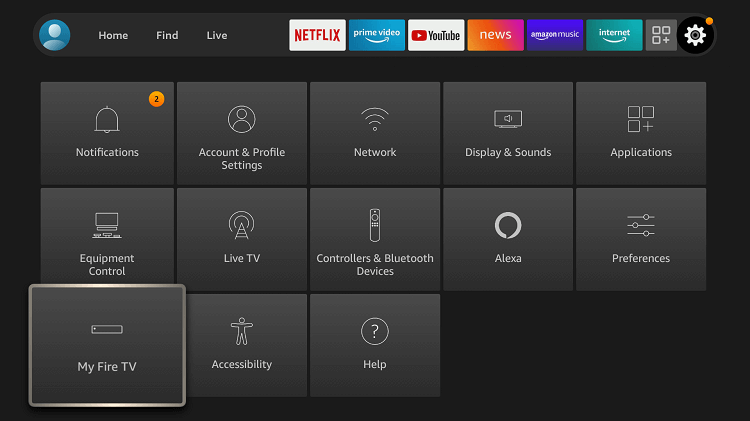
3. Select the Developer options.
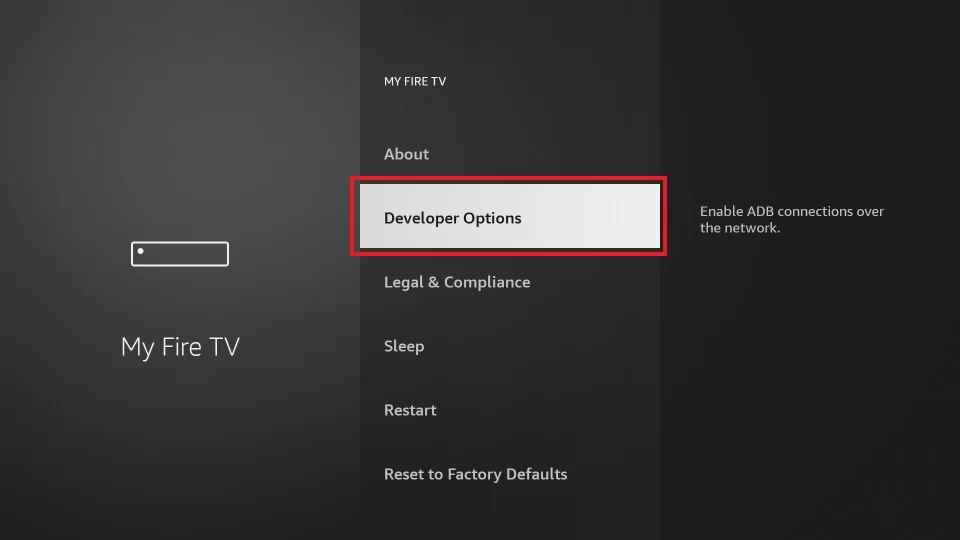
4. Tap the Install unknown apps option.
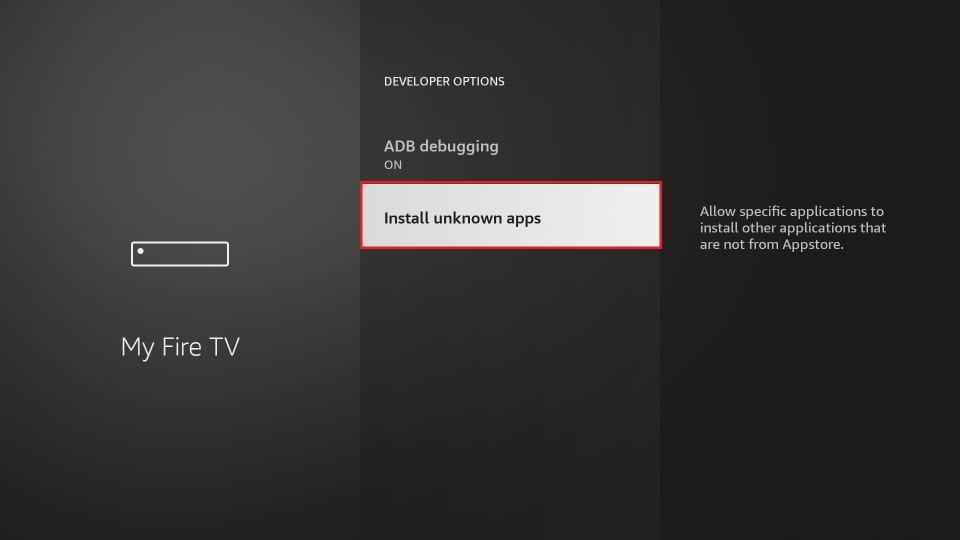
5. Turn on the downloader to sideload third-party apps on your Firestick.
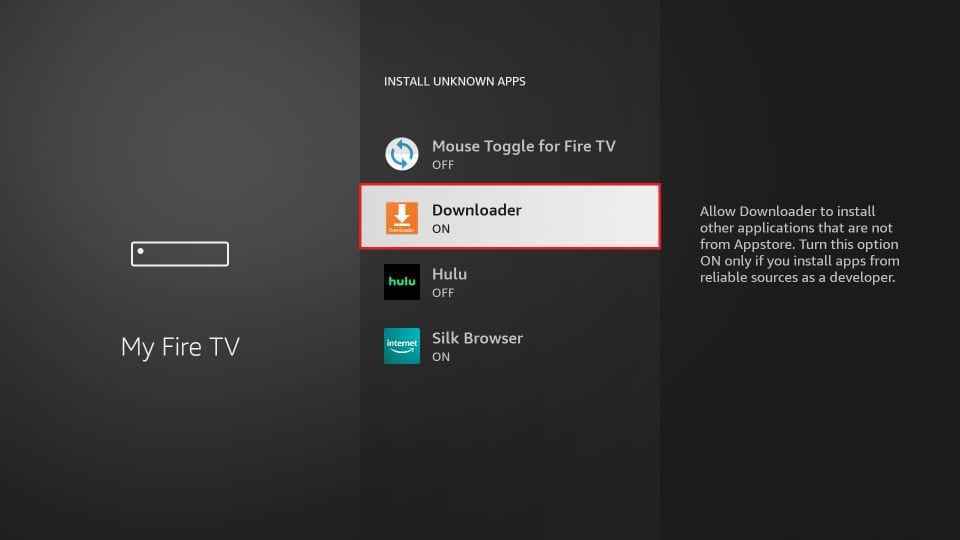
How to Sideload iMPlayer on Firestick Using Downloader
Downloader is the trusted app to sideload third-party apps on Firestick.
1. Initially, launch the Home screen on your Firestick by pressing the Home button on your remote.
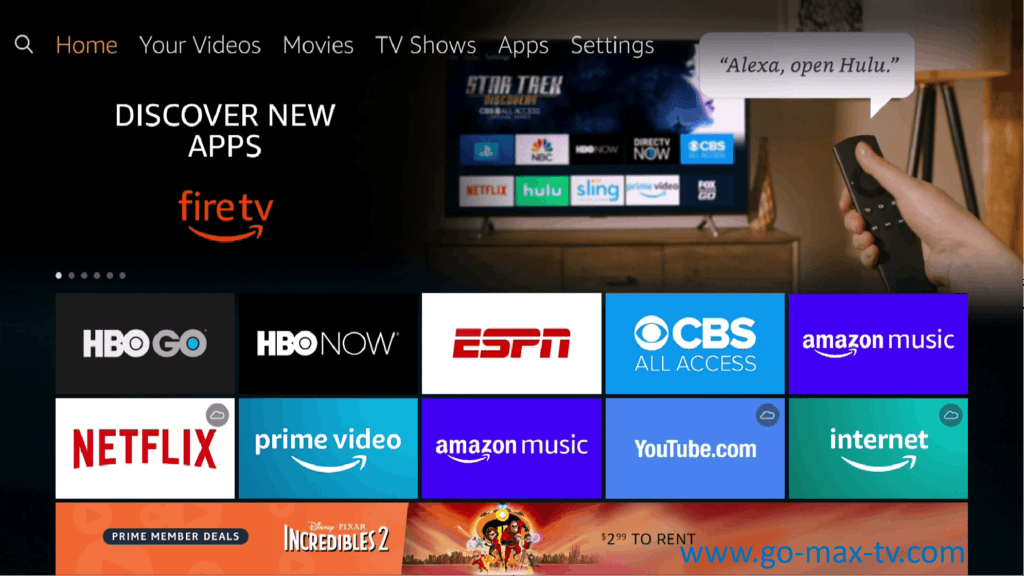
2. Tap the Find and click the Search tile.
3. Type the downloader in the search bar using the virtual keyboard that appears on the screen.
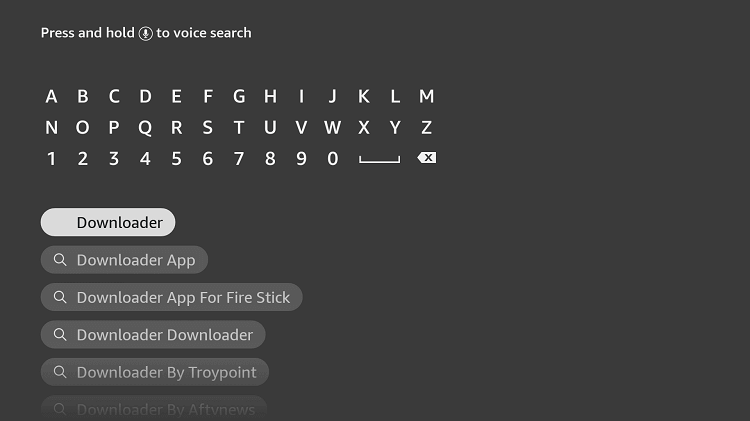
4. Hit the Download button to install the app on your Firestick.
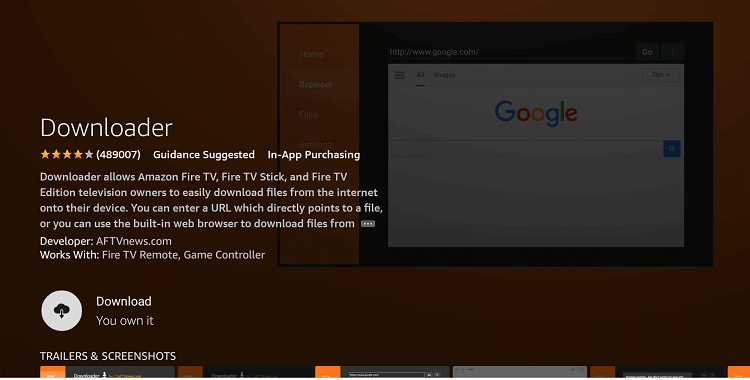
5. After installation, tap the Open button to launch the app on your Firestick.
6. Go to the Apps section on your Firestick.
7. Pick the Downloader app from the list of apps available on your Firestick.
8. Once you launch the app to the home screen, open the app.
9. A prompt message will appear on the screen when you open the app.
10. Tap the Allow button to allow the downloader app to access the files on your Firestick.
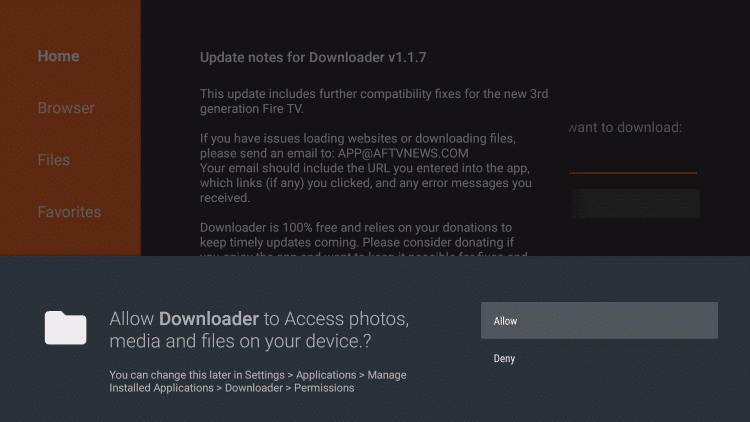
11. Next, click the Home tab on the left pane.
12. Enter the download link of the iMPlayer Apk in the URL field.
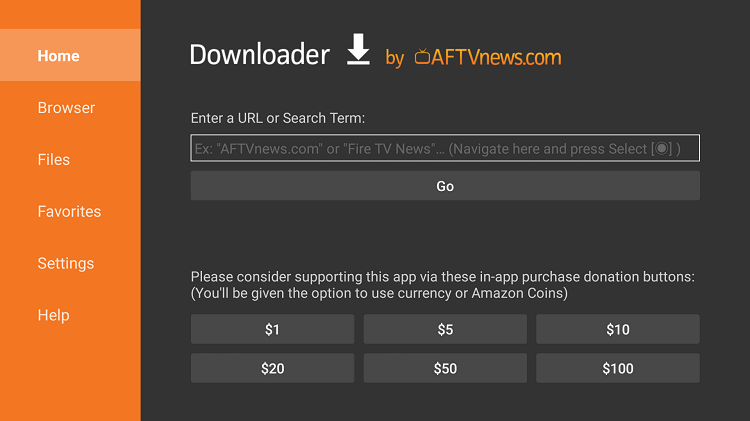
13. Hit the GO button to download the apk file.
14. Once the apk file is downloaded, open the file and click the Install button to install the app on your Firestick.
15. If the app is installed successfully, tap the Open button to launch the app.
16. Finally, click the Delete button twice to delete the apk file permanently from your Firestick.
Alternative Method to Install iMPlayer on Firestick
You can also sideload the app using the ES File Explorer on Firestick.
1. First, Install the ES File Explorer app on Firestick.
2. After the installation, launch the app on your device.
3. Tap Settings >> My Fire TV >> Developer Options >> Install unknown apps >> Turn on ES File Explorer to install unknown sources.
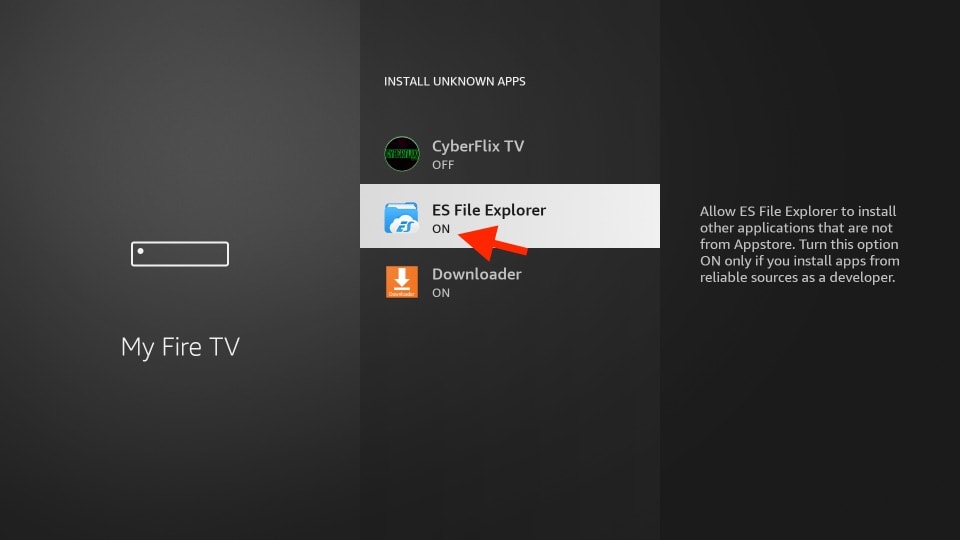
4. Open the ES File Explorer app and tap the Downloader icon.
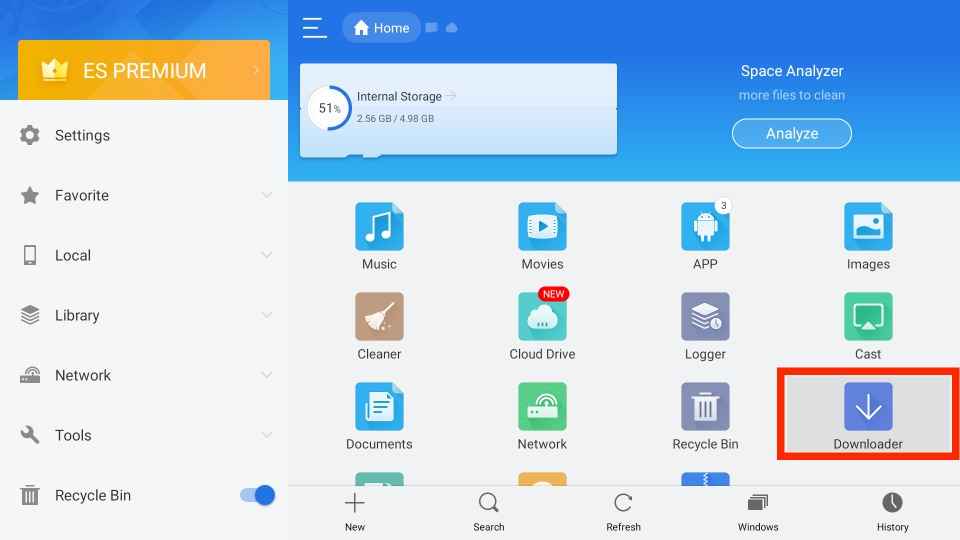
5. Next, click the + New icon at the bottom of the screen.
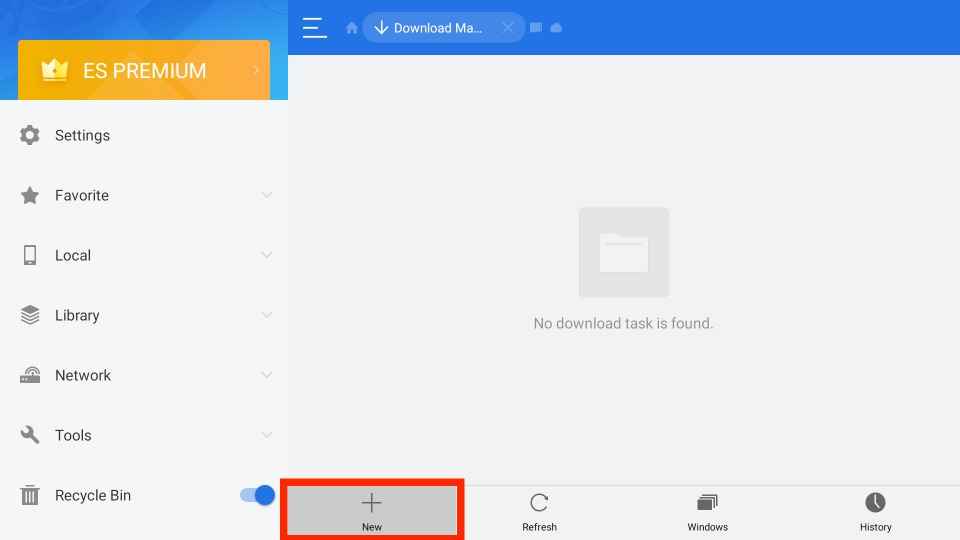
6. Enter the download link of the iMPlayer apk in the Path field and the name of the app in the Name field.
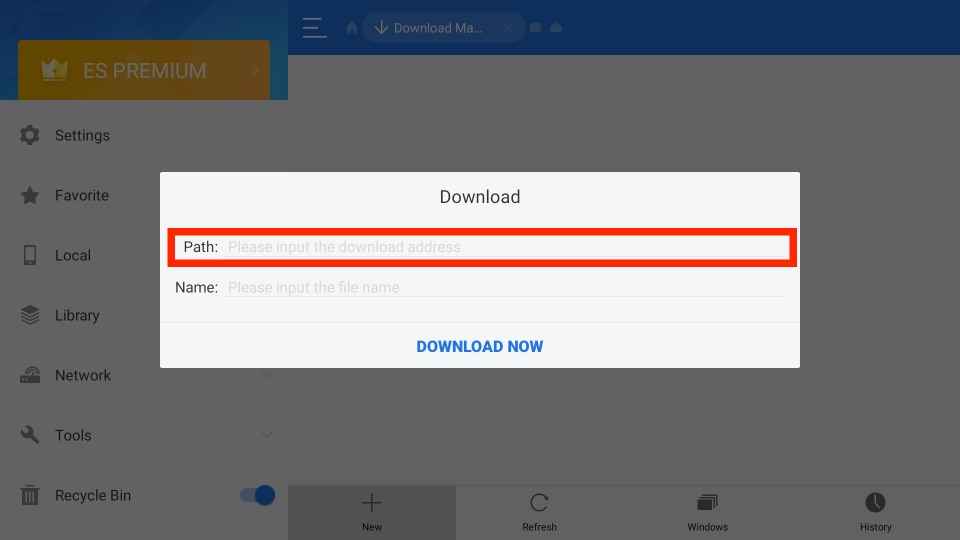
7. Once you enter, tap the Download Now button.
8. After downloading the apk file, open it and hit the Install button.
9. Tap the Install button again to confirm the process.
10. Wait till the app is installed.
11. Finally, click the Open button to launch the app.
Why use VPN on Firestick
A VPN is used to hide your online activity by masking your IP address. It lets you browse safely when you use public networks and protect yourself from spammers, hackers, and government agencies. Further, it is used to access the region-locked content by connecting to the servers in various countries. So, you can choose and use any of the best VPNs available in the market while using Firestick. IPVanish for Firestick is one of the best choices for secure and endless streaming.
How to Use iMPlayer on Firestick
1. Locate the Your Apps & Games section on your Firestick.

2. Select the iMPlayer app from the available apps.

3. Press the Options button on your Firestick remote.
4. Choose Move to launch the app on your Firestick home screen.
5. Open the app and sign in with your account details.
6. Enter the M3U URL you received from the service provider.
7. Start streaming your favorite content using iMPlayer IPTV Player.
How to Setup iMPlayer on Firestick
1. Open the iMPlayer app on your Firestick.
2. Click the Add Playlist tile on the home screen.
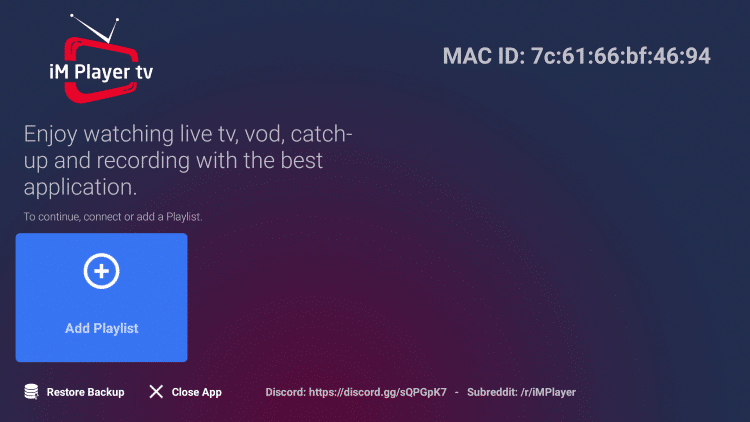
3. On the next screen, use the M3U URL or Xtreme Codes API to access the playlist.
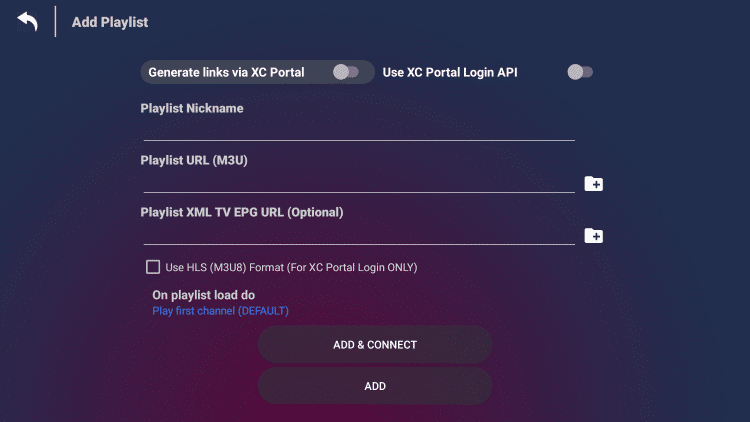
4. Once you enter all the information, tap the Add & Connect button.
5. Wait till the playlist loads.
6. Next, iMPlayer Tips will appear on the screen, read and click the Close button.
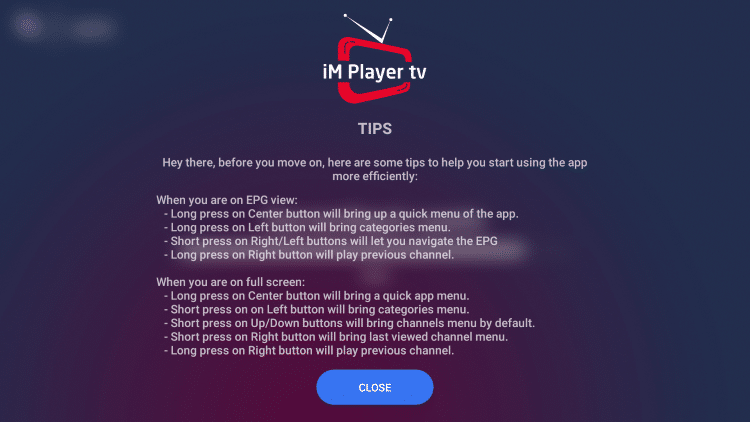
7. Finally, start streaming your favorite content on Firestick using iMPlayer.
How to Sign up for iMPlayer Premium
1. Open a web browser on your device.
2. Navigate to the iMPlayer official site.
3. Tap the Sign up option and type the required information.
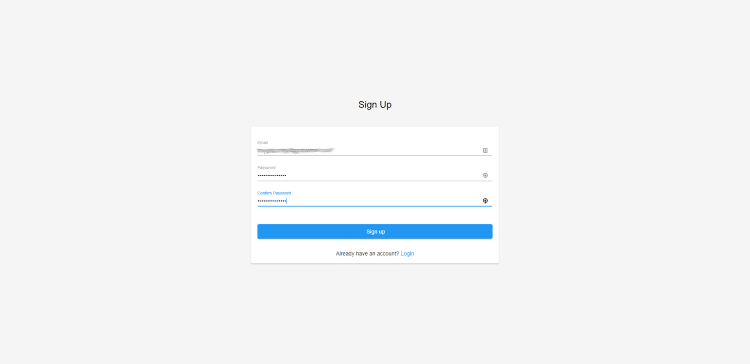
4. Once entered, click the Signup button.
5. Next, you will be carried to the login screen.
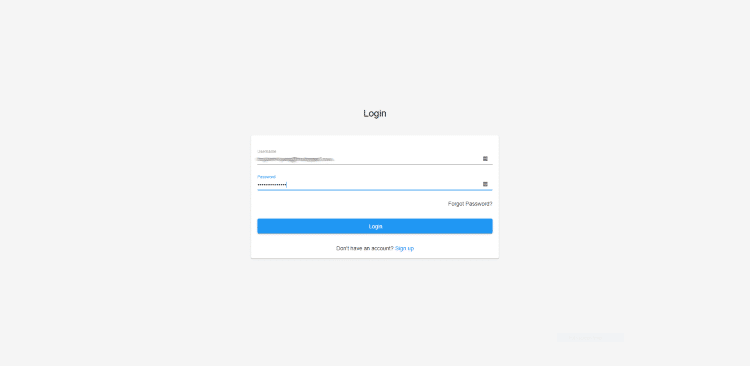
6. Login with your account details.
7. Scroll down and review the subscription plans.
8. Once selected, tap the Buy Now button.
9. In the following screen, enter your details and choose the payment method and tap the Place Order button.
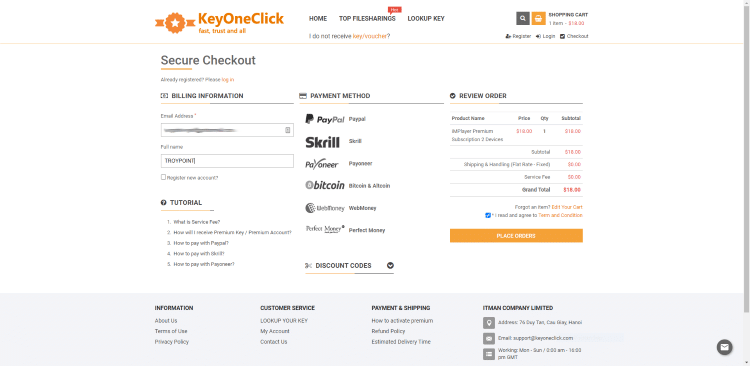
10. Complete the payment process and get your premium subscription.
Try out any of the above methods to install and use the iMPlayer IPTV player on your Firestick. But before you get its subscription, make sure you have the playlist link provided by the service provider because iMPlayer IPTV Player doesn’t offer any movies, TV shows, and videos on-demand.
Frequently Asked Questions
No, iMPlayer is not available on the Amazon App Store.
Yes, you can sideload the app using the Downloader and ES File Explorer on Firestick.
You can access iMPlayer for free, but to get access to all the features, you need to get an iMPlayer Premium apk subscription for a lifetime that prices $25 for three devices, $28 for four devices, and $35 for five devices.
Open a web browser and visit the iMPlayer website on your PC. Scroll down and review the subscription plans. Select the plan and click the Buy Now button to get an iMPlayer subscription.
Yes, iMPlayer is entirely legal and safe to use.











