Firestick has all your favorite apps in its content-rich Amazon App Store. Unlocking a Firestick simply refers to jailbreaking the device and adding third-party apps from unknown sources. The term jailbreaking usually refers to iOS devices and it is quite a long and confusing deal. At the same time, unlocking a Firestick is very easy and convenient. You don’t have to connect your device to a PC or run codes to unlock your Firestick. Once you unlock your Firestick, you can access thousands of movies, TV shows, sports, and TV channels on your device. If you would like to expand your app collection, you can unlock your Firestick device. In this article, let’s find out how to unlock Firestick.

Is it Safe to Unlock Firestick?
If you are worried about the legal side of unlocking a Firestick then, you need not worry as unlocking a Firestick is completely legal. However, once you unlock your Firestick, you can access pirated versions of movies and shows on your device. Streaming pirated content like movies and films on your Firestick might not be good and can be considered illegal. So, the only parameter that decides if your activity is illegal is the kind of apps that you access on your Firestick.
Features of an Unlocked Firestick
- Once you unlock a Firestick, you can install third-party apps on it from trusted unknown sources
- You will get unlimited free streaming of TV shows, movies, sports, and live TV channels.
- You can access geo-restricted apps.
- Unlocking a Firestick is legal and safe.
Disadvantages of an Unlocked Firestick
- Firestick is very sensitive to malicious third-party apps and add-ons that you have added to it.
- It is also reported that an unlocked Firestick consumes more web data.
- The users must check the authenticity of the third-party app they’ve installed and must take responsibility for it.
Related: How to restart Firestick
How to Unlock Firestick using Downloader
You can easily unlock Firestick by following the steps listed below.
- Install the Downloader app
- Enable Install Unknown Apps
- Install a third-party app.
Install the Downloader app on Firestick
1. On the Firestick home screen, select the Find menu.
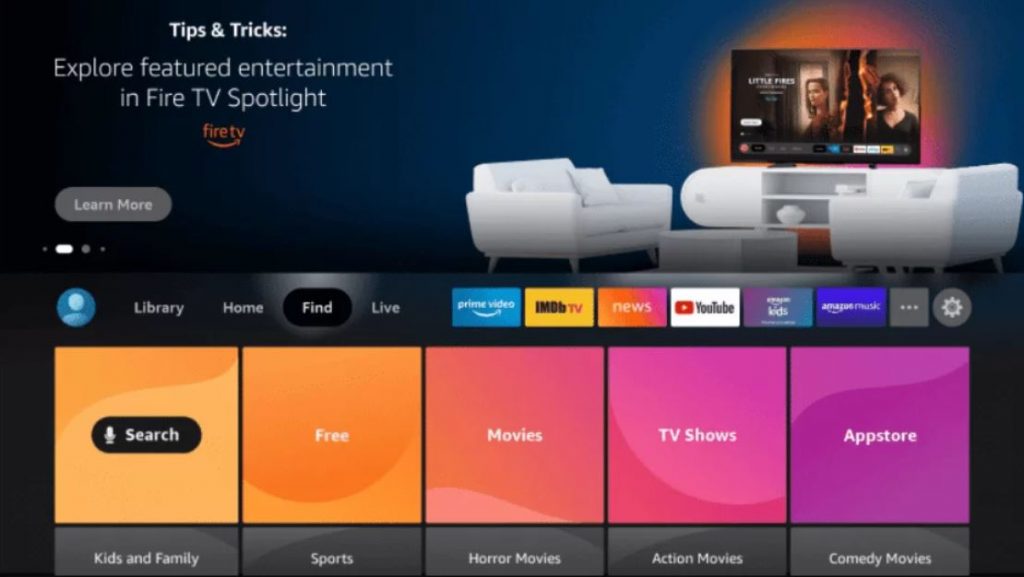
2. Next, select the Search tile and search for the Downloader app by typing it down.
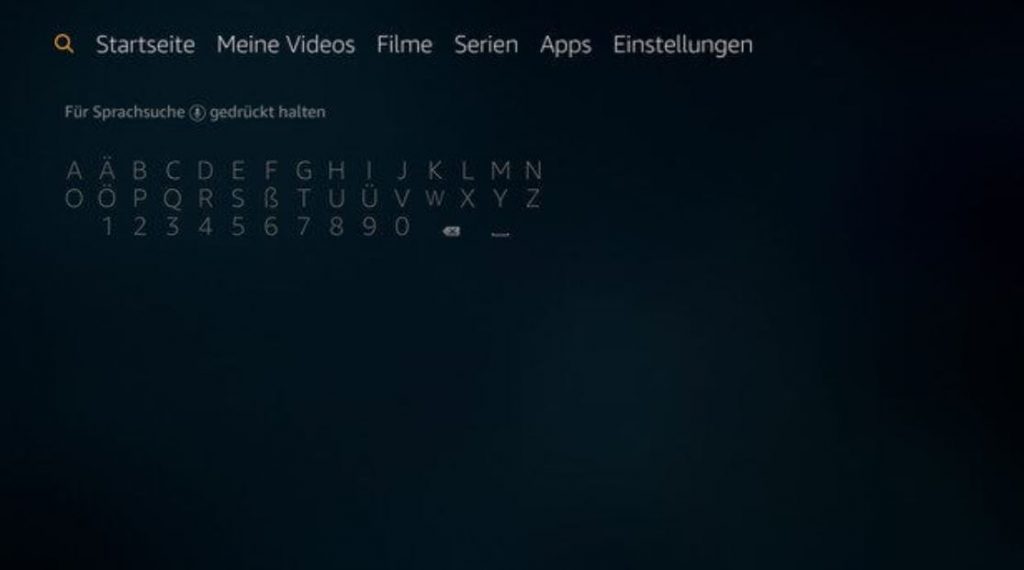
3. Pick up the Downloader app from the search results and click on the Download or Get button to start the installation process.
4. Open the Downloader app and grant all the required permissions.
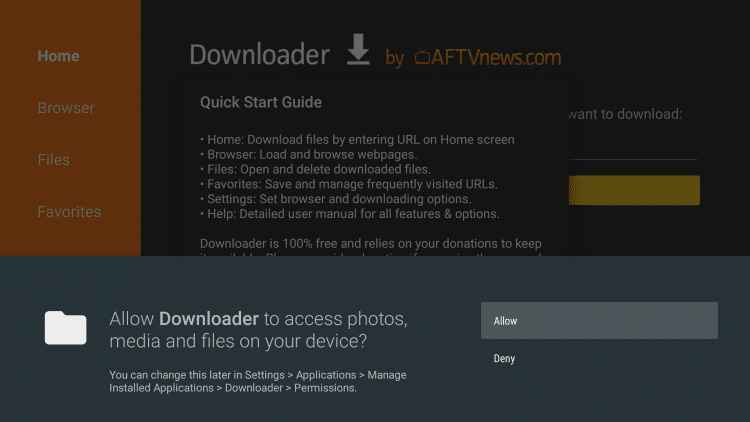
Enable Install Unknown Apps
1. Press the Home button on your Firestick remote and navigate to the home screen. Then, click the Settings icon.
2. Scroll down and select the My Fire TV tile.
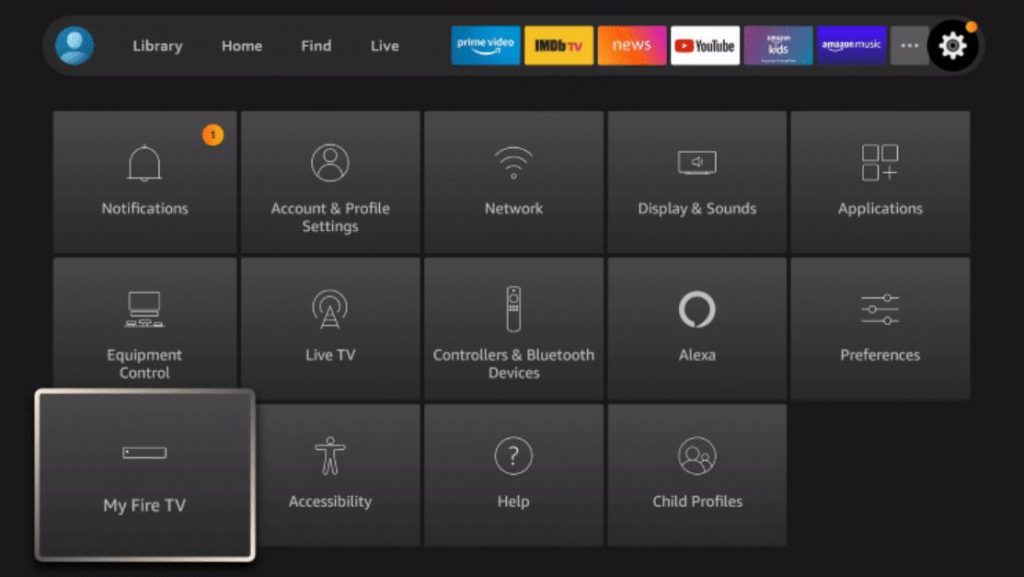
3. Tap the Developer Options menu and enable the ADB debugging option.
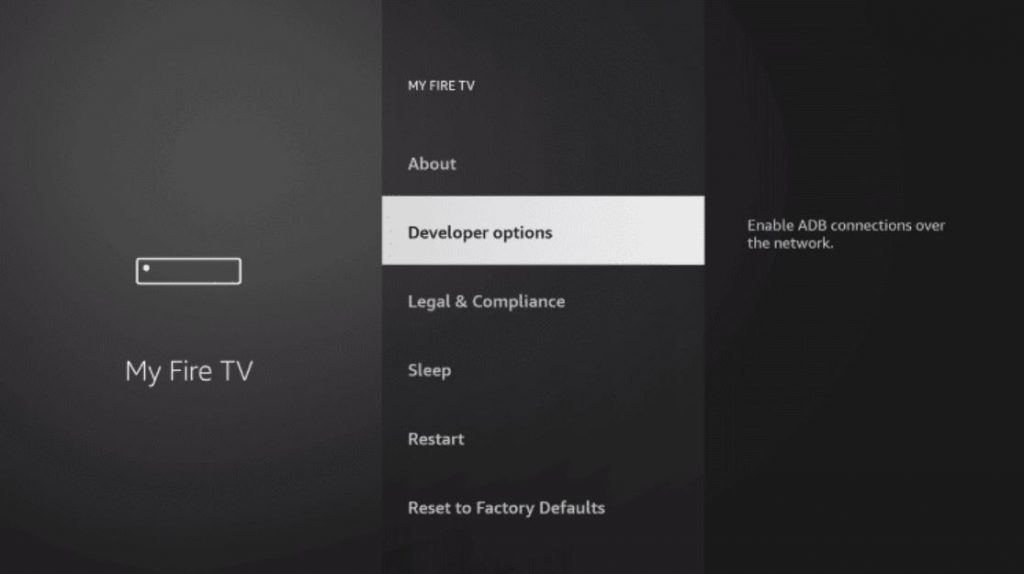
4. Next, click the Install Unknown Apps option and enable the Downloader app from the list.
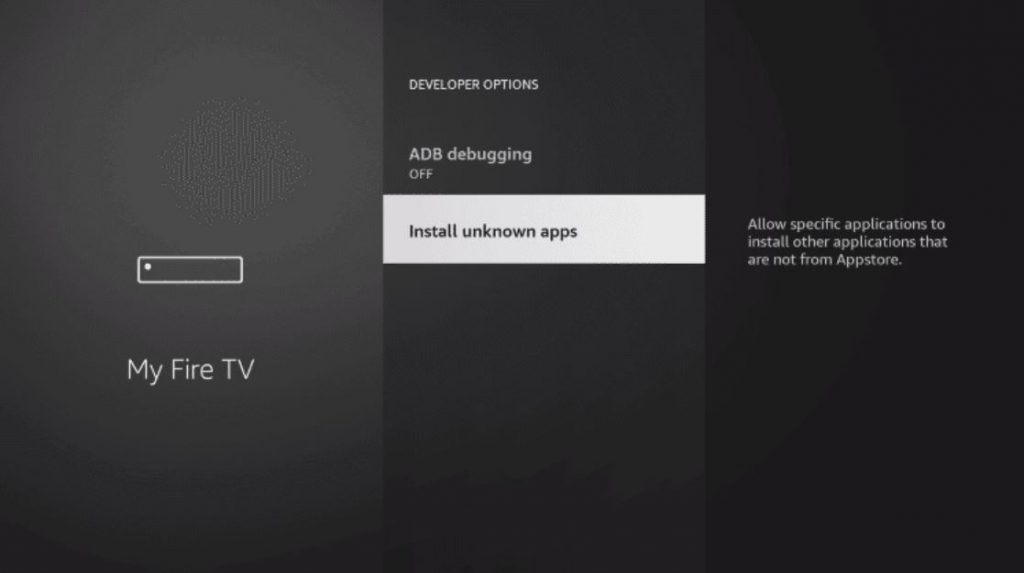
5. Once again, open Settings on your Firestick and select the Preferences option.
6. Next, select the Privacy Settings option and turn off the Device Usage Data option and the Collect App Usage Data option.
7. Press the Back button on your remote and then select the Data Monitoring options under the Preferences menu.
8. Then turn off the Data Monitoring option as well.
Install a Third-Party App
1. Open the Downloader app and click the Home tab on the left sidebar.
2. On the URL section of the Downloader app, enter the URL for a third-party app.
3. Once you have entered the URL, click on the Go button.

5. As soon as the download is complete, you can install the app on your device by clicking the Install button.
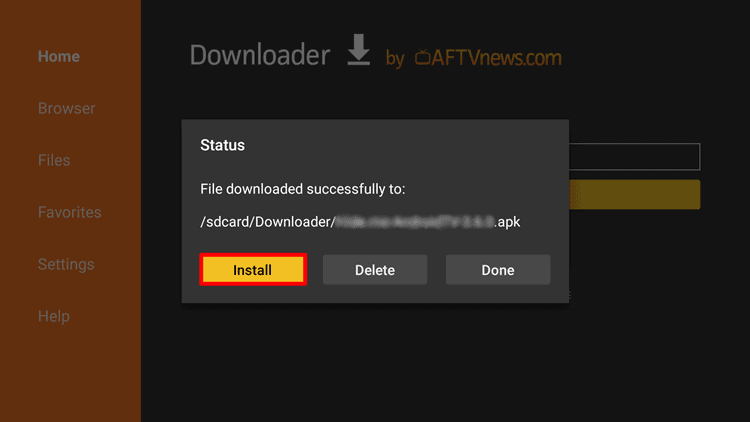
6. Wait for the app installation to complete and open the app on your Firestick device.
7. After opening the app, complete the login process.
8. Finally, you can enjoy accessing the app on your Firestick.
Why Use a VPN on Firestick?
You need to use a VPN on a Firestick device especially when you unlock it. This will give you security from hackers and trackers. In addition, it gives you high-speed streaming and access to geo-blocked content. Once you unlock your Firestick, you will get unlimited entertainment which is boosted by a proper VPN. There are plenty of VPNs available in the market. Choose powerful VPNs like Express VPN and Nord VPN for better performance.
Related: How to change your Firestick Name
Frequently Asked Questions
Unlocking an Amazon Firestick involves the following three steps.
1. Installing the Downloader app
2. Configuring the Settings to Enable Downloader
3. Installing Third-Party apps
The Firestick has a lot of useful apps in the Amazon App Store. However, you can access more apps on the device if you unlock it. With an unlocked Firestick, you can access additional apps and can watch thousands of movies, TV channels, and TV shows.
No, even if you sideload the Netflix app on your device, you need to log in to your account with a proper subscription.











