The Firestick is an affordable option for unlimited entertainment. It consists of popular streaming apps and is equipped with plenty of features. By default, the Firestick has a random name that you can change according to your wish. Changing the name of a Firestick will be helpful if you have more than one Amazon device linked to your Amazon account. If you haven’t named them properly, you might get confused in identifying your Firestick. In this article, we’ve included all the possible ways to change the Firestick name.
How to Find the Name of your Firestick
Before changing the name, make sure to know the current name of your Firestick.
Quick Guide: Go to Settings >> Tap My Fire TV >> Select About > Choose your Firestick model.
1. Turn on your Firestick and select the Settings icon displayed on the home screen.
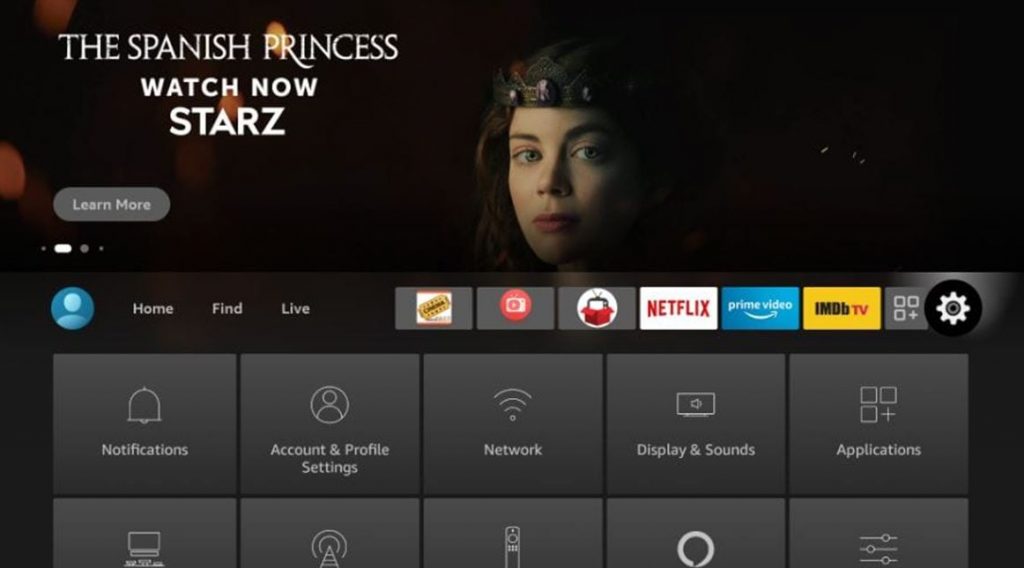
2. Next, tap the option My Fire TV tile and click About.
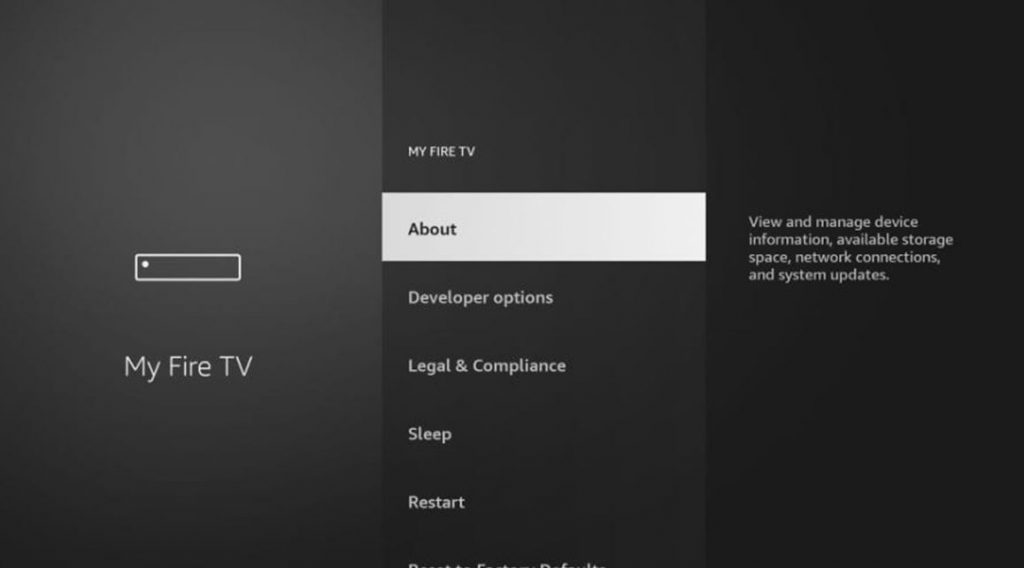
3. Select the name of your Firestick model.
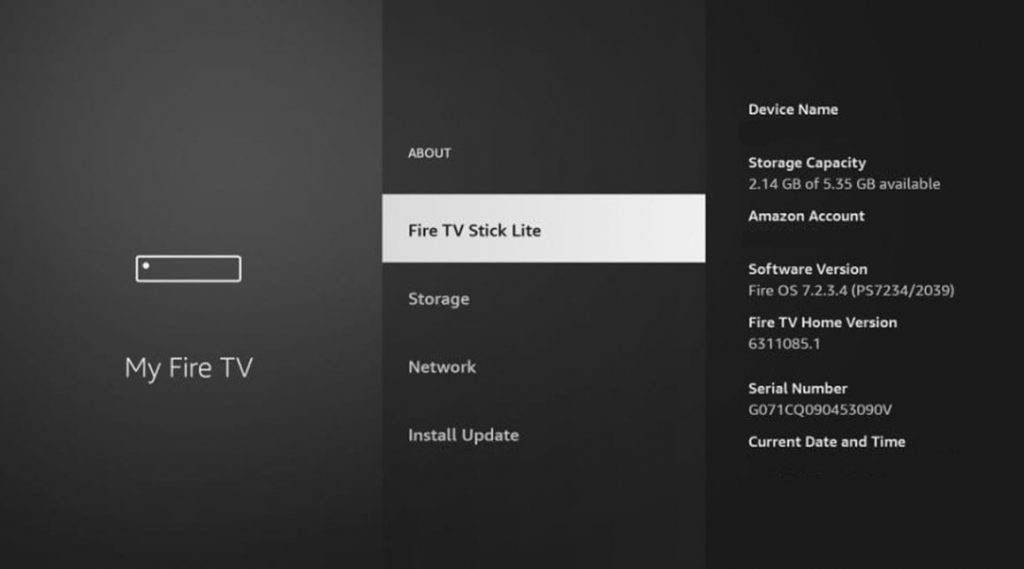
4. Here, you can find the name of your Firestick. Similarly, use the above steps to find the name of any Firestick models.
How to Change the Name of your Firestick
There are three ways to change the name of your Amazon Firestick device. They are listed below.
- Rename Firestick using the Amazon website.
- Change Firestick name using the Amazon mobile application.
- Rename Firestick using the Alexa app.
Change Firestick Name using the Amazon Website
1. On your PC or smartphone, visit the official Amazon website on a web browser of your choice.
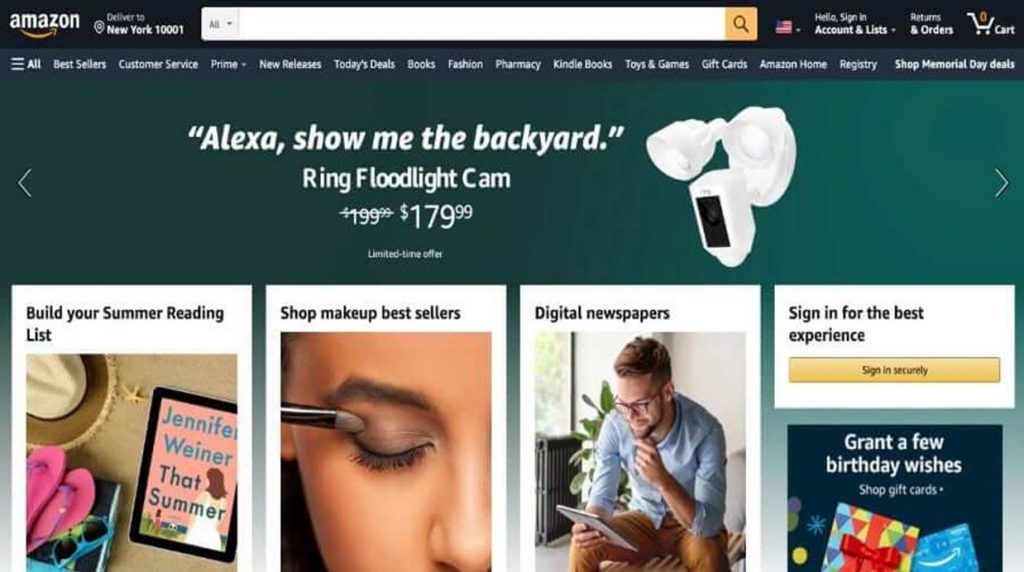
2. From the top-right corner of your screen, select the Hello, Sign In option.
3. Enter the email address of your Amazon Account and click Continue.
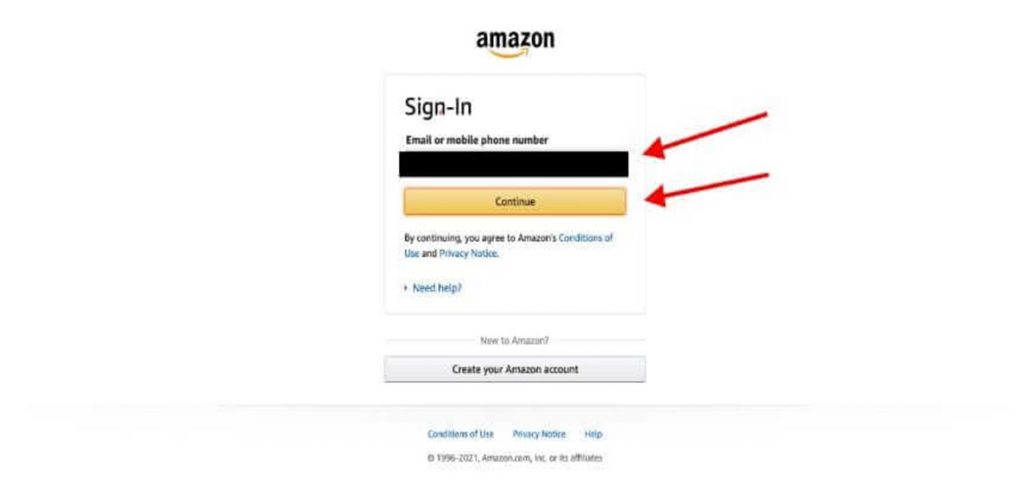
4. Next, enter your password and tap Sign-In.
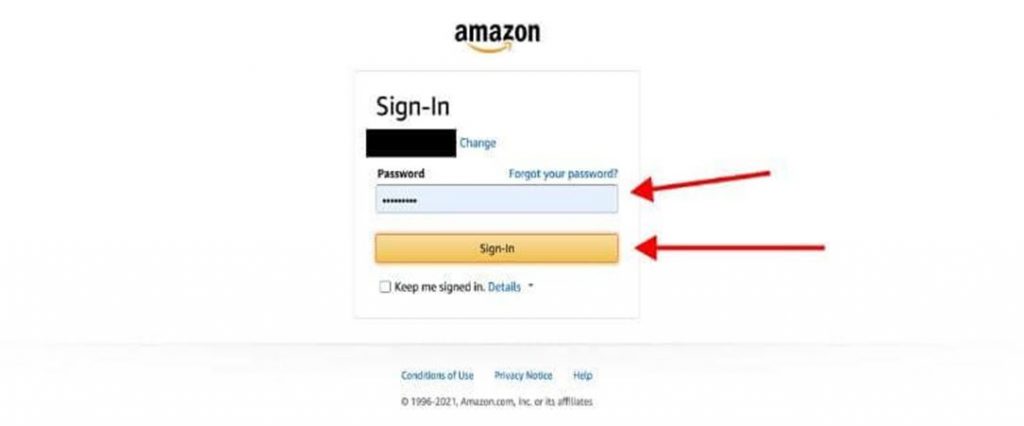
5. From the bottom of your screen select the Manage Your Content and Devices option.
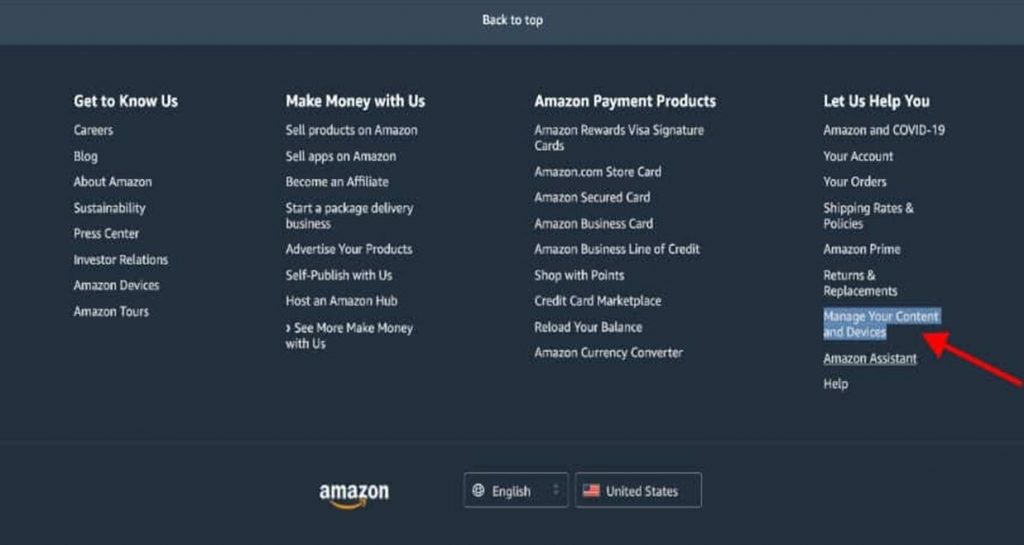
6. Next, select the Devices tab and get the list of your Amazon devices.
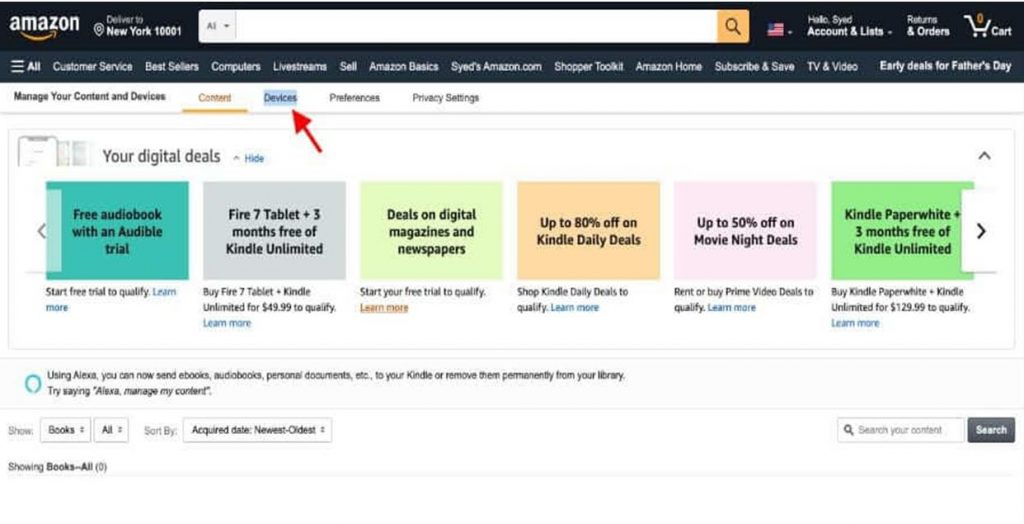
7. Select the Firestick, you want to rename and click on the Edit option.
8. Under the Edit Device Information field, enter a new name for your Firestick.
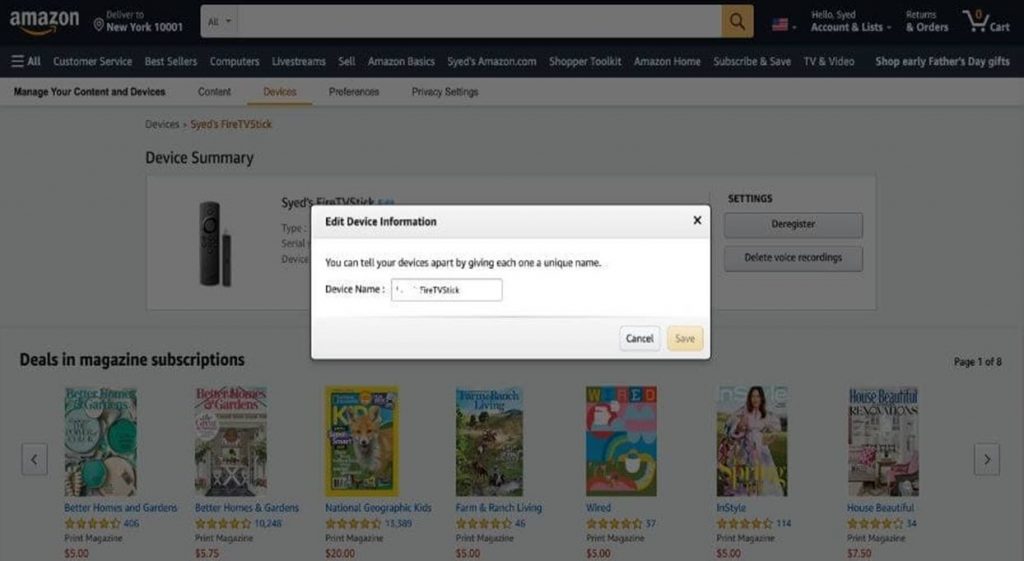
9. Finally, tap the Save option to save the changes you’ve done.
Related: How to Cast to Firestick from Android, iOS, PC, & Mac
Change Firestick Name using Amazon App
You can change the name of your Firestick with the Amazon mobile app as follows.
1. On your smartphone, install the Amazon app and open it.
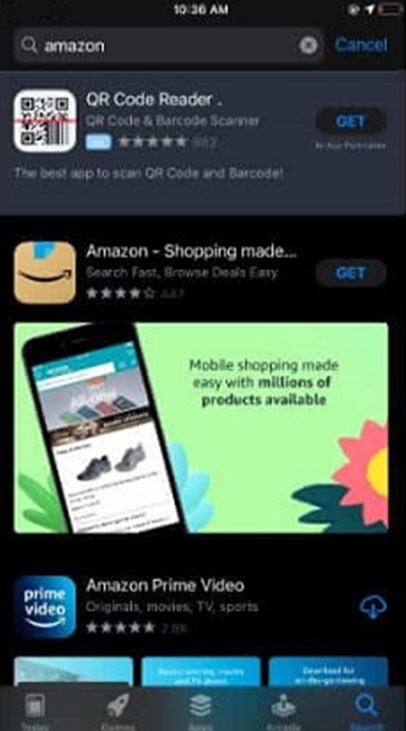
2. Click the three horizontal lines icon exhibited in the top-left corner.
3. Select the option Your Account in the drop-down and tap Content and Devices.
4. Next, tap Devices and choose your Firestick from the list.
5. Click the Edit option and enter a new name for your Firestick.
6. Finally, select the Save button.
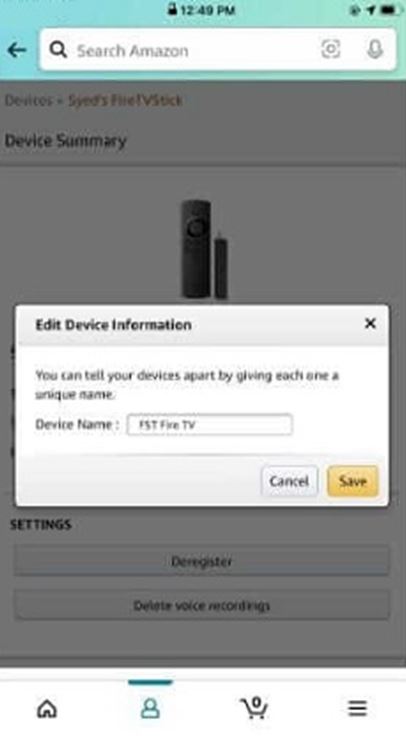
Change Firestick Name using the Amazon Alexa app
Quick Guide: Install and open Alexa app >> Select Devices >> Tap All Devices > Choose your Firestick name > Click Edit Name > Enter new name.
1. Launch the Alexa app and tap the Devices option on the bottom.
2. Next, select the All Devices option and choose Firestick from the menu
3. Next, click on the Edit Name option to change the name.
4. Enter a suitable name for your Firestick and save it.
Related: How to Speed Up Firestick
Frequently Asked Questions
To find your Firestick name, go to Settings > My Fire TV > About > Choose your Firestick model.
Yes, you can rename your Firestick easily in the Amazon app, Alexa app, or Amazon website.
Changing the name of your Firestick allows you to quickly recognize the Firestick device.











