Firestick is one of the most impressive media streaming devices available in the market today. It has a cool collection of streaming applications and is affordable with a simple user interface. But, there may be times when the Firestick slows down a bit and becomes sluggish. Also, a slowed-down Firestick is hard to use, and the apps on the device buffer. However, we have a lot of useful troubleshooting tips that can boost the speed of your device. It is really impressive that most of these are simple that anyone can do. Also, these tips work like magic to speed up your device. So, let’s find out how to speed up a Firestick.
How to Speed Up Firestick: Common Causes
Following are the few issues that cause a Firestick to slow down.
- Weak Internet Connection
- Sluggish Operating System
- Sideloading Content
- Installing software that runs in the background
Remove Apps That Cause Problems
One might have installed many apps on Firestick both from the App Store and from Unknown Sources. The apps you install on your Firestick from the Amazon App Store don’t slow down your device. However, the sideloaded app might be slowing down the device. Also, if you install software that runs in the background, it is obvious that the device will slow down. Therefore, it is advised to remove these apps from your device to speed up the device efficiently. Follow these instructions to uninstall any app from it.
Pocket Guide: To uninstall Apps on Firestick, open Settings > Application > Manage Installed Applications > Select the App > Uninstall.
1. To use your Firestick home screen, press the Home button on your remote.
2. Select the Settings icon from the menu icons on your screen.
3. Navigate to select the Applications option.
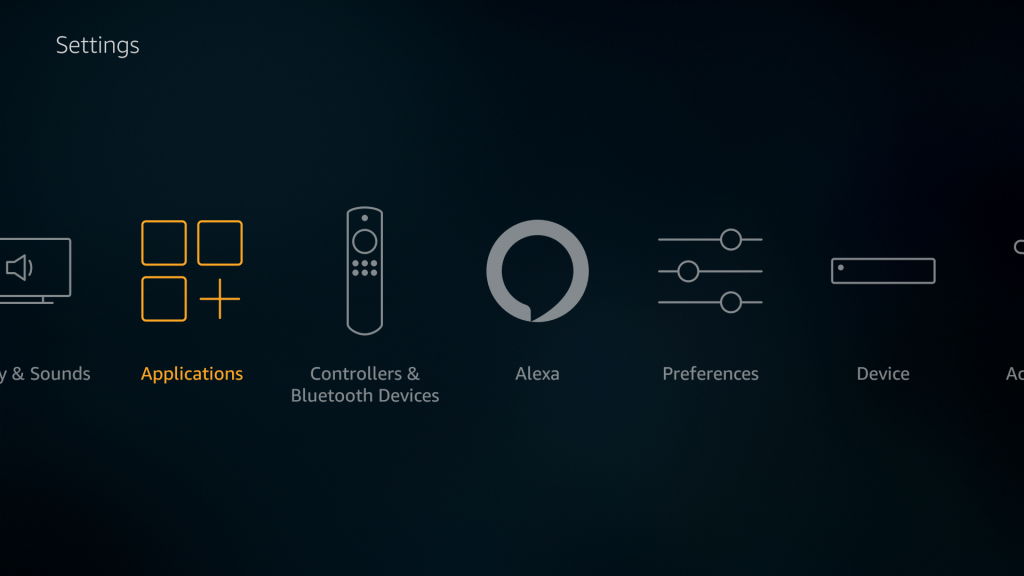
4. Now, select the Manage Installed Applications option.
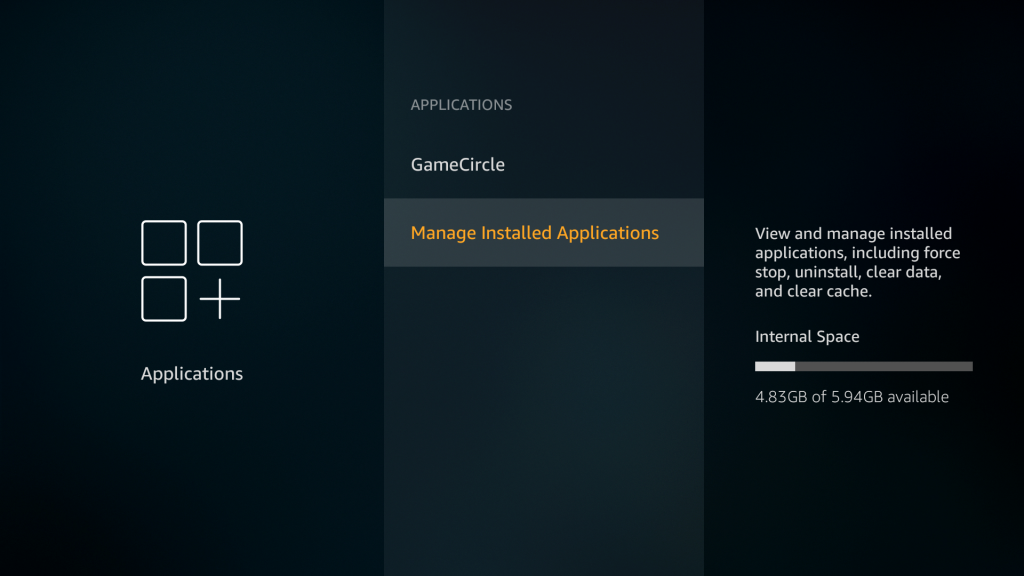
5. Scroll to the app you want to Uninstall and select.
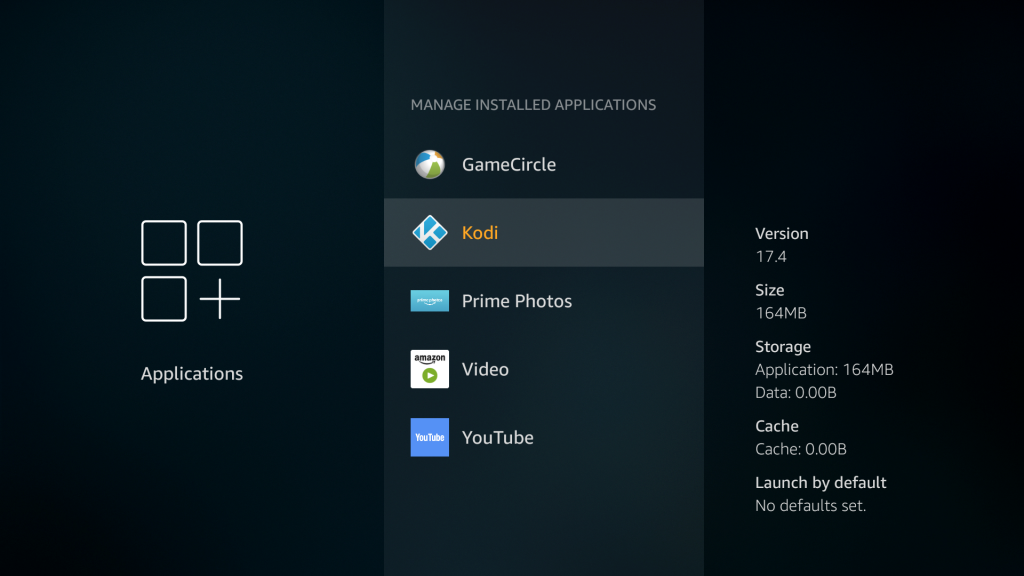
6. Select the Uninstall option. Once again, confirm the same by clicking on the Uninstall option.
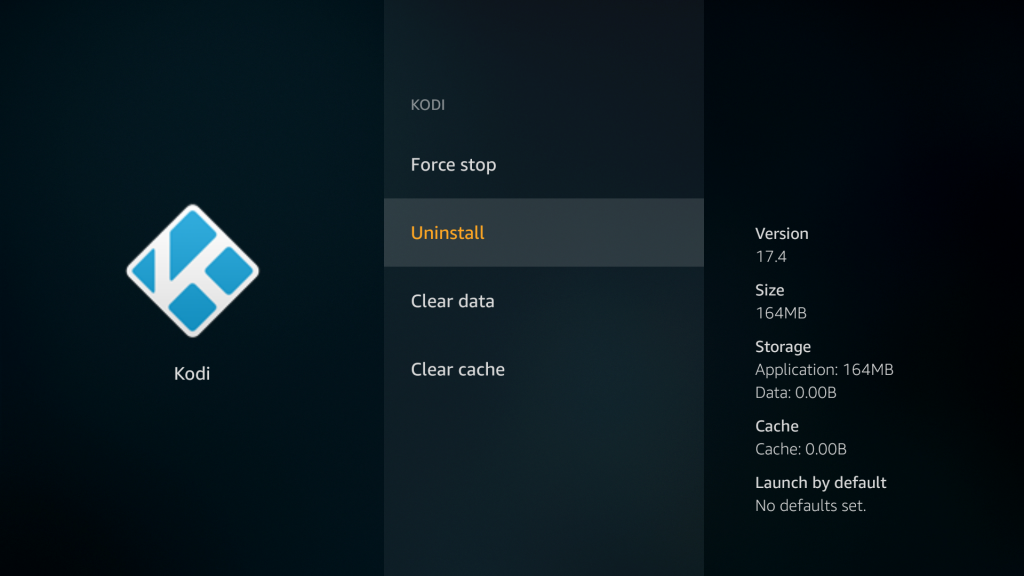
7. You can use the same method to uninstall more applications from your Firestick.
Note: Make sure that you uninstall all the sideloaded apps, including VPN and Kodi, so your Firestick speeds up.
Check Your Internet Connection
A weak internet connection will always slow down your device and its apps. Therefore, it is necessary to check if your internet connection is good or not. Try using other devices on the same Wi-Fi to ensure that there is no issue with it. If you find that other devices don’t work properly on this internet, it is better to restart your router.

1. Remove the power plug of your router from the power source.
2. You can reconnect to the router after keeping it unplugged for a minimum of 30 seconds.
3. Now, you can check if the issue with the Wi-Fi has been fixed.
It would be more helpful if you could use an Ethernet cable instead of connecting to Wi-Fi to get the best out of it.
Switch Your VPN Server
It is recommended to use a VPN on your Firestick to get the necessary online security and privacy. However, if you are connected to a busy server, your device may slow down. Therefore, try connecting to a different server on your VPN and check if it speeds up your device. If changing the server wasn’t of much help to you, it is better to turn off your VPN.
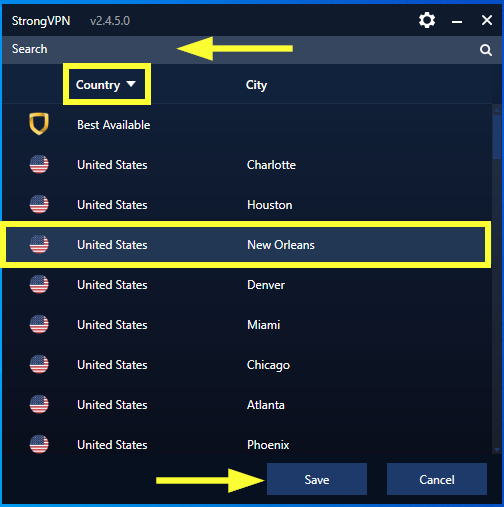
Related: Firestick Stuck on Amazon Logo | Best Fixes to Try
Update Your Firestick
Outdated Firestick software will only cause issues, including the device slowing down. So, check if there is any new software update on your Firestick and perform the same to use Firestick without lagging issues.
Pocket Guide: To update Firestick, go to Settings > My Fire TV > About > Check For System Update or Install System Update.
1. Press the Home button on your remote and get the home screen.
2. From the Fire TV home screen, select the Settings menu and then the My Fire TV option.
3. Next, click on the About option and select Check for System Update.
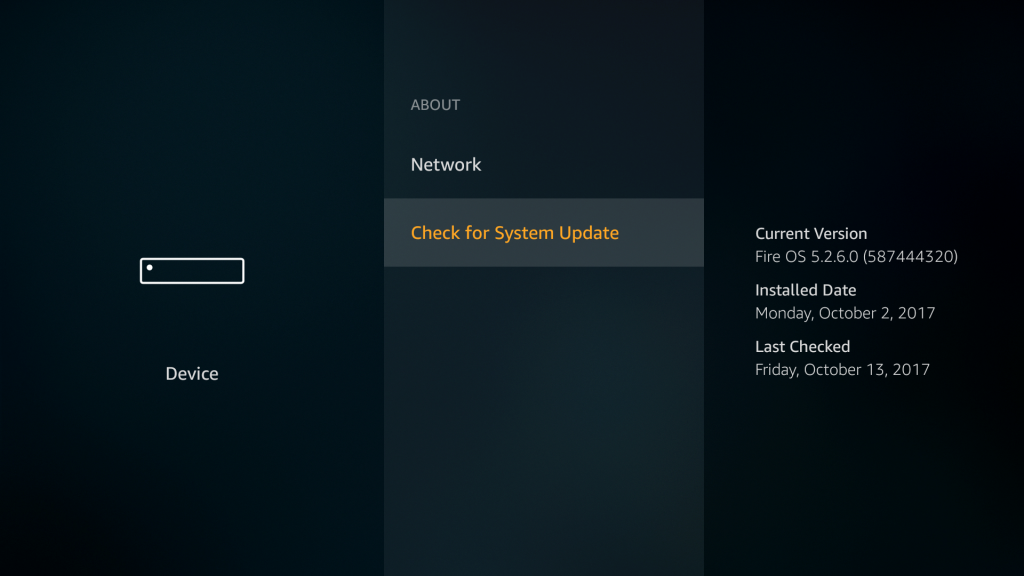
4. With that, you can get to know if there is any pending update on your software.
5. If there is an update, select Install System Update to update it.
Restart Your Firestick
A simple restart on your Firestick will help you speed it up. It is because it will remove the temporary cache on the device, thereby boosting it up.
1. From the Firestick home screen, select the Settings menu.
2. Select the My Fire TV option and then the Restart option.
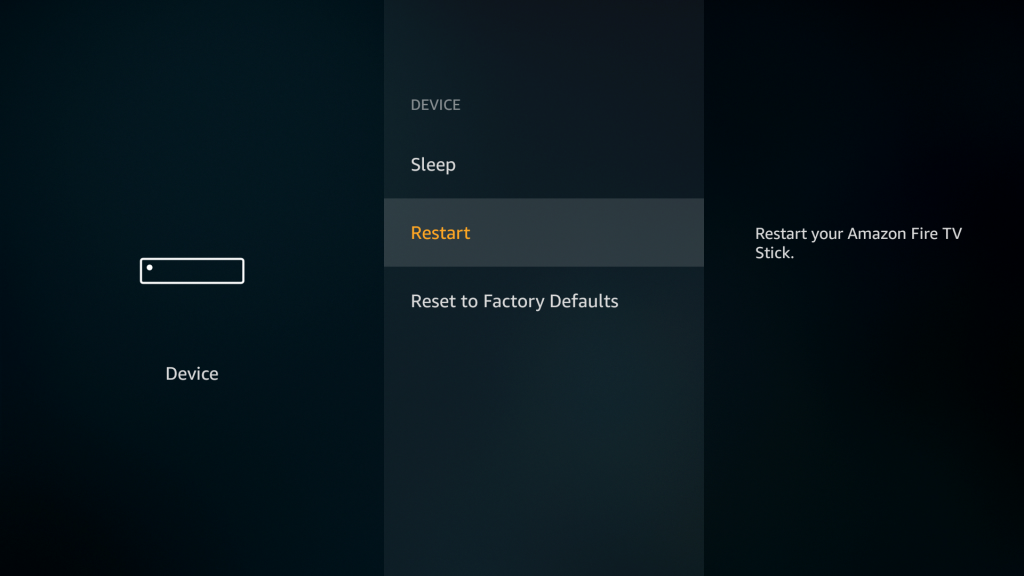
3. Confirm the same on the next screen and wait for the device to restart.
Alternatively, you can restart your device by unplugging the Firestick from the power source. Keep the device unplugged for the next 30 seconds and then re-plug it.
Disable Unused Features on Firestick
1. From the Firestick home screen, open the Settings menu and select Applications.
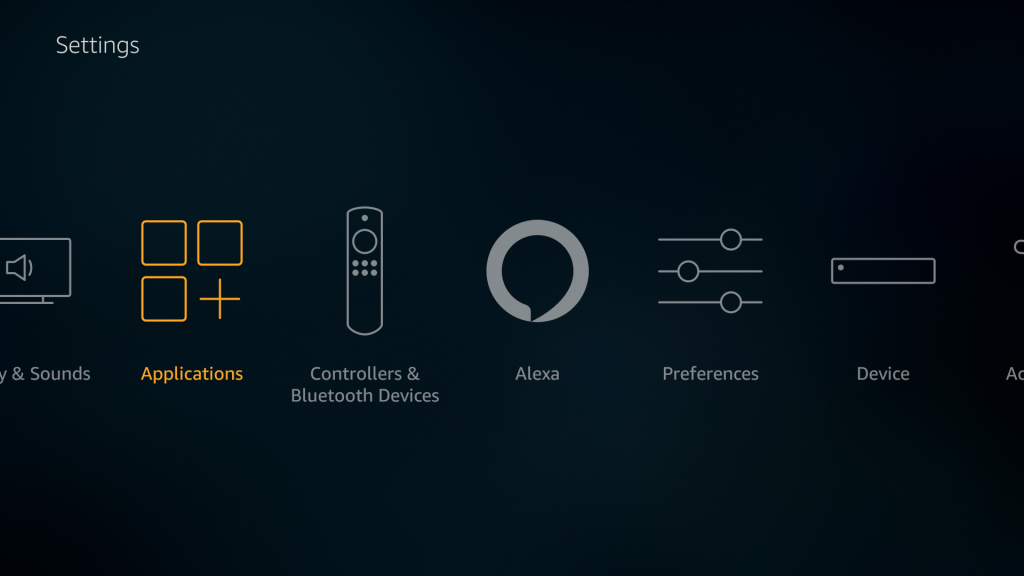
2. Select the Collect App Usage Data option and turn it off.
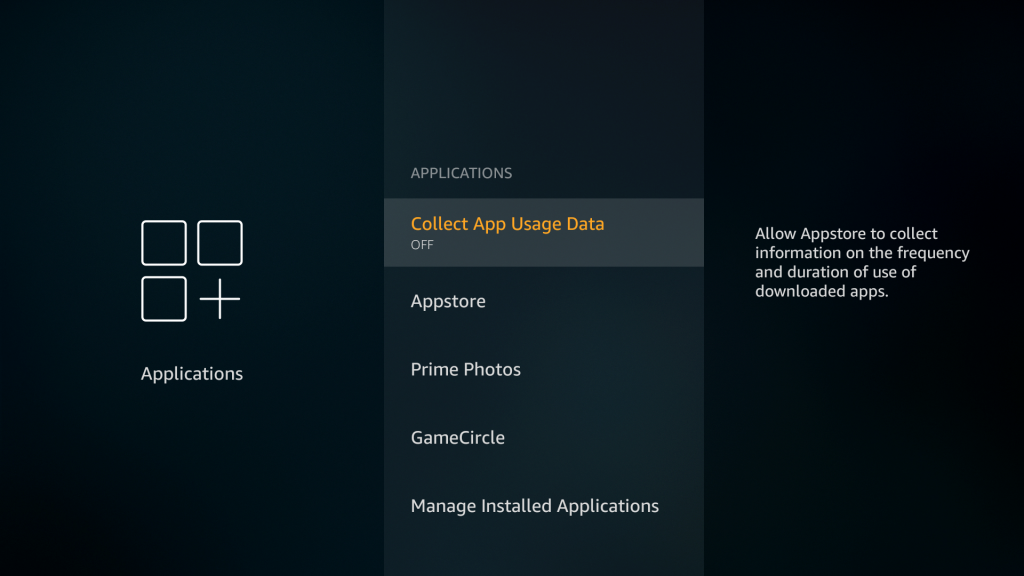
3. Select Prime Photos and turn off the Allow Guest Connections option. Also, disable Access Prime Photos.
4. Open your Appstore and select Game Circle. Here you can turn off Share Your Game Circle Nickname and Whispersync for Games.
Note: If you have been using any of these features, you don’t have to turn them off. However, turning these off will prevent any slow down on your Firestick.
Data Monitoring
The Data Monitoring feature on Firestick will help you keep track of your data. However, this feature will cause a reduced speed of Firestick. So, it is better to turn it off.
1. Press the Home button on your remote and launch the home screen.
2. Go to Settings and then the Preferences option.
3. Next, select the Data Monitoring option and turn it off using the toggle.
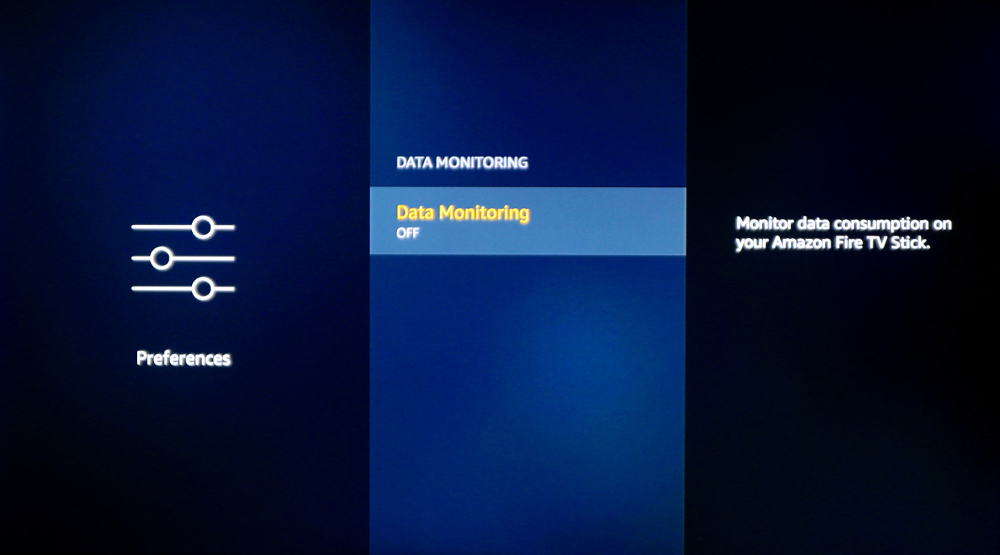
App Notifications
The notifications from the apps you have on Firestick also have a little impact on the speed of the device. You can turn off notifications as a whole or just for the apps that you don’t want the notification.
1. Open the Fire TV Settings menu.
2. Select the Preferences option and then the Notification Settings option.
3. You can disable the notifications from all the apps at once by selecting the Do Not Interrupt option.
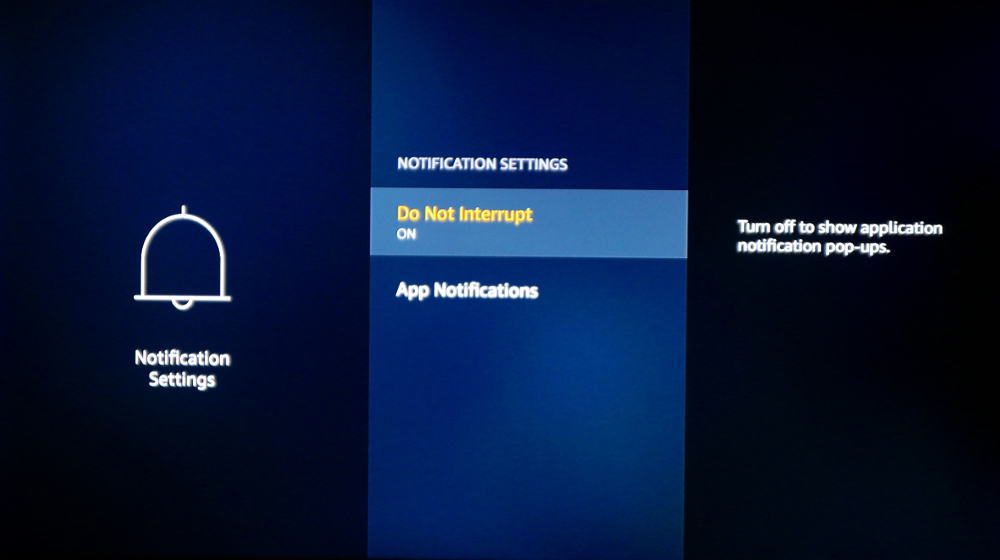
4. If you want to block notifications of an individual app, click on the App Notifications option.
5. Turn off the notifications for each app with the help of the toggle.
Automatic App Update
Firestick has a feature that will automatically update apps and software on the device. When the apps and software on your device are being updated in the background, it is obvious that your device will slow down. So, if your device slows down very frequently, it is good to turn off Auto Update.
Pocket Guide: To turn off Auto Update on Firestick, go to Settings > Applications > Appstore > Automatic Update > Turn it Off.
1. Launch the Firestick home screen and select the Settings menu.
2. From the menu, select the Applications option and then the Appstore option.
3. Select the Automatic Updates option and turn it off using the toggle.
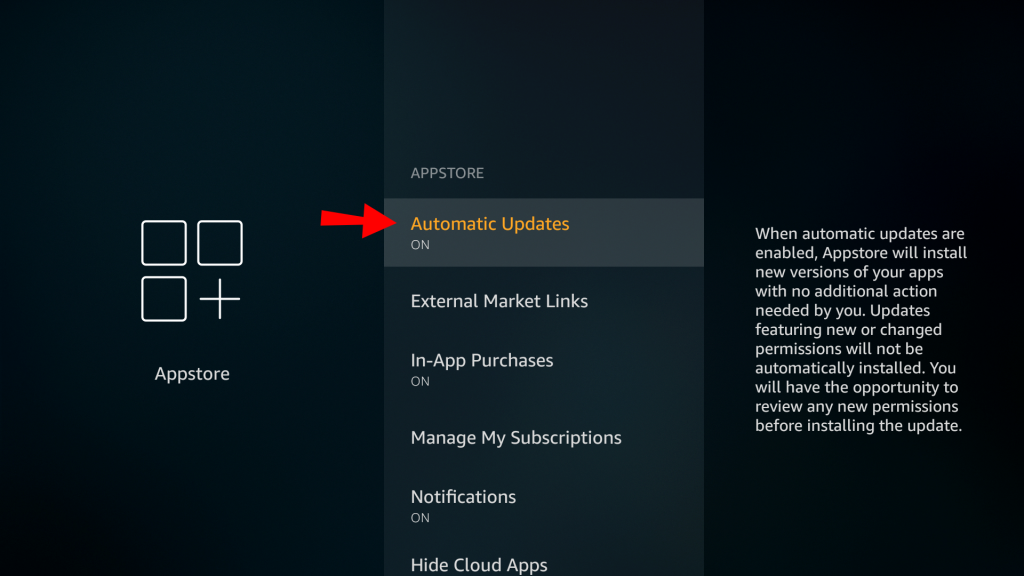
Related: How to Stop Buffering on Firestick | 10 Working Fixes
Factory Reset a Firestick
With the above troubleshooting tips, we have eliminated a lot of different choices that could slow down your Firestick. Therefore, you can perform a factory reset on your Firestick as a last resort. However, all the downloaded apps and customized Settings on your Firestick will be lost forever with the reset.
Pocket Guide: To reset Firestick, select Settings > My Fire TV > Reset To Factory Defaults > Reset.
1. From the Firestick home screen, open the Settings menu.
2. Select the My Fire TV option and then the Reset to Factory Defaults option.
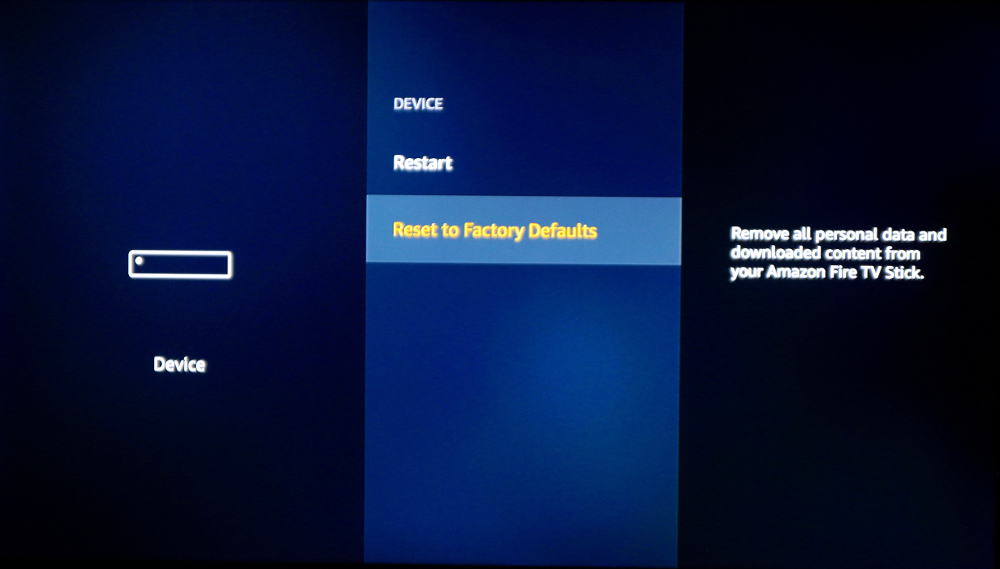
3. Finally, select the Reset option.
4. You can simply reset your Firestick by continuously holding the Back button and the Right Side Navigation button for 10 seconds.
You can try out all the fixes one by one on your Firestick when the device slows down. Then, when the performance of the device gets better, Fire TV will automatically work faster and without any lags.
Frequently Asked Questions
The Firestick speed might be reduced because of a slow internet connection or due to other issues on your Firestick. When the issue is not with your internet, proceed with the troubleshooting steps, and that will fix issues on your Firestick.
Your internet connection might become slow because of a lot of devices connected to it at the same time. If this is not the issue, you should restart your router. Using an Ethernet cable will also be a brilliant choice. If none of these could fix your slow internet, it is better to contact your Internet Provider.
Look if there are any pending updates on your Firestick and perform an update if you find any. You can also try other troubleshooting tips like uninstalling unwanted apps.
If you are using a VPN or have sideloaded apps on your device, it will slow down your Firestick. To make a Firestick stream faster, it is better to uninstall these.
For streaming in SD, a minimum of 3 Mbps is needed. At the same time, a minimum of 5 Mbps is needed for streaming in HD.











