The world we live in is all about technology, and almost everything requires the internet. Despite the pros, the internet has many disadvantages that anyone must be aware of. Cyber threats and data spoofing are the most common issue while streaming over Firestick. If privacy means something to you, you should get a premium VPN like ExpressVPN on Firestick. It helps protect your personal information such as saved passwords, browsing history, and even it helps you unblock geo-restricted websites on your Firestick. ExpressVPN is the best cybersecurity tool in the world. But sometimes, it may stop working or fail to connect to a VPN server due to server overload. So, you may look for ways to fix ExpressVPN not working on Firestick.
The issue can be fixed without any technical assistance using different ways. The same is dealt with in detail here in this section.
Possible Ways to Fix ExpressVPN Not Working on Firestick Issue
These are the troubleshooting methods to fix ExpressVPN that is not working on your Firestick.
1) Clear Firestick Cache
Firestick usually stores the user data in the cache memory. With this, you can open the app with less RAM whenever you launch it. Sometimes, the cache files may get corrupted, and it, in turn, will be the cause of ExpressVPN not working on Firestick. The following steps will help you to clear the cache on your Firestick.
1) Press the Home key of your Fire TV remote to access the home screen.
2) Go to Settings.
3) From the list of options, choose Applications.
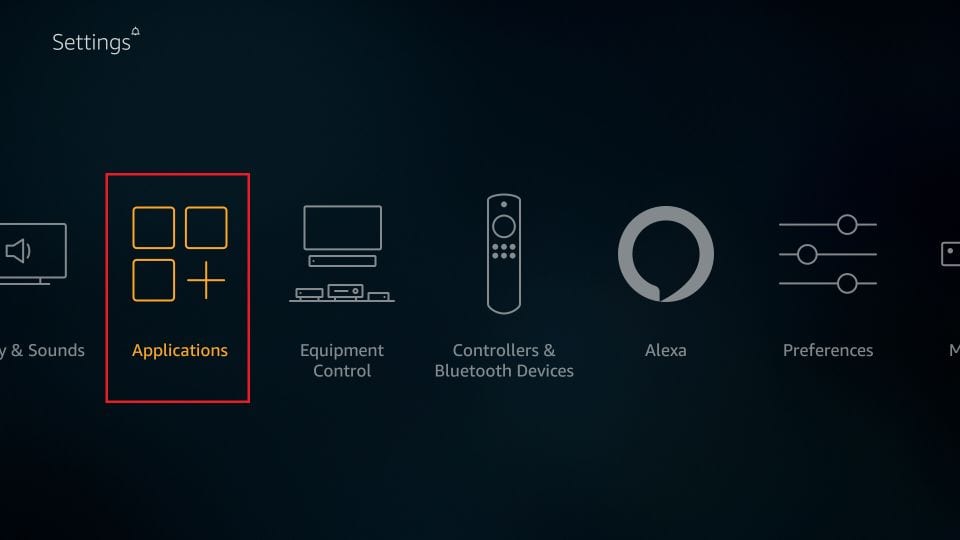
4) Further, click on Manage Installed Applications.
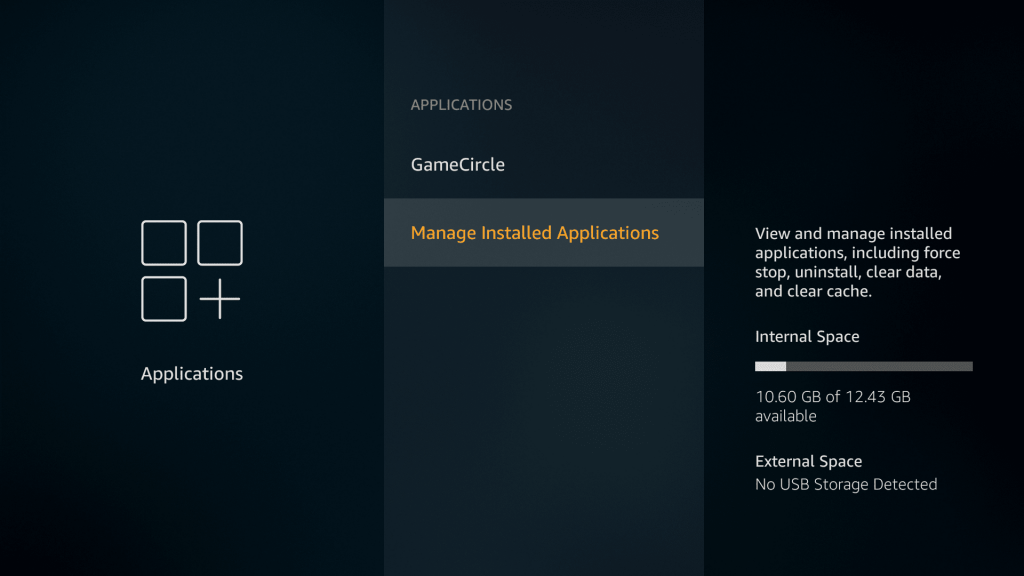
5) From the Apps list, select the ExpressVPN app.
6) After that, click on Clear Cache.
That’s it. Now relaunch the ExpressVPN app and check whether it is back to normal.
2) Change the VPN Protocol
VPNs have different protocols based on the network/security, and users can prioritize whenever necessary. By default, ExpressVPN works on OpenVPN protocol for Firestick. Sometimes, switching to a different protocol will fix the ExpressVPN not working on the Firestick issue. Follow the steps given below.
1) Launch the ExpressVPN app and go to Settings.
2) After that, choose VPN Preferences.
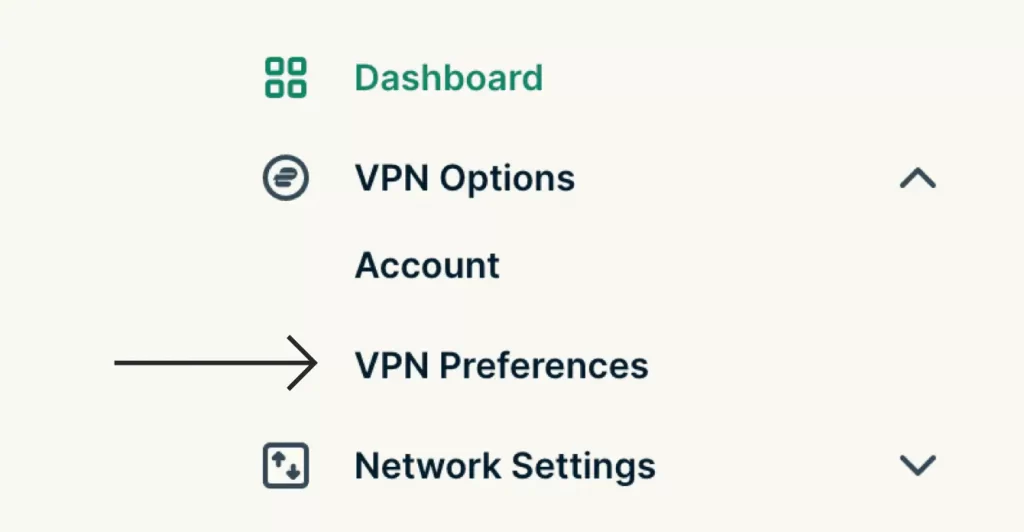
3) Select the preferred network protocol.
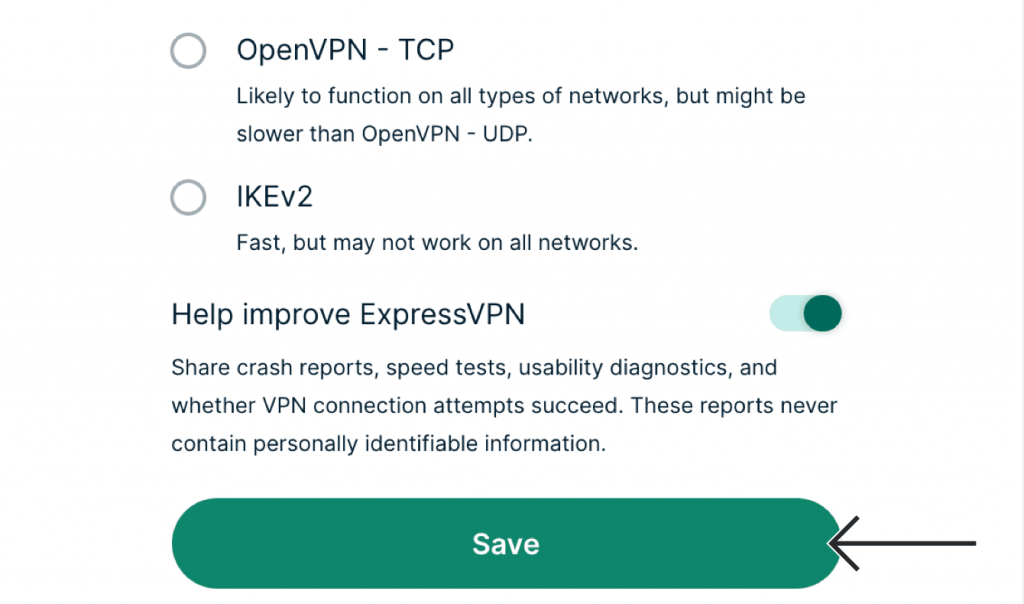
4) Finally, click on Save.
Connect a VPN to a server and see if the problem is cleared.
3) Reinstall ExpressVPN
There is a chance of getting errors, or files may get corrupted while installing the app. So, to overcome this problem, you have to uninstall the app and reinstall it again. The following steps will help you to uninstall ExpressVPN on your Firestick.
1) Launch Settings on your Firestick.
2) Select Applications from the list of tiles.
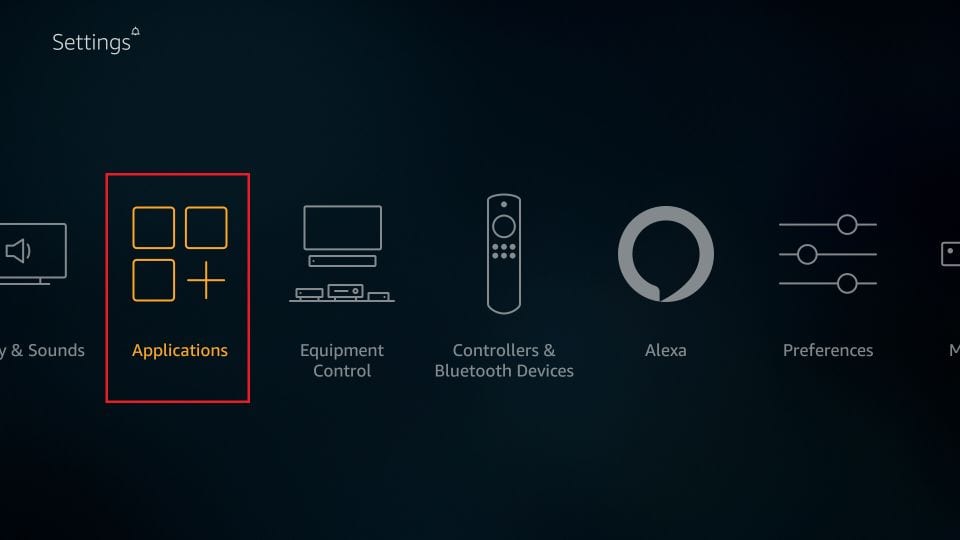
3) Next, click on Manage Installed Applications.
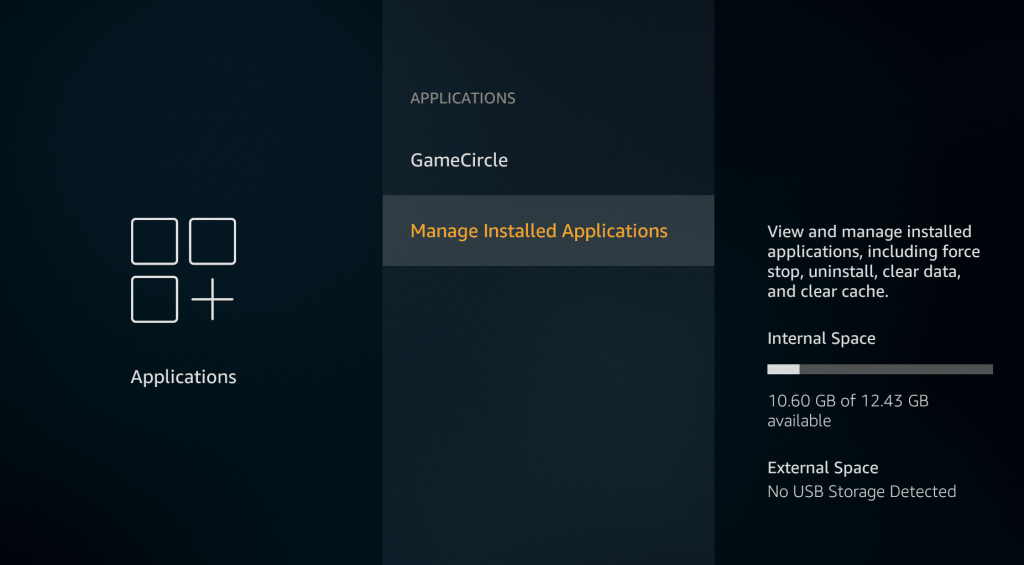
4) Choose ExpressVPN from the apps listed.
5) Finally, click Uninstall to remove the app.
Once done, reinstall ExpressVPN from the Amazon App Store and run the app to check whether the errors are resolved.
4) Check the Internet
Probably internet may be the reason for the ExpressVPN not working on Firestick issues. You need to ensure whether you have 10-12 Mbps average internet speed for streaming movies or surfing the internet. If it is very low, you will not be able to connect to a VPN server. To test your internet speed, visit fast.com, and in case the results are below the requirements, you have to update your internet plan or change the router.
5) Change the Server
It is also possible that the problem may arise from the server you’re currently connected with. It is because ISP might block the IP address of the server your ExpressVPN is currently connected to. So you have to change your VPN server to a different location and check if the issue is resolved. The following steps will help you to do the same.
1) Open the ExpressVPN app.
2) Under the Power button, you will see the VPN servers.
3) Select a different VPN location none other than the previous one.
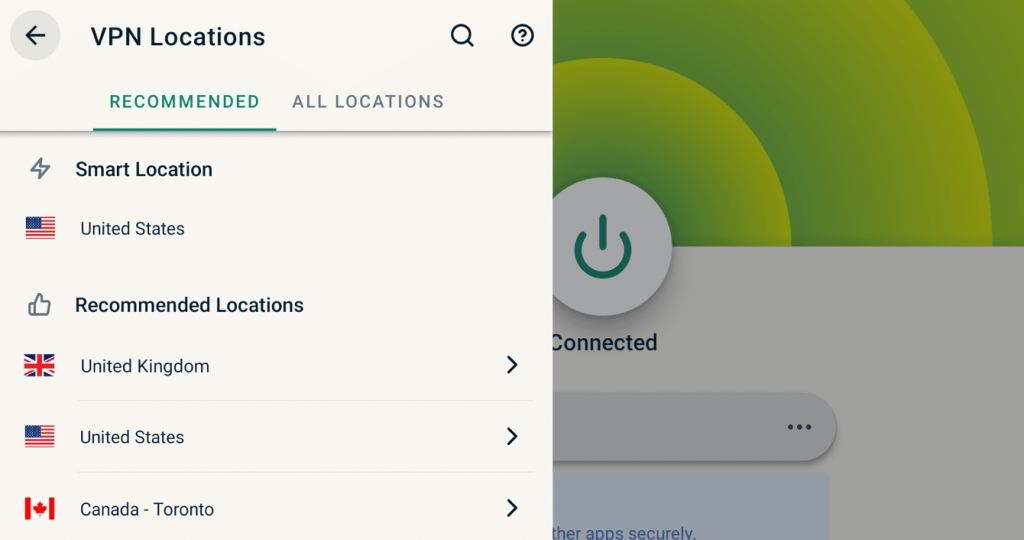
4) You will see a message as connected once you click on it.
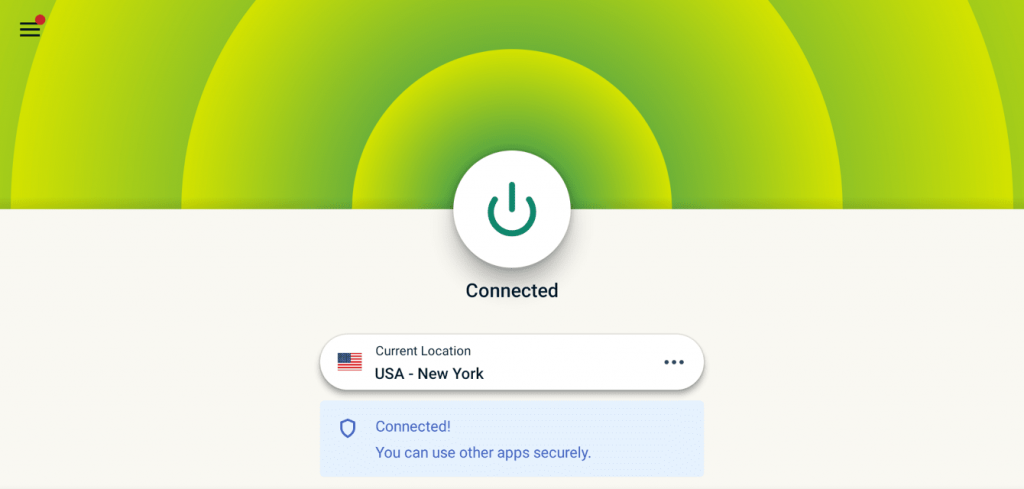
Launch any streaming app and check whether you can watch the geo-restricted content from there.
6) Update ExpressVPN
ExpressVPN will release updated patches to resolve the internal issues frequently. It is important to update the app all the time, which will help you improve the performance and eliminate errors. If you have not updated yet, just proceed with the steps given below.
1) Go to the Settings from the Firestick home screen.
2) After that, click on Notifications.
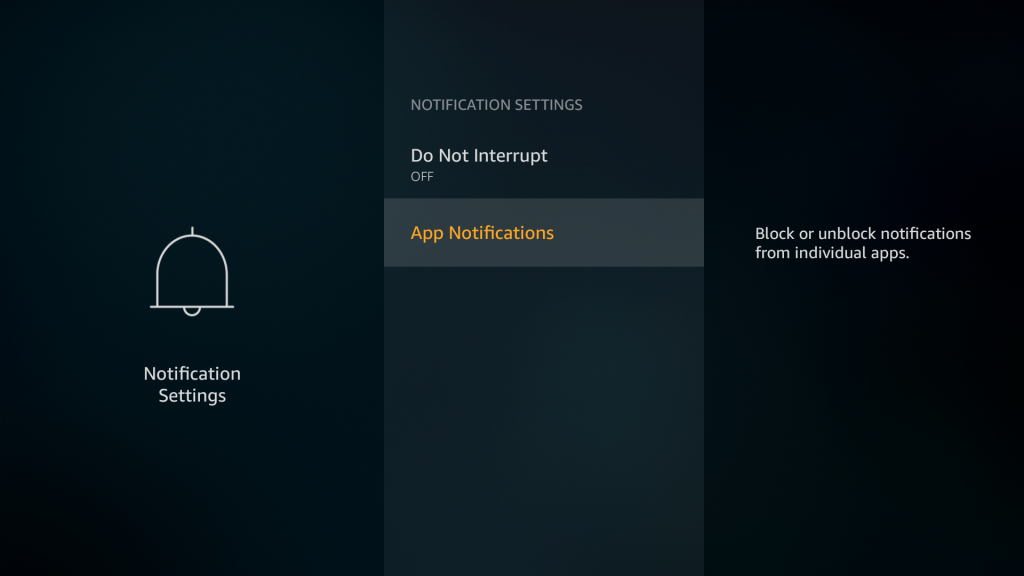
3) It will search for the pending updates for your apps.
4) If it shows any update for ExpressVPN, click on it.
The updates usually get finished within 2-3 minutes. Once it is completed, launch the ExpressVPN and see whether you can able to connect to a VPN.
7) Update Firestick
Similarly, you might be running with an older version of Firestick. You should update your Firestick to resolve the internal errors or bugs present on your device. The following are the steps to update your Firestick.
1) Tap the Settings button using the Firestick remote
2) From the list of options, choose My Fire TV.
3) Choose the About option.
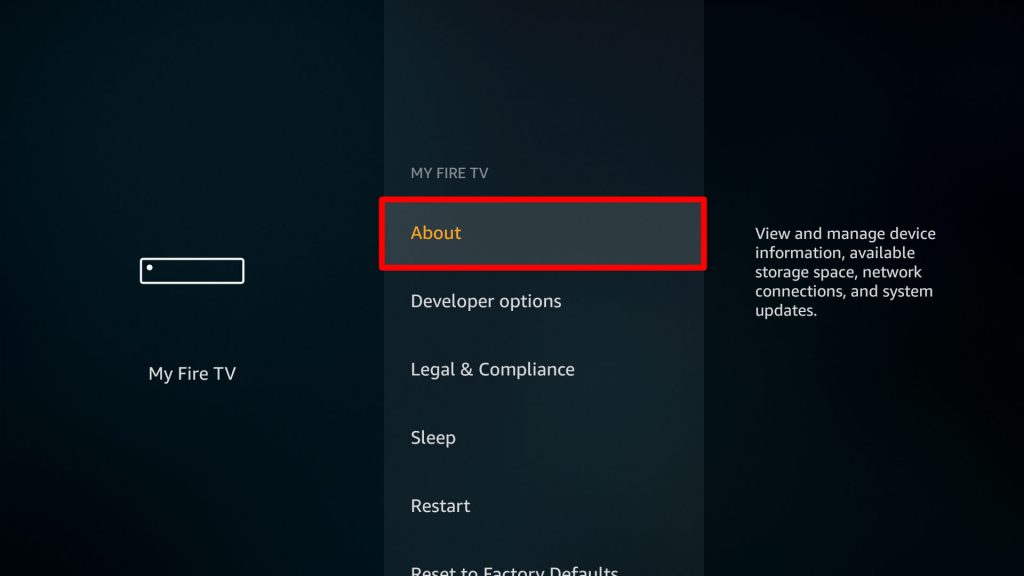
4) After that, click Check for Updates.
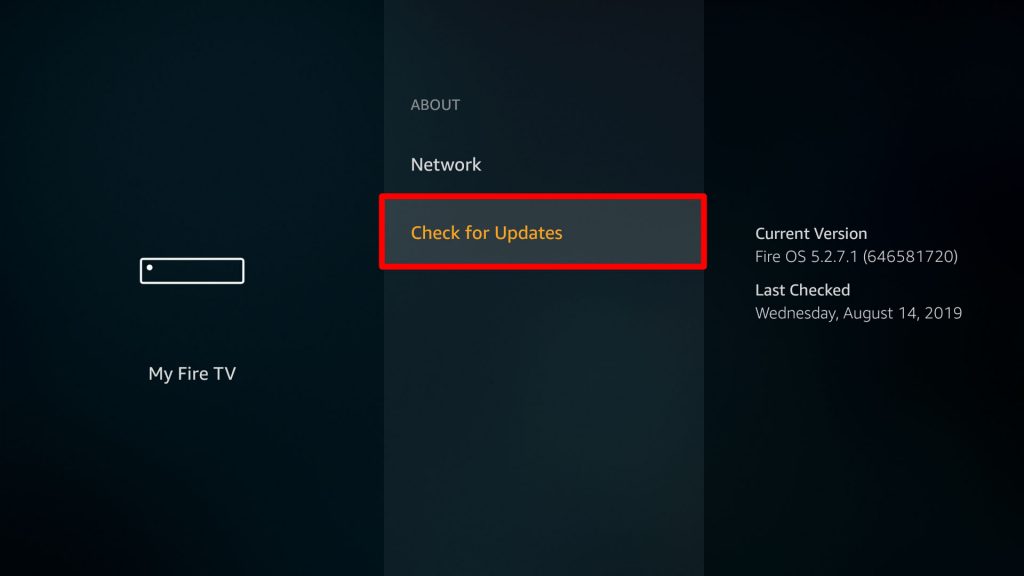
5) If it shows any update, click Install Updates.
6) Once it is done, restart your Firestick.
Finally, launch the ExpressVPN and check whether the errors are cleared.
8) Reset the Firestick
Suppose if the problems are repeated, better you can reset your Firestick. It will remove all the apps and delete the unidentified errors present inside. Follow the steps given below to reset your device.
1) Click Settings from the Firestick home screen.
2) Select My Fire TV.
3) Scroll down the click on Reset to Factory Defaults.
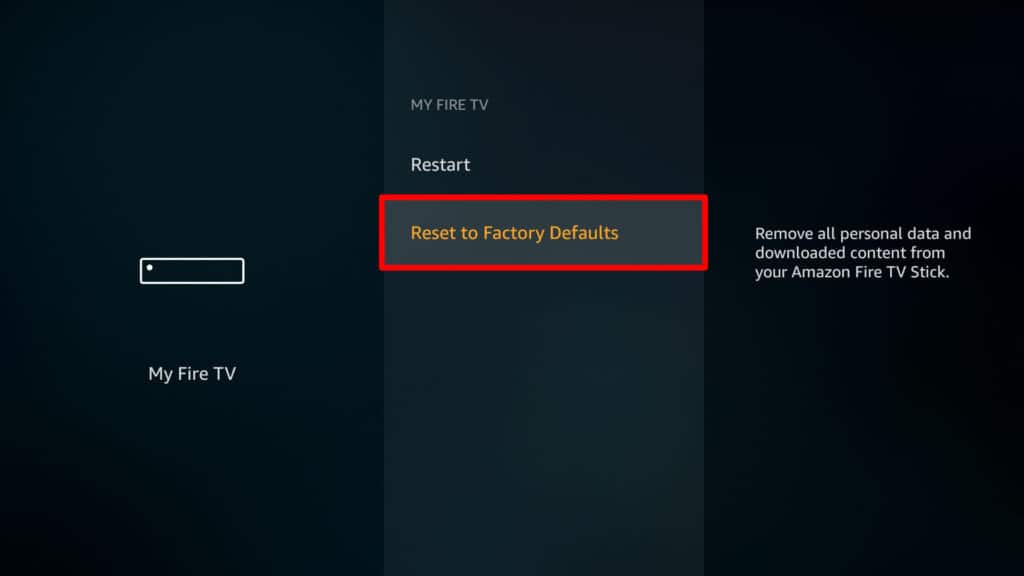
4) If prompted, enter the Firestick PIN.
5) At last, click the Reset button to confirm.
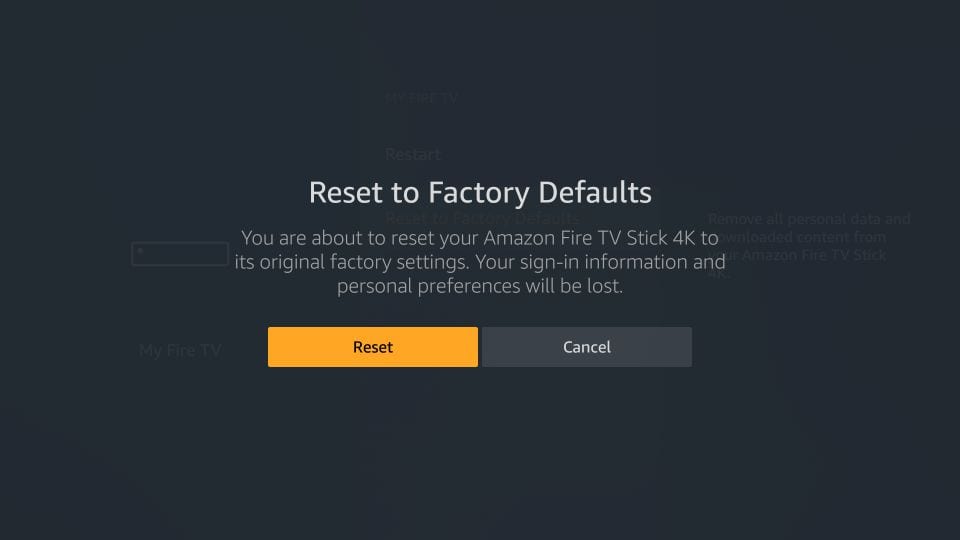
Frequently Asked Questions
1) Why ExpressVPN is not working on Firestick?
Maybe the VPN server location you are trying to connect to is under maintenance, or else the Antivirus blocks it.
2) What are the best alternatives to ExpressVPN?
NordVPN, CyberGhost, IPVanish, and Private Internet Access are the best alternatives.
3) Does ExpressVPN work with Hulu?
Yes, it has plenty of high-speed servers which are well optimized for Hulu.











