Amazon Fire Stick has listed all its official apps as a collection on Amazon App Store. In addition, it has almost every other popular app that brings you original content. You can also access third-party apps unavailable on Fire TV through sideloading. By sideloading apps, you can access more streaming content at a cheaper piece or even free. In addition, to that, you can also sideload gaming and social media apps on Firestick as well.
What Does Sideloading Mean on Firestick?
Sideloading is installing apps that aren’t otherwise meant for Firestick. Such apps are usually from third-party sources, and you will not find them on Amazon App Store. In addition, some apps aren’t official due to geo-restrictions, while many others are found to be violating Amazon terms.
Unlike official apps, sideloading unofficial or third-party apps isn’t simple and easy. However, it isn’t going to be a complex thing. The only drawback with the sideloading apps on Fire TV is that it takes up quite some time. This requires the right sideloading tool to take advantage of any apps on Fire TV.
Why Use VPN on Firestick while Sideloading Apps?
The process of sideloading involves third-party apps, and they might, in turn, hold illegal content. Consequently, you might end up dealing with copyright issues from the original developer. With VPN access, your online identity will be hidden completely with a virtual IP address. So you will not get into any legal issues.
Besides this, VPN will let you access those geo-limited contents without restrictions. As a result, you will no more deal with internet throttling issues or ISP monitoring your online activity. Hence, VPN is recommended to use while sideloading apps on Firestick.
How to Sideload Apps on Firestick?
There is more than one way Fire TV users can sideload apps on Firestick.
Configure Firestick to Sideload Apps
Firestick supports third-party app installation just after configuring the device settings.
1. Navigate to the Settings options on the top Amazon Fire Stick Menu bar.
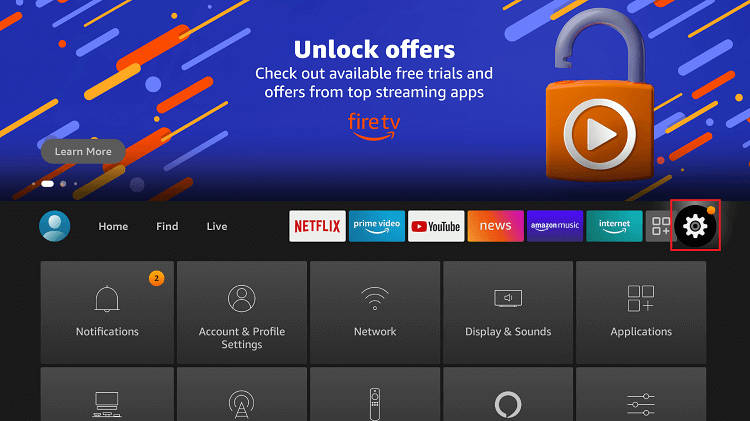
2. Based on the device model, you must select My Fire TV or Devices or System.

3. Among the list of options, choose Developer options.

4. Turn on ADB Debugging and Apps from Unknown Sources.
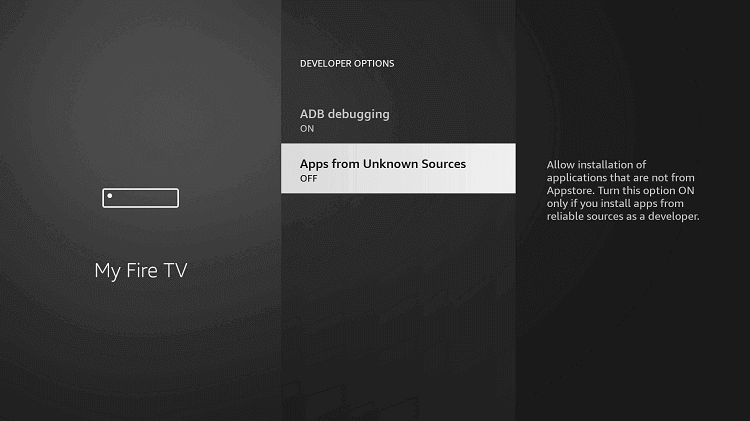
5. Click Turn On button to confirm sideloading apps from unknown sources.

6. Press the Back button on the Fire TV remote to get back to the Devices.
7. Choose the About option to select Network to make a note of the IP address of Firestick.
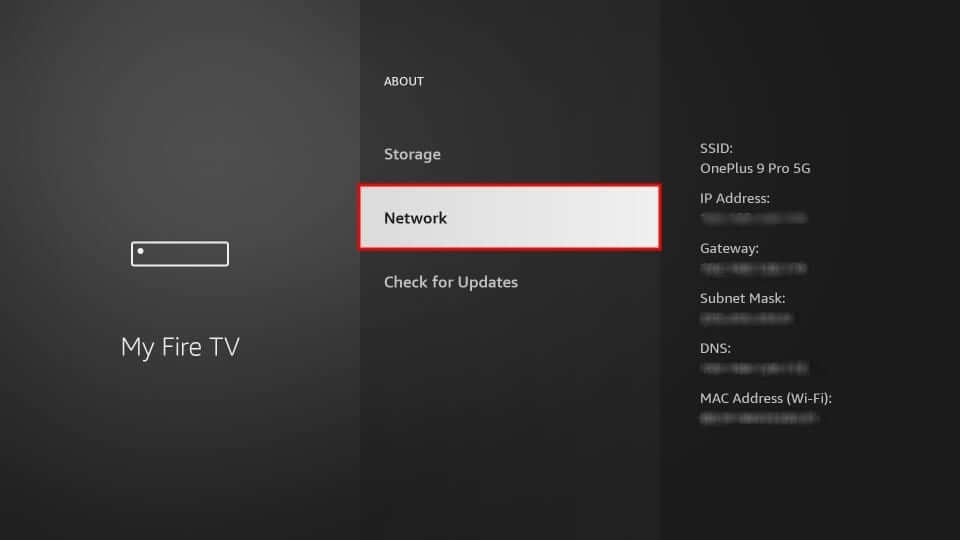
That’s all. With the right-side loading tool, you shall install third-party apps on your Firestick.
Method #1 Sideload Applications on Firestick using Downloader
Firestick users can sideload third-party apps with the help of the Downloader app. Sideloading apps through the Downloader app is considered the most trusted method, as it can be done from within Firestick.
It is assumed that Downloader is already installed on Firestick. Otherwise, you shall get it from Amazon App Store.
1. Launch the Downloader app on Firestick to proceed further with sideloading apps.
2. You will land up with the Home tab selected already. Click next to http:// field.
- Optionally, you can even click on the Browser tab to browse the web to download the app you want to sideload from within Downloader.
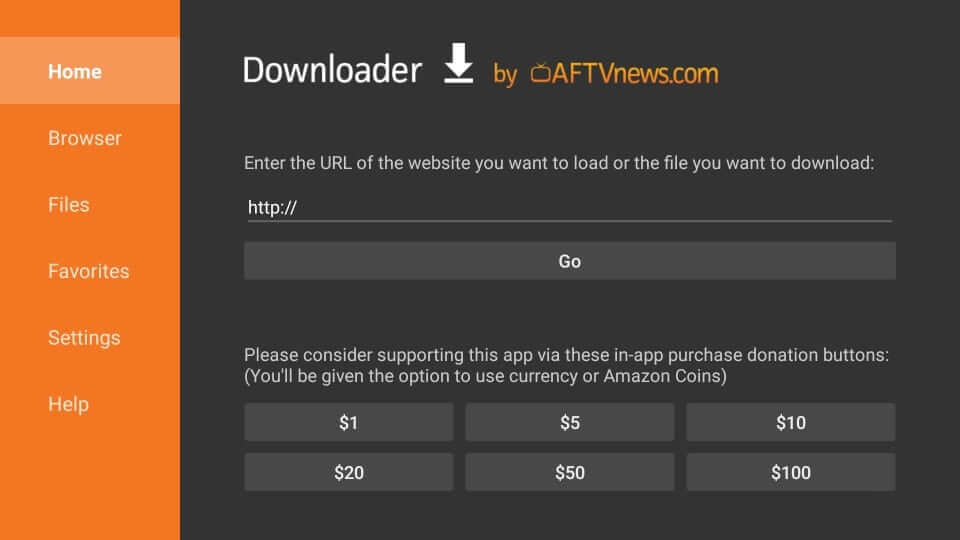
3. On the following pop-up, type the URL link of the app you want to sideload.
4. Proceed with the on-screen instruction to let the Downloader complete the sideloading process.
5. After the installation, the sideloaded app will be available under the Your Apps & Games section of Firestick.
Method #2 Sideload Applications on Firestick using ES File Explorer
Almost any Android user would probably be aware of the ES File Explorer. It is a file manager that can be used to sideload apps on Firestick. This method works just like Downloader.
Ensure that ES File Explorer is downloaded and installed on your Fire TV. Sometimes, you might not find the official version on Amazon App Store. In such a case, get the apk version of ES File Explorer using Downloader.
1. On your Firestick, launch the ES File Explorer app to select Tools from the left pane on its home screen.
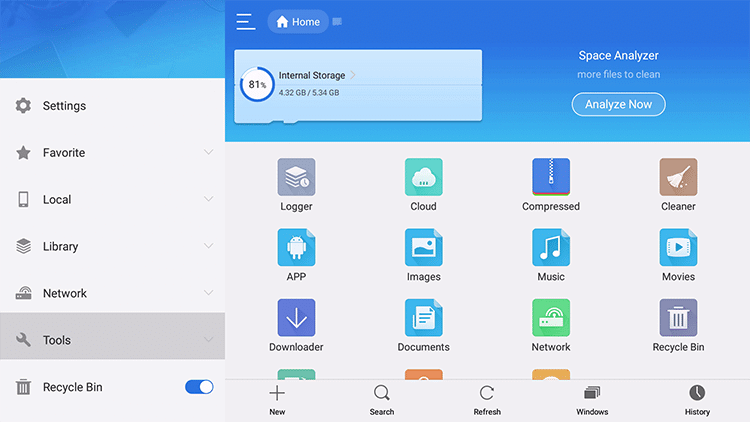
2. Then, choose the Download Manager option.
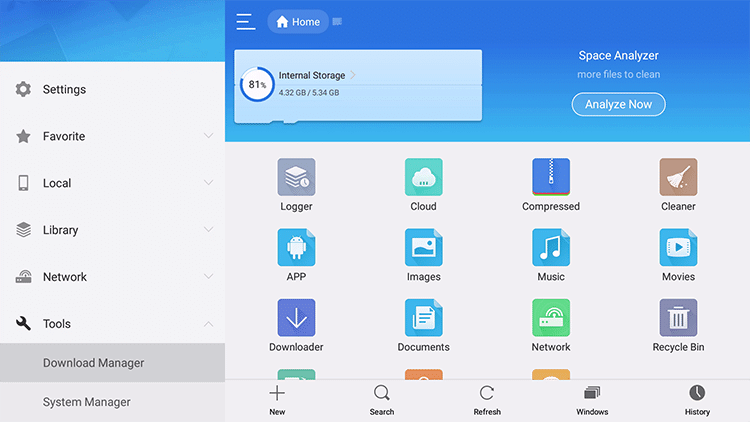
3. Press the + New icon available at the bottom of the screen.
4. On the Download pop-up, click on the Path field.
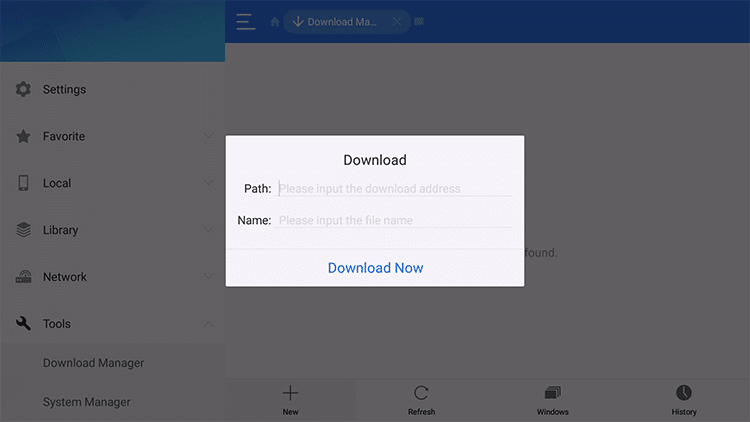
5. When a search pop-up appears, type the URL link of the app you are about to sideload. Click the Next button.
6. Provide a name for the file that is about to download. Select Next.
7. Follow the screen instructions to complete sideloading the app on Fire TV using ES File Explorer.
Method #3 Sideload Applications on Firestick using Apps2Fire (Android Phone)
If you have the Apps2Fire app installed on your smartphone, then sideloading apps on Fire TV is much simpler. Apps2Fire will instantly transfer the app installed on your smartphone into Fire TV.
1. Connect Firestick and your phone to the same WiFi network.
2. Open the Apps2Fire app on your phone and click on the Menu icon from the top-right corner.
3. Scroll to select the Setup option on the menu bar of the Apps2Fire app.
4. Type the IP address of your Firestick that you have noted down and press Save.
- Otherwise, you shall click on the Network button to allow the Apps2Fire app to scan for available devices. Then, choose the Fire TV name.
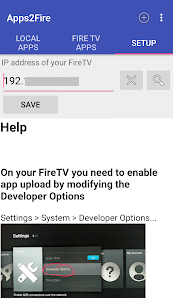
5. When prompted to accept the connection on the Firestick screen, just click OK.
6. Go to the Local Apps section of Apps2Fire to choose the app and press Install on the pop-up.
This will install the app on your Firestick automatically.
Method #4 Sideload Applications on Firestick using adbLink
With adbLink, Fire TV users can sideload third-party apps. It requires a computer or laptop connected to the same WiFi as that Firestick.
1. Download the apk file you want to use on Firestick on your PC from a trusted source.
2. Go to the official website of adbLink to download based on your OS.
3. Locate the downloaded file to run and install it on your PC.
4. When you launch an abdLink.exe file for the first time, choose the New button under Select Device.
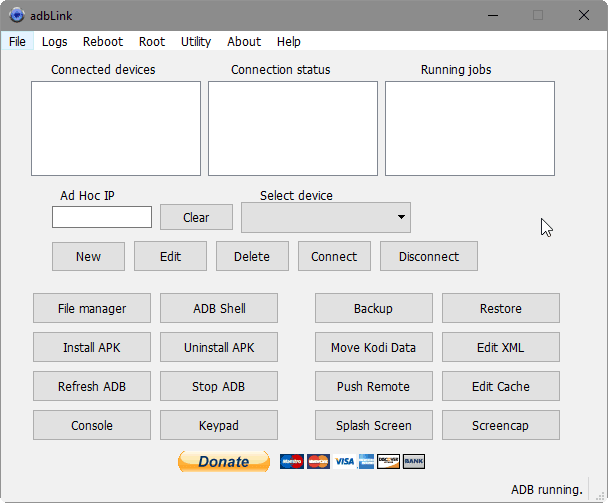
5. Enter necessary details like Fire TV name, IP Address, location, etc., on the respective field.
6. Under adbLink, select the Install Apk button. Now, select the apk file and click OK.
With this, adbLink will install the apk on your Firestick.
These are the few ways wherein you can enjoy Sideloading. However, be careful with applications, as some apps may harm your device and data. Write to us in the comments, and we will address your queries.
What Apps Support Sideloading on Firestick?
There isn’t any limit, and almost any Android apk file can be used in the sideloading process. Since Firestick is based on Android OS, it can run all Android-compatible apps without issues. But make sure the app has landscape orientation support to view it better on Fire TV.
Also, remember that not all apps you install will work on Firestick. For example, those Apks based on the Google Play Services framework are incompatible and won’t be used on a Firestick. On the other hand, don’t force your Firestick to work beyond its limits by installing some high-end or high-graphic games, as it may affect your stick’s performance.
Best Apps to Sideload on Firestick
There are plenty of apps for Firestick that can be sideloaded for more streaming content. Here are some best apps to sideload on Firestick.
- Kodi
- Cinema HD Apk
- Firefox
- BeeTV
- Cyberflix TV
- TeaTV
- HD Streamz
- Simply TV IPTV
- Eternal IPTV
- XCIPTV
- Nitro IPTV
Frequently Asked Questions
Yes. Sideloading apps is safe as this process doesn’t involve hacking or modifying the device settings.
Firestick supports removing any apps, including those sideloaded from within the device itself. First, press the Home button to select Apps. Next, highlight the app you want to uninstall and press Menu to select the Uninstall option.
Not much. Most Android apps aren’t remote-friendly, and thus accessing them with the help of a Fire TV remote would be a complex thing. However, you can overcome this incompatibility using Mouse Toggle for Firestick, a virtual mouse app.
Yes. However, the process will be quite tricky and confusing for many. Otherwise, it works fine on Firestick.











