Smart YouTube TV is a streaming app that comprises movies and TV shows in different languages. This application is completely free and does not include any in-app purchases. The contents in this app are classified into different categories based on their genre. It is specially designed for TV screens and allows you to access the content in different quality formats such as 720p, 1080p, and 4K. Smart YouTube TV is available only as an apk file. So, you can easily sideload the app on all android based devices including Firestick. There are two ways to install the Smart YouTube TV app on Firestick. You can either use the Downloader or ES File Explorer to install the Smart YouTube TV app on Firestick.
How to Install Smart YouTube TV on Firestick (Downloader)
1. Turn On your Firestick-connected TV and connect it to an internet connection.
2. Select the Find menu on the home screen and click the Search tile.

3. Type Downloader on the search bar using the virtual keyboard.
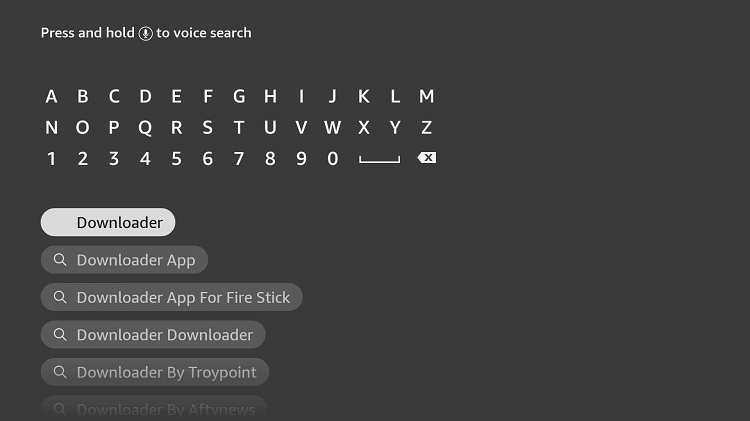
4. Pick the app from the search results and click the Download button to install the app.
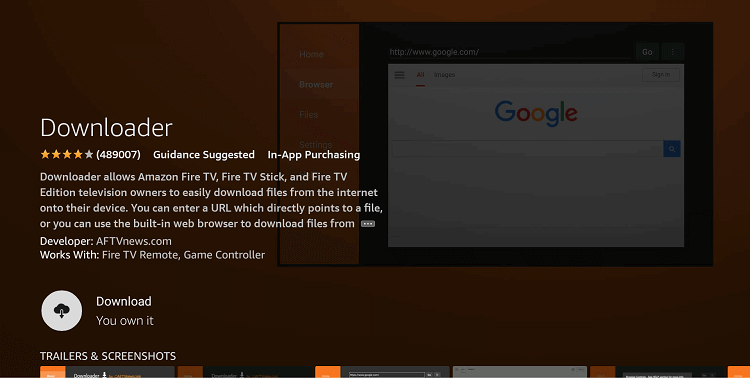
5. Once the app is downloaded, tap the Open button to launch the app and grant access to the required permissions.
6. Go back to the home screen and click the Settings icon.
7. Locate and click the My Fire TV option.
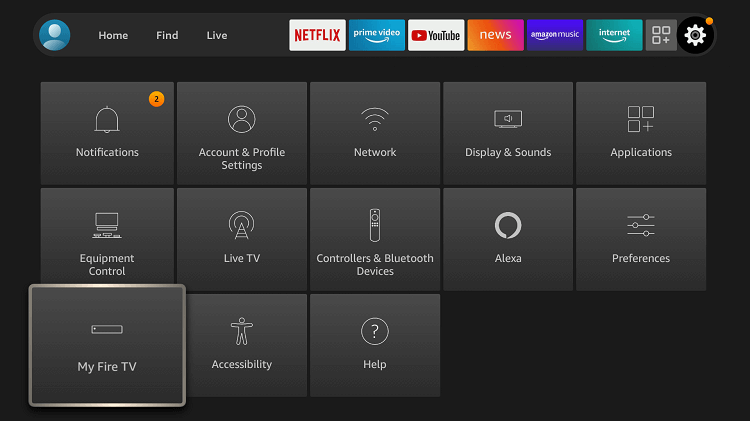
8. On the following screen, click on the Developer Options.
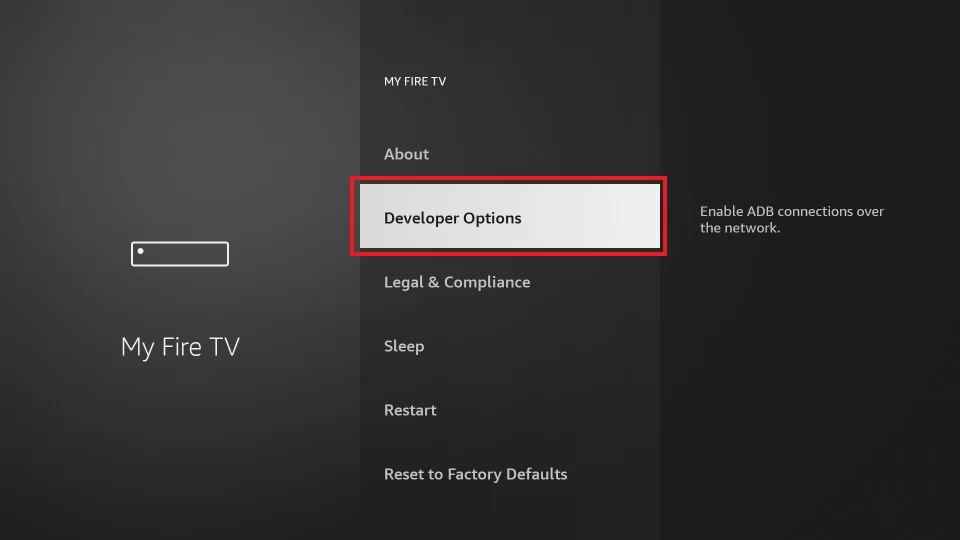
9. Tap Install unknown apps.
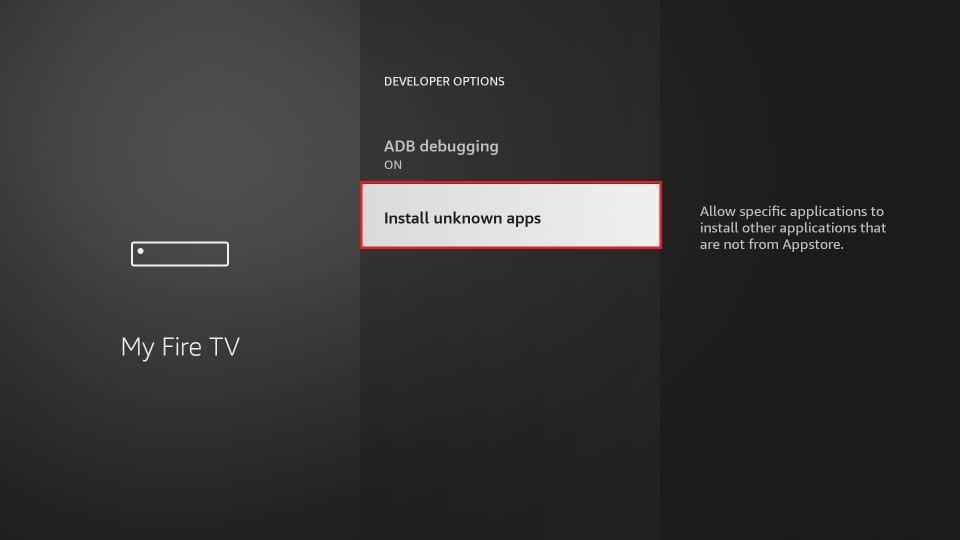
10. Scroll down to the Downloader app and enable it.
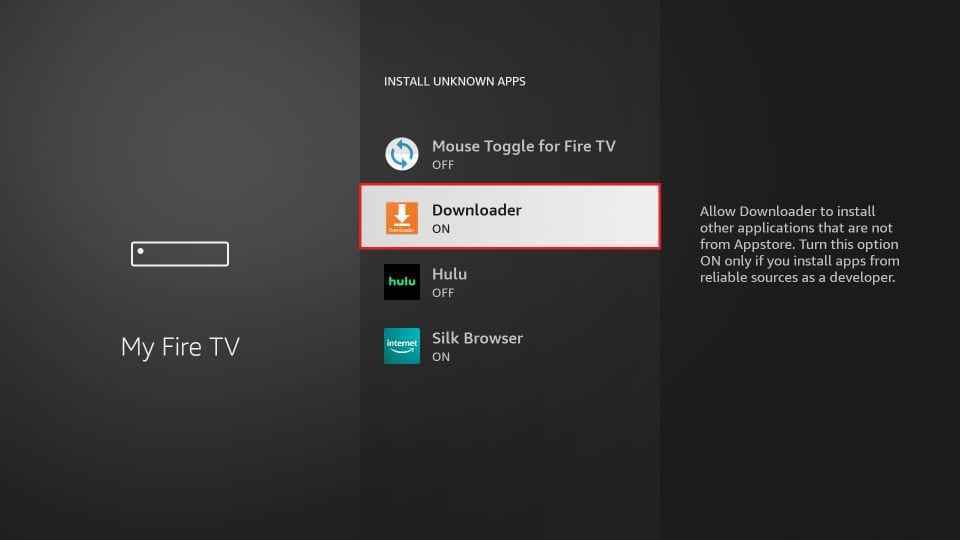
11. Launch the Downloader app on Firestick.
12. Next, tap the Home tab on the left pane.
13. Enter the Smart YouTube TV apk link in the URL field.
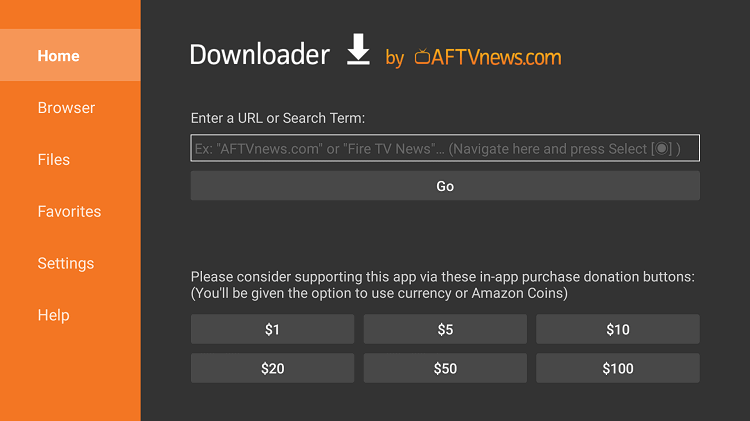
14. Click on the Go button to download the apk file.
15. Wait for a few minutes and select the Install button on the installation screen.
16. Once installed, open the app and enjoy streaming the contents of Smart YouTube TV.
How to Install Smart YouTube TV on Firestick (ES File Explorer)
1. Tap the option Find on the Firestick home screen and click on Search.
2. Search for the ES File Explorer app and install it on your Firestick.
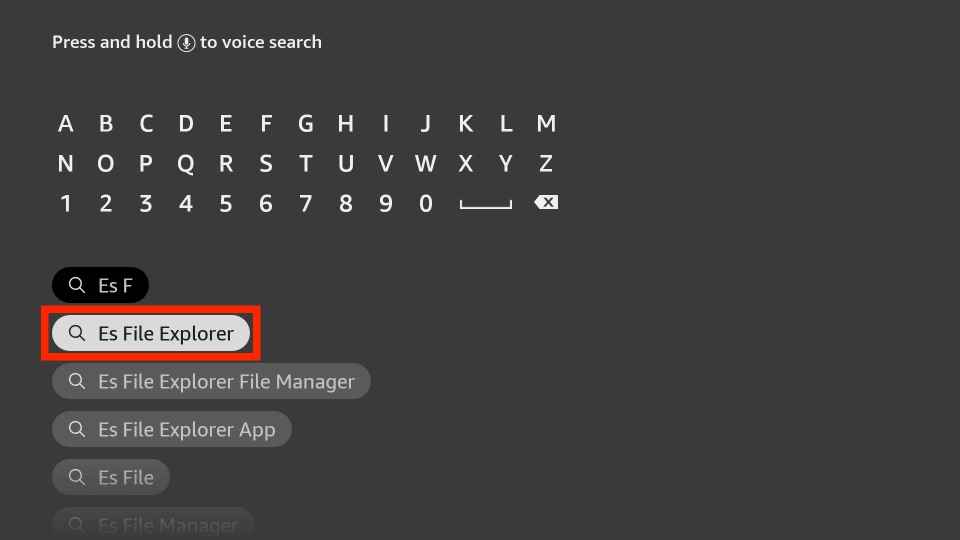
3. After installation, navigate to Settings >> select My Fire TV >> tap Developer Options >> click Install unknown apps >> turn on ES File Explorer.
4. Now, launch the ES File Explorer app and click on the Downloader icon.
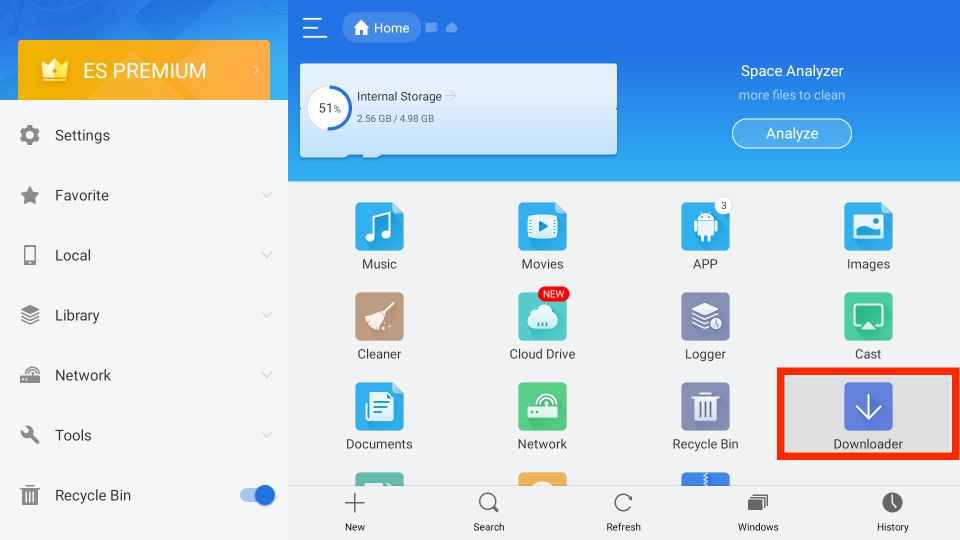
5. Tap on the +New icon displayed at the bottom.
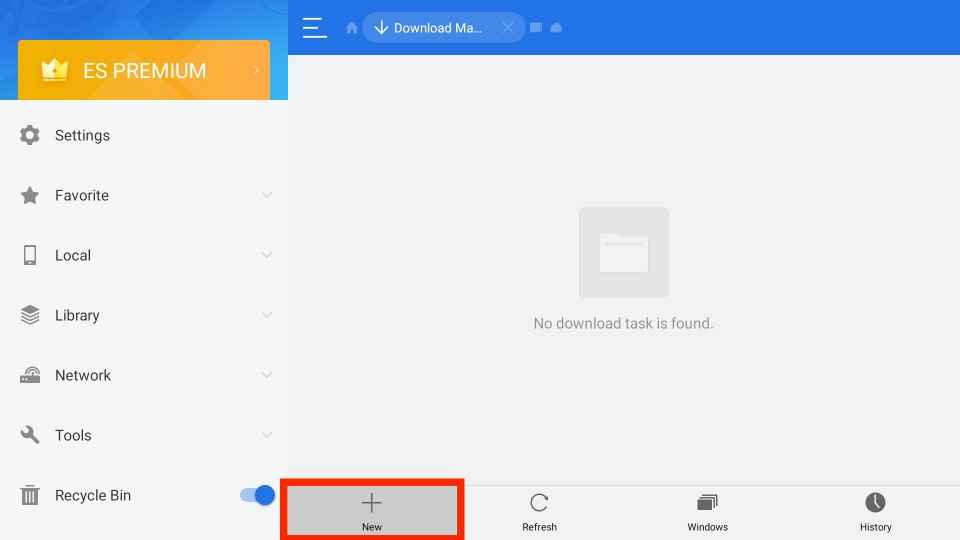
6. Enter the Smart YouTube TV apk link on the URL field. Then, type Smart YouTube TV on the name field.
7. Once entered, click on the Download Now option.
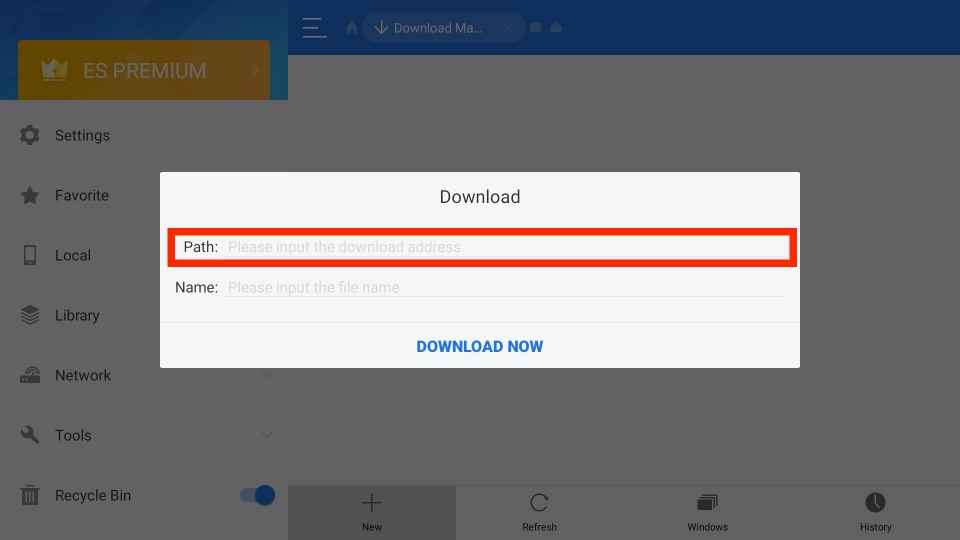
8. After downloading the file, select the Open File button.
9. Tap the Install button on the next screen.
10. Again, click the Install button to confirm the process.
11. After installing the app, open it and play your desired movie or TV show.
Why Use VPN on Firestick
The main role of a VPN is to hide your online activity by masking your IP address. It provides an encrypted server and allows you to browse or stream anonymously. VPN is also used for unblocking geo-restricted content or service. Smart YouTube TV streams copyrighted content illegally. If you wish to stream this service on Firestick, you need to use a VPN to protect yourself from hackers, government, or private agencies. We strongly recommend you to use premium VPN services like NordVPN and ExpressVPN to get enhanced security features.
How to Add Smart YouTube TV to Firestick Home Screen
1. Go to the Apps section on your Firestick.
2. Tap the option See All to view all the installed apps.
3. Navigate to the Smart YouTube TV app.
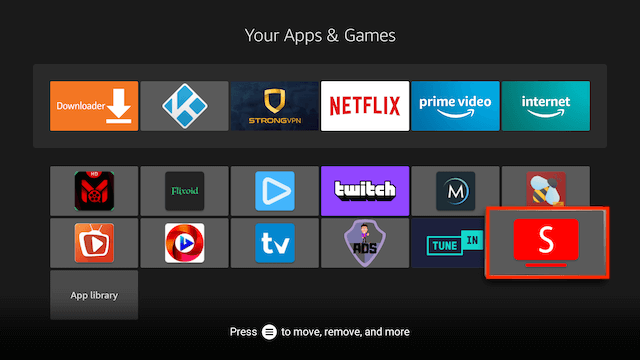
4. Press the three horizontal lines button on your Firestick remote.
5. Choose the option Move to front on the pop-up.
6. Now, you can access the Smart YouTube TV app from the Firestick home screen.
Frequently Asked Questions
No. The Smart YouTube TV is not available in the Amazon App Store.
You can install the Smart YouTube TV app using the Downloader or ES File Explorer app.
Follow the below steps to fix the not working issue.
* Check the internet connection or restart the app
* Clear the caches or restart Firestick.
Yes. Smart YouTube TV is completely free to download and use.











