Turnbo VPN is a freemium VPN service that allows you to browse, watch and access your favorite content anonymously. This VPN uses AES 128-bit encryption to encrypt all your internet traffic and hides your IP address using IPsec protocols and OpenVPN protocols (UDP / TCP). You can change the IP address to different locations such as the US, Brazil, India, Korea, Japan, UAE, and more. Using the Turbo VPN you can easily bypass the geo-restrictions and censorship. The Automatic Kill Switch of this VPN conceals the data and prevents it from being tracked or leaked. Turbo VPN is available on the app store of various devices such as Android, iOS, Windows, and Mac. To get Turbo VPN on Firestick, you need to sideload the app. This article covers the installation guide of Turbo VPN on Firestick.
Features of Turbo VPN
1. The user-friendly and intuitive interface of Turbo VPN allows you to connect to the server easily.
2. It protects your data by using military-grade 128-bit AES encryption.
3. With a single subscription, you can use this service on five devices at the same time.
4. Turbo VPN offers 24/7 customer support in all languages.
5. This VPN does not collect or store the user’s browsing history, personal details, and other data.
6. Turbo VPN is equipped with 21,000 servers in 45+ countries.
Turbo VPN – Pricing
| Subscription Plan | Price |
|---|---|
| 1 month | $11.99 per month |
| 6 months | $39.99 for 6 months ($6.67/month) |
| 1 Year | $59.99 for 1 year ($5/month) |
| 2 Years | $99.99 for 2 years ($4.17/month) |
How to Install Turbo VPN on Firestick
Turbo VPN is specially developed for smartphones. If you install this app on Firestick, you will face various problems in navigation, UI scaling, and resolution. To fix these types of issues, you need to install the Mouse Toggle for Fire TV and Rotate screen orientation apps on Firestick.
Install the Downloader App on Firestick
1. Press the Home button on the Firestick remote and navigate to the Home screen.
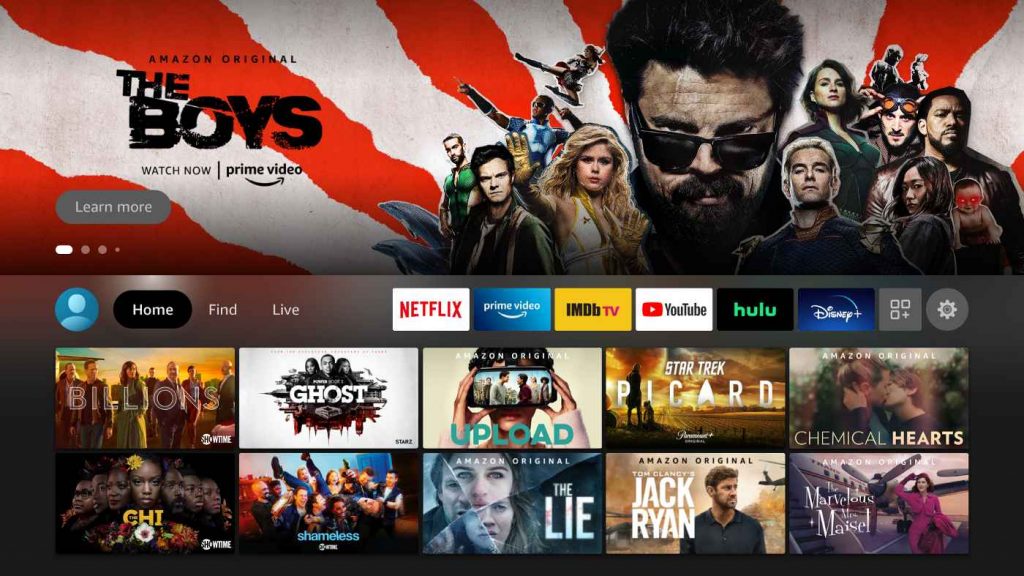
2. Select the Find tab and click the Search menu.
3. Type Downloader on the search bar using the virtual keyboard.
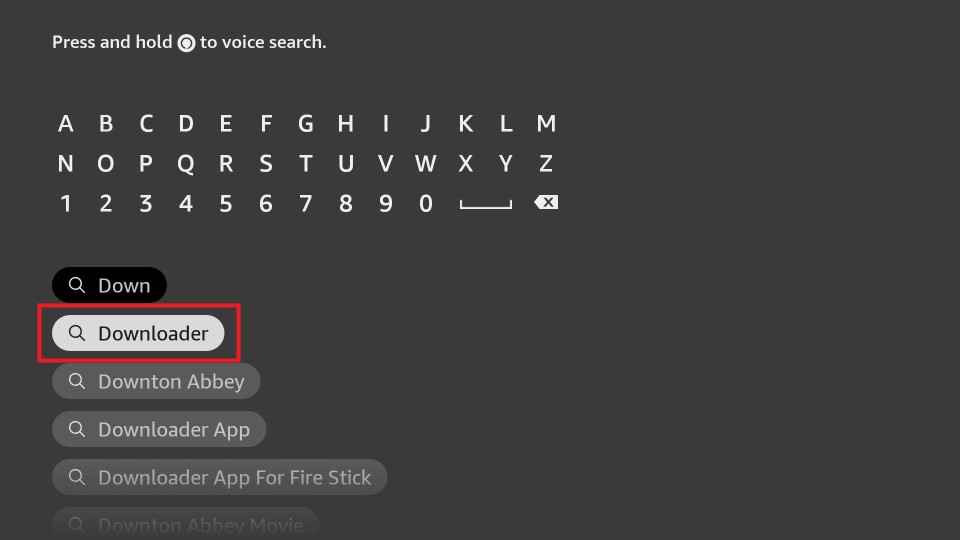
4. Pick the app from search results and hit the Download icon to install the app on Firestick.
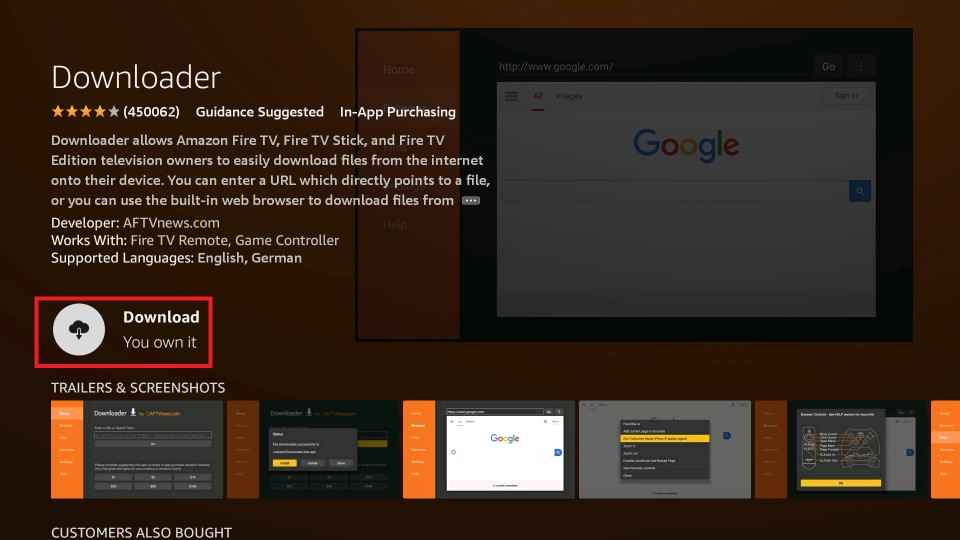
5. Then, tap Open to launch the app on Firestick.
6. Tap Allow and give access to all the necessary permissions.
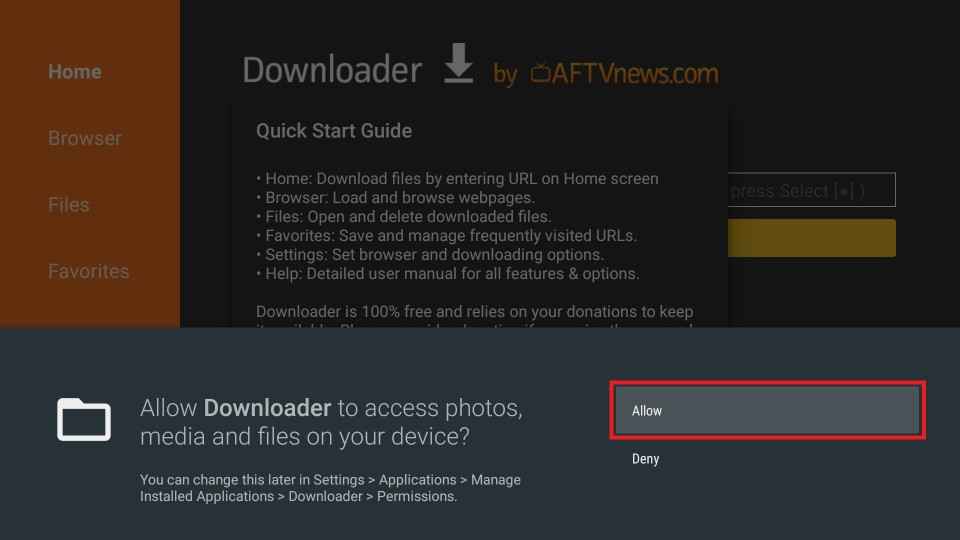
7. After installation, go to Firestick Settings and select the tile My Fire TV.
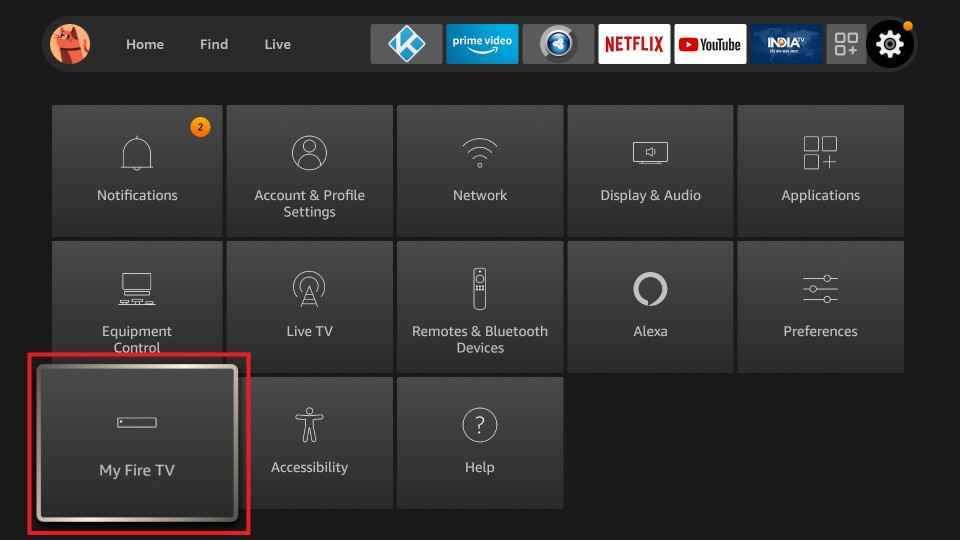
8. Tap Developer Options and click the option Install unknown apps.
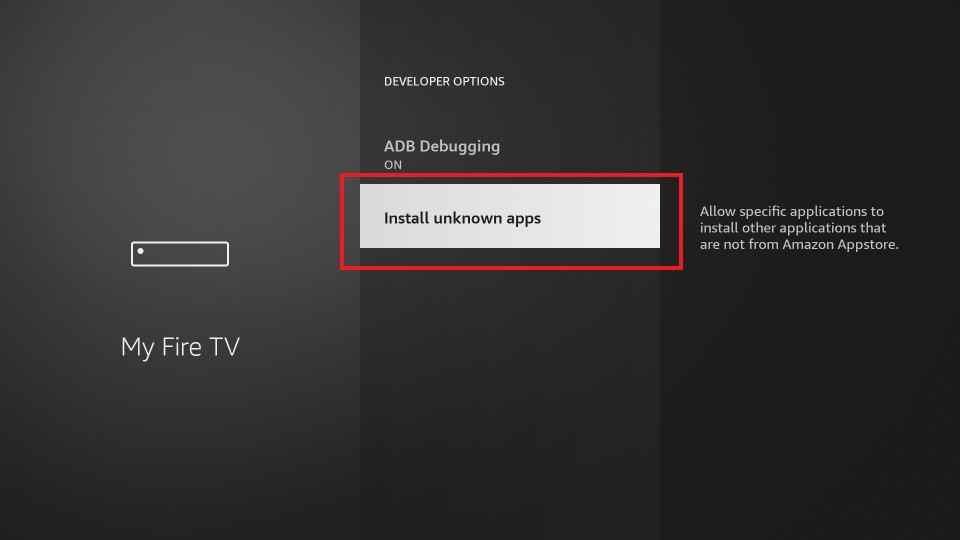
9. Locate the Downloader app and enable it.
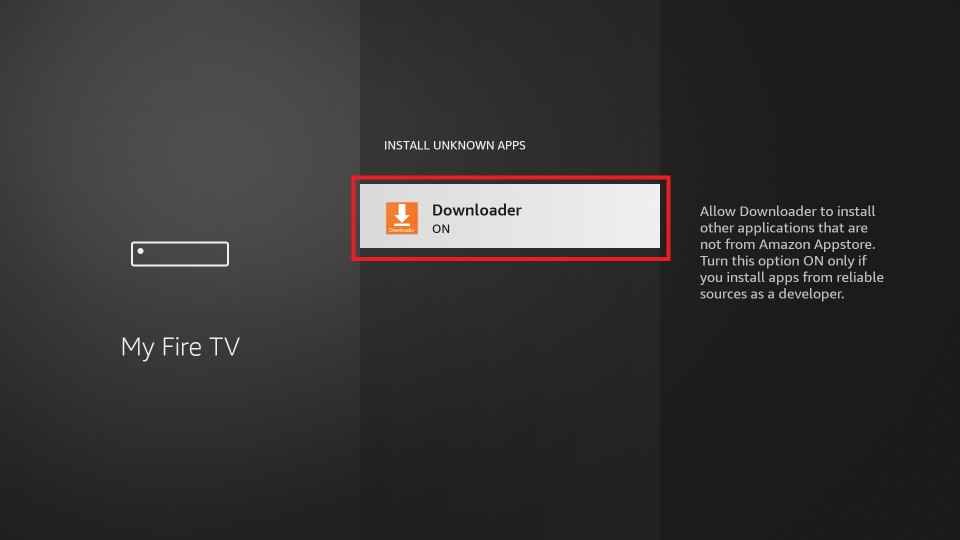
Install the Mouse Toggle App on Firestick
To perform navigation in the Turbo VPN, you need to install the Mouse toggle app on Firestick. Follow the below steps to install Mouse Toggle.
1. Open the Downloader app from the Apps section.
2. Navigate to the Home tab displayed on the left pane.
3. Enter the Mouse toggle apk link on the URL field.
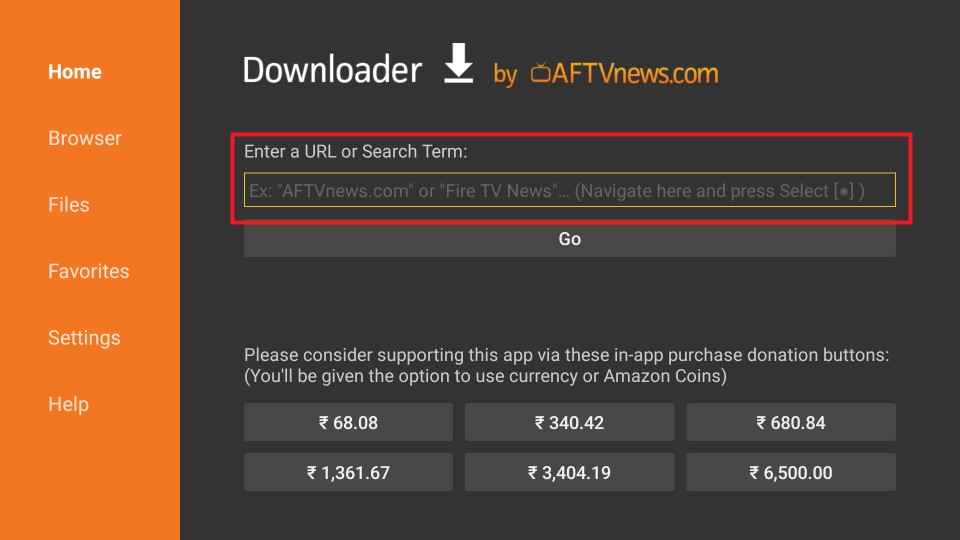
4. Hit the Go button to download the apk file.
5. Once downloaded, click the Install button.

6. After installation, hit the Open button to launch the app on Firestick.
7. On the interface, look for the option Enable the mouse service and hit the toggle switch next to it.
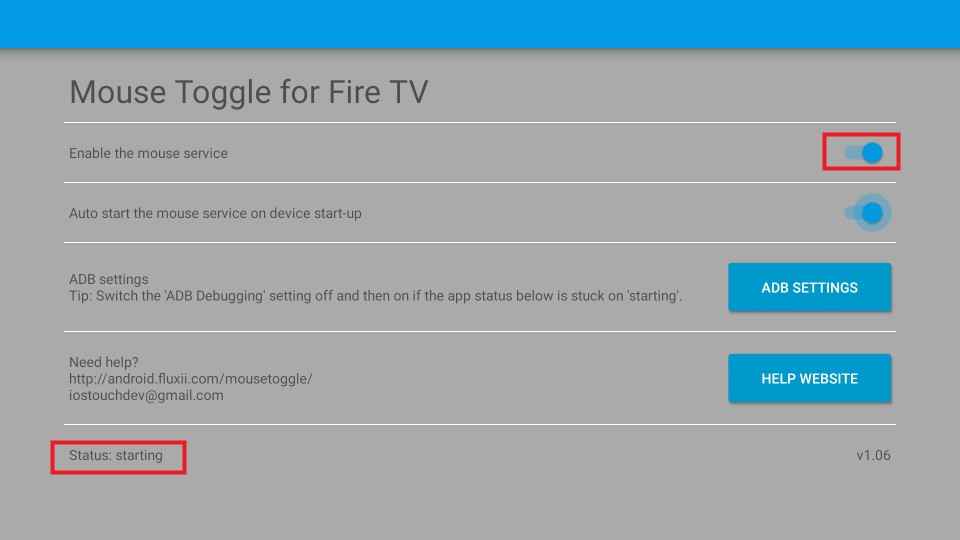
8. Now, you will see Allow USB Debugging menu on the screen. Tick the box placed left to the option Always allow from this computer and tap OK.
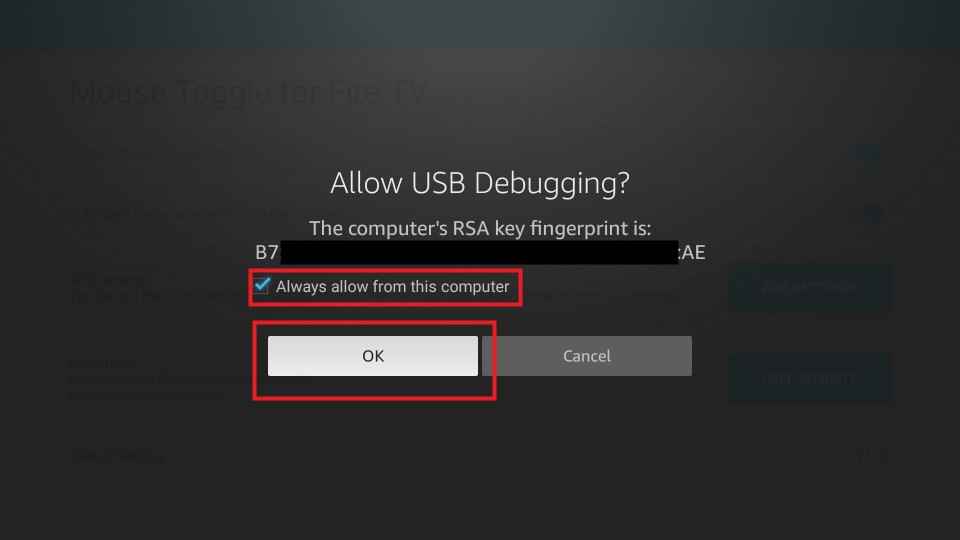
9. To enable the mouse pointer, double-press the Play/Pause button on your Firestick remote. you can use the D-pad button on the remote to control and navigate the mouse cursor.
Install the Rotate Screen Orientation App on Firestick
To avoid the resolution and scaling issues on the Turbo VPN app, install the Rotate Screen Orientation app on Firestick by following the steps given below.
1. After installing the Mouse Toggle app, open the Downloader app and enter the apk link of Rotate Screen Orientation app in the URL field.
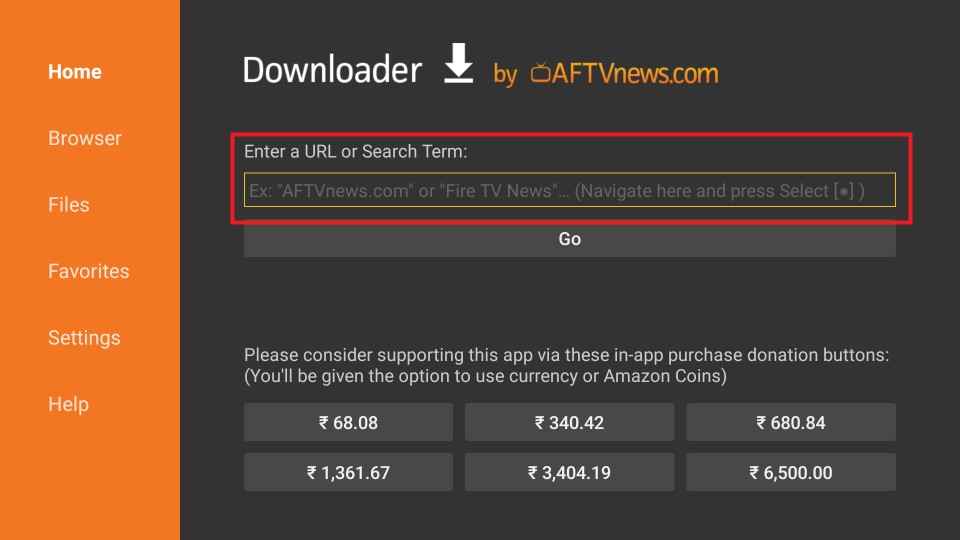
2. Tap the Go button to download the apk file.
3. Then, tap the Install button to download the app.
4. Next, hit the Open button to launch the app on Firestick.
5. Click the Device rotation option displayed under the General Settings menu.
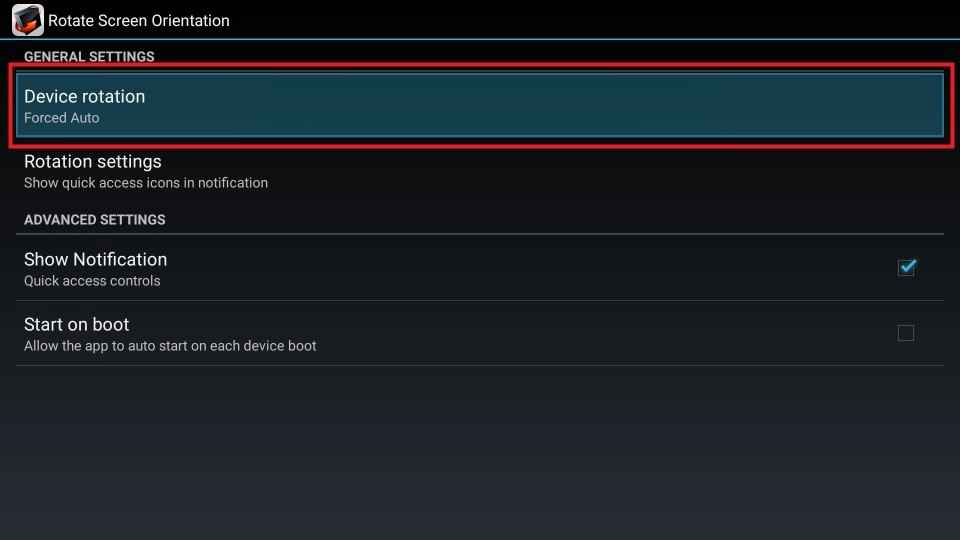
6. Under Device rotation, choose the Landscape option. Now, the Turbo VPN will properly work on Firestick.
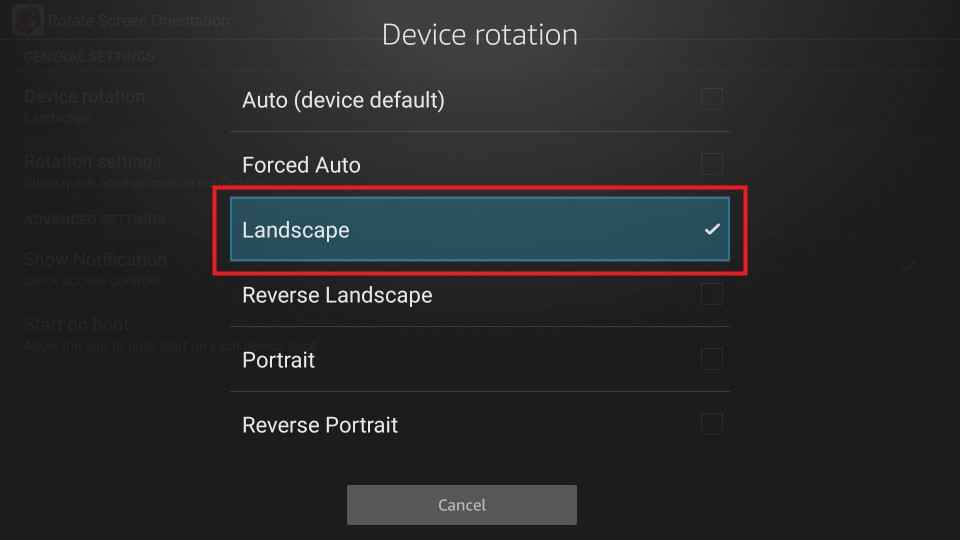
Sideload Turbo VPN on Firestick
1. Launch the Downloader app on Firestick.
2. Enter the Turbo VPN apk link on the URL field.
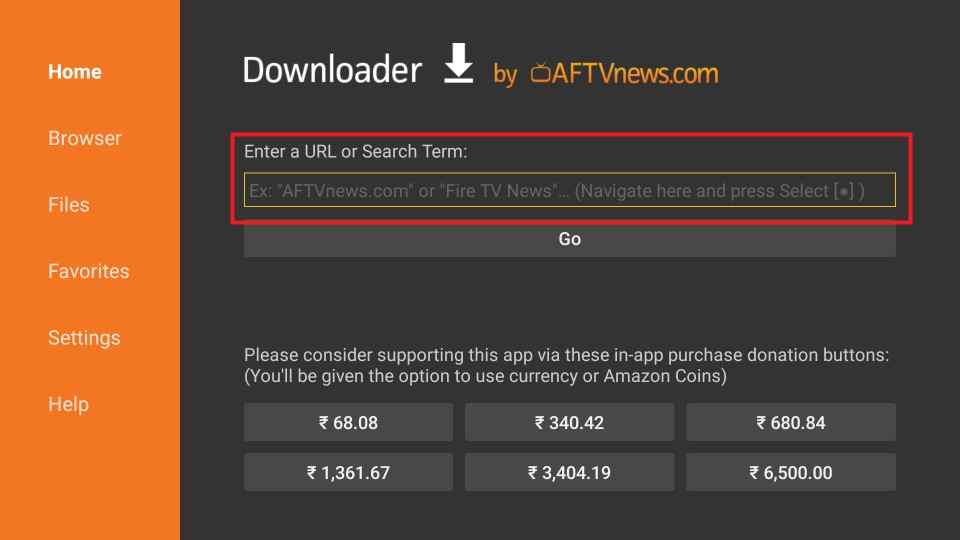
3. Next, hit the Go button to download the apk file.
4. Once the apk file is downloaded, select the Install button on the installation page.
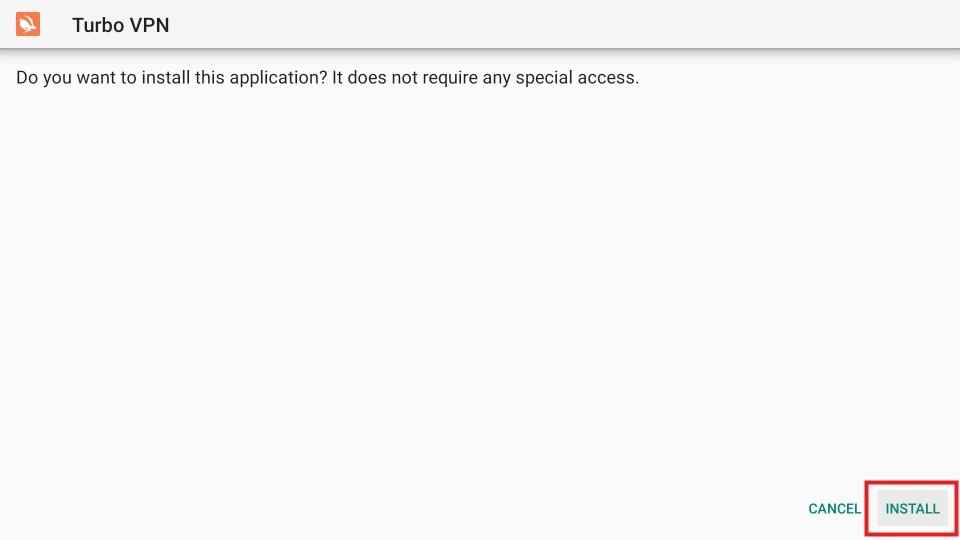
5. Wait for the app to install on Firestick.
6. Once installed, hit the Open button.
7. Now, connect to your desired server and use the Turbo VPN on Firestick.
Alternative Method: Get Turbo VPN on Firestick using ES File Explorer
1. The foremost thing to do is to install the ES File Explorer on Firestick.
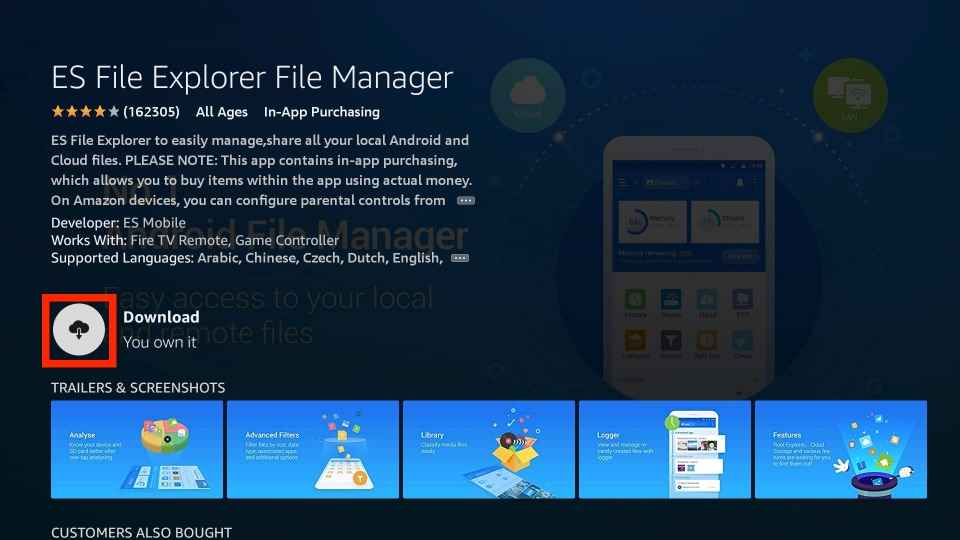
2. Then, you need to enable Unknown sources for ES File Explorer. To do it, follow the steps given below.
Navigate to Settings >> My Fire TV >> Developer Options >> Install Unkown apps >> Enable ES File Explorer.
3. Open the ES File Explorer and tap the Downloader icon exhibited on the home screen.
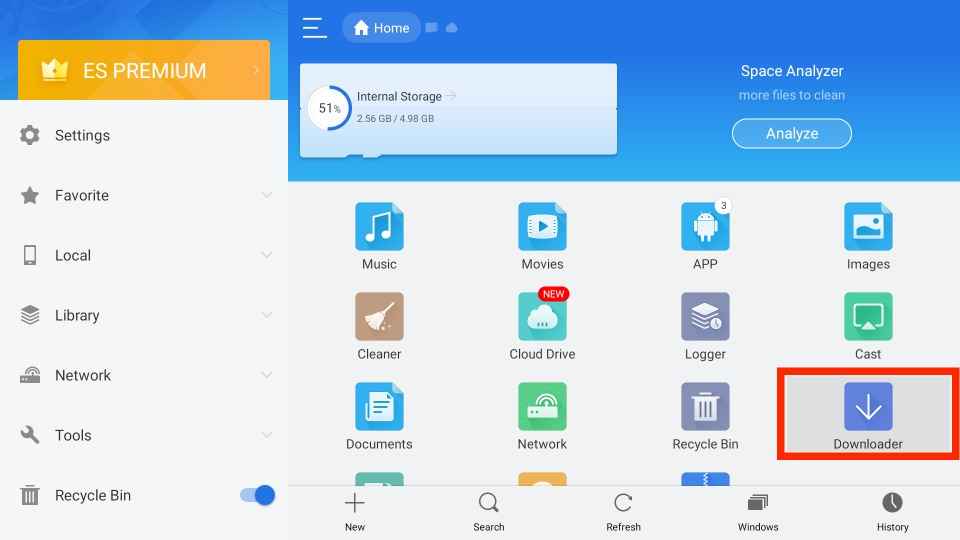
4. Tap the +New icon displayed at the bottom.
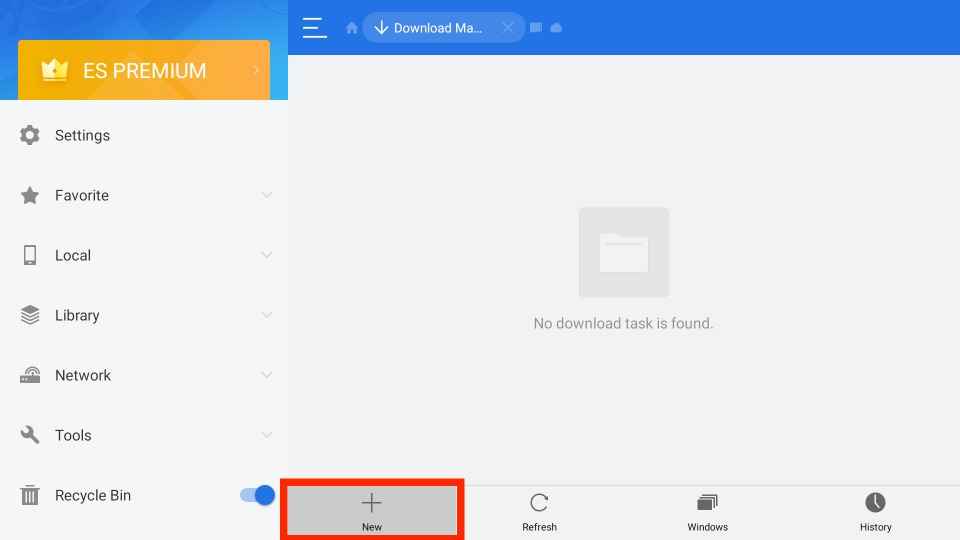
5. Enter the apk link of Turbo VPN and the name of the app in respective boxes.
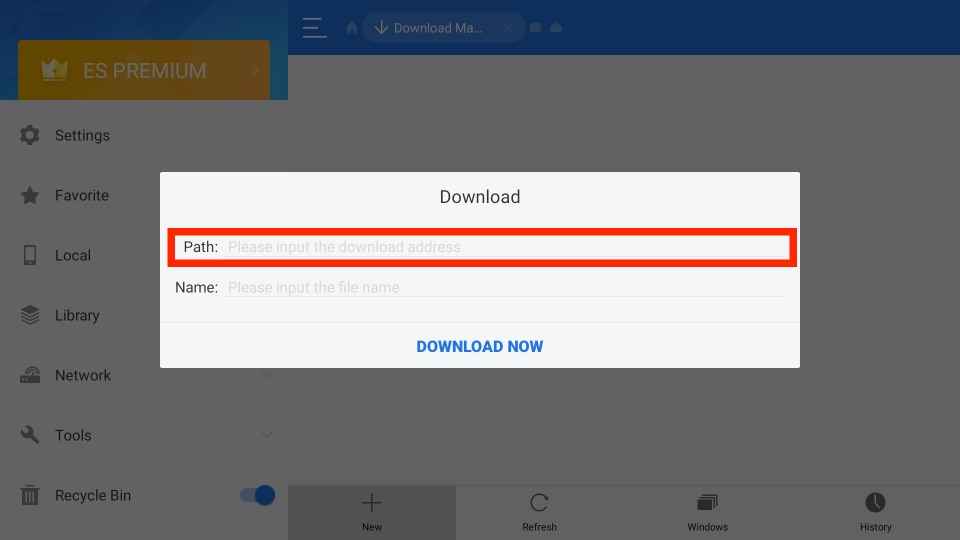
6. Then, click the Download now button.
7. Once the file is downloaded, select the Open File button.
8. On the pop-up menu, hit the Install button.
9. Again, click the Install button on the Turbo VPN installation screen.
10. Open the app after installation and use the Turbo VPN on Firestick.
How to Use Turbo VPN on Firestick
Before moving into the steps, make sure to get a Turbo VPN subscription or free trial.
1. Launch the Turbo VPN app on your Firestick.
2. Enable the mouse cursor by pressing the Play/Pause button on your Firestick remote.
3. Navigate the mouse cursor to the Start Now button and click it.
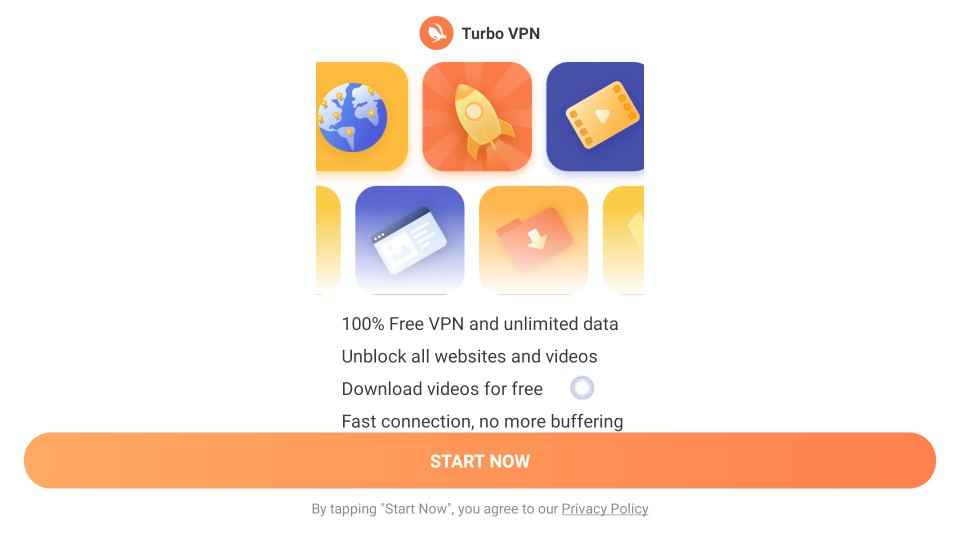
6. Tap the X button located at the top-right corner.
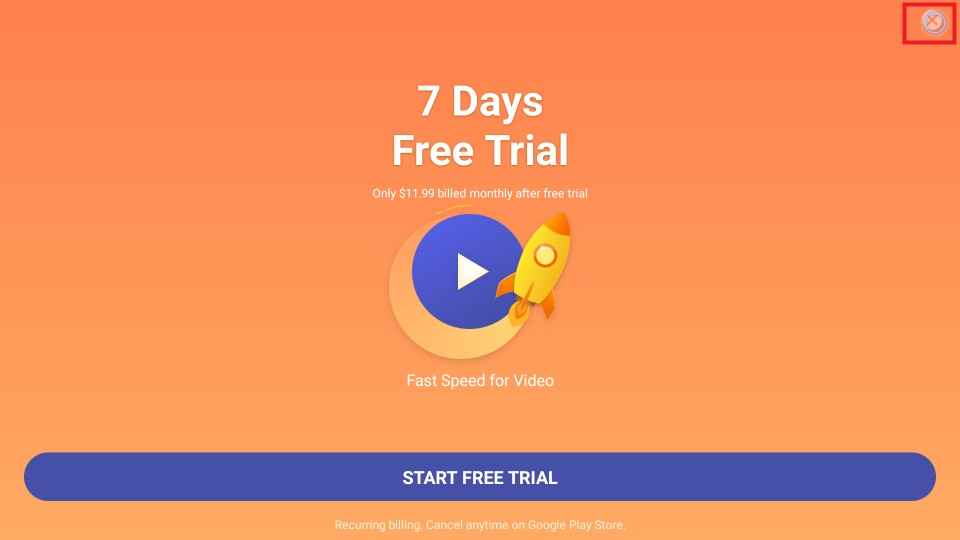
7. Select the three-horizontal lines (hamburger icon) displayed in the top-left corner.
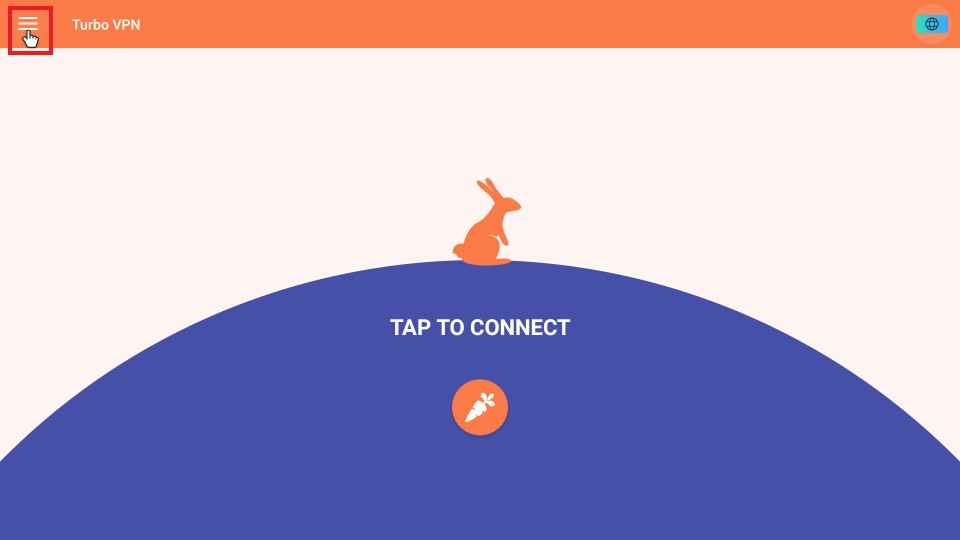
8. Hit the SIGN IN button and press the Down button on your remote.
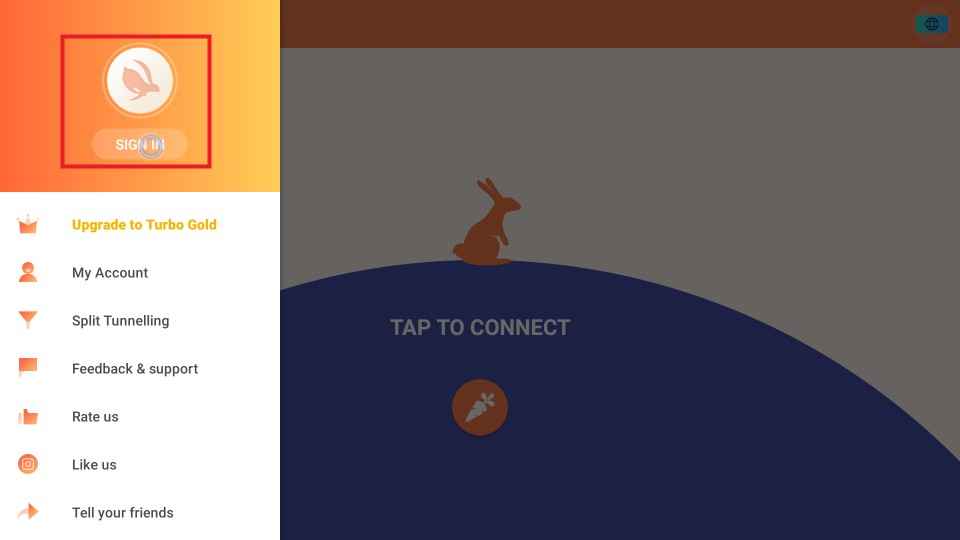
9. Now, you will see the login page on the screen. Enter your account credentials and tap the Sign-in button.
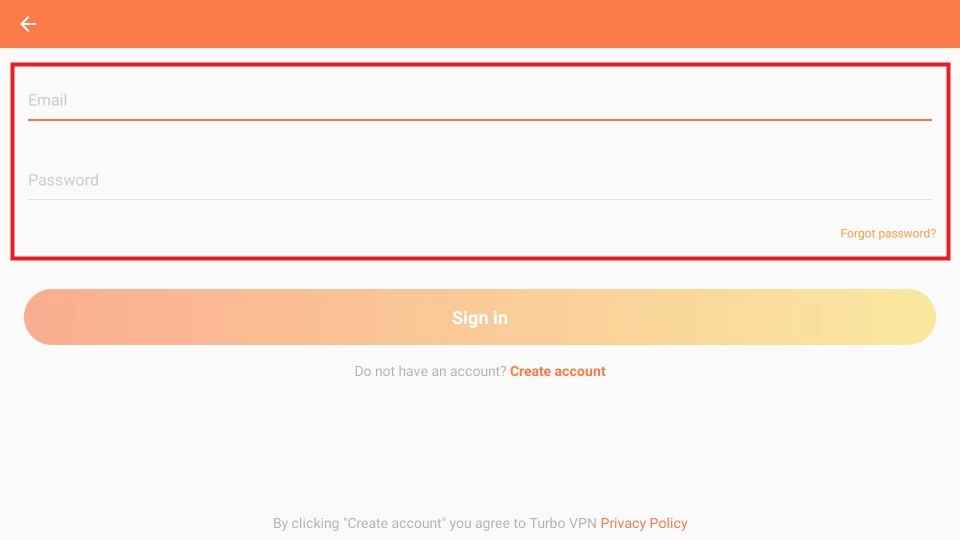
10. After signing into your account, just press the Carrot symbol to activate the VPN.
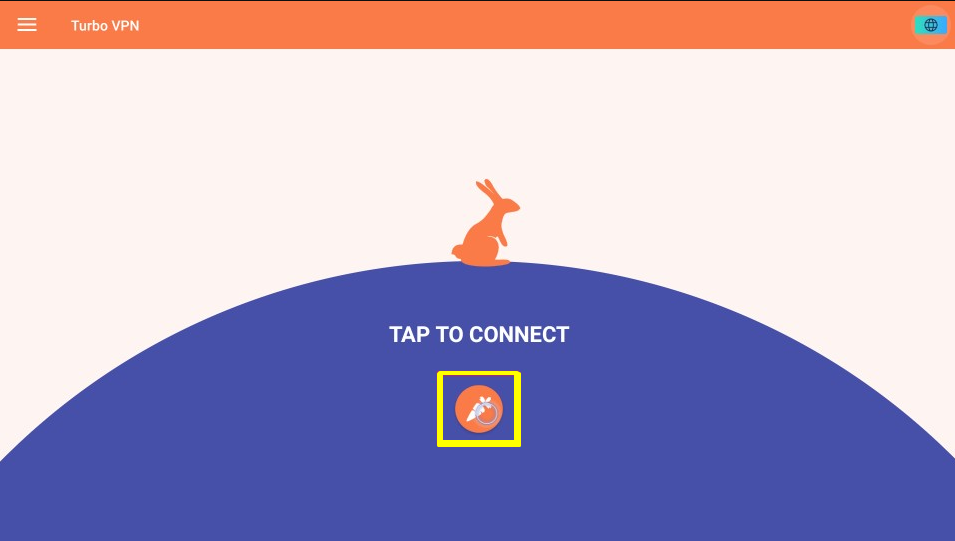
11. To change the location of a server, click the Flag icon exhibited at the top-right corner.
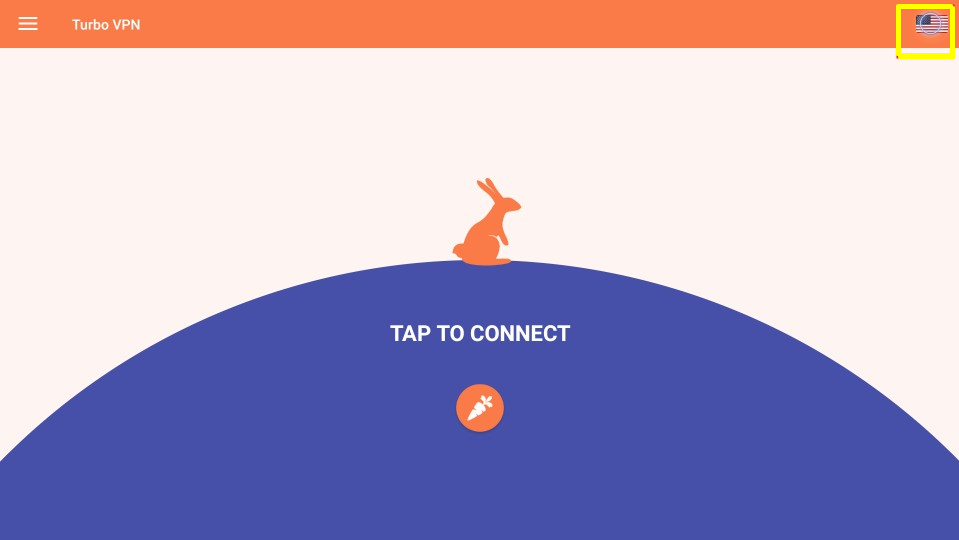
12. Here, you will find a list of countries from all around the world. Select any country and you will see a list of cities in the drop-drop menu.
13. Select your desired city to activate the VPN.
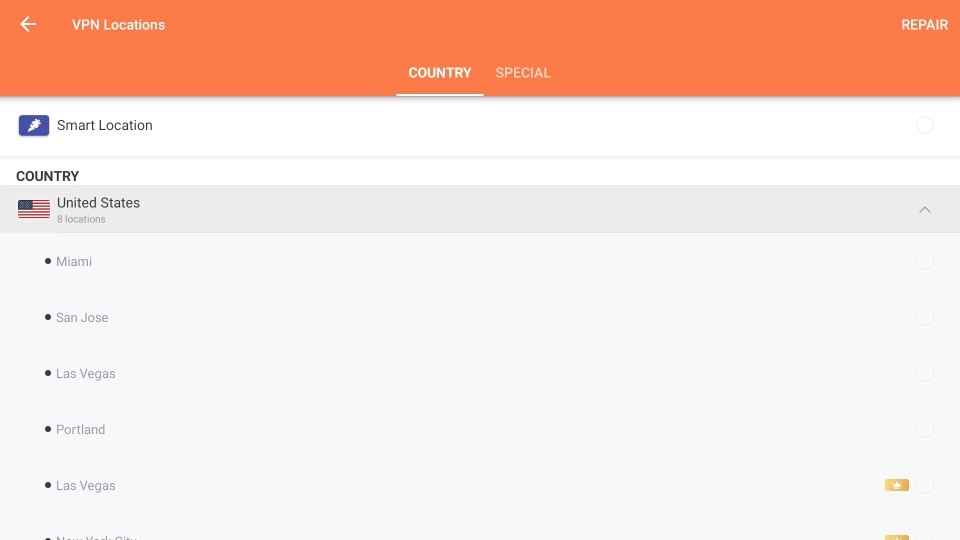
Frequently Asked Questions
You can install Turbo VPN on Firestick using Downloader or ES File Explorer.
Yes. But, You need to watch the ads to experience the free service.
Click the Hamburger icon >> Select Split Tunneling >>Tap the toggle switch near the apps you wanted to exclude.











