Soap2day is a streaming service that offers tons of movies and TV shows for free. This service includes movies from different languages around the world. It frequently updates the latest movies and episodes of TV series. The app version of this service is available only as an apk file. By sideloading, you can install the Soap2day app on all Android-based devices including Firestick. The content in this app is well categorized and you can easily search for a movie by using the smart search feature. All the movies in this app can be streamed in high-quality formats. To get Soap2day on Firestick, you need to sideload the app using Downloader or ES File Explorer.
How to Install Soap2day on Firestick
The Soap2day app is not available on the Amazon App Store. So, you need to sideload the app using Downloader.
1. Press the Home button on your Firestick remote and navigate to the Home screen.
2. Locate and tap the Find tab.
3. Then, click the Search tile.
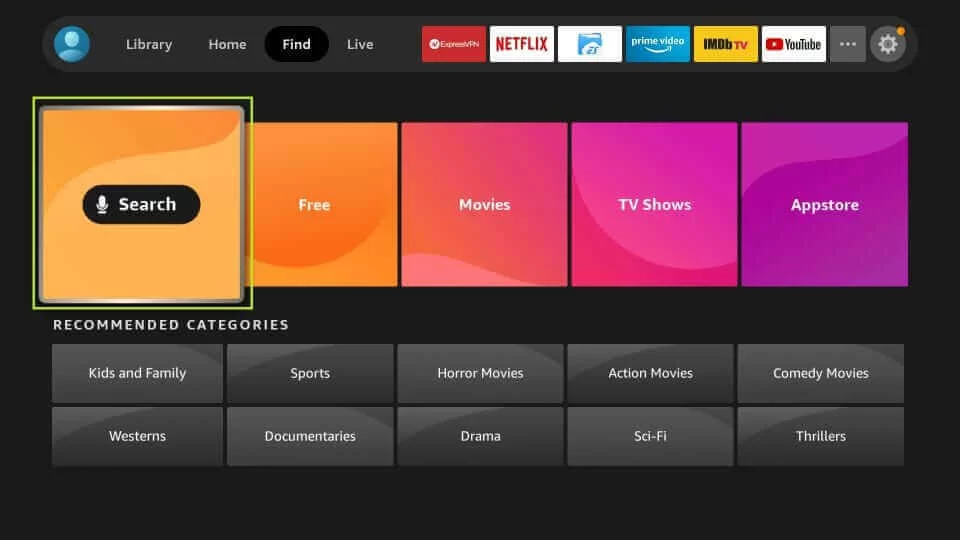
4. Type Downloader on the search bar using the on-screen keyboard.

4. Pick the app from the search results and click the Download icon to install the app.
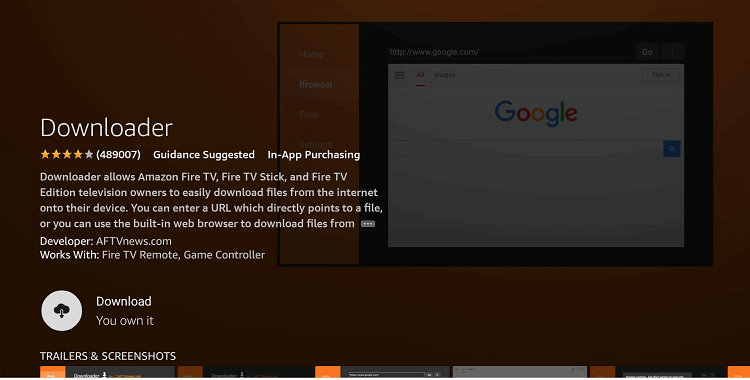
5. After installing the app, click the Settings icon on your Firestick home screen.
6. Select My Fire TV from the settings menu.
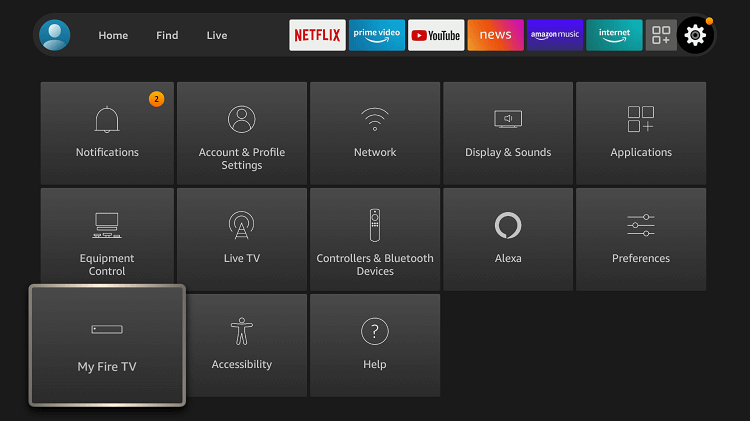
7. Scroll down and click Developer Options.

8. Tap the option Install unknown apps.
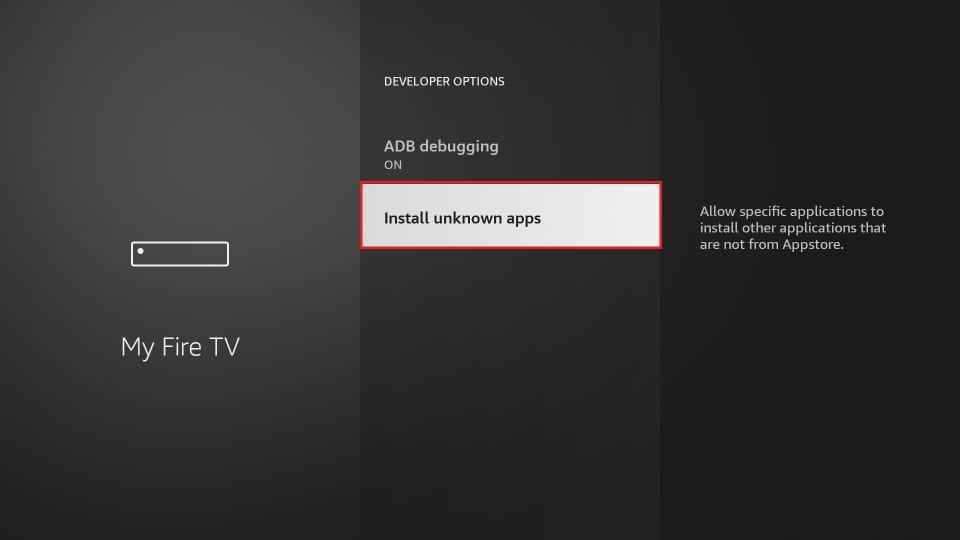
9. Look for the Downloader app and turn it On.
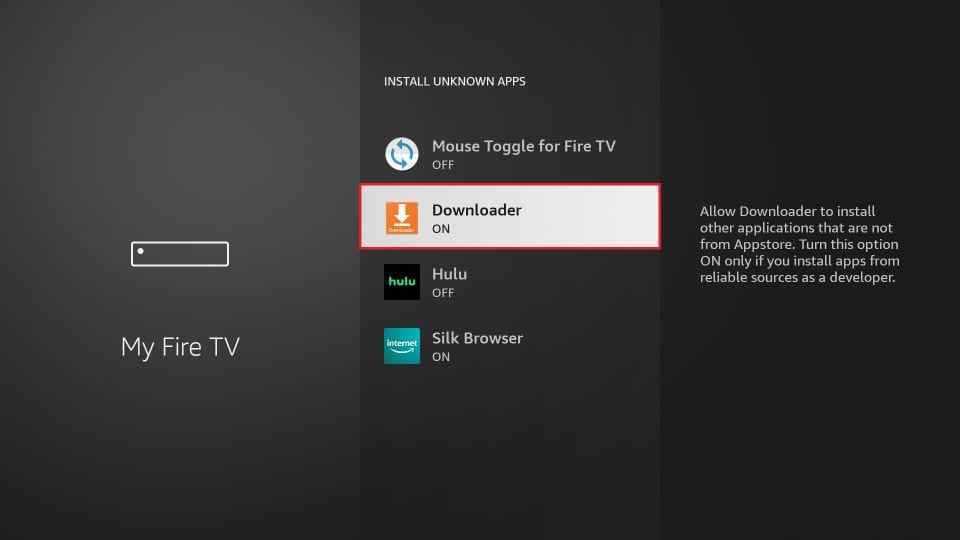
10. Launch the Downloader app on your Firestick.
11. Tap the Allow button and give access to the necessary permissions.
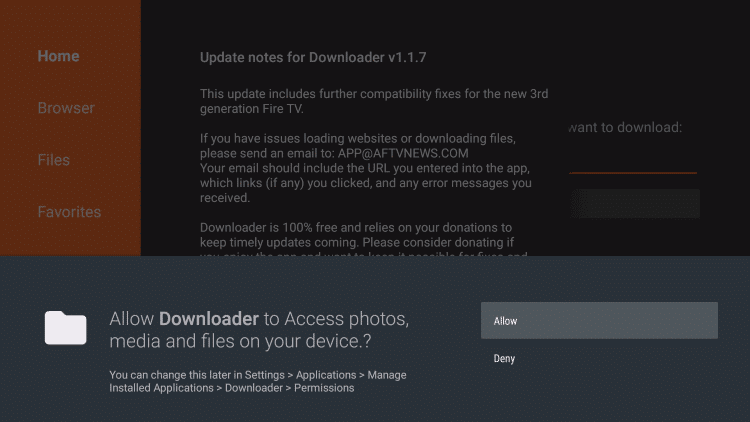
12. Click the Home tab displayed on the side menu bar.
13. Enter the Soap2day apk link on the URL field and tap Go.
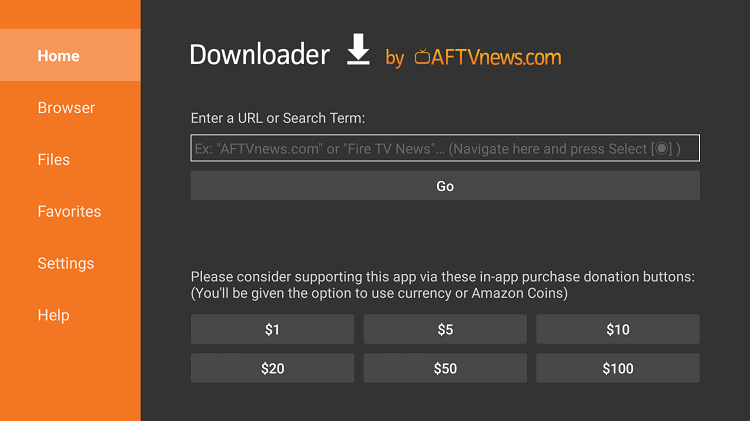
14. After downloading the apk file, click the Install button.
15. After installation, tap the Open button to launch the app.
16. Now, choose any movie and watch it on your Firestick.
Alternate Way to Download Soap2day on Firestick
Before moving into the steps, make sure to install the ES File Explorer app on your Firestick. Then, you need to enable the option Install unknown apps for ES File Explorer. To do it, follow the steps given below.
Go to Firestick Settings >> Select My Fire TV >> Tap Developer Options >> click Install unknown apps >> Enable ES File Explorer.
1. After completing the above steps, launch the ES File Explorer on Firestick.
2. Click the Downloader option on the home screen.
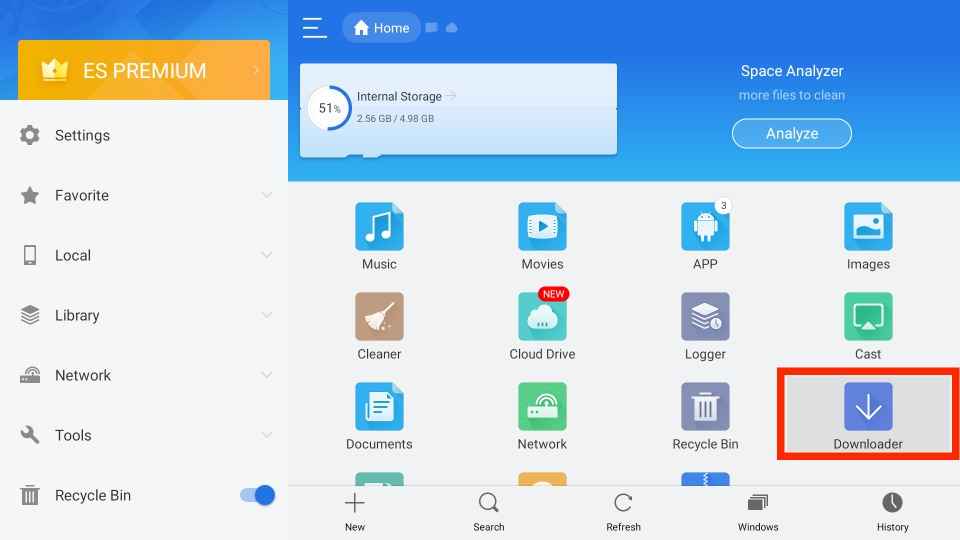
3. Tap the +New icon displayed at the bottom.
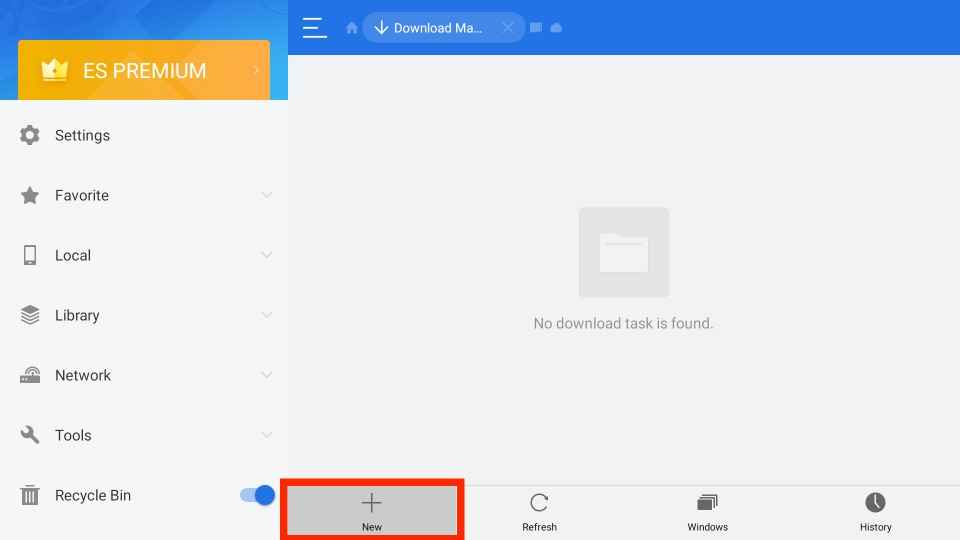
4. Enter the name of the app in the name field and the Soap2day apk link in the path field.
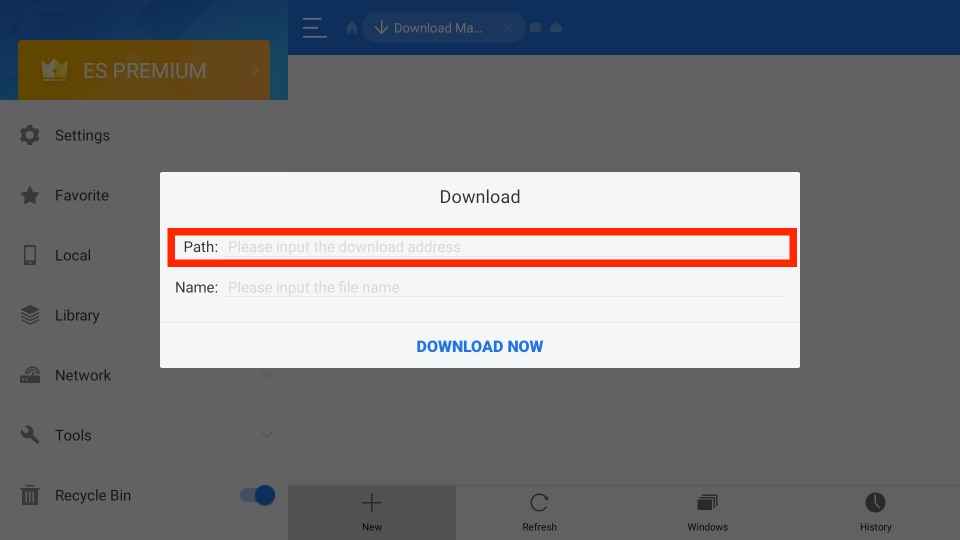
5. Tap the Download Now button and wait for the apk to download.
6. Once downloaded, click the Open File button.
7. Tap the Install button on the menu.
8. Now, you will be directed to the installation screen. Here, tap Install.
9. After installation, open the app and stream your favorite videos on a larger screen.
Why Use VPN on Firestick
VPN is a tool that creates an encrypted tunnel between your Firestick device and the internet. The VPN is primarily used for hiding the IP address. It provides protection against online hackers, spammers, etc. As Soap2day is an illegal service, streaming it on your Firestick makes your device more vulnerable to hacks. So, it is mandatory to use a VPN on Firestick while streaming the content in the Soap2day app. VPN also helps to unblock the content that is restricted in your region.
How to Add Soap2day to Firestick Home Screen
1. Navigate to the Apps section on your Firestick.
2. Select the Soap2day app from the list of apps.

3. Tap the Options button (three horizontal lines) on your Firestick remote.
4. Now, a menu pops up on the side. Look for the option Move to Front and click it.
5. Return back to the Home screen and you will find the Soap2day app on the home screen.
That’s it. These are the ways to install Soap2day on Firestick. In addition to the above methods, you can also cast your device to Firestick and can stream Soap2day. Soap2day is one of the best movie streaming apps that offers excessive movies for free.
Frequently Asked Questions
No. The Soap2day app is not available on the Amazon App Store.
You can download the Soap2day app on Firestick using Downloader or ES File Explorer.
To fix the not working issue, follow the steps given below.
1. Check internet connectivity.
2. Uninstall and reinstall the app.
3. Restart your Firestick.











