Firestick remote is an electronic device that comes with every Firestick and Fire TV models. Generally, the remote allows you to navigate and control your Firestick. By pairing the remote with Fire TV, you can perform various functions like play/pause, volume control, playback control, power Off/On, etc. But, sometimes the volume button on your Firestick remote may not work. This issue occurs due to damaged remote, defective batteries, improper pairing of Firestick remote, and so on. Whatever may be the issue, you can easily fix it by following the basic troubleshooting methods. In this article, we have complied a list of fixes to troubleshoot the Firestick remote volume not working issue.
Firestick Remote Volume Not Working – Best Fixes!
1. Check the Mute Button
Most users press the Mute button unintentionally while streaming the video content. If you have turned On the mute option, you will be unable to hear the audio of the movie or TV show. So, check whether the Mute option is enabled or not. If it is turned On, press the Mute button on your Firestick remote to turn it Off.

2. Change the Remote Batteries
Next, you need to check the batteries in your Firestick remote. If the Firestick remote is not working, the batteries on the remote may have low power or be fully drained. In this case, you need to replace the batteries with a new ones. Just open the Firestick remote and take the old batteries out. Insert the new batteries and close the back cover. After replacing the batteries, check the volume. If the problem exists, move on to the next method.

3. Remove the Obstacles
This is one of the common reasons that usually happens for most users. The IR Reciever on TV receives the infrared signals from your Firestick remote and performs the necessary actions. Blocking it with objects like a pen stand, books, decoratives, etc., disables the connection between the TV and the remote. So, you will be unable to increase or decrease the volume. Therefore, avoid keeping objects near your Firestick-connected TV or Fire TV.
4. Restart your Firestick
Still, the remote volume is not working, restart your Firestick. Because restarting resolves all sorts of issues on your Firestick TV. Do follow the below steps to restart your Firestick.
1. Navigate to Settings on your Firestick.
2. Select My Fire TV from the list of options.
3. Next, tap Restart to restart your Firestick.
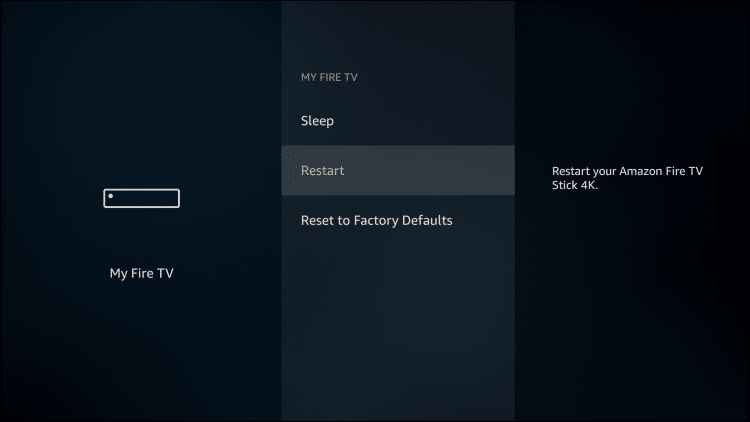
You can also restart Firestick using the Firestick remote. Just press the Select button and Play/Pause button for 10 seconds to restart your Firestick.
5. Use Firestick remote Alternatives
If you are tired of following the troubleshooting methods, you can use the Fire TV app as an alternative to the Firestick remote. The Fire TV app comes with all options to navigate on your Firestick. You can increase or decrease the volume of Firestick in the Fire TV app. Nowadays, most Smart TVs are packed with a feature called HDMI-CEC. By enabling this feature in TV settings, you can control the electronic device such as Firestick using the TV remote. After enabling it, adjust the volumes by using your TV remote.
Note: You can also use the Alexa Voice Assistant to increase or decrease volumes on Firestick.
6. Change the Equipment Control Settings
1. Navigate to the Settings menu on your Firestick.
2. Select the Equipment Control option.
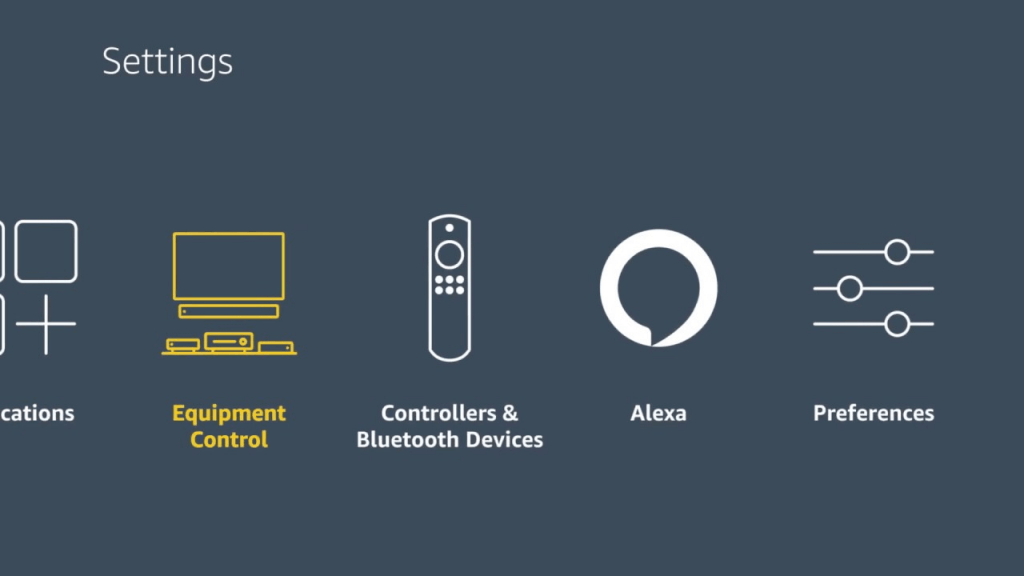
3. Tap Manage Equipment from the list of options.
4. Set the Firestick remote as an audio control for your TV and speakers.
If you couldn’t find any speaker name, you need to select Add Equipment and choose your TV or Speakers.
7. Disable Dolby Digital Plus
Dolby Digital Plus is an audio technology that enhances the quality of the audio while streaming videos. But, only some application works well with this feature. While some exhibits low sound, when this option is enabled. To disable this option, follow the steps listed below.
1. Open the Settings menu.
2. Select the Display and Sounds option.
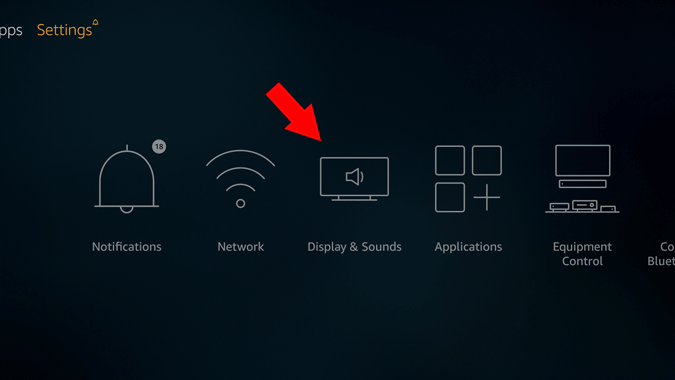
3. Tap Audio and click Dolby Digital Output.
4. Choose Dolby Digital Plus and disable it.
8. Pair your Firestick Remote Manually
Make sure that the Firestick remote is paired with your TV properly or not. If not, refer to the steps given below and pair your Firestick remote with your TV.
1. First, remove the Firestick from your TV.
2. Wait for some time and replug the Firestick device to the TV.
3. Again, wait till it boots up completely.
4. Press and hold the Home button for a few seconds.
5. A prompt message will appear on the TV screen or blue light will flash thrice on your remote. The blue light on your remote indicates that your remote is paired with your TV successfully.
9. Disconnect all Bluetooth Devices
Connecting too many devices to Firestick via Bluetooth can cause volume-related issues. So, unpair all the Bluetooth devices connected to your Firestick and check whether the Firestick remote volume is working or not. To disconnect the Bluetooth devices, refer to the steps listed below.
1. Go to Settings.
2. Select Controllers& Bluetooth Devices.
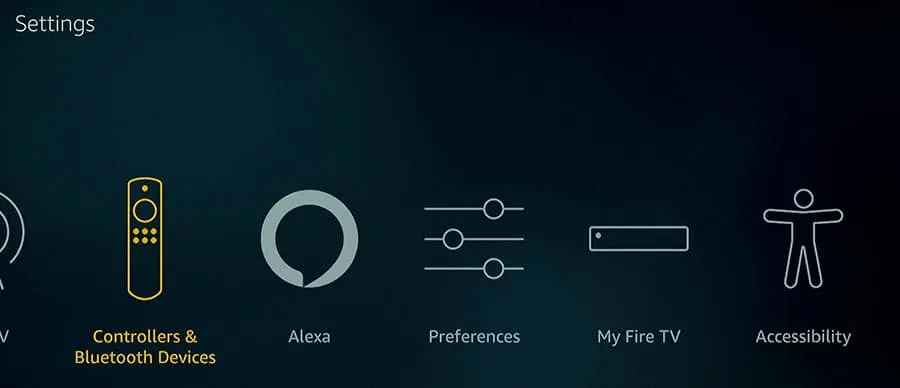
3. Click the Other Bluetooth Devices option.
4. Select all the unwanted devices and unpair them from the Firestick device.
10. Reset the Firestick Remote
Resetting is the last troubleshooting way to fix the Firestick remote volume not working issue. The procedures to reset Firestick remote vary depending on the model you own. Reset your Firestick remote by following the steps given below.
1. Turn off your TV and remove the Firestick device.
2. Disconnect the Firestick from the power outlet.
3. Next, long-press the Left button, Menu button, and Back button at the same time for 10-15 seconds.
4. Open the back cover of your remote and take out the batteries.
5. Connect the Firestick device to your TV. Then, connect the Firestick to the wall outlet.
6. Insert the batteries again in your Firestick remote and turn On your TV.
7. Finally, press the Home button on your remote for 10 seconds and pair the remote with your Fire TV.
8. Now, check whether the volume button is working properly or not.

If none of the above tricks work, use the remote of your sound system to control the volume or reset your Firestick to troubleshoot the remote volume not working issue. Sometimes the Volume button does not work if the remote is damaged. In this case, you need to get a new remote from the Amazon website.
Frequently Asked Questions
Follow the below steps to fix the Firestick remote volume not working issue.
1. Replace the Batteries.
2. Restart Firestick.
3. Disable Dolby Digital Plus.
4. Disconnect all Bluetooth devices.
5. Remove the obstruction.
6. Reset the Firestick remote.
7. Set Firestick remote as audio control in Equipment Control Settings.
There are two ways to control Firestick without a remote. They are given below.
* Use the Fire TV application.
* Turn On the option HDMI CEC and Use the TV remote to control Firestick.











