Rooster Teeth is a streaming service that is used to stream TV series and Rooster originals. With that, stream content from Achievement Hunter, Funhaus, Squad Team Force, Death Battle, Kinda Funny, and more channels. You can also stream thousands of hours of gameplay of all your favorite old and new games. It also lets you stream RTTV 24/7 with daily streams and watch parties. You need to sign up to watch ad-free with exclusive and early access. It offers a 7-day free trial and lets your cancel the subscription at any time. Rooster Teeth is compatible with Android and iOS devices. So in this article, we have explained the step-by-step methods to install and stream Rooster Teeth on Firestick.
How to Install Rooster Teeth on Firestick
Rooster Teeth is available on the Amazon App Store, so you can directly install the app on your Firestick.
Quick Guide: launch Firestick home screen >> select Find and click Search >> search for Rooster Teeth >> click Download >> tap Open to launch the app.
1. Initially, plug in the Firestick device to the HDMI port on your TV.
2. Connect your Firestick device to the home Wi-Fi network.
3. Launch the Firestick home screen by pressing the home button on your Firestick remote.
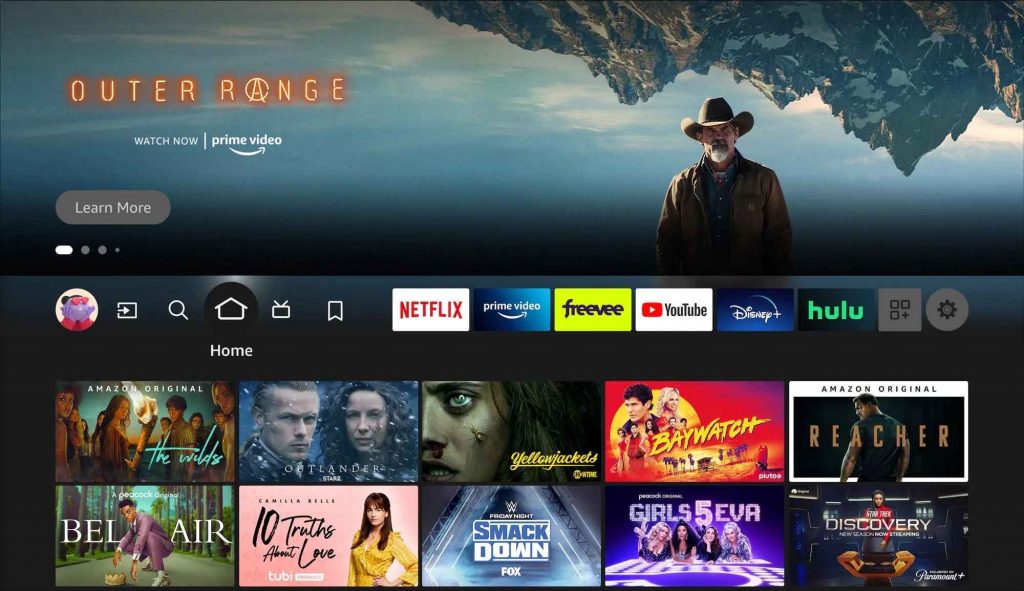
4. Select Find and click Search.
5. Browse Rooster Teeth using the virtual keyboard.
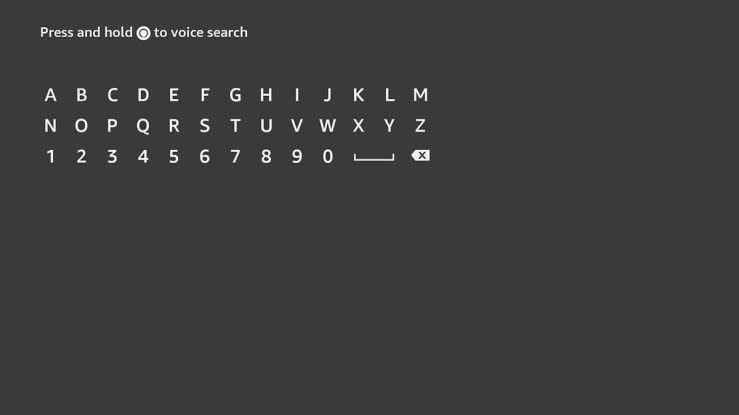
6. Pick the app from the search results.
7. Click the Download button to install the app.
8. After installation, tap the Open button to launch the app.
How to Get Rooster Teeth on Firestick using ES File Explorer
Sometimes you will not be able to download the Rooster Teeth app directly on your Firestick. So you can sideload the app using ES File Explorer on Firestick.
1. Go to the Firestick home screen.
2. Search ES File Explorer using the on-screen keyboard.
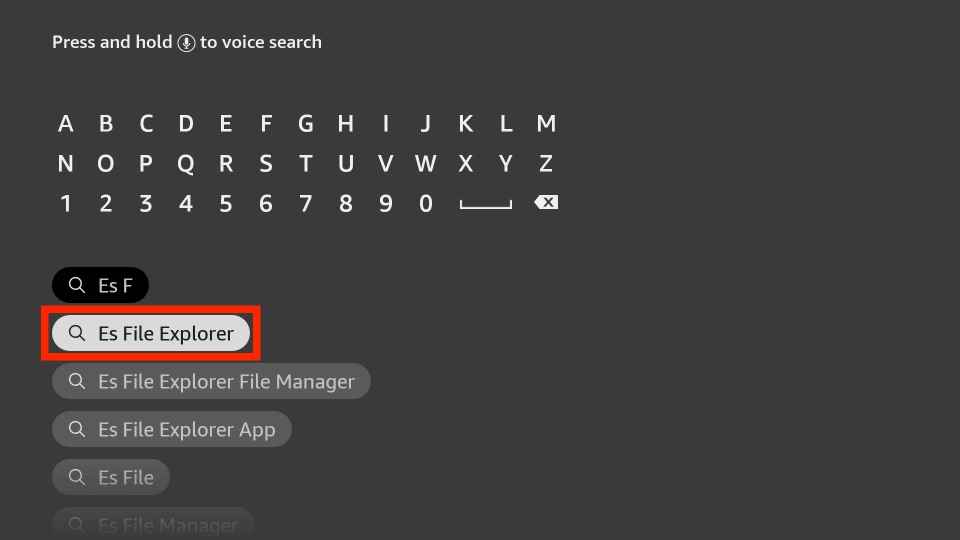
3. Select the app from the results and tap the Download button.
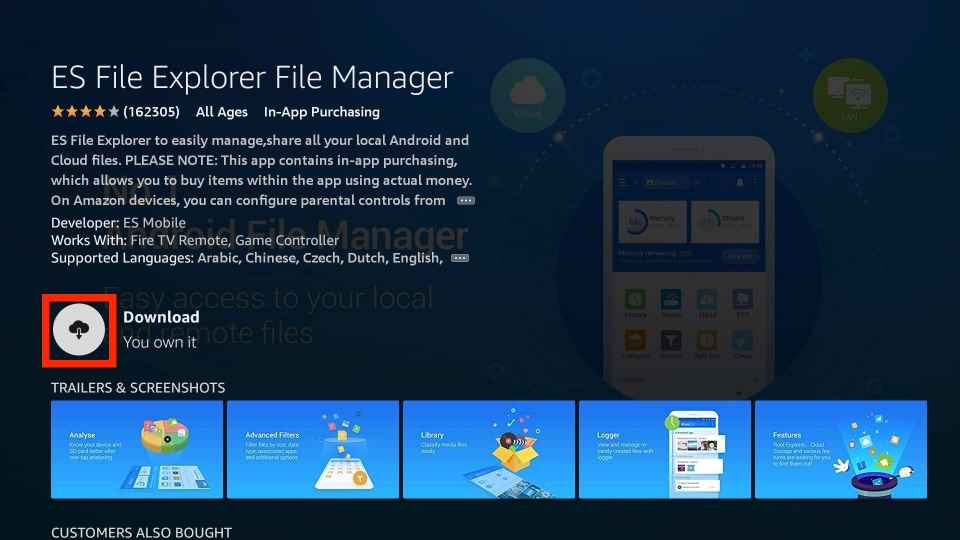
4. Wait till the app is installed on your Firestick.
5. Click the Open button to launch the app on your Firestick.
Enable ES File Explorer on Firestick
As we are going to sideload the app, you need to enable ES File Explorer on Firestick.
1. Tap the Settings icon on the Firestick home screen.
2. Select My Fire TV from the settings menu.
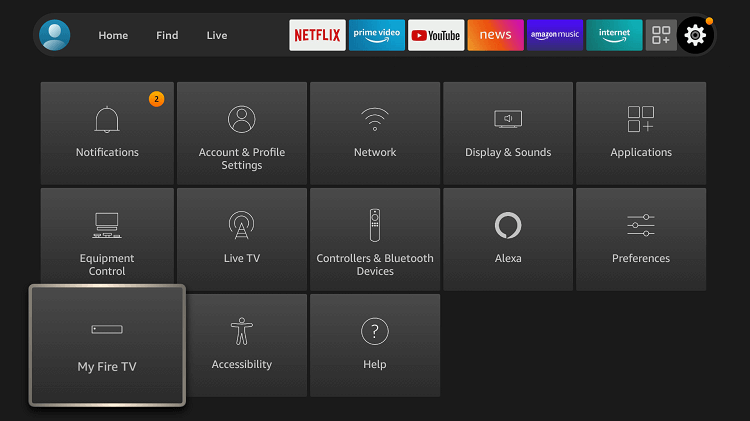
3. Tap the Developer Options.
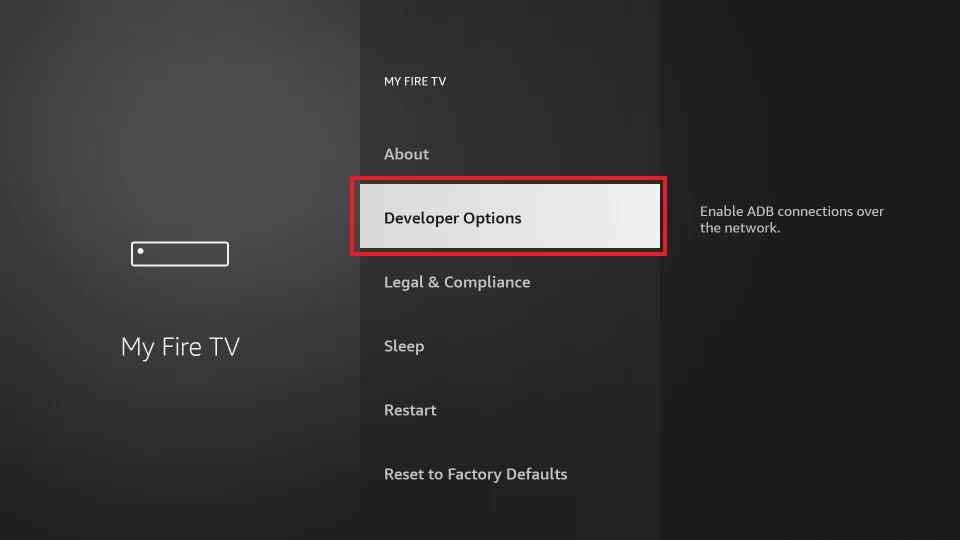
4. Click the Install unknown apps.
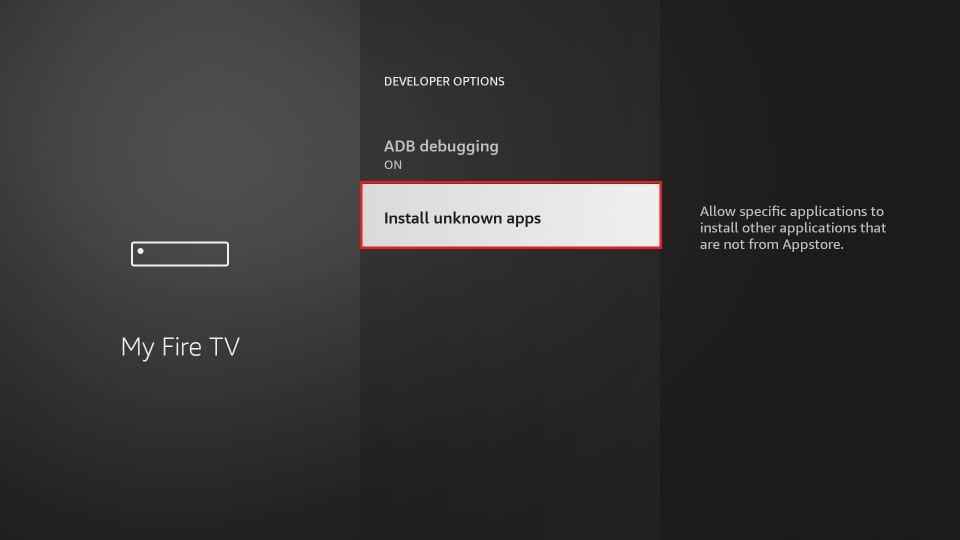
5. Enable ES File Explorer to install the unknown sources on Firestick.
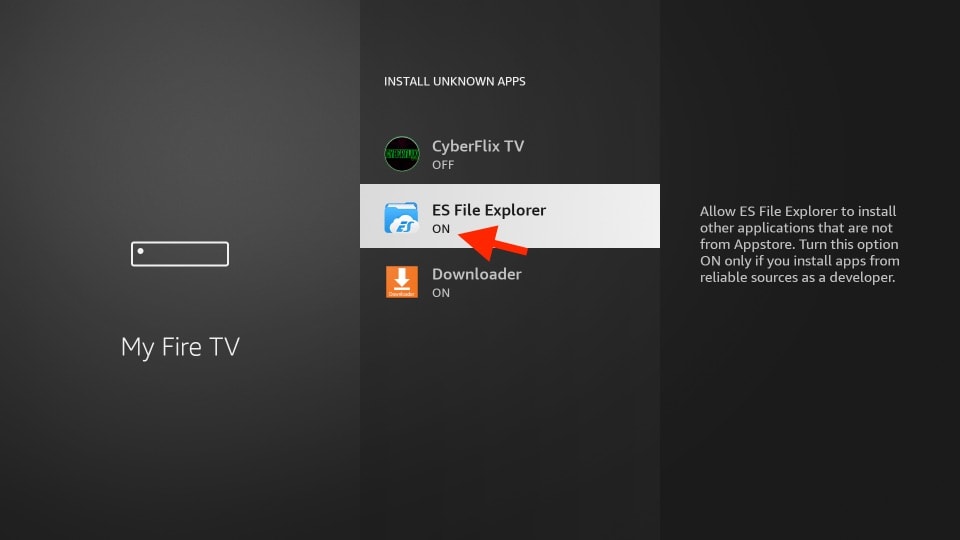
How to Sideload Rooster Teeth on Firestick using ES File Explorer
1. Locate the ES File Explorer app from the Apps section.
2. Click the Downloader icon on the home screen.
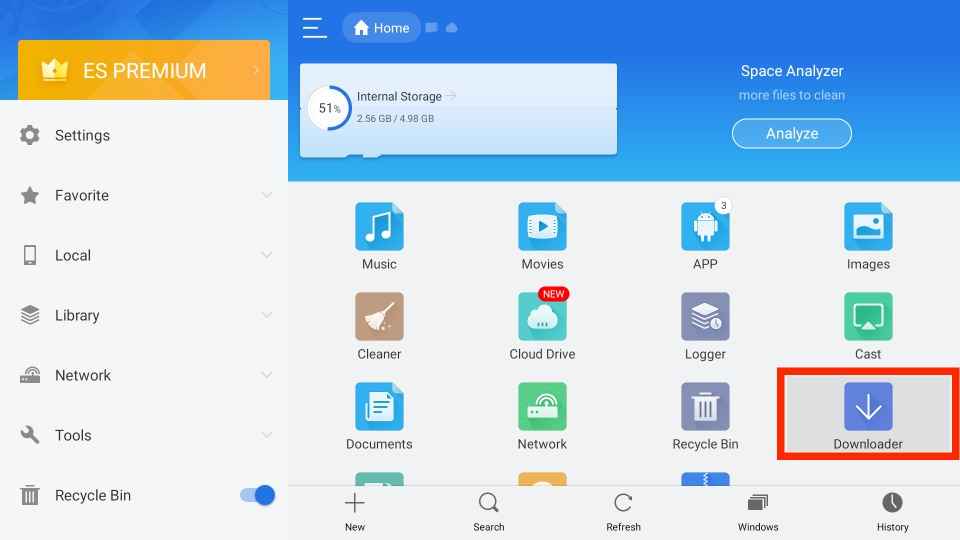
3. Tap the +New icon at the bottom of the screen.
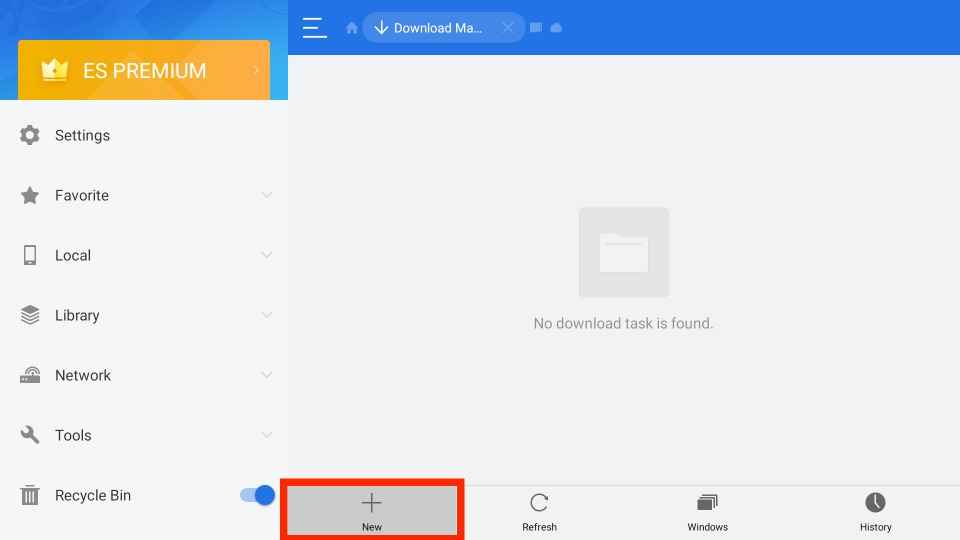
4. Enter the name of the app and the download link of the Rooster Teeth apk in the pop-up window.
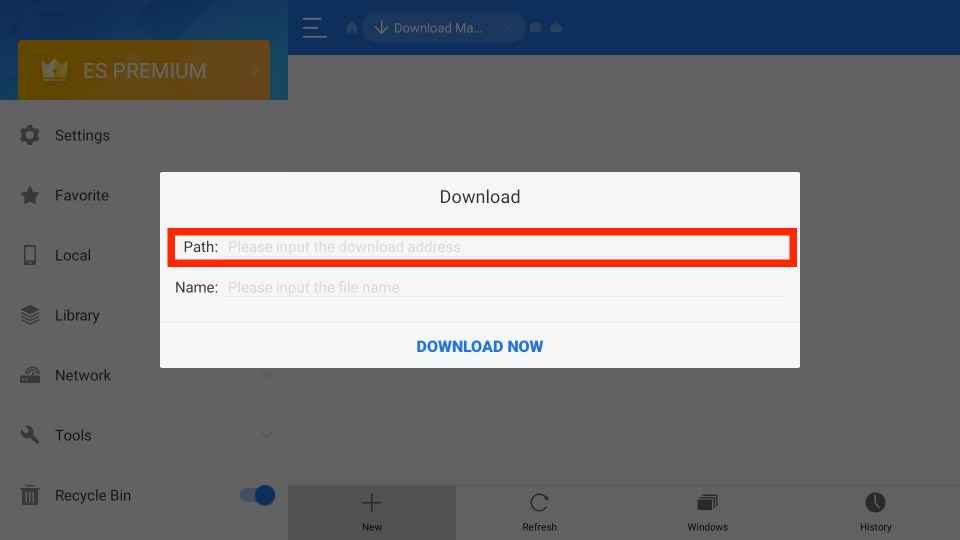
5. Once entered, click the Download Now button.
6. After downloading the apk file, tap the Open File button.
7. Next, hit the Install button to install the Rooster Teeth app.
8. Tap the Install button again to confirm the process.
9. Wait till the app is installed.
10. Finally, click the Open button to launch the app on your Firestick.
Relatively, you can also use Downloader for Firestick to sideload Roaster Tooth.
Why use VPN on Firestick
A VPN is a must-have tool when you are streaming content from different service providers on Firestick. You can’t make sure that all the content you stream on Firestick is legal. Accessing the content without a proper license will lead to legal issues. So if you use the VPN, it will mask your IP address, and it won’t let a third party track your online activity. You can also use the VPN to mask your online location to access location-specific content from various countries. So, we strongly recommend you use the best VPN for Fire TV available in the market to ensure your privacy and online security. If you are looking for a closed VPN for your Firestick device, then your can use NordVPN for Firestick.
How to Watch Rooster Teeth on Firestick
1. Navigate to the Apps section on Firestick.
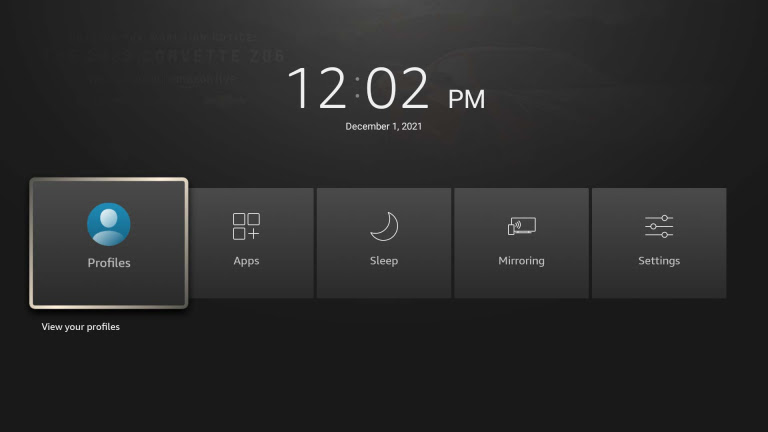
2. Select the Rooster Teeth app from the available apps.

3. Next, press the Options button on your Firestick remote.
4. Choose the Move to front option to launch the app on your Firestick home screen.
5. Once you open the app, an activation code will appear on the screen.
6. Now, open a web browser and navigate to the roosterteeth.com/activate page.
7. Login with your account details.
8. Enter the activation code in the given field.
9. Click the Continue button to activate Rooster Teeth.
10. Now, open the app and log in with your account details on Firestick.
11. Finally, start streaming your favorite content from Rooster Teeth on Firestick.
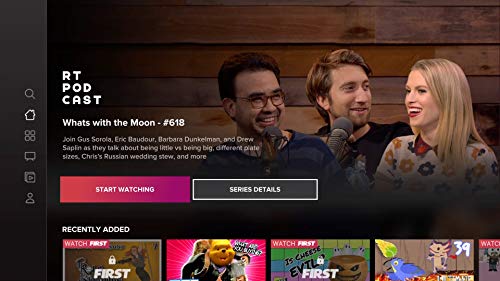
Rooster Teeth is the best choice to kill your free time, so follow any of the above methods to install and stream Rooster Teeth on Firestick.
Frequently Asked Questions
Yes, you can install the Rooster Teeth app from the Amazon App Store and also sideload the app using ES File Explorer on Firestick.
You can enjoy Rooster Teeth’s seven days free trial. Once the trial period is over, you need to get a subscription that costs $5.99 per month.
Ensure that the Rooster Teeth app is up-to-date. If not update it to the latest version available and try again.
Rooster Teeth is accessible with Xbox, Roku, Apple TV, iPhone, iPad, Android phone, and tablet.











