GSE Smart IPTV has been termed the advanced IPTV with multiple playlist support. It is a non-IPTV service provider, and it neither has a playlist nor any contents by default. However, it has several video file formats and live stream IPTV support. With the IPTV subscriptions, users can import channel playlists and the EPG Guides. So, if you decide to watch the IPTV content on your Firestick, you can install the GSE Smart IPTV.
As discussed earlier, you need an IPTV subscription account or playlist link to access the GSE Smart IPTV. For that, you can simply subscribe to Ping IPTV and access this IPTV provider’s content on GSE Smart IPTV. Also, there is no problem if you already have an IPTV Provider subscription because you can enter any supported playlist link to watch the IPTV content on GSE Smart IPTV with Firestick.
Features of GSE Smart IPTV
The following are some of the features of GSE Smart IPTV.
- With Chromecast support, you can cast the IPTV content on GSE Smart IPTV to your TV.
- This IPTV player application supports subtitles. So, you can add subtitles to your favorite IPTV content.
- GSE Smart IPTV app has multi-language support. That means you can configure the in-app language of your choice.
- You can customize the User Interface for the best experience.
Installation Procedure of GSE Smart IPTV on Firestick
The necessary steps you need to carry out to sideload GSE Smart IPTV on Fire TV are given below.
Configure Firestick
Since GSE Smart IPTV isn’t available on Amazon App Store, users of Firestick need to enable Unknown Sources. If you aren’t sure, then check out the steps given below.
1. Select Settings from the upper right corner of your Firestick’s home page.
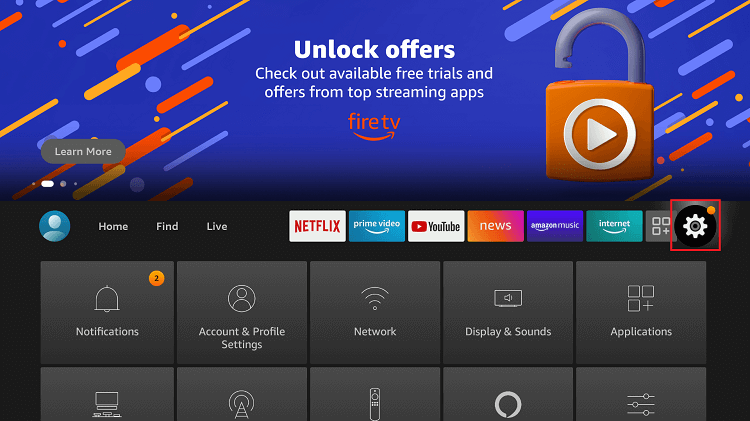
2. Scroll on the Settings window to choose My Fire TV.
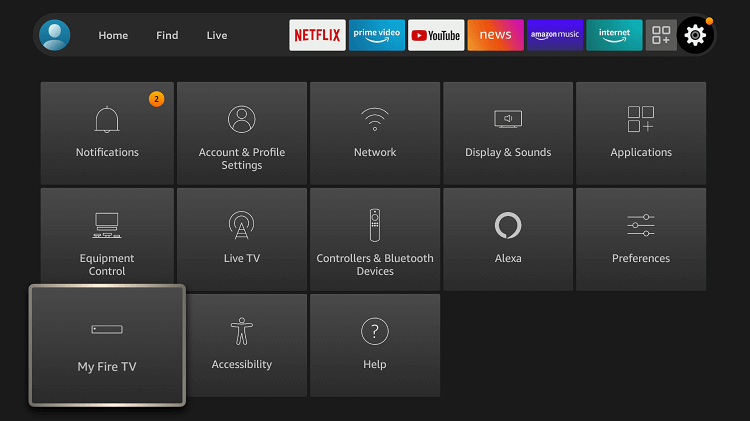
3. Under My Fire TV, select Developer options.
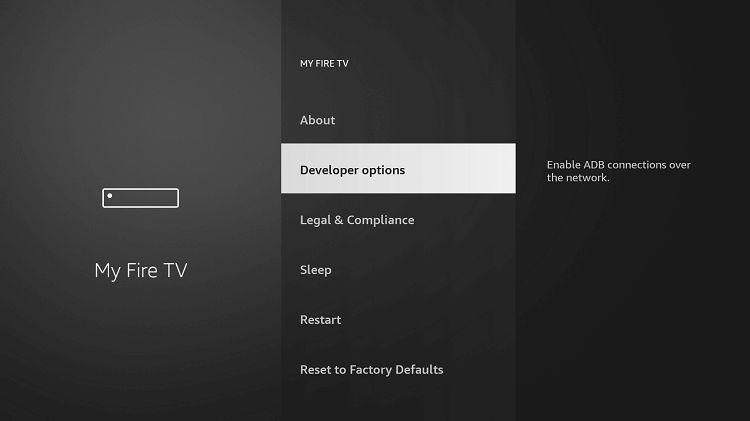
4. If Apps from Unknown Sources is turned off, select it to Turn On.
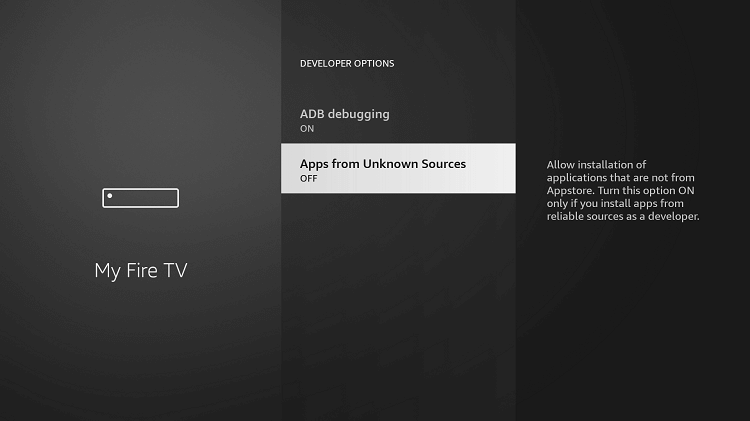
5. On the prompt, select Turn On button to proceed with third-party app installation on Fire TV.
Steps to Install GSE Smart IPTV on Firestick
Since you can’t install the GSE Smart IPTV App from the Amazon App Store, you can use the Downloader app to download and Install the GSE Smart IPTV apk.
1. Launch the Downloader app on Firestick.
2. Those first-time users of Downloader have to choose appropriate options on the on-screen prompts.
3. On the home screen of Downloader, select the URL field that shows http://
4. Enter the URL of the APK File of GSE Smart IPTV https://bit.ly/3t76BNQ using the screen keys and click GO.
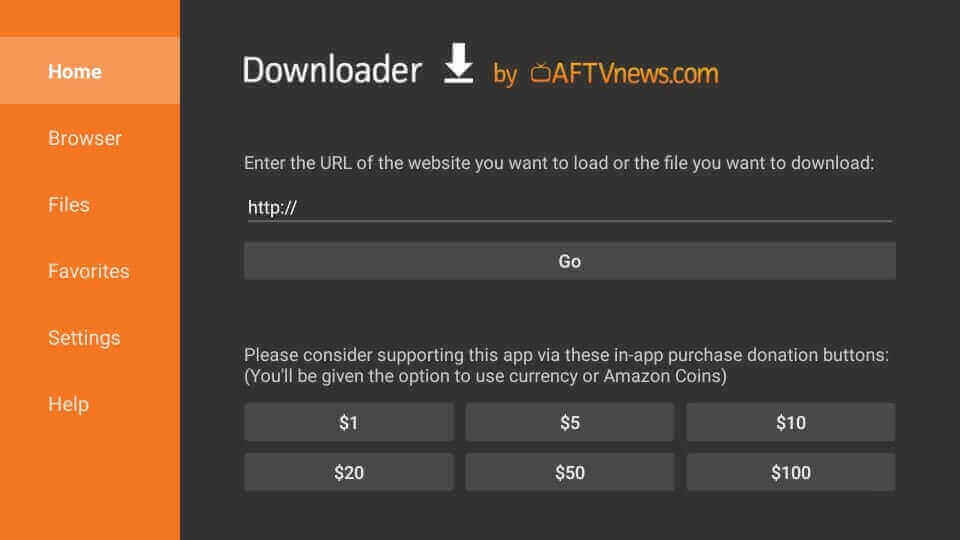
5. Wait for the Downloader to complete the downloading process of GSE Smart IPTV.
6. Firestick shows the prompt when the download gets completed. Click on Install.
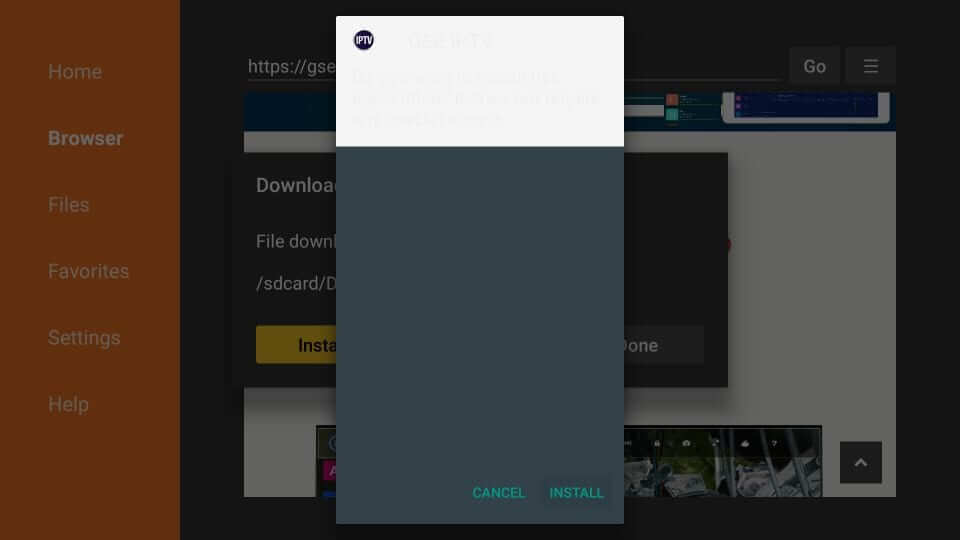
7. If App installed notification appears, you shall click Open to launch it immediately. Select Done to launch it later.
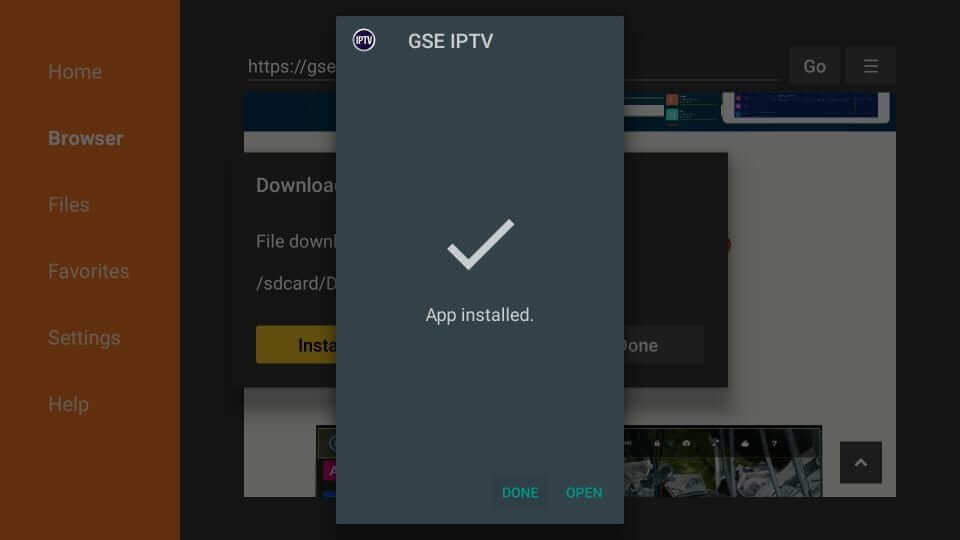
8. To delete the apk file, click on the Delete button.
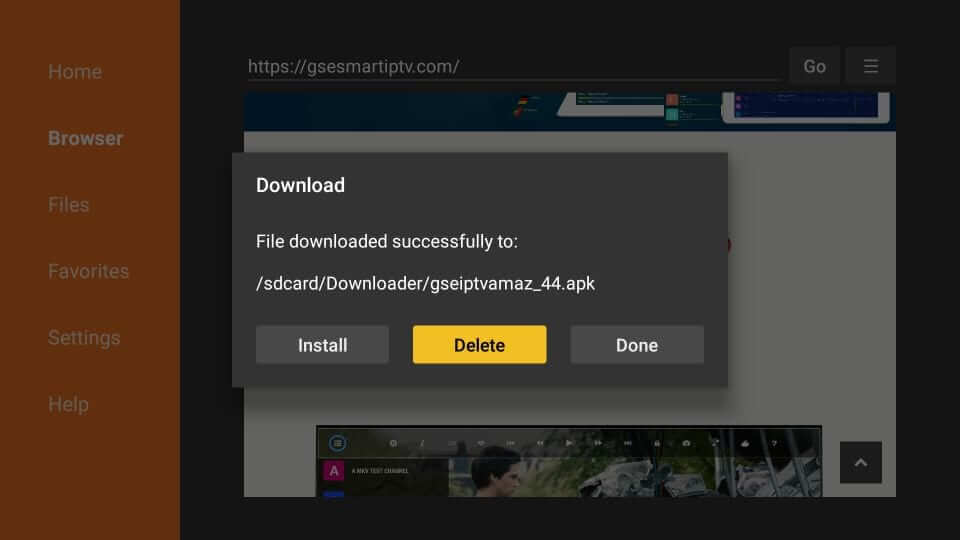
9. On the confirmation screen, select Delete again.
Why Use a VPN with GSE Smart IPTV?
Make sure you have a VPN installed on your Firestick before accessing GSE Smart IPTV. While it won’t provide any content, users have a high chance to access the copyright-protected content. This, in turn, will bring in issues from the content creators. To overcome this issue, we recommend using a VPN to keep your online activity anonymous. And I strongly suggest you choose ExpressVPN on Firestick.
Steps to Use GSE Smart IPTV on Firestick
With the installation of GSE Smart IPTV, Fire TV users can follow the steps given below to use it.
1. Go to the Your Apps & Channels section of Firestick and select GSE Smart IPTV to open it.
2. If you are running GSE IPTV on Fire TV for the first time, then Permission Requited prompt appears in which you should select OK.
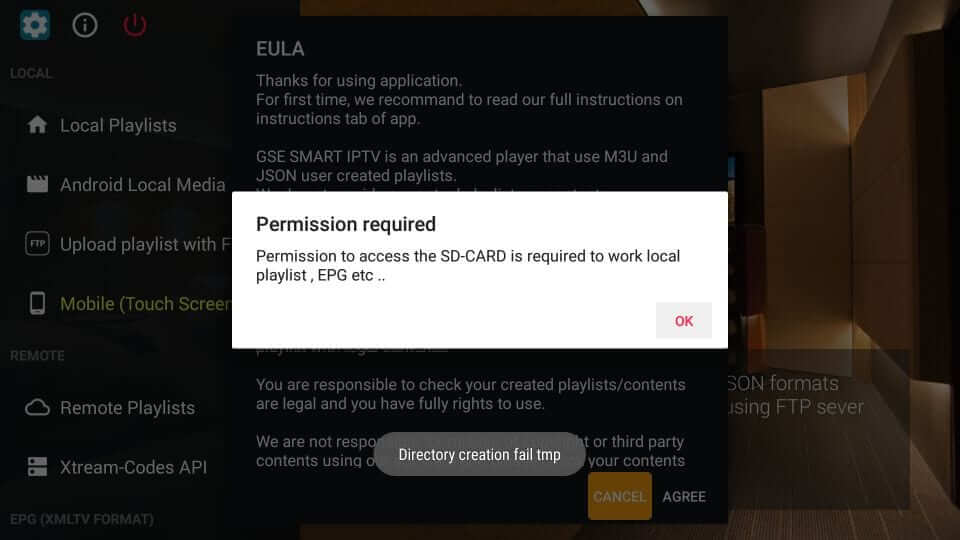
3. Click on Allow button to let it access your photos, media, etc., on your device.
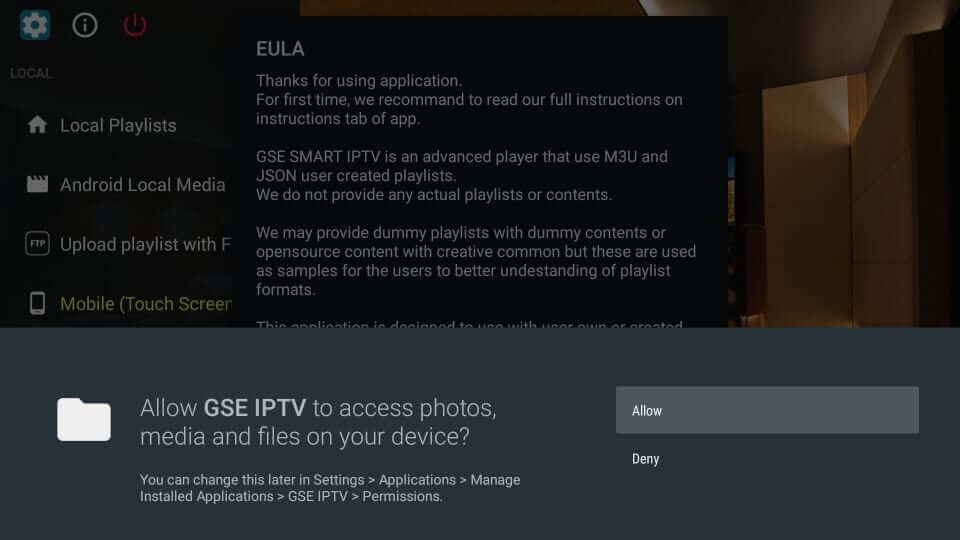
4. On the Terms of Use prompt, click Agree button.

5. The home screen of GSE Smart IPTV will be as shown in the image below with the following options.
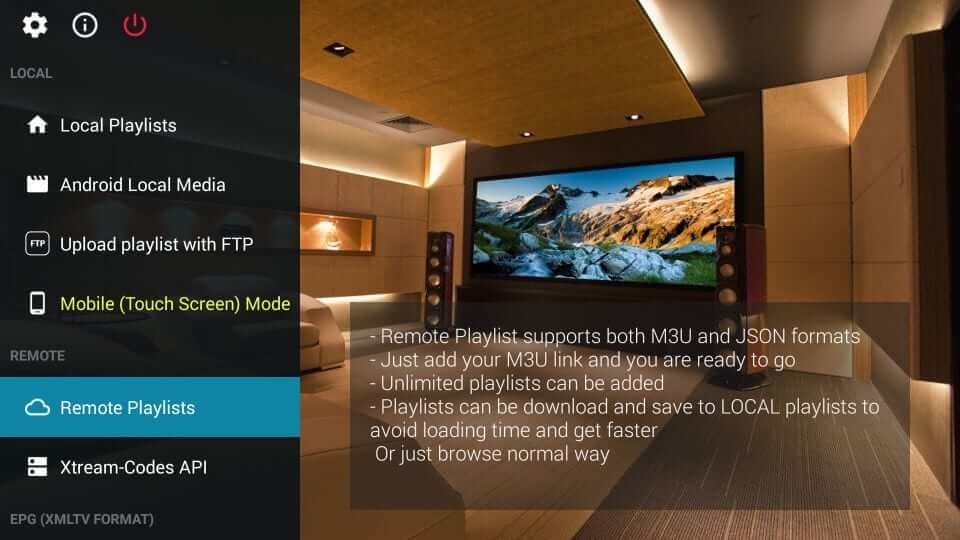
- Local Playlist – Add playlist to the local storage of Firestick
- Android Local Media – Play media from local storage without having any playlists
- Upload playlist with FTP – Download playlists from FTP server
- Mode – Toggle between mobile and TV model and it auto-detects the device type
- Remote Playlists – Import M3U, JSON playlists from the web. With this option, you can enter the IPTV subscription playlist URL to add
- Xtream-Codes API – When the playlist URL is long, then you use Xtream Codes API instead of remote
- EPG Program Guide – Import EPG from the URL or from the local file
- External Player – Add an external video player to GSE Smart IPTV
Related – How to install Nitro IPTV on Firestick
Frequently Asked Questions
No, you have to get a subscription from an IPTV provider to get Xtream codes API.
No, the GSE Smart IPTV is unavailable in the Amazon App Store.
Yes, the GSE Smart IPTV is free to install and use. However, you need an IPTV Provider account to access the IPTV content.











