Cinema HD is a streaming application used to stream movies and TV shows in good quality. It also lets you access all your favorite content for free. You can install and stream Cinema HD on Android and iOS devices, including Firestick. However, sometimes the Cinema HD app on your Firestick may stop working suddenly. And there could be many reasons for Cinema HD not working on Firestick devices, such as poor internet connection, outdated applications, etc. But don’t get depressed: yet you can stream Cinema HD latest movies on Firestick by solving the Cinema HD not working issue using the troubleshooting methods mentioned in this article.
17 Working Fixes for Cinema HD Not Working on Firestick
If, unfortunately, Cinema HD has stopped working on Firestick, follow the fixes mentioned below.
1. Check the Internet Connection
If the Cinema HD app is not working, the foremost thing you need to do is check the internet connection. Because most of the time, the apps on your Firestick are not working because of the poor and weak internet connection. If you find any issue with your Firestick, restart the router or modem to fix the issues.
2. Make sure Unknown Sources are Enabled
Before you sideload the Cinema HD app on your Firestick, you need to enable unknown sources to install the app. If not, follow the steps below to enable unknown sources on your Firestick.
1. Click the Settings icon on the top-right corner.
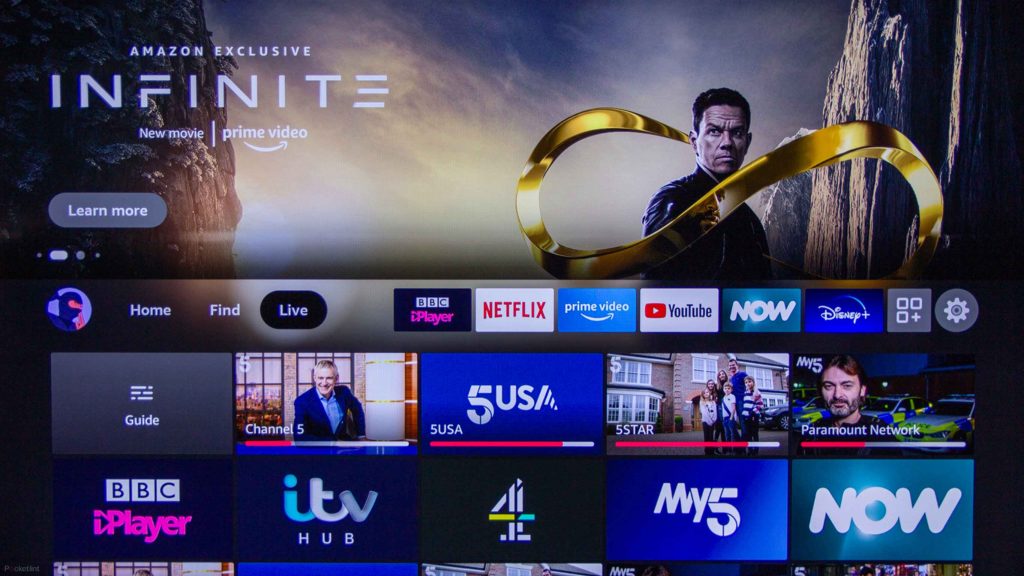
2. Select My Fire TV from the Settings menu,
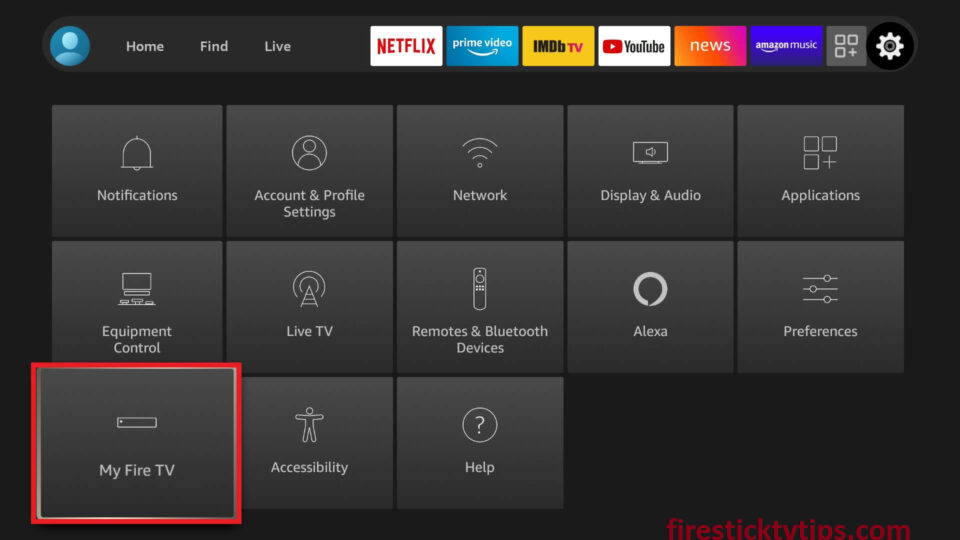
3. Tap the Developer Options.
4. Click the Install unknown apps.
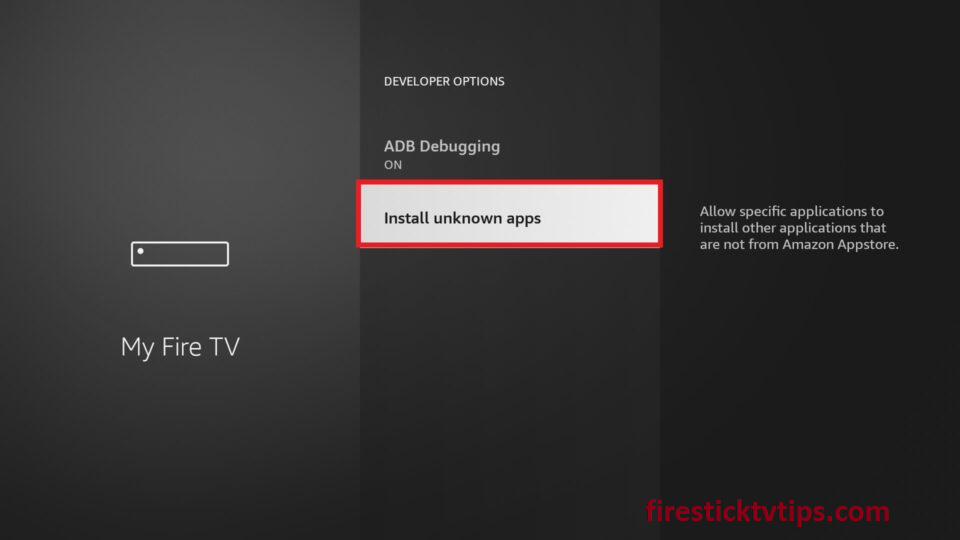
5. Turn on the sideloader app you use to sideload the Cinema HD app on Firestick.
3. Update the Cinema HD app
Make sure you are using the current version of the Cinema HD apk. Because having the outdated apk will make the Cinema HD app not work on your Firestick. Follow the below steps to update the Cinema HD apk on your Firestick.
1. Navigate to the Apps section on your Firestick.
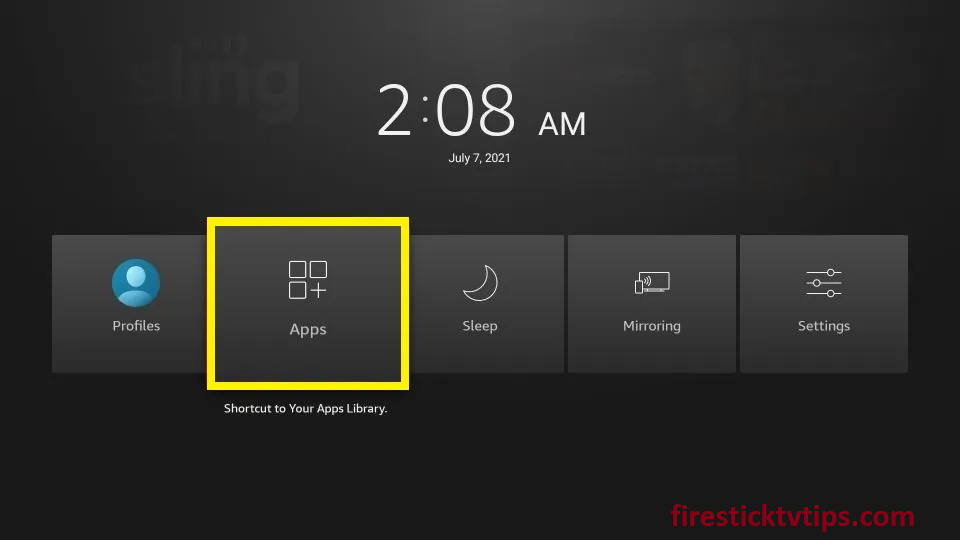
2. Select the Cinema HD app from the available apps.
3. Press the Menu button on the top left corner.
4. Scroll down and select New Updates from the menu.
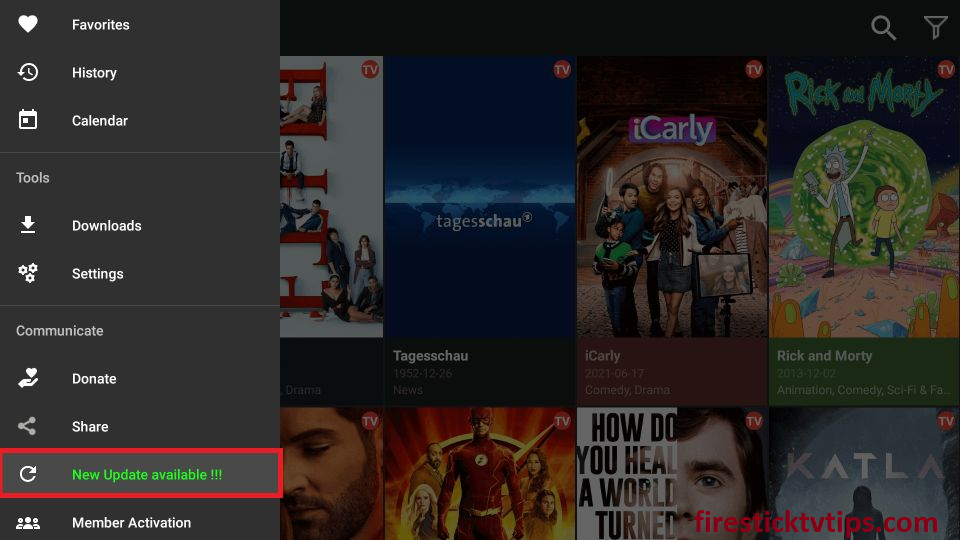
5. Tap the Install button to install the new version of Cinema HD on your Firestick.
4. Clear Cinema HD Cache and Data on Firestick
The caches and data of the Cinema HD app more storage on your Firestick, which will lead to the Cinema HD not working and buffering issues on your Firestick.
1. Go to Settings and select the Applications tile.
2. Select the Manage Installed Applications option.
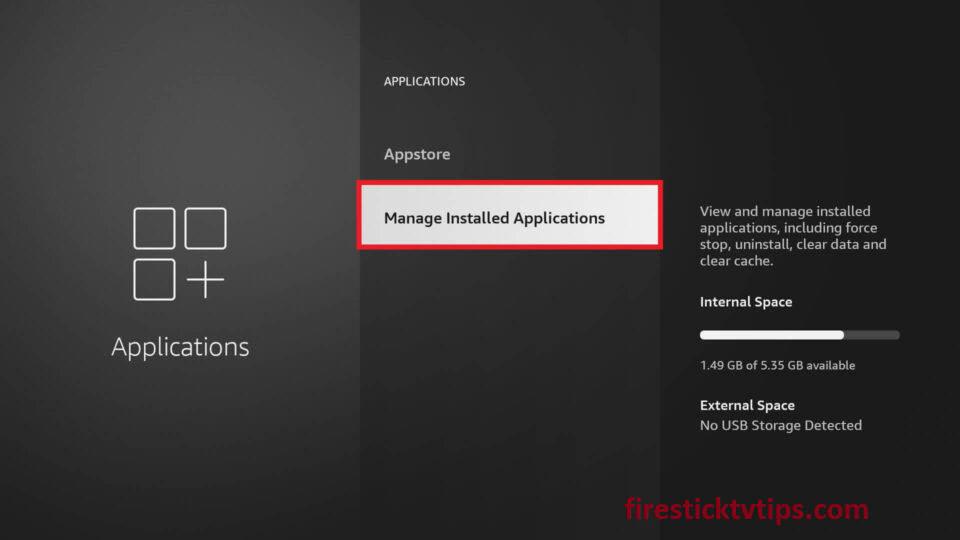
3. Choose the Cinema HD app from the available apps.
4. Select Clear Cache and Clear Data to remove the caches and data from your Firestick.
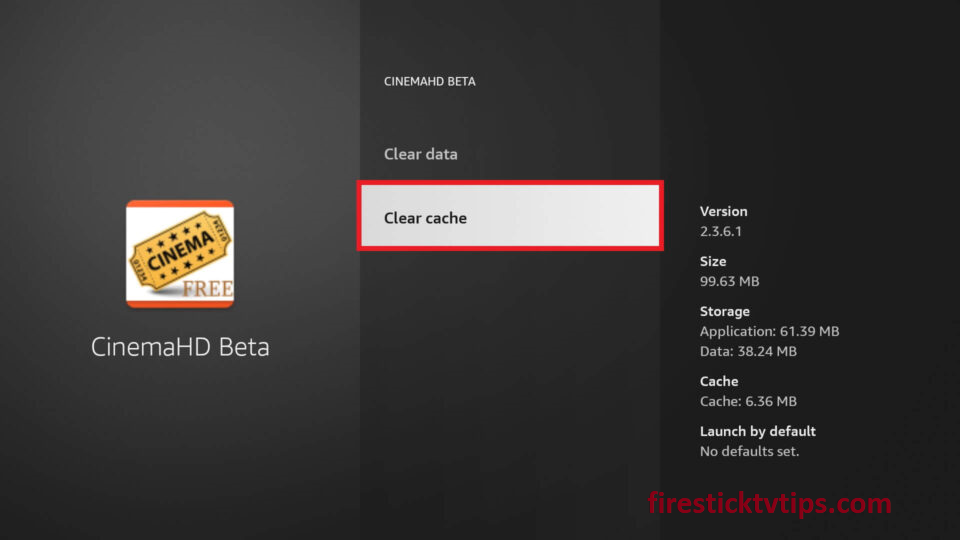
5. Try Using a VPN
The next fix you can try is to use a VPN while Cinema HD is not working on your Firestick. Using a VPN will also help you hide your online activities from hackers, spammers, and government agencies. So you need to use a trusted and best VPN when Cinema HD is not working on your Firestick.
6. Disable Auto Play
If you have activated the Auto Play feature on Cinema HD, you need to disable it while Cinema HD is not working. If the links are broken, then videos cannot play continuously.
1. Open the Cinema HD app and click the Menu icon.
2. Select Settings from the menu.
3. Swipe the toggle followed by Autoplay next episode and Auto next with the first subtitle in the list.
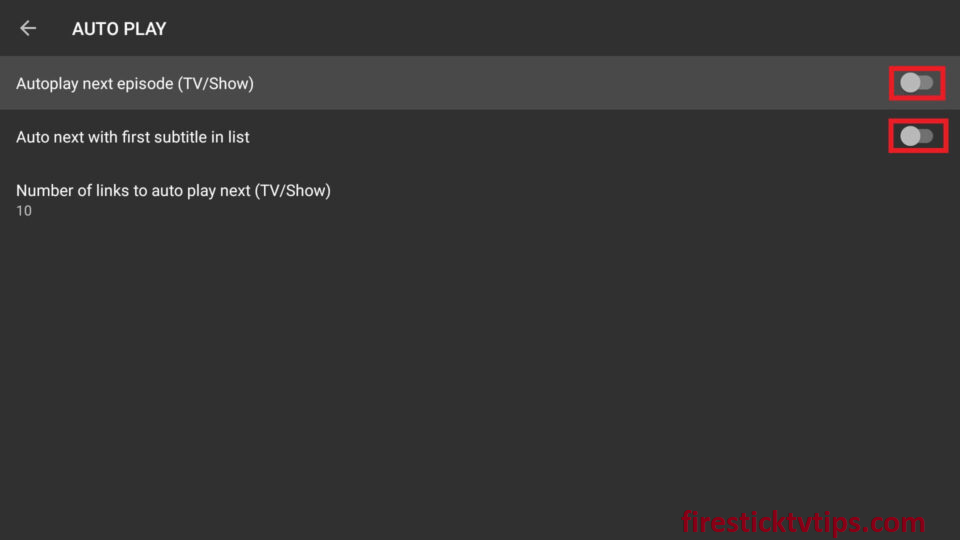
4. Now, the auto-play is turned off on Cinema HD.
7. Turn off Show Debrid Only
If you do not have a debrid subscription, turn off show debrid only on the Cinema HD app.
1. Locate the Cinema HD app on your Firestick.
2. Tap the Menu icon on the top-left corner.
3. Select Settings and click Account.
4. Swipe the toggle followed by Show debrid only to turn it off.
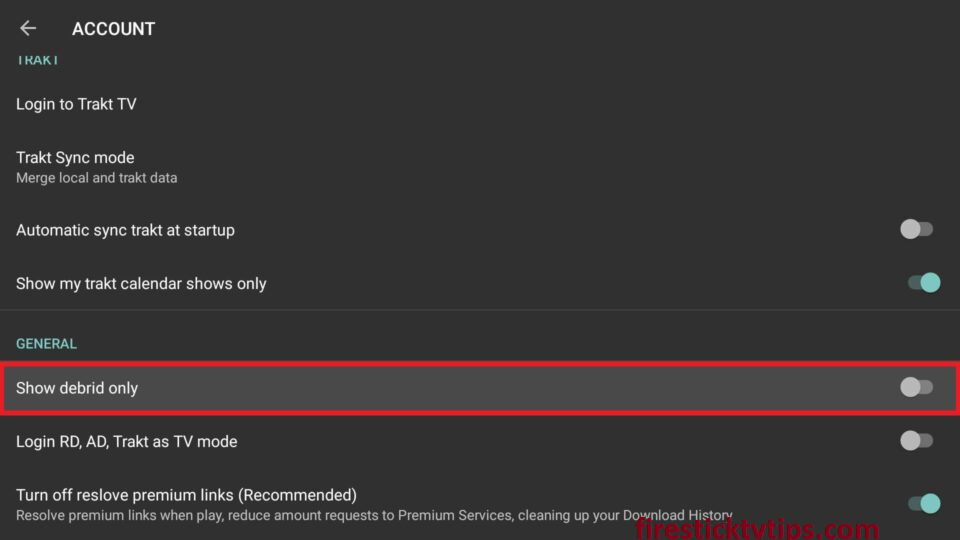
8. Integrate Real-Debrid with Cinema HD
You can also integrate the Real-Debrid premium account if Cinema HD is not working on Firestick using due to corrupted or broken links.
1. On the Cinema HD home screen, click Menu.
2. Select Settings and tap Account.
3. Choose Login to Real-Debrid tile.
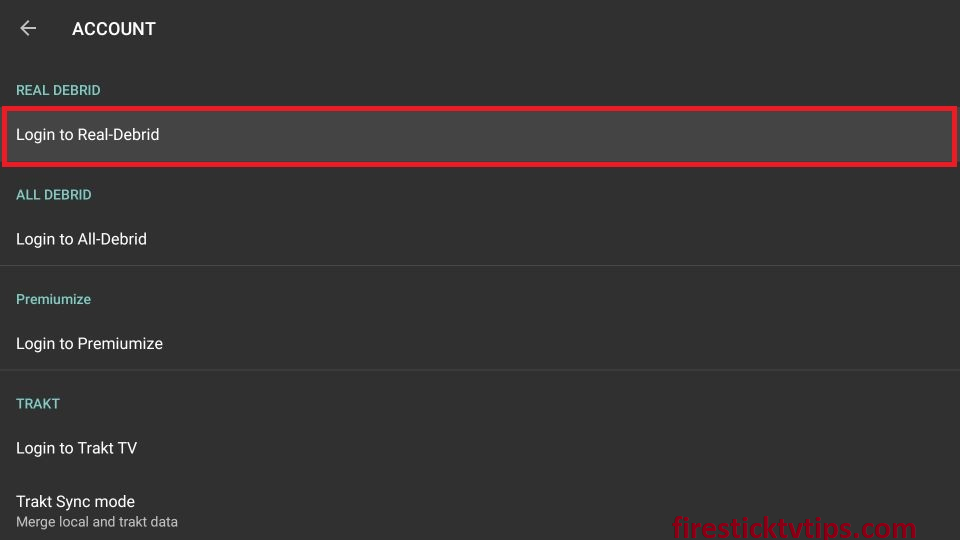
4. You can find the verification code on the next screen.
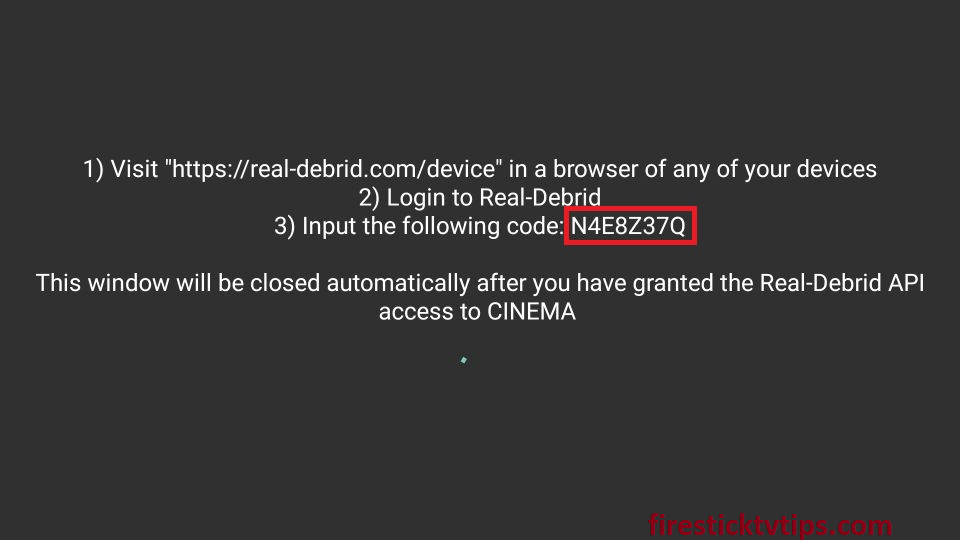
5. Now, open a web browser and navigate to the Real-Debrid official site.
6. Enter the verification code and tap the Continue button.
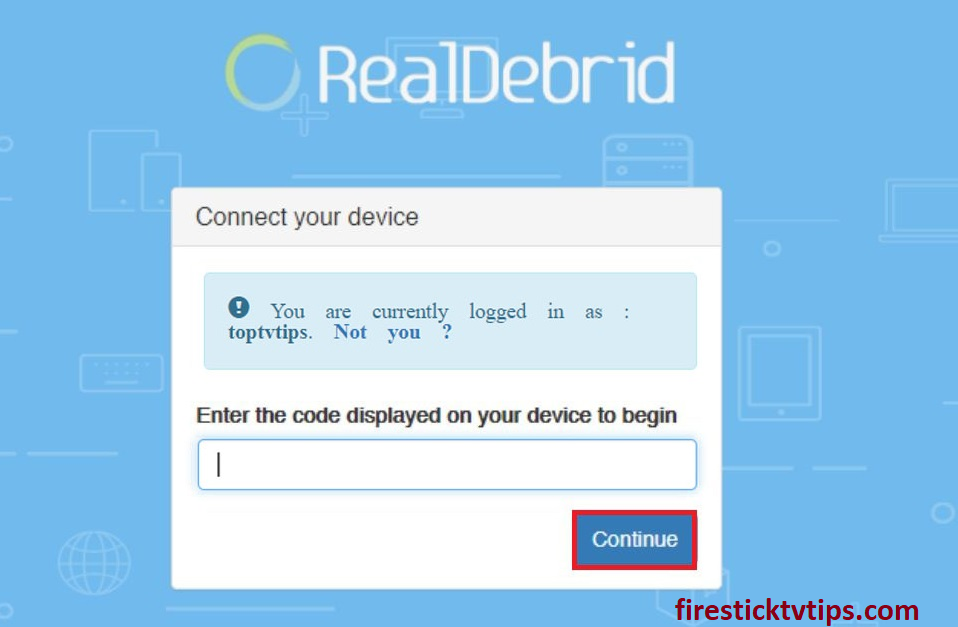
7. After you see the Application allowed message, you can close the web browser.
9. Uninstall Cinema HD and Reinstall
The next fix is to uninstall and reinstall the Cinema HD app on your Firestick. Follow the below steps to uninstall the Cinema HD app.
1. Navigate to the Apps section on your Firestick.
2. Select the Cinema HD app among the available apps.
3. Now, press the Options button on your Firestick remote.
4. Select Uninstall from the menu that appears on the screen.
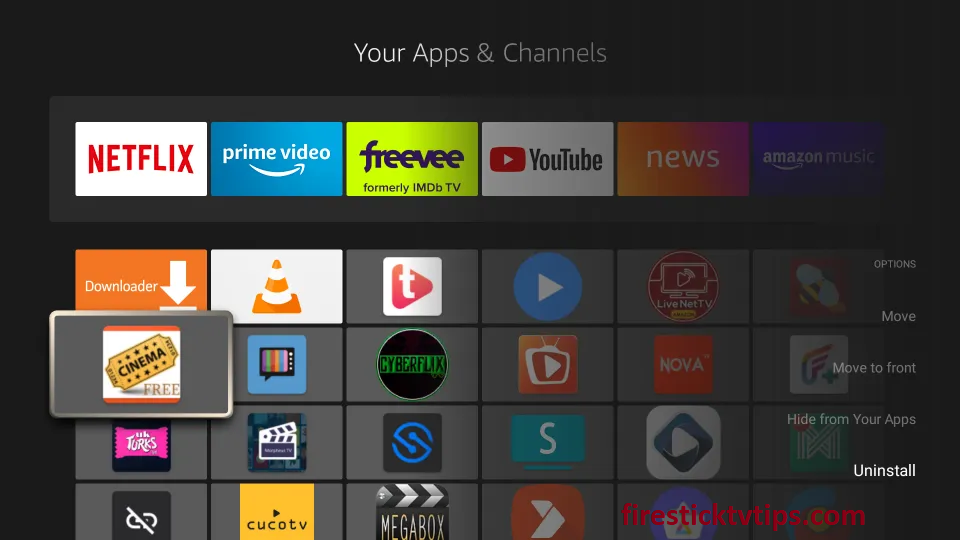
5. Click the Uninstall button again to confirm the process.
6. Finally, tap Ok to complete the process.
10. Force Stop the Cinema HD app on Firestick
You can also force stop the Cinema HD app if it not working on your Firestick. Because it will not allow the app to access the cache files on your Firestick.
1. Go to the Firestick Settings screen.
2. Select Applications and click Manage Installed Applications.
3. Pick the Cinema HD app from the list.
4. Click the Force Stop option to force stop the Cinema HD app on your Firestick.
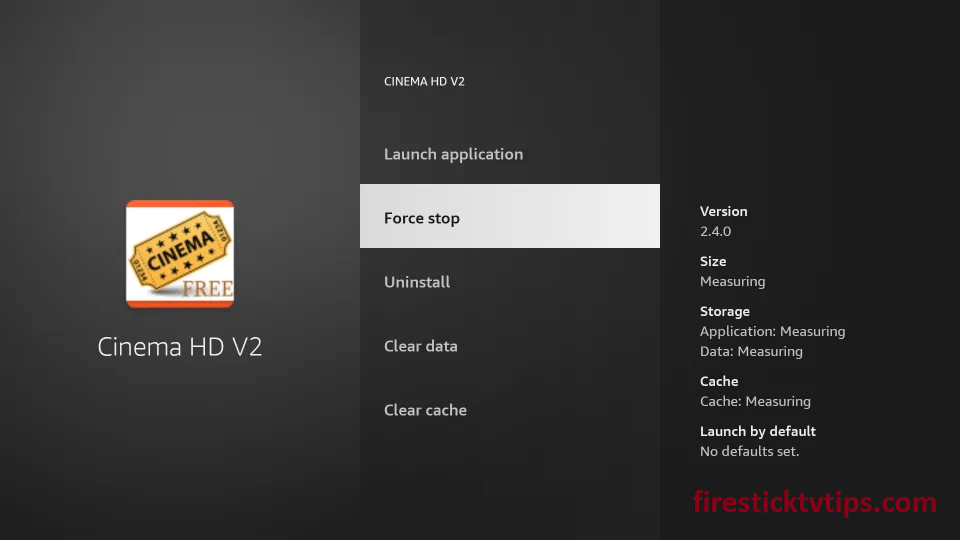
11. Disable AdBlocker
The AdBlocker app you are using on Firestick will not allow the CinemaHD app to load content. It will also cause a No Data Error. Once you disable the AdBlocker, open the Cinema HD app, and if you are able to stream Cinema HD now on your Firestick.
12. Enable Providers
You need to enable all the providers on the Cinema HD app if you didn’t link any premium sources account. Follow the below steps to enable providers on the Cinema HD app.
1. Open the Cinema HD app and click the Menu icon.
2. Select Settings from the menu.
3. Under Settings, click Performance.
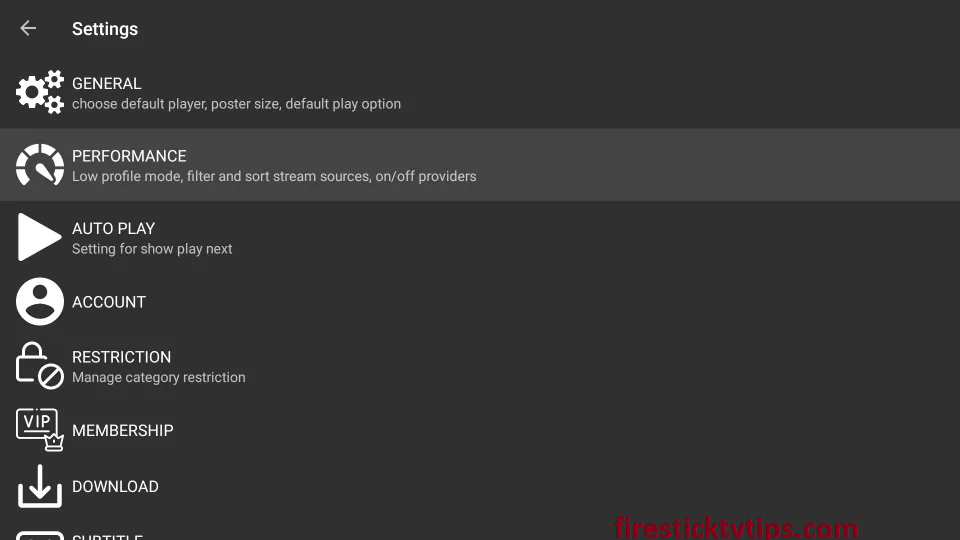
4. Next, select the Choose providers to enable… option.
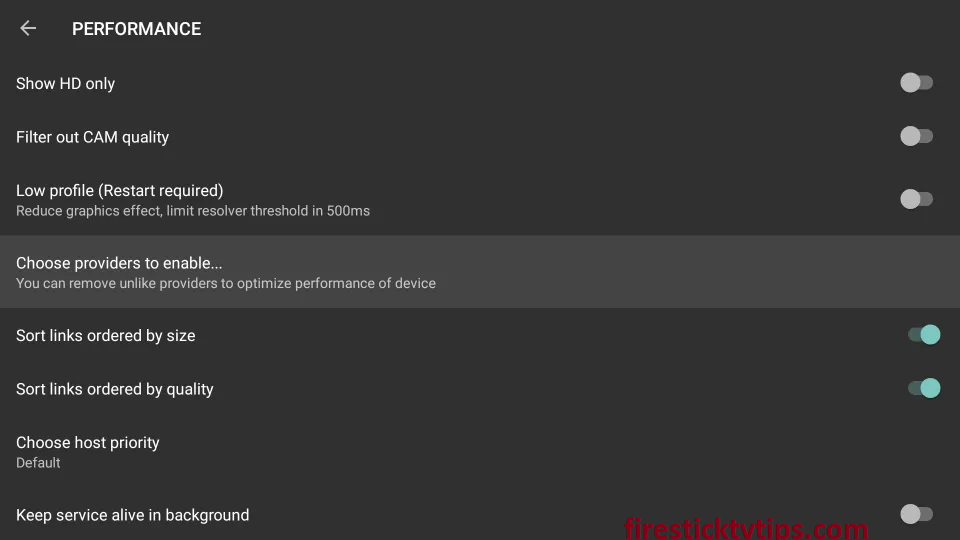
5. Here, you can find the list of free providers.
6. Tap the checkboxes near the disabled providers and tap Ok.
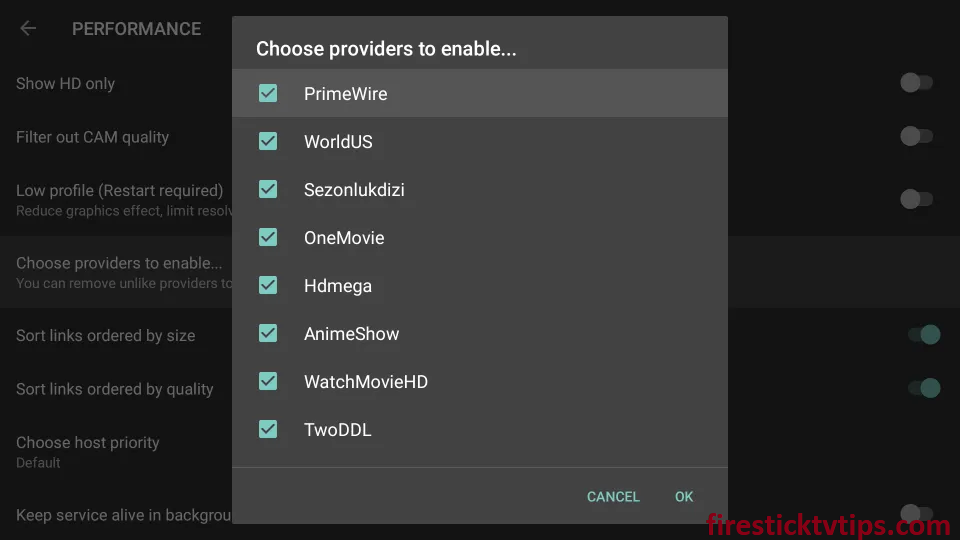
13. Try using the External Media Player
The Cinema HD app has its own media player, but still, you can use the external media players to stream content from Cinema HD. You can install external media players such as MX Player on your device. After installing the app, set it as the default media player on your device.
14. Check App Compatibility
If the Cinema HD apk is not compatible with your Firestick, it will not work. So you need to use the apk file that is compatible with your Firestick. This issue will occur even if the Apk file is broken. So you need to uninstall Cinema HD and reinstall it with the compatible Cinema HD apk.
15. Fix No Streams or Links on Cinema HD
The next fix you can try is to fix no streams and or links on Cinema HD. If you have not linked any premium sources to your account, you need to integrate the sources like Real Debrid as it offers HD streaming links. If you didn’t find any link even after integrating, you could find other sources or link that provides links.
16. Troubleshoot Not Downloading Error on Cinema APK
If you are using the Cinema HD outdated version of the Cinema HD app or if it is not compatible with your device, then you will not be able to install the app on your device. It will lead to the problem of parsing the package issue. So you need to install the latest version on your Firestick.
17. Try Cinema HD Alternatives
Even after following all the troubleshooting techniques, if the Cinema HD app doesn’t work, you can try the best alternatives for Cinema HD. Some of the alternatives include Cyberflix, Tea TV, Stremio, Kodi, BeeTV, Tubi, etc.
Follow the troubleshooting methods one by one to fix Cinema HD not working on your Firestick. With that, you can also restart and reset your Firestick to fix all the issues on your jailbroken Firestick.
Frequently Asked Questions
Cinema HD is not loading streams due to the poor internet connection.
There could be many reasons for Cinema HD not working on your Firestick, such as low internet connection and outdated Cinema HD app.
Unless you enable the Play with subtitles feature on the Cinema HD app, it will not load subtitles.
No. The Cinema HD app is still up and reachable.
Not all the contents provided in Cinema HD are legal. So legality is based on the contents you stream on Cinema HD.
Yes, it is safe to install and use.











