Dropbox is a cloud-based storage application that is used to store and share files. You can share large and small files with your friends and family. After storing the file on Dropbox, you can easily access it on any device. Dropbox also helps you and your team to be in sync by helping using the centralized place to store your documents, access data, and work together on projects. It uses the latest encryption technology to make sure the data stored on Dropbox are safe. With that, you can also scan documents, receipts, IDs, and photos and convert them into quality PDFs. Dropbox is compatible with Android and iOS devices, Mac, and PC. So go on with this article to know how to install and stream Dropbox on Firestick.
Dropbox Subscriptions
| Subscription Plan | Cost |
| Plus | $9.99 |
| Family | $16.99 |
| Professional | $16.58 |
| Standard | $15 |
| Advanced | $24 |
How to Get Dropbox on Firestick
Dropbox has native support for Firestick. So you can directly install the app from the Amazon App Store on Firestick.
Quick Guide: Launch Firestick home screen >> select Find and tap Search >> type Dropbox on search >> tap Download >> click Open to launch the app.
1. Initially, plug in the Firestick device to the HDMI port on the TV.
2. Connect your Firestick device to the home Wi-Fi network.
3. Press the Home button on your Firestick remote to launch the Firestick home screen.
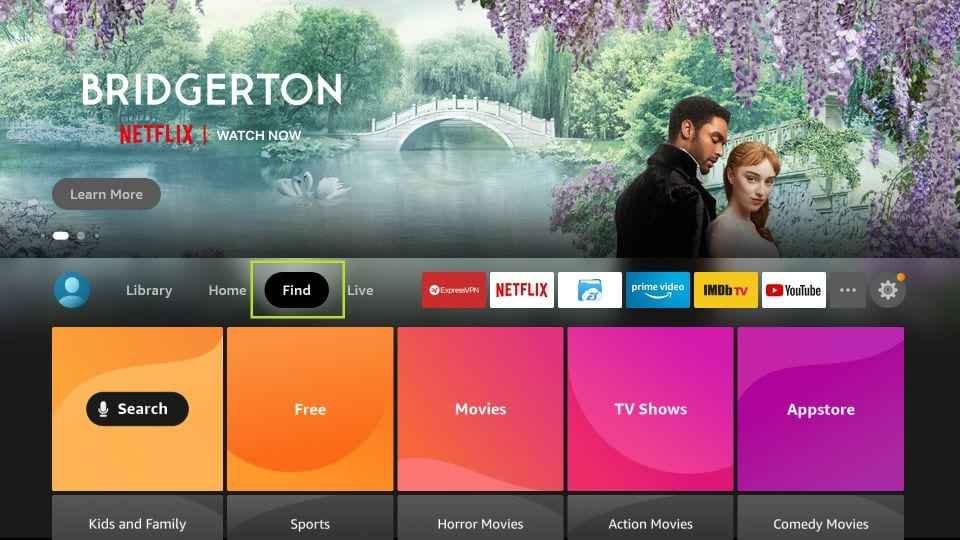
4. Select the Find and tap the Search tile.
5. Browse Dropbox using the virtual keyboard.
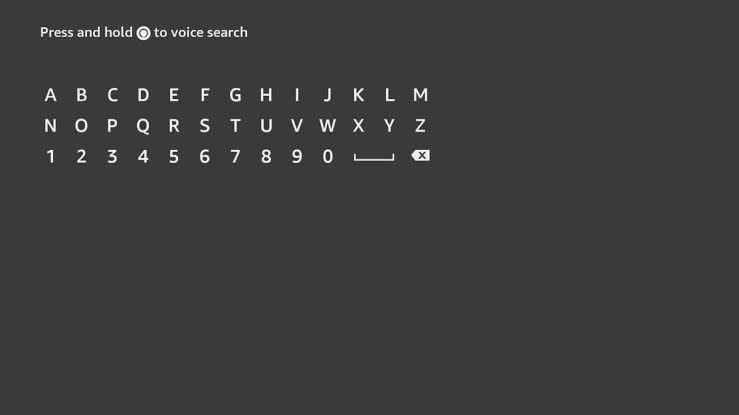
6. Select the Dropbox official app from the search results.
7. Click the Download button to install the app.
8. After installation, hit the Open button to launch the app.
Alternative Method to Download Dropbox on Firestick
Sometimes you may face difficulty while downloading directly on your Firestick. So you can also sideload the app using the ES File Explorer on Firestick.
Install ES File Explorer on Firestick
1. Go to the Firestick home screen.
2. Tap the Find tab and select Search.
3. Type ES File Explorer on the search bar using the on-screen keyboard.
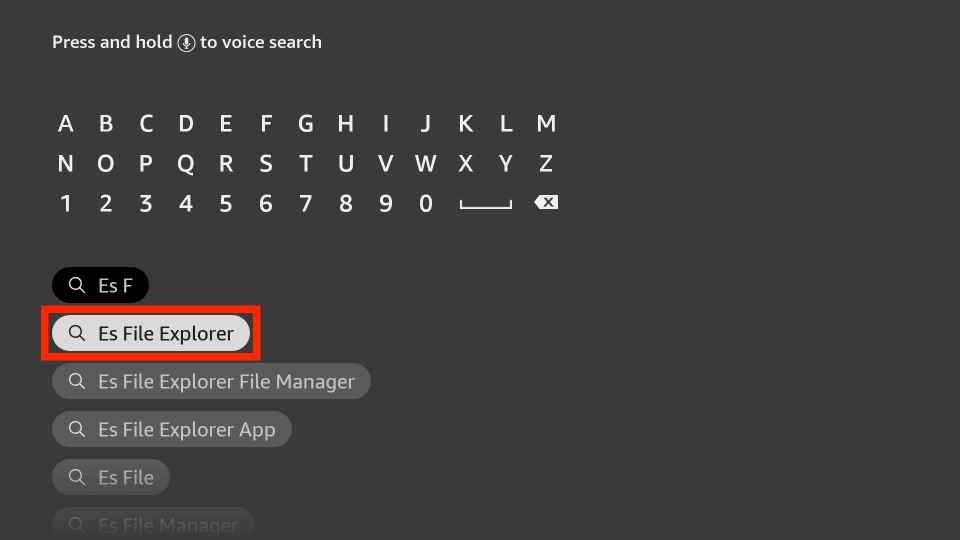
4. Select the app from the search results and click the Download button.
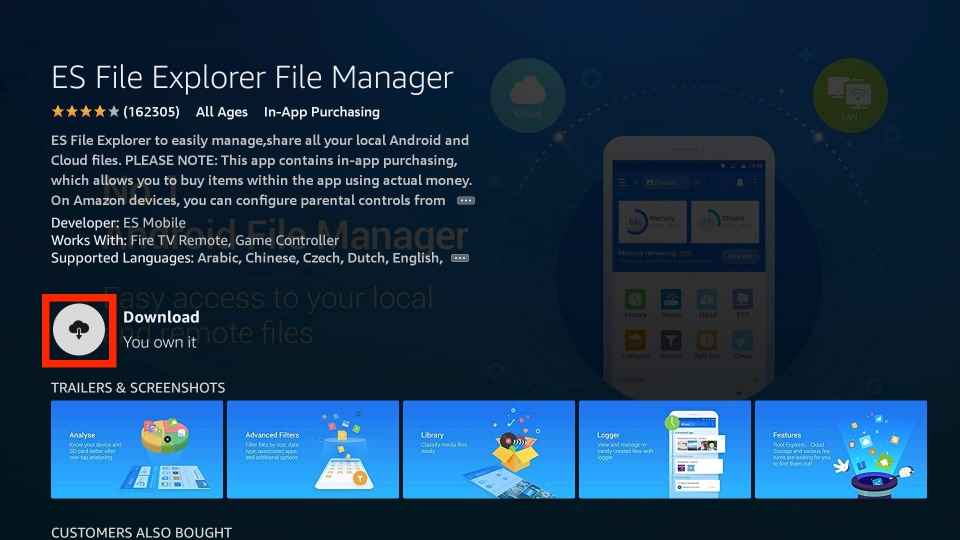
5. Once the app is installed, hit the Open button to launch the app.
Pre-Requisite
1. Click the Settings icon on the Firestick home screen.
2. Tap the My Fire TV tile from the settings menu.
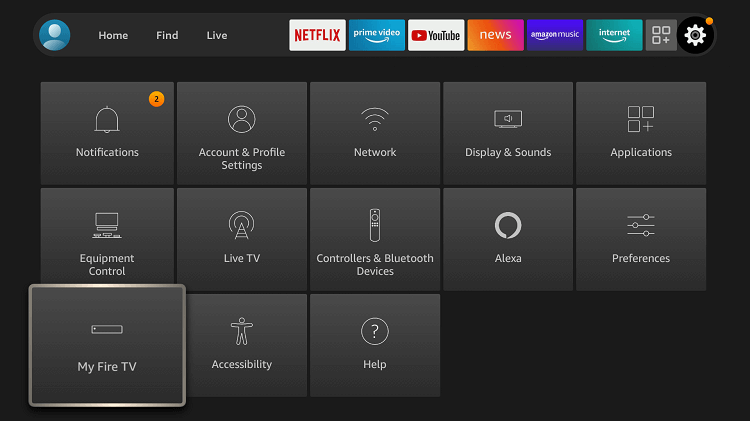
3. Select the Developer Options.
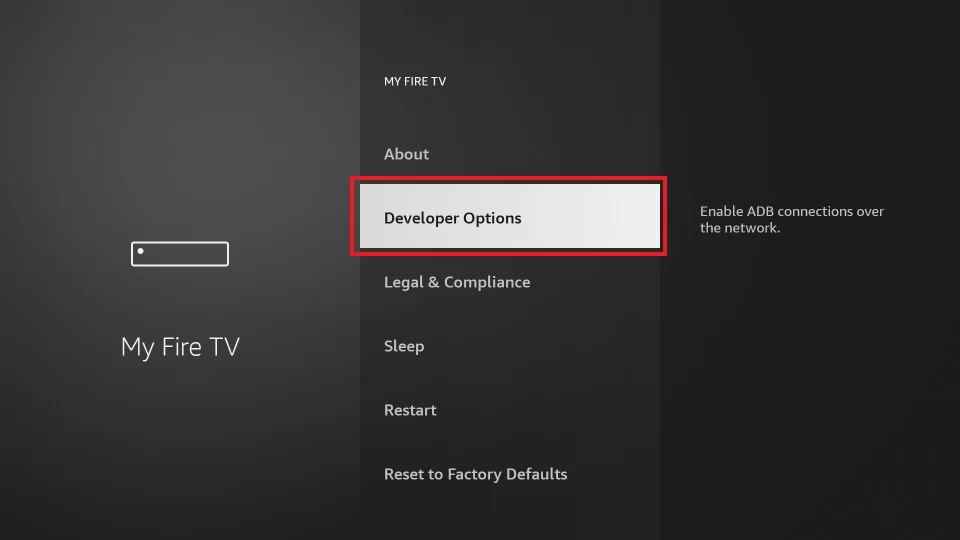
4. Choose the Install unknown apps option on the next screen.
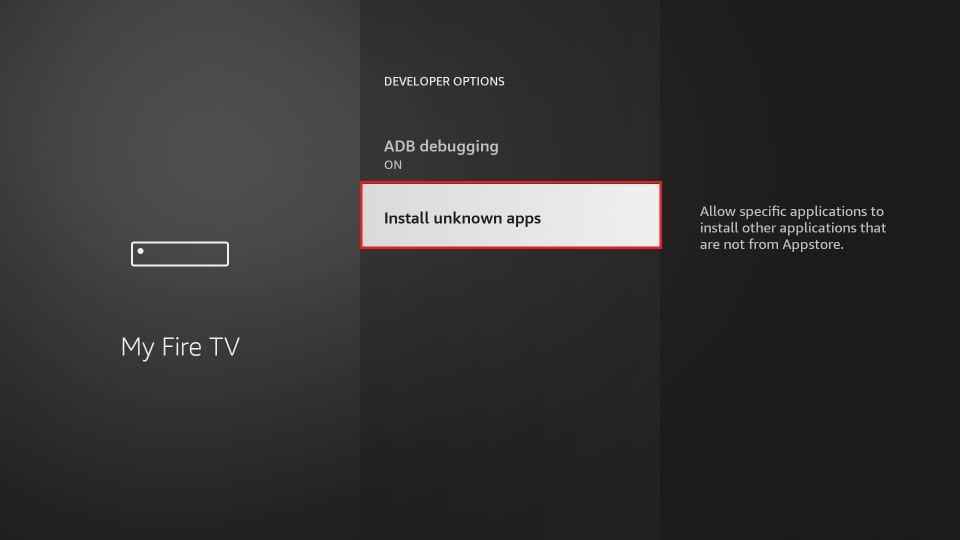
5. Turn on ES File Explorer to install the unknown sources on Firestick.
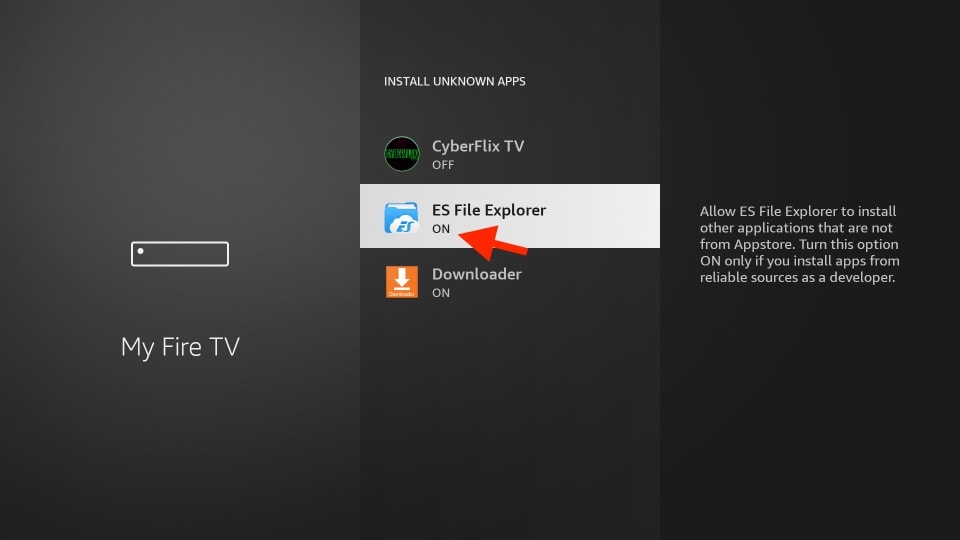
How to Sideload Dropbox on Firestick using ES File Explorer
1. Locate the ES File Explorer app.
2. Click the Downloader icon on the home screen.
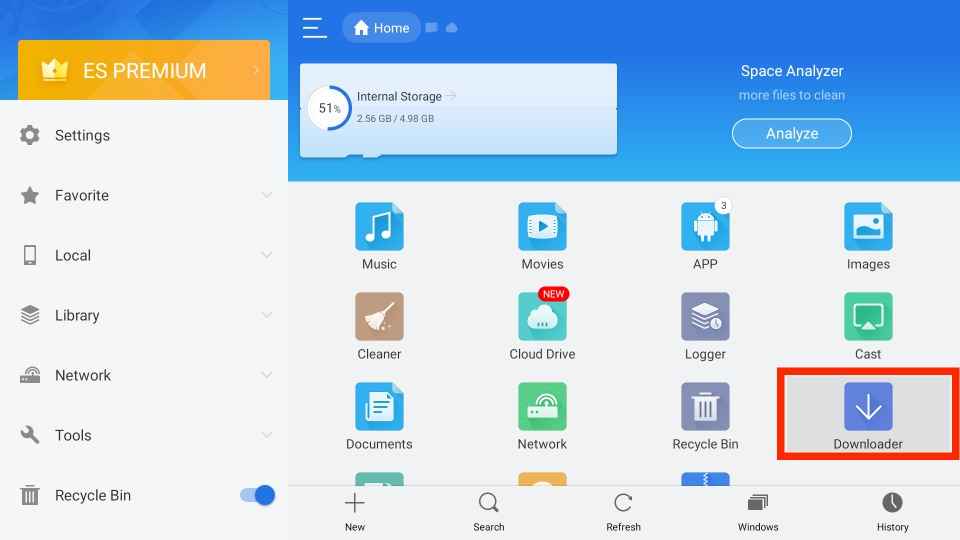
3. Tap the +New icon at the bottom of the page.
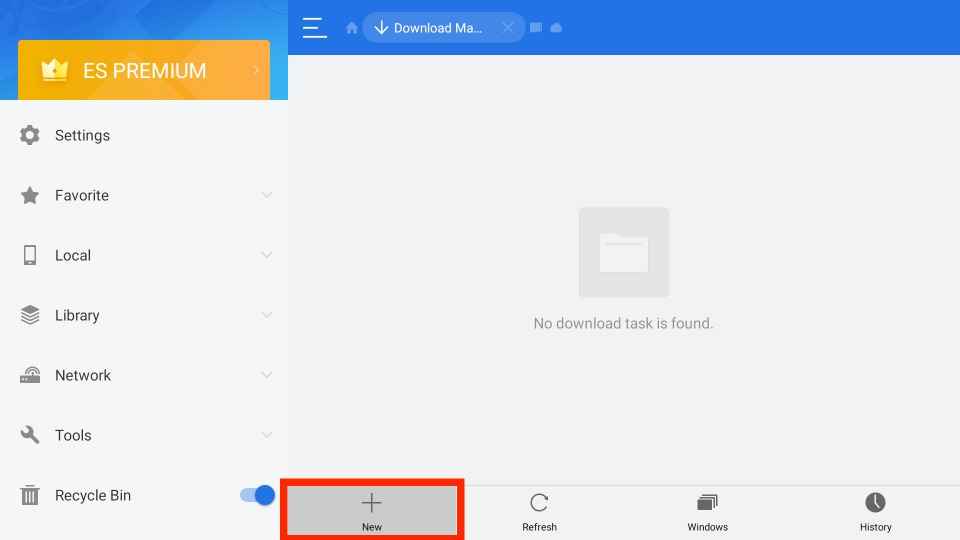
4. Type the name of the app and URL link of the Dropbox apk in the given field.
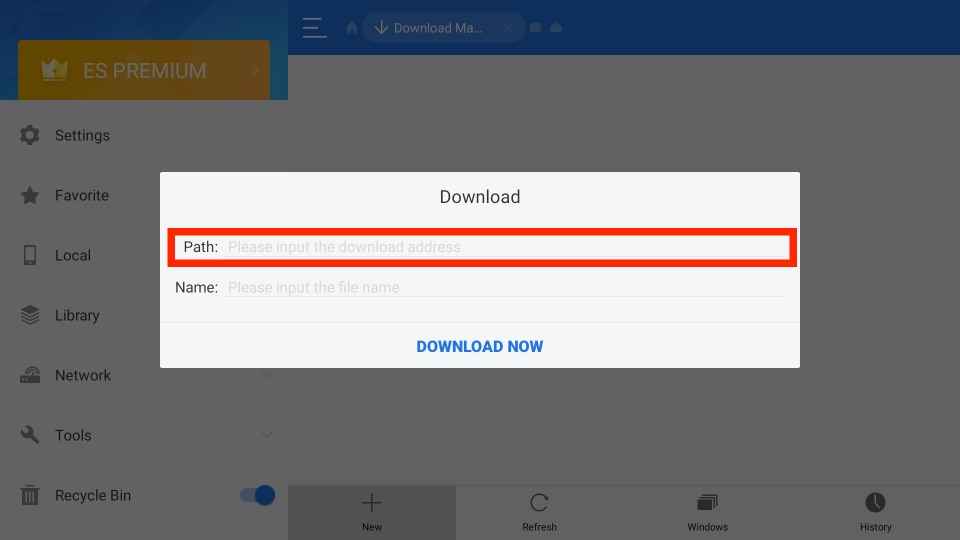
5. Once entered, hit the Download Now button to download the apk file.
6. After downloading the apk file, tap the Open File button.
7. Now, click the Install button to install the app.
8. Tap the Install button again to confirm the process.
9. Wait till the app is installed on your device.
10. Finally, click the Open button to launch the app.
Why use VPN on Firestick
A VPN (Virtual Private Network) is basically used to mask your IP address and protect yourself from online snoopers and government agencies. In addition, you can also use the VPN to spoof your online location to access geo-restricted content all over the world. So we highly recommend you use the best VPN on Firestick available in the market to avoid legal issues and ensure your privacy.
How to Use Dropbox on Firestick
1. On your Firestick, navigate to the Apps Section.
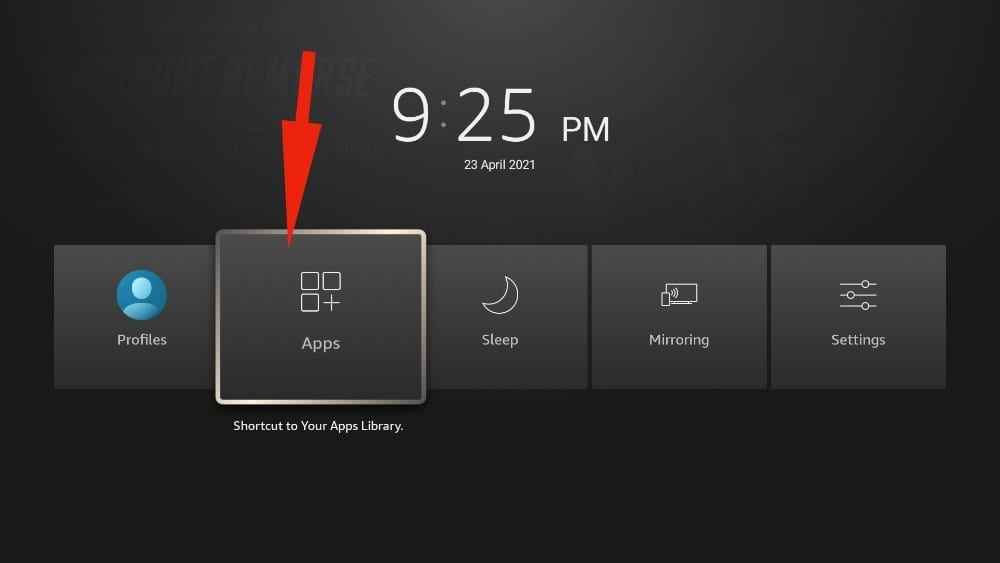
2. Highlight the Dropbox app.
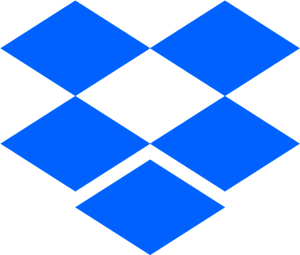
3. Click the Options button on your Firestick remote.
4. Select Move to launch the app on your Firestick home screen.
5. After you launch the app, sign in with your account.
6. Type your first and last name, email address, and password in the given field.
7. Click the checkbox and tap the Create an account option.
8. Now, complete the verification process.
9. Once you enter all the details, tap the Sign-in button.
10. Finally, you can use Dropbox on Firestick.
Dropbox is one of the best Firestick apps for file sharing. Using Dropbox, you can easily store your media files and access them on various devices. So follow the above methods to install and stream Dropbox on Firestick.
Frequently Asked Questions
Yes, the Dropbox app is available on the Amazon App Store on Firestick.
Yes, you can download the Dropbox app from the Amazon App Store and also sideload the app using the ES File Explorer app on your Firestick.
Dropbox syncs whenever you add and update new files.
You can access Dropbox for free, but to access all the features, you need to get any of its subscription plans.
Dropbox doesn’t have an inbuilt cast feature. However, you can Chromecast Dropbox using screen mirroring methods from your smartphone.
Go to your Dropbox account, select the video or folder that you ish to download, and click download. Thus the video can be accessed once the downloading is over.
Google Drive on Firestick is one of the best alternatives for Dropbox.











