AirPods are wireless Bluetooth earbuds designed by Apple. The first generation AirPods uses the W1 wireless chip and the AirPods 2 is built-in with the newer H1 wireless chipset. You can easily quickly charge your AirPods as it comes with a charging case that has an integrated battery. It will extend the battery life of the earpieces when it is not connected to an electrical outlet. You can connect and end the phone calls by double-tapping the earbud. Further, you can connect your AirPods with iOS and Android devices. So this article is going to explain the step-by-step methods to connect AirPods to Firestick and how to control AirPods volume on Firestick.
How to Pair AirPods to Firestick
1. Initially, press the home button on your Firestick remote and launch the Firestick home screen.
2. Click the Settings icon on the top of the screen.

3. Select Controllers & Bluetooth Devices on the settings page.
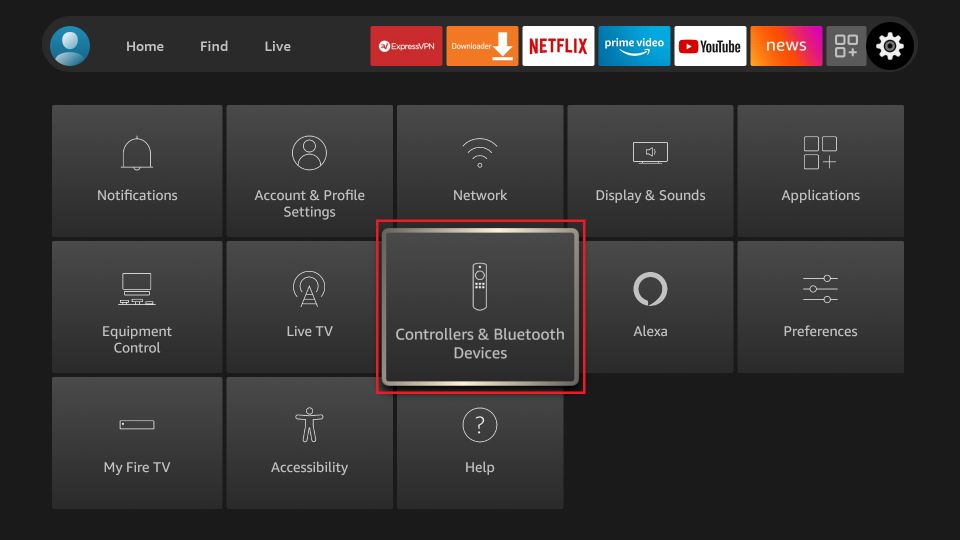
4. Scroll down and select Other Bluetooth Devices.
5. Now, long-press the small button at the back of the AirPods until the lights on the light turn white.
6. The white light indicates your AirPods are in pairing mode.
7. Select your AirPods name on the menu that appears on the TV screen.
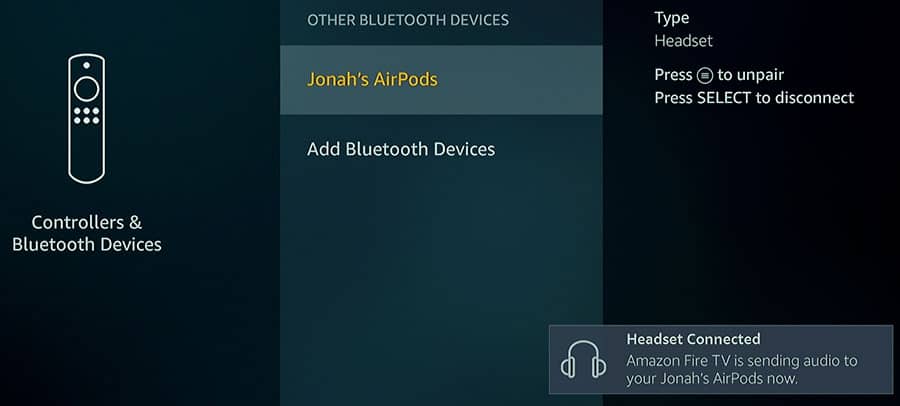
8. Now, your AirPods will be connected to your Firestick in a few seconds.
How to Control AirPods Volume on Firestick
You can control the AirPods volume using the Precise Volume app. But Precise Volume app doesn’t have native support for Firestick. So you need to sideload the app using the Downloader on Firestick.
1. Launch the Firestick home screen.
2. Tap the Find tab and click the Search tile.
3. Browse Downloader using the virtual keyboard.
4. Pick the app from the search results and tap the Download button.
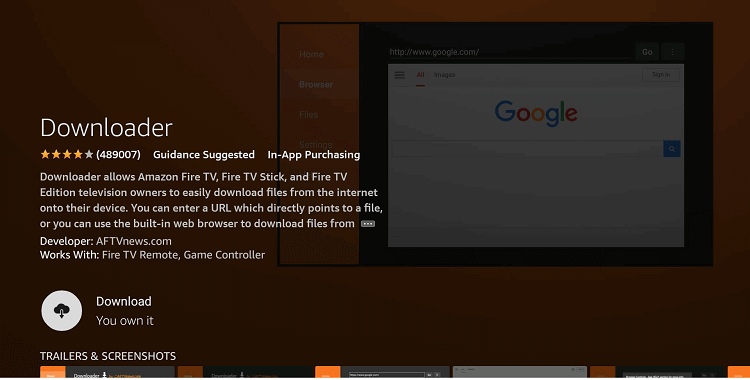
5. After installation, hit the Open button to launch the app.
6. Next, you need to enable the unknown sources on Firestick.
7. Go to Settings >> My Fire TV >> Developer Options >> Install unknown sources >> Turn on Downloader to install unknown sources.
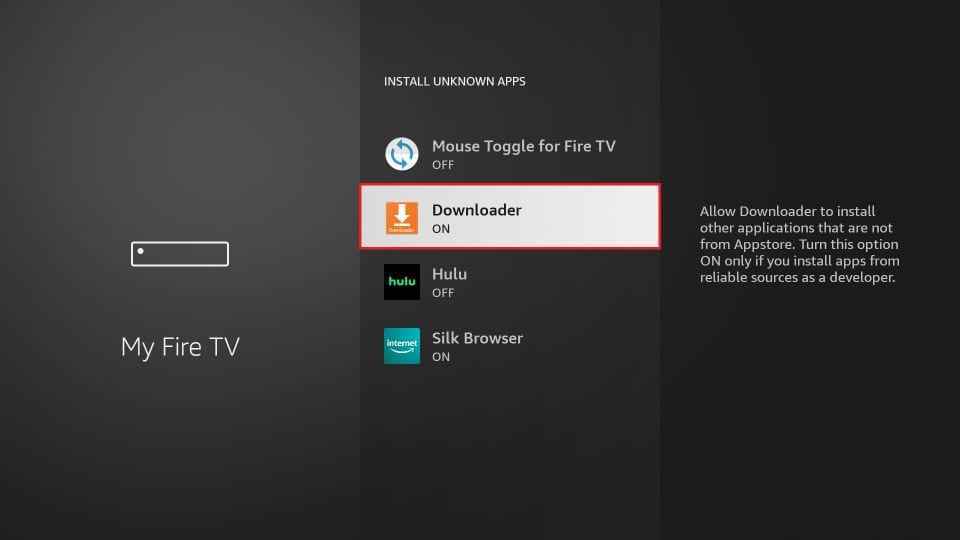
8. Now, open the Downloader app and locate the Home section.
9. Enter the URL of Precise Volume apk in the URL field.
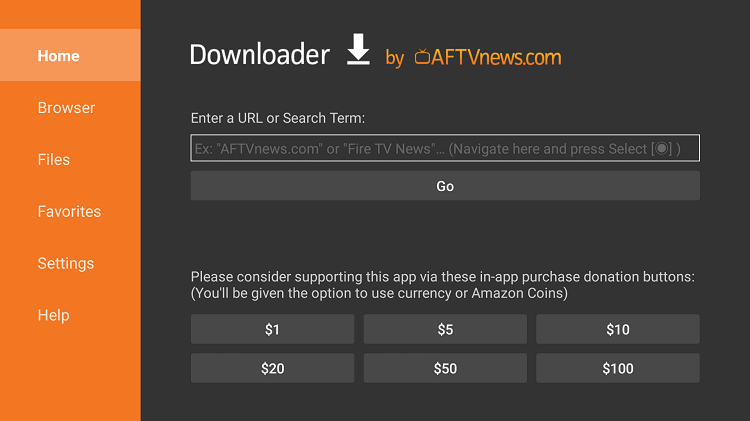
10. Tap the Go button to download the apk file.
11. After downloading the apk file, click the Install button to install the app.
12. Finally, click the Open button to launch the Precise Volume app.
Since the Precise Volume app is not optimized for Firestick, it will be difficult for you to move the slider on the app. So you can connect a mouse to Firestick using a 2-in-1 Micro USB CableOTG and adjust the volume. But pairing the mouse whenever you want to adjust the volume will frustrate you. So, instead of connecting a mouse, install Mouse Toggle on Firestick to control the volume of AirPods on Firestick.
How to Install the Mouse Toggle App on Firestick
1. Open the Downloader app and click the Home tab.
2. Enter the URL of the Mouse Toggle apk in the URL field.
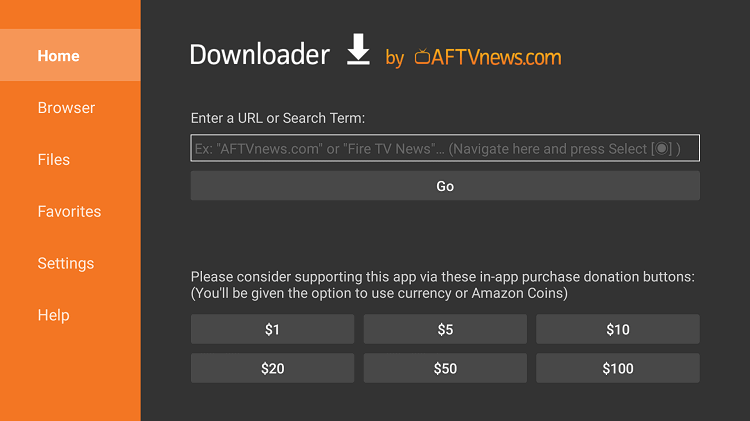
3. Tap the Go button to download the apk file.
4. Once the apk file is downloaded, click Install to install the app.
5. After installation, launch the app by clicking the Open button.
6. Once you open the app swipe the toggle followed by Enable the mouse service and Auto Start the Mouse Service on device start on Start-up.
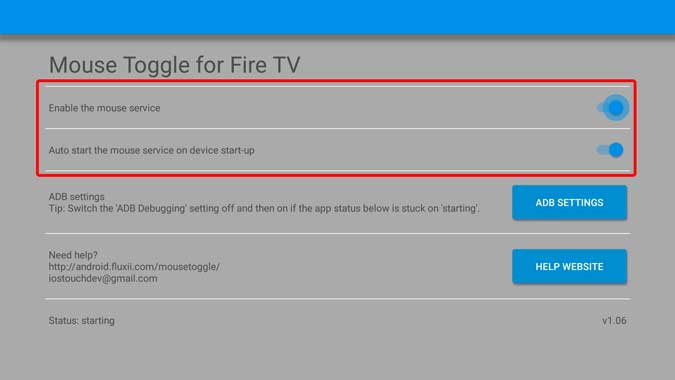
7. Next, double-click on the Play button on the Firestick remote to activate the Mouse Toggle app.
8. Now, a mouse pointer will appear on the screen.
How to Use Precise Volume App on Firestick
Here are the steps to use the Precise Volume app on Firestick/ Fire TV.
1. Locate the Apps section on your Firestick.
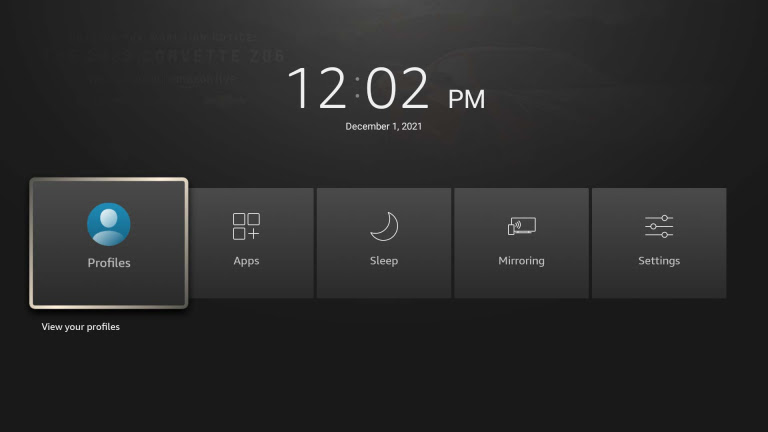
2. Select the Precise Volume app from the available apps.
3. Now, press the Options button on the Firestick remote.
4. Choose Move to launch the app on the Firestick home screen.
5. Once you launch the app, open it.
6. You can find the Volume Slider on the home screen.
7. Adjust the volume slider using the mouse pointer to control the volume of the AirPods.
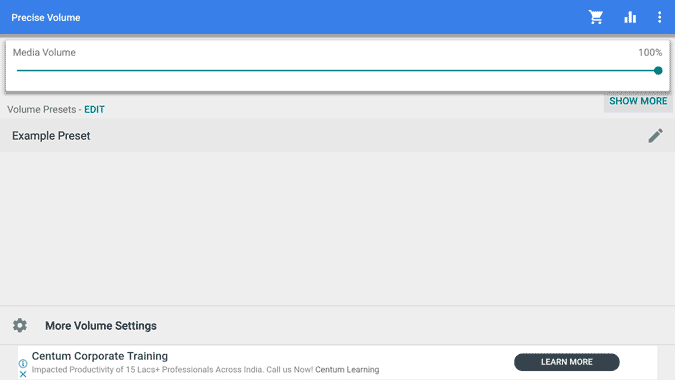
Follow the steps mentioned above one by one to connect your AirPods to Firestick and turn up or down the volume of AirPods on Firestick. Once connected, you enjoy listening to your favorite music with your Airpods.
How to fix if AirPods won’t connect to Firestick?
If you cannot connect AirPods to Fire TV, follow the below steps.
- Turn off AirPods and turn it on again.
- Scan for available devices until you find your AirPods.
- Power cycle AirPods and Fire TV.
- Check the volume of the AirPods that are currently connected
- Make sure your AirPods have enough charge.
How to Unpair Airpods from Fire TV
If you wish to disconnect your AirPods from your Firestick, follow the steps below.
1. Click on the Settings option from the Fire TV home screen.
2. Select the Remotes & Bluetooth Devices option.
3. Click the other Bluetooth Devices option.
4. Pick your AirPod and click on the Select or Ok button to disconnect the AirPod.
Note: You can also click the Menu button on Fire TV remote to Unpair the AirPod.
Thus, you can stream your favorite title on Firestick without disturbing anyone at home using AirPods. Moreover, you can also check up on the troubleshooting techniques if your AirPods are not connecting to Fire TV Stick.
Frequently Asked Questions
Yes, the AirPods can be connected to Firestick.
Yes, you can control the AirPods volume on Firestick using the Precise Volume app Firestick. For more information, go through the above guide.
No, You can pair AirPods only by using Bluetooth.
You can increase or decrease Firestick volume on AirPods using the Precise Volume app.











