CCleaner is a tool to clean and enhance the device. Even after many years, CCleaner remains the best cleaner for Firestick. It is used to improve and optimize the device’s performance. It works faster to remove junk, clean RAM, and get back the device space. Besides, CCleaner will also clean the cache, download history, clipboard, browser history, etc. It will reclaim the storage space by uninstalling those unnecessary apps and files. Further, it halts the running task and thereby restricts them from running in the background. This way, it saves the device resources.
How to Install CCleaner for Firestick
If you’d like to use CCleaner on Fire TV, the below steps need to be carried out.
Configure Firestick
Amazon App Store hasn’t listed CCleaner. Thus you should enable Unknown Sources to install it as a third-party apk.
1. Go to the Fire TV menu bar at the top and choose Settings.
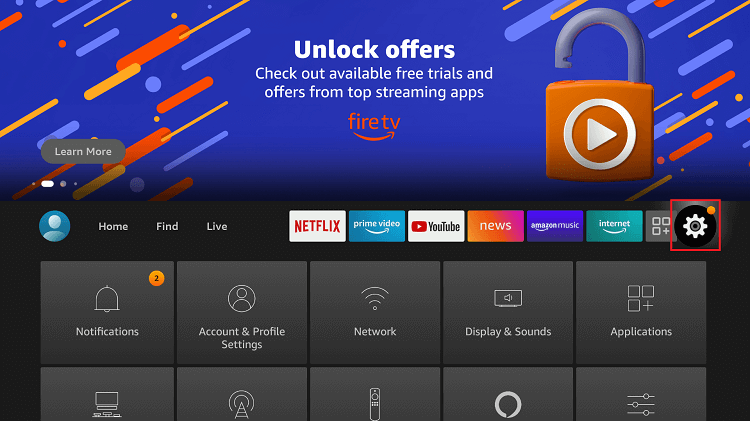
2. Select My Fire TV (Device or System) using the Fire remote control keys.
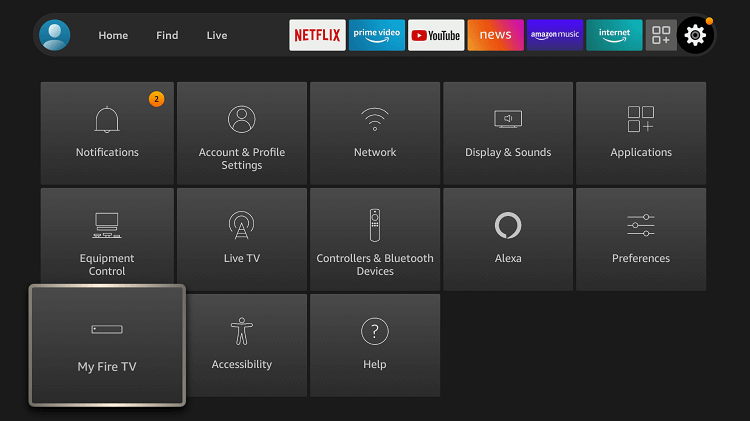
3. Navigate down to click on Developer options.
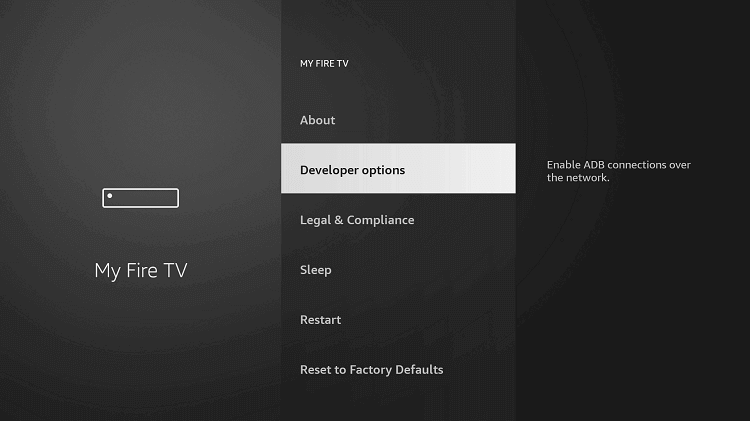
4. When you see Apps from Unknown Sources OFF, select it to turn ON.
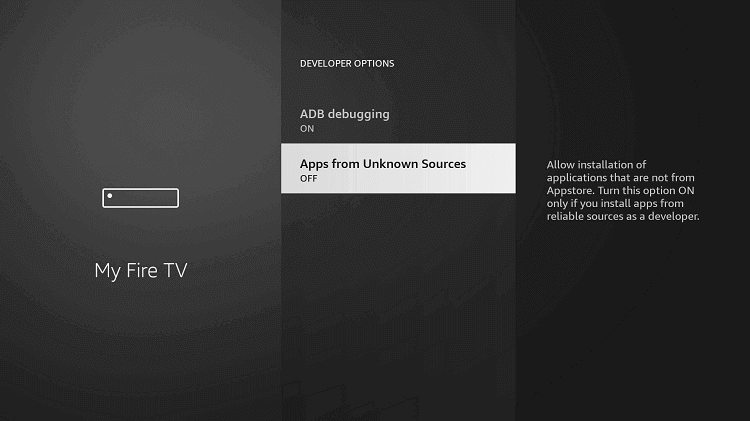
5. To proceed with third-party app installation, click Turn ON.
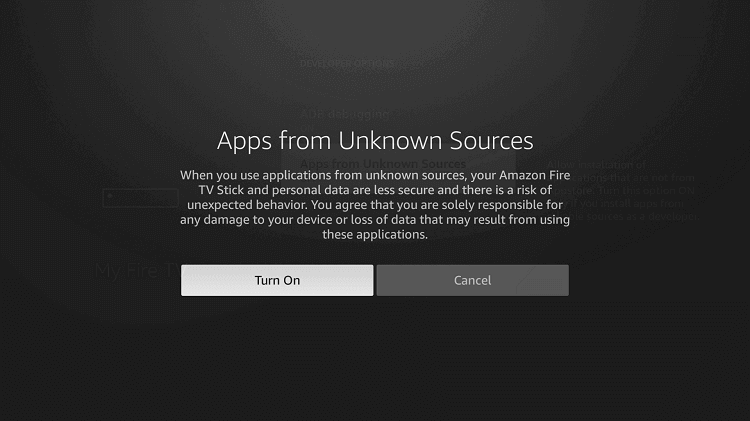
How to Sideload CCleaner on Firestick using Downloader
To sideload the CCleaner apk file, users are recommended to use the Downloader on Firestick. The same is discussed in the steps below.
1. Run the Downloader app from the home screen of Firestick.
If you don’t find it, then look for Downloader under the Your Apps & Channels section.
2. When it opens up with the Home tab selected, click on the URL field.
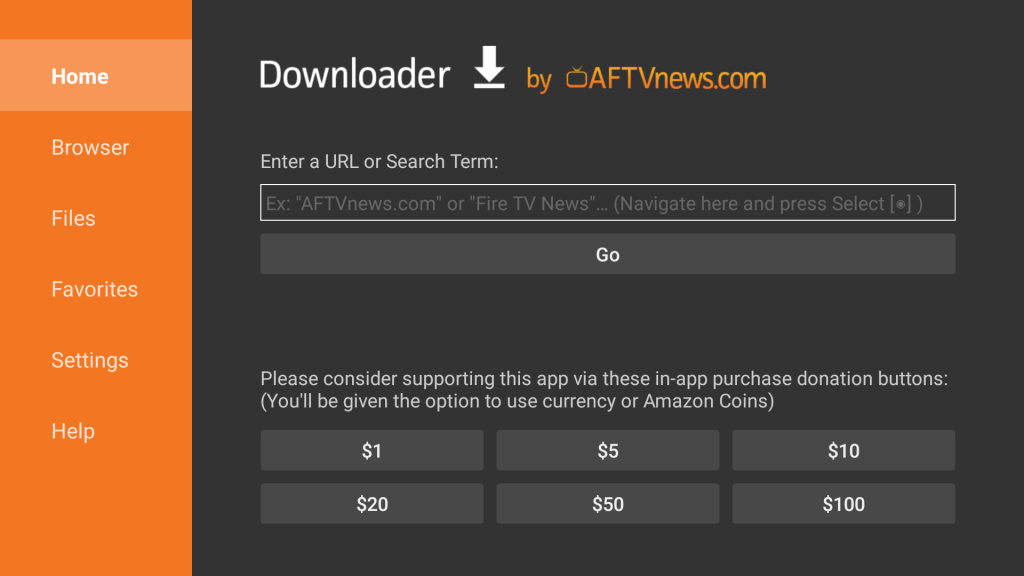
3. On the search window, input the CCleaner Pro APK URL by navigating on the screen keyboard.
4. Upon pressing GO, the apk version of the file will begin its download.
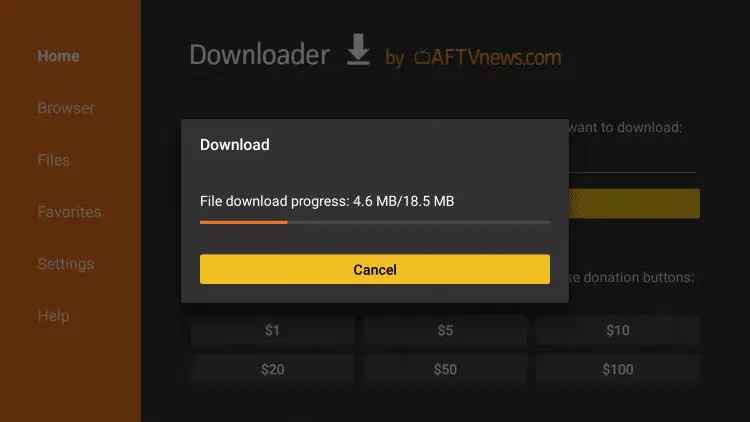
5. Click the Install button if you are asked to accept the permissions on the installation screen.
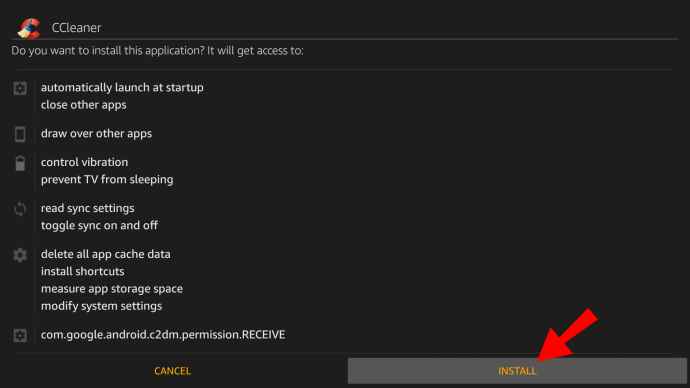
6. Allow Downloader to finish the installation process of CCleaner on Fire TV.
7. Select the Done button once if you get the App installed message. To launch the app, press Open.
8. To free up some space on Firestick, click the Delete button when directed to Downloader.
9. Select the Delete button once more to confirm removing the apk file of the CCleaner app.
How to Download on Firestick via ES File Explorer
1. Install the ES File Explorer from the Amazon App Store on your Firestick device.
2. Launch the app and click the Downloader icon.
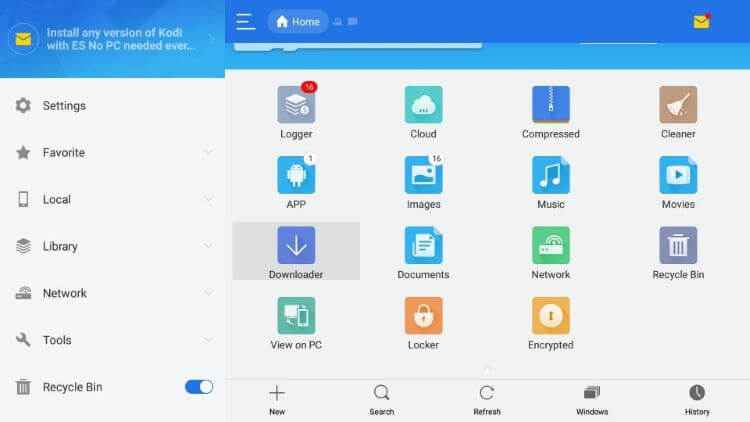
3. Click the +New icon on the bottom of the page.
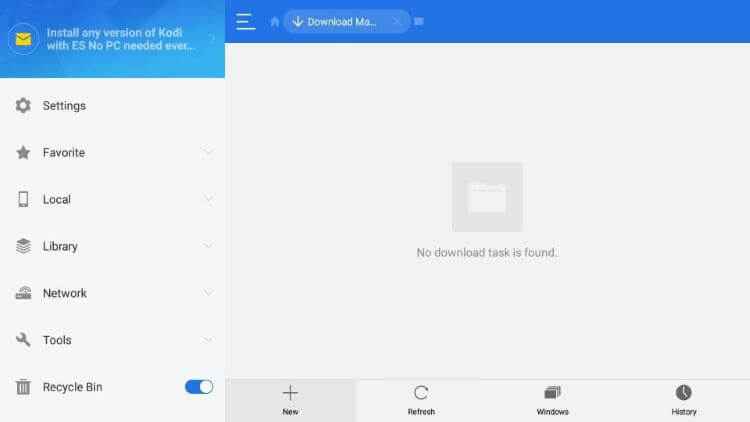
4. It will display a dialogue box with two different fields.
5. Enter the URL link of CCleaner APK for Firestick in the Path field.
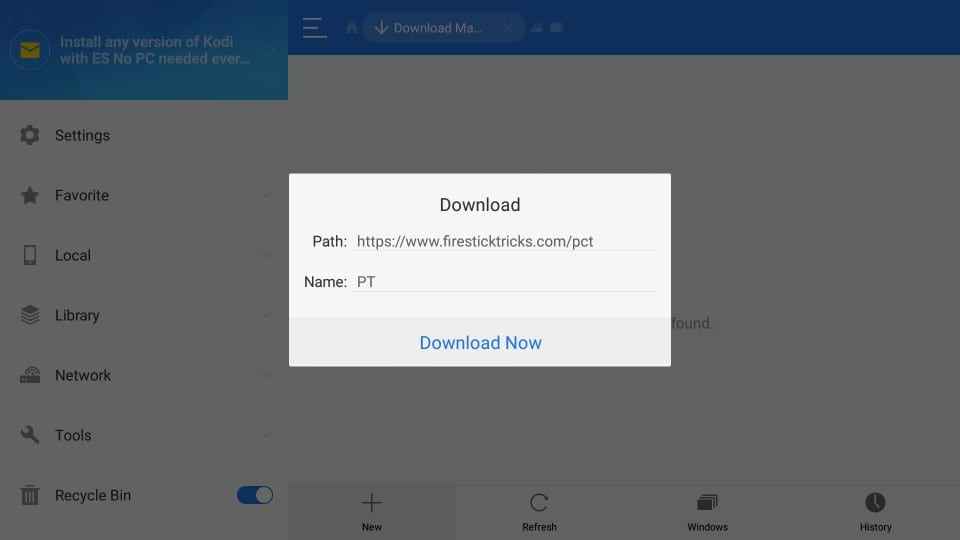
6. In the Name field, enter CCleaner and select Download Now.
7. Once downloaded, click Open File and install the app on your Firestick.
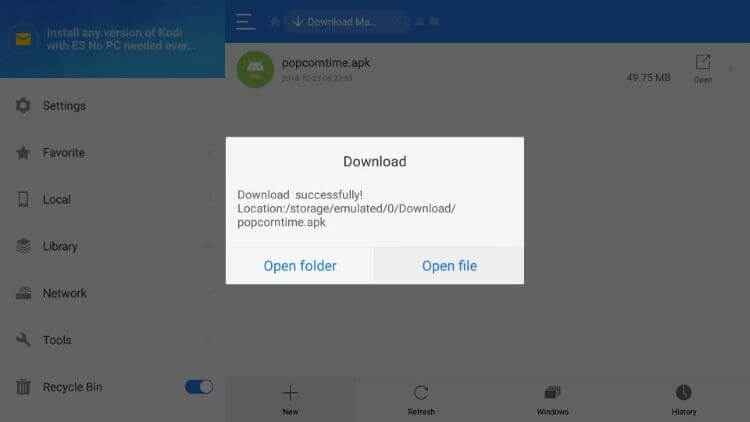
8. Scroll down until the Next option changes to Install and click on the Install button.
9. After installation, click Done and click Open to launch the app.
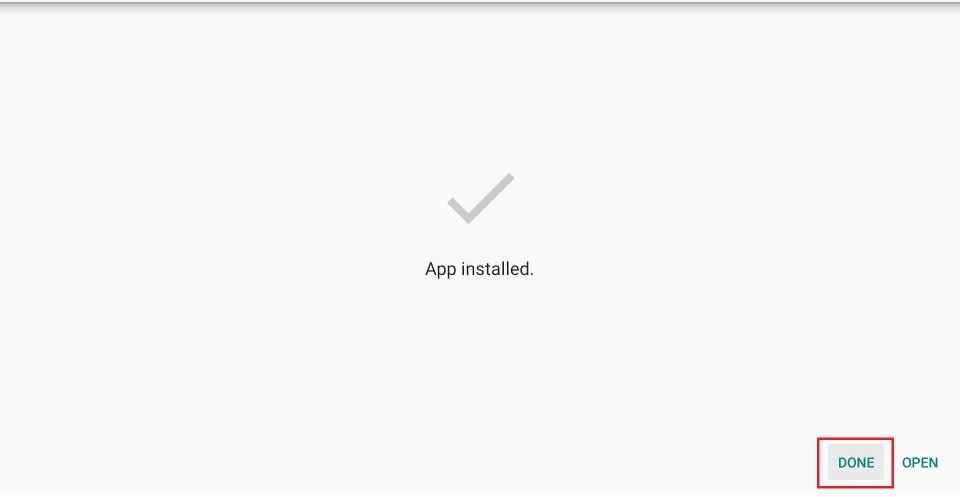
Why Use VPN on Firestick?
Choose a VPN if you don’t want to show your online identity to anyone. It includes ISP, government, and others who track you. It keeps your data safe and private from prying eyes. You can stream content on Firestick without buffering issues with a VPN. Also, it will unblock the location-specific contents and apps. Overall, VPN on Fire TV is all you need to take advantage of the internet to the fullest.
Tip: Not sure about choosing a VPN? Check out our Best VPN for Firestick.
How to Use CCleaner on Firestick
The section below discusses accessing the CCleaner app once after installing it on the Fire TV.
1. On the Fire TV remote, press and hold the Home button to select Applications.
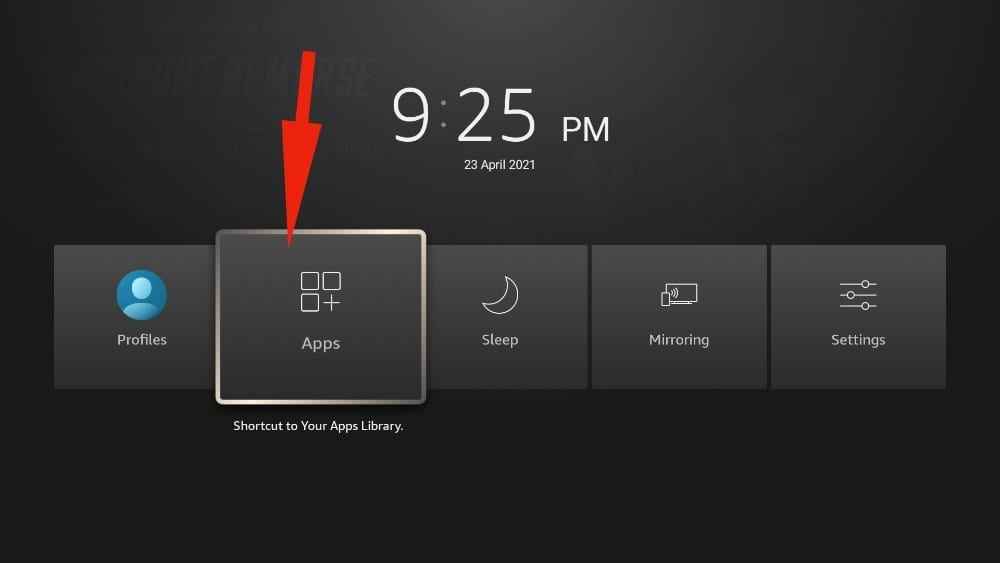
2. Choose the Manage Installed Applications option.
3. Highlight CCleaner and press the Menu key on Fire remote.
4. Choose the Move to Front or Move option on the on-screen pop-up shown.
5. Highlight the CCleaner app and select Launch Application.
6. CCleaner will open up and loads its home screen.
For quick navigation on the CCleaner app, ensure to use Mouse Toggle on Firestick. CCleaner is one of the best cache cleaners for Firestick. Install CCleaner for Firestick, with the methods mentioned above to enhance the device performance.
Frequently Asked Questions
You can get the CCleaner app on Firestick, using third-party apps like Downloader and ES File Explorer.
Yes. CCleaner has a premium subscription, and it costs $24.95.
Yes. CCleaner aims to speed up the device or RAM with Task Killer feature. Also, it prevents apps from running in the background.
Yes. CCleaner is a registered service, and almost all of its features are safe to use.
Clearing cache files are important. If the cache files are loaded up, then your Firestick device may get slow down.
No, the pro version is available to use with a subscription.











