The best thing about using streaming devices is it lets you enjoy a wide variety of content on TV right at your home. Amazon Firestick is the best of all streaming devices that brings complete entertainment to your home screen. You can easily set up the Firestick device for your TV. It supports hundreds of streaming apps, and you can use the device to stream media content in different categories. There is an infinite number of entertainment apps available on the Amazon App Store. In case if any app is not available in the store, you can sideload the app always. Check out the procedure to install CBS on Firestick if you are interested in streaming CBS shows.
What is CBS?
CBS stands for Columbia Broadcasting System. It is an American commercial broadcast television and radio network. CBS is an official streaming app that gives you access to a curated collection of CSB shows. It offers both live TV and on-demand content to stream. In addition, you can also access exclusive original series, news, and sports events. Further, you can watch more than 10,000 hours of CBS shows. The app lets you stream the media content in high quality. If you log in with your TV provider credentials, you can watch live local CBS stations. CBS apps support offline, so you can download and watch the videos even without the internet.
Installation Guidelines of CBS on Firestick
The step-by-step installation on CBS on Firestick is discussed in detail in the below section of this guide.
1. On your Firestick home screen, press the Home button, and you will navigate to the Home screen.
2. On the home screen of Fire TV, click on the Find menu and select the Search option.
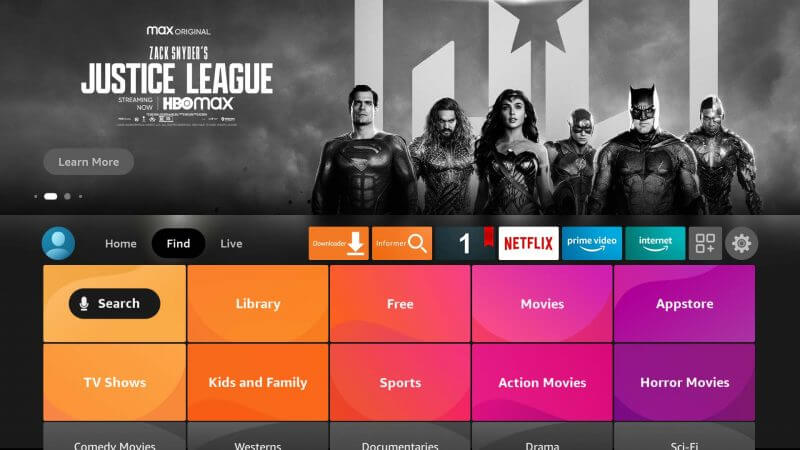
3. Type CBS in the search bar with the help of the virtual keyboard and click the search icon.
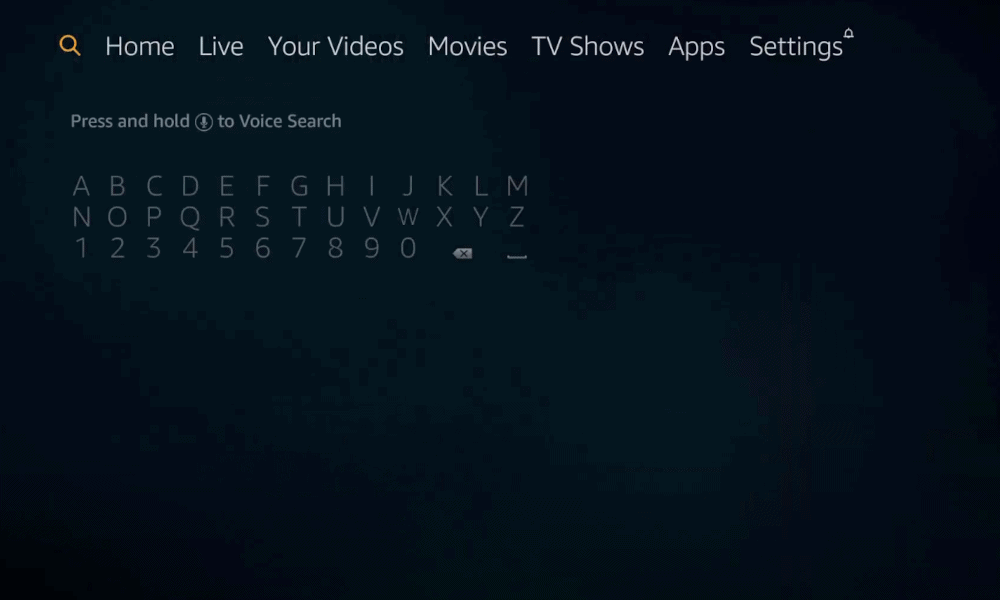
4. From the search results, select the CBS app.
5. On the app info screen, click Get to install the CBS app on Firestick.
6. Wait for some time for the app to be installed.
7. After the installation, click Open to launch the app on your Firestick device.
Related: How to Install and Use Stremio on Firestick in 5 Minutes
Guidelines to Sideload CBS on Firestick
If you are unable to install the official app from the store, you can follow the steps given below to sideload the app on Firestick.
Configure Firestick
If you want to access any third-party app on Firestick, you should make certain changes.
1. From the Firestick home screen, click on Settings.
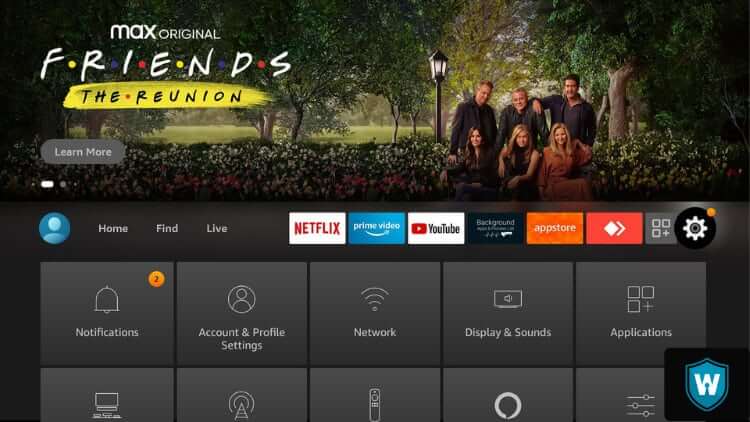
2. Hover to select My Fire TV or Device or System option.
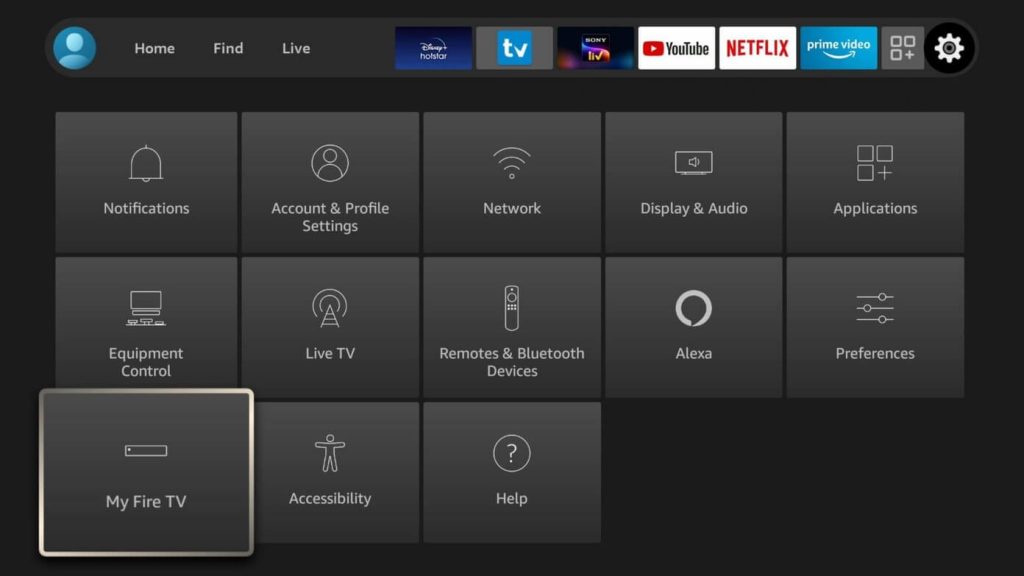
3. Now, scroll down and select the Developer Options tile.
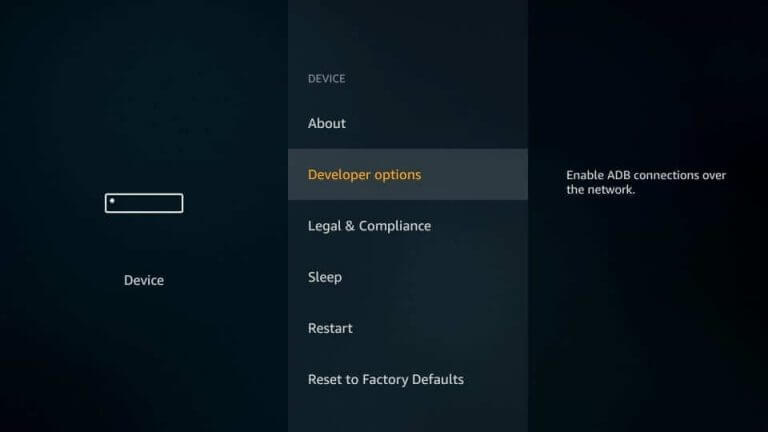
4. Highlight the Apps from Unknown Sources option and turn it on.
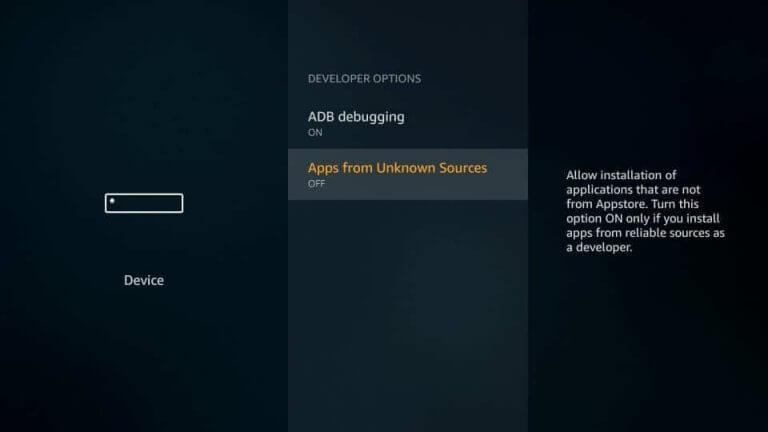
5. If you get the warning message, select Turn On.
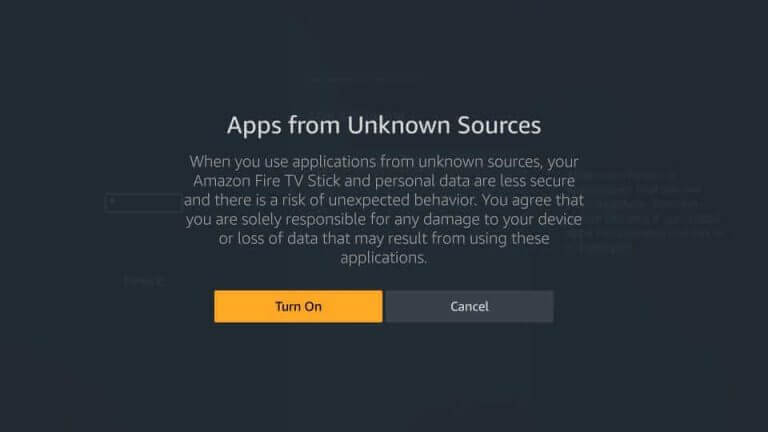
Steps to Install (Sideload) CBS on Firestick
After doing the above changes, follow the steps to sideload CBS on Firestick. Before proceeding, go ahead to install Downloader on Firestick.
1. Launch the Downloader app on your Firestick from the Apps section.
2. Accept or Dismiss any prompts if you get any upon opening it for the first time.
3. Under the Home tab, select the URL field.
4. Provide the source URL of the CBS apk and press the Go button.
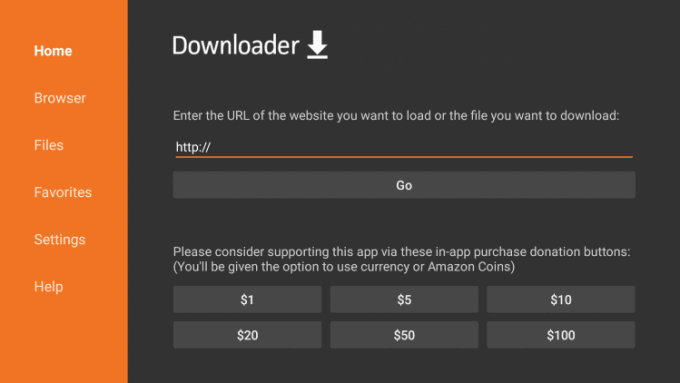
5. Further, allow the apk file to download on your Fire TV.
6. Once the apk file is downloaded, click on the Install button on the pop-up.
7. The installation process will take a few minutes.
8. After that, click Open to launch the application or click Done to proceed further.
9. Next, click Delete to remove the CBS apk file from the Firestick.
10. If you get confirmation op-up, select Delete again.
Related: How to Install and Stream ABC on Firestick/Fire TV
Why Use VPN on Firestick
VPN (Virtual Private Network) is a technology that creates a safe and encrypted connection over the internet. It makes use of tunneling protocols to establish a secure connection. Further, it protects your online identity by hiding your IP address and allows you to use public WiFi hotspots safely. In addition, you can also stream videos without video buffering and geo-restrictions.
Guidelines to Use CBS on Firestick
After installing the app successfully, the below-given steps will guide you to use the app on Firestick.
1. Scroll down on the Firestick home screen to select Your Apps & Channels.
2. Navigate to the bottom and highlight the CBC app.
3. Press the Play/Pause button to select Options and choose the Move to front tile.
4. Now, launch the CBS app on your Firestick.
5. Proceed to select Activate your device from the screen.
6. Now, you will receive an Activation Code on your TV screen.
7. Further, visit the CBS activation page, https://www.cbs.com/activate/firetv, from your smartphone or PC.
8. Enter the CBS app activation code and click on Activate.
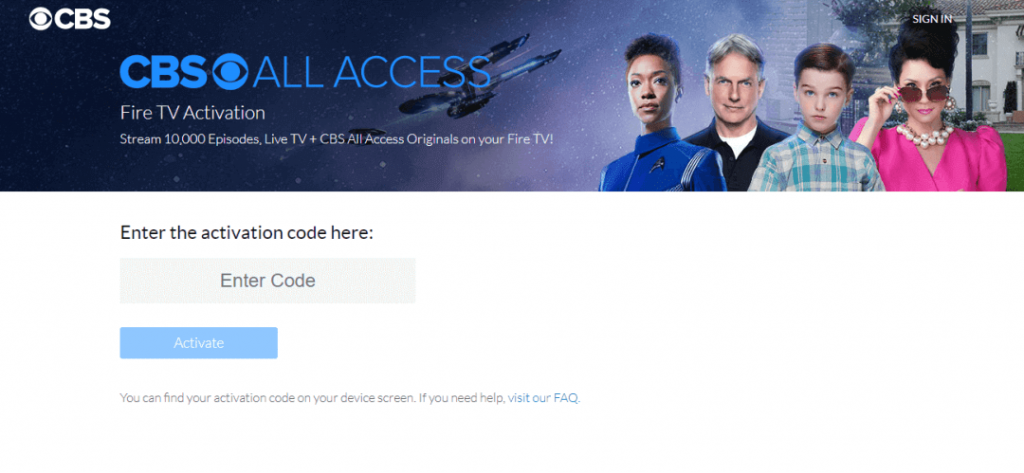
9. Go ahead to enter your login credentials on the following screen and click Sign in to activate the CBS app.
10. Now, the app will be activated, and you can start your streaming on your Firestick device.
That’s all about streaming CBS app on Firestick. The shows and episodes available on this app change regularly, so don’t expect anything you find to stay permanently. And the new episodes are available the next day after it airs on the TV. If you need any clarifications about this article, you can comment to us below.
Frequently Asked Questions
1. Can you watch CBS on Firestick for free?
Yes, the CBS app is available on Amazon App Store. So, you can install the CBS live on Firestick.
2. Is CBS free to stream?
No, CBS is no more a free app. You should subscribe to the app to stream the media content.
3. Is CBS available on Roku streaming devices?
CBS is available on Roku Channel Store.











