CatMouse, an unofficial apk, is referred to as a clone of Terrarium TV. It has high-quality content, and users can access its huge content library. CatMouse is lightweight and free to use. It is a completely ad-free service with contents available in HD, Full HD, etc. With its built-in media player, you can stream videos in wide file formats. As it uses Google servers, users will not find video buffering issues. The other noticeable features include a user-friendly interface, autoplay, remainder support, etc. So, if you want the best platform to stream movies or TV shows, you can get the CatMouse Apk on Firestick.
How to Download and Install CatMouse Apk on Firestick
Go through the procedure below to install CatMouse Apk on your Firestick.
Configure Firestick
CatMouse is a third-party app, and Firestick users need to enable Unknown Sources to install the apk file.
1. While on the home screen of Firestick, click on the Settings option from the menu bar at the top.
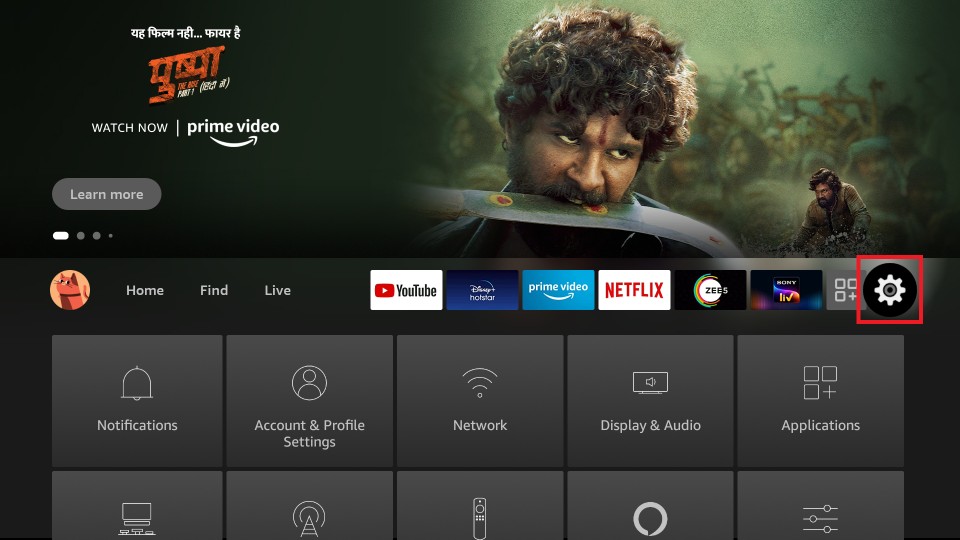
2. Navigate to the right side of the settings menu to select My Fire TV.
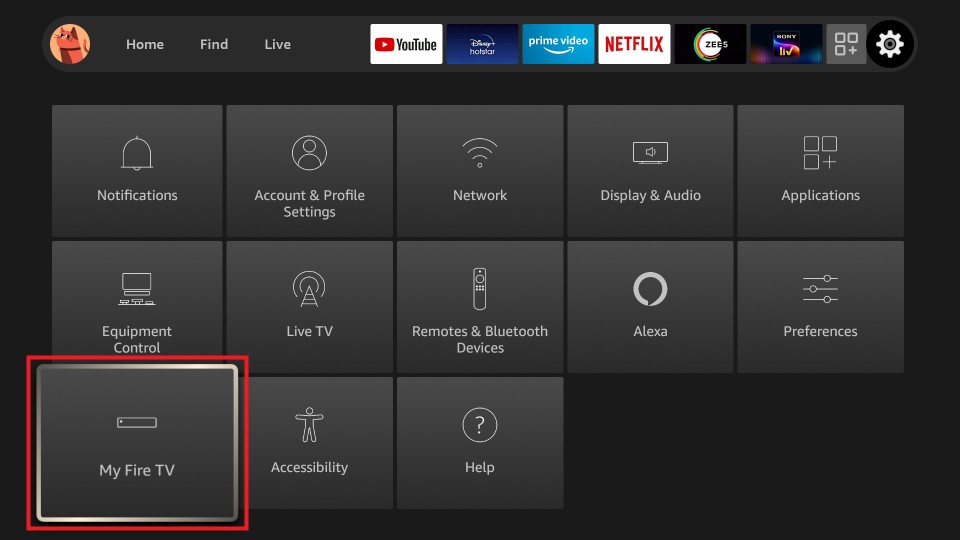
3. Choose Developer options under My Fire TV or Device.
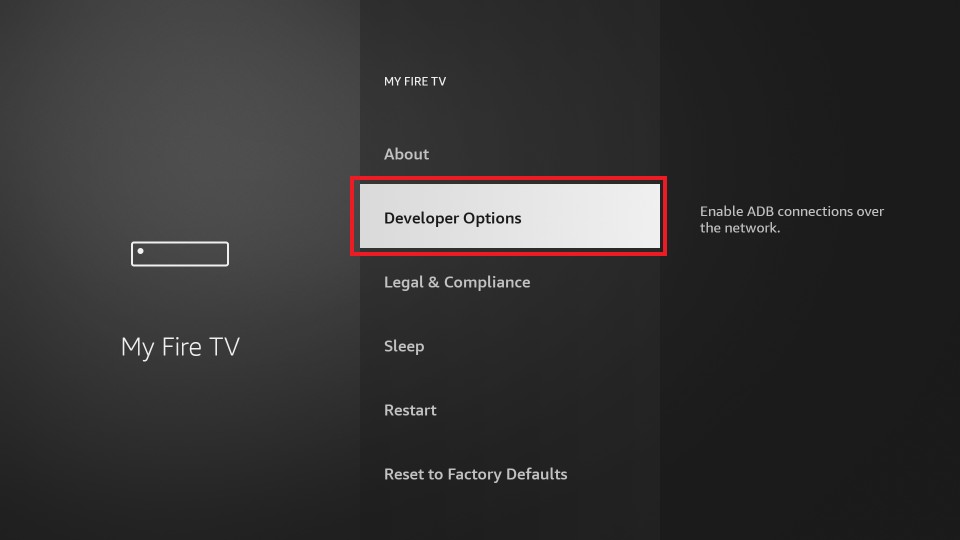
4. Highlight Apps from Unknown Sources and if it shows OFF, select it to turn ON.
5. Firestick will bring you a warning prompt with instructions regarding the damage. Accept it by selecting Turn On.
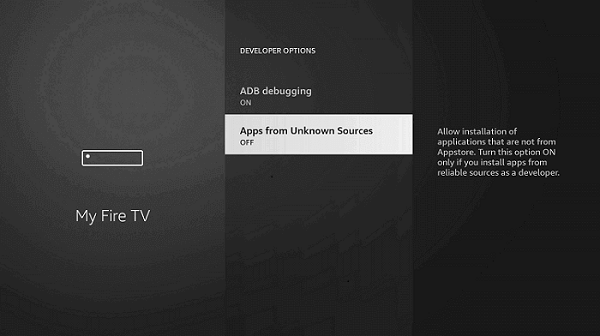
How to Get CatMouse Apk on Firestick using Downloader
With the above changes, you shall need to sideload CatMouse apk on Fire TV. This section uses Downloader for Firestick to install the CatMouse apk. So, keep it installed on your Firestick and then proceed with the steps given below.
1. Open the Firestick Settings and select Applications to choose Manage Installed Applications.
2. Tap on Downloader and click Launch application to open it on your Firestick.
3. Make a click on the URL box under the Home tab of Firestick.
4. When the search window appears, input the URL of the CatMouse apk and click GO.
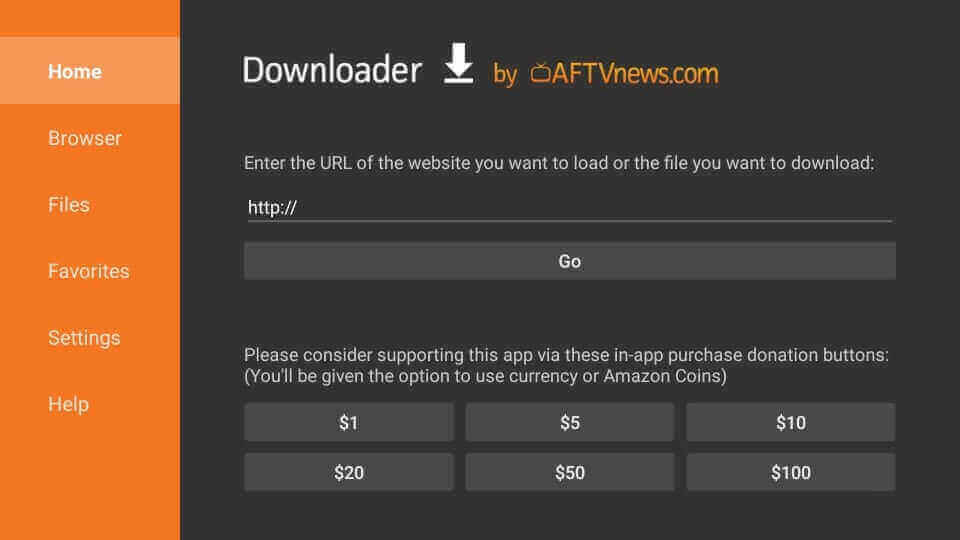
5. Now, the CatMouse APK will start to download on your Firestick.
6. When you get a prompt that asks you to proceed with the installation, click Install.
7. You need to wait for the installation process of the CatMouse app to complete.
8. If App installed notification appears, select the Done button to proceed with removing the apk.
- Otherwise, select Open to launch the apk on Fire TV immediately.
9. On the Downloader screen, click on the Delete button to free up device space.
10. If you get a confirmation pop-up, select Delete again.
Steps to Install CatMouse APK on Firestick ES File Explorer
If you don’t like to use the Downloader app, you can choose ES File Explorer on Firestick.
1. Launch the ES File Explorer app from the Your Apps & Channels section.
2. Then. choose the ES File Explorer app and launch it.
3. Click on the Downloader icon from the home screen.
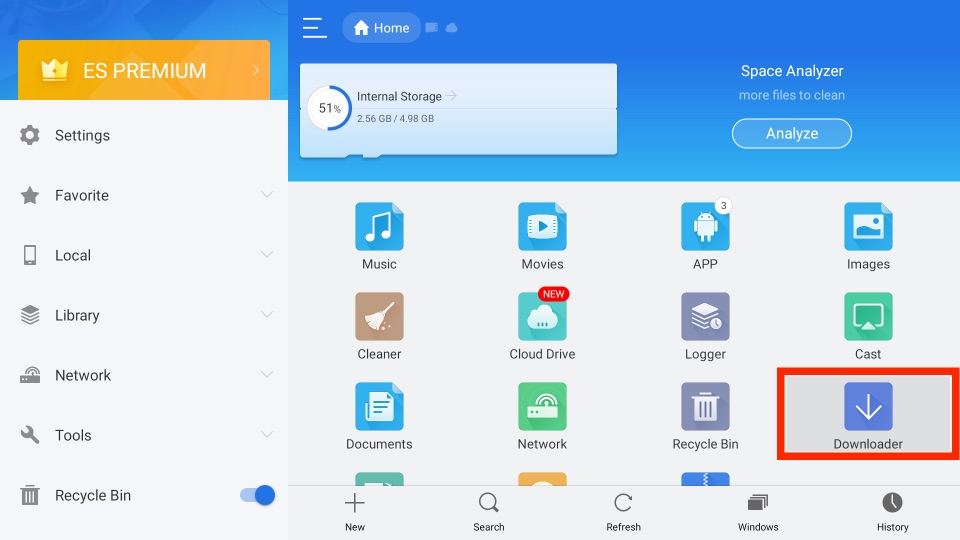
4. Select the + New button from the bottom left corner.
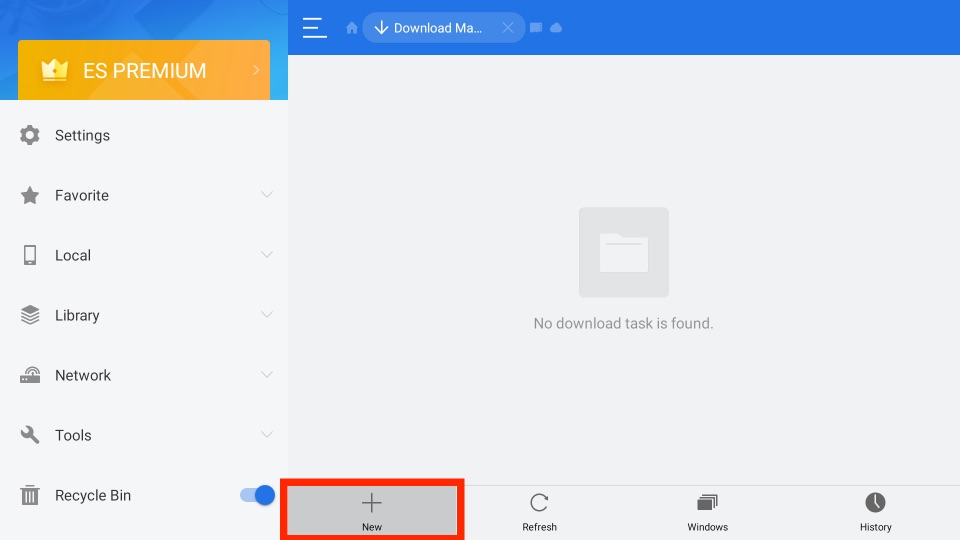
5. In the Path field, enter the URL of the CatMouse APK File.
6. Then, enter the name of the APK File in the Name field.
7. Next, select the Download Now button.
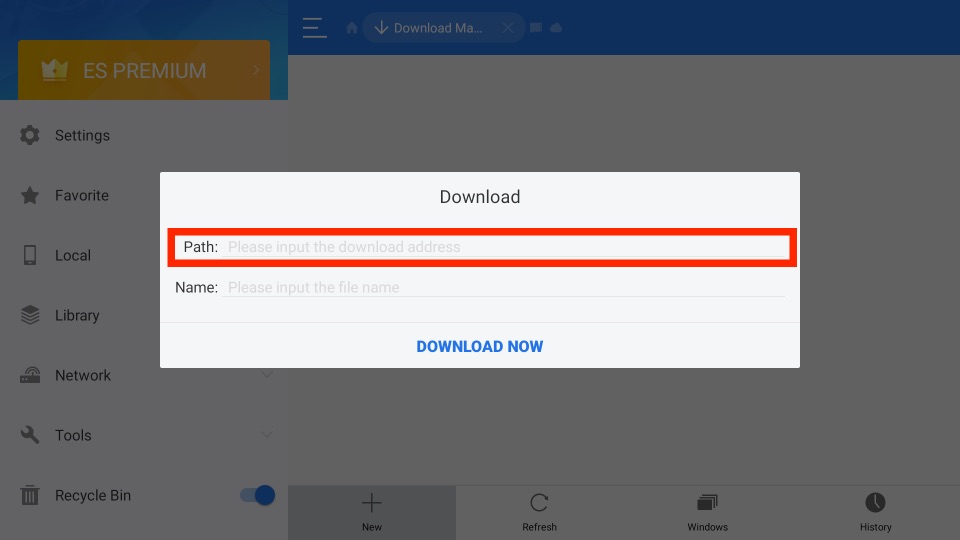
8. Now, the APK File of the CatMouse APK will start to download.
9. After downloading the CatMouse APK, click on Open File.
10. Then, select the Install button.
11. Now, the CatMouse app will install on your Firestick.
Why Use VPN with CatMouse App?
Get a VPN connection if you don’t want others to keep track of your streaming activity with CatMouse. It will hide your real IP address by providing a virtual ID. As a result, no one, including ISPs and the government, can track your identity. Even if you stream copyrighted content with the CatMouse app, you will not be charged if you have a VPN connection. And the best VPN you can try is the ExpressVPN on Firestick. And below are the steps to install ExpressVPN on your Fire TV.
1. Go to the home screen and select Find.
2. Next, choose the Search tile.
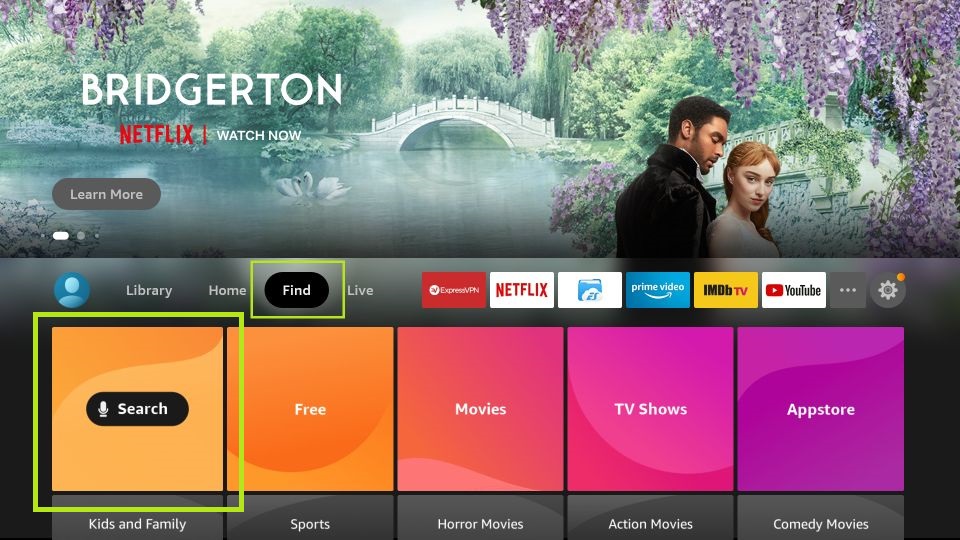
3. Use the virtual keyboard to enter and search for ExpressVPN.

4. Choose ExpressVPN from the search result.
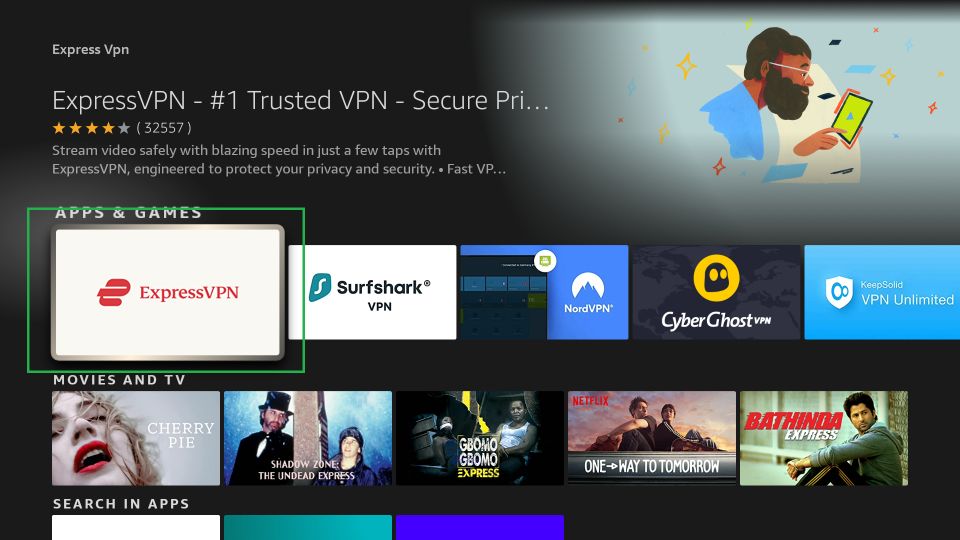
5. Next, click on the Get or Download button.
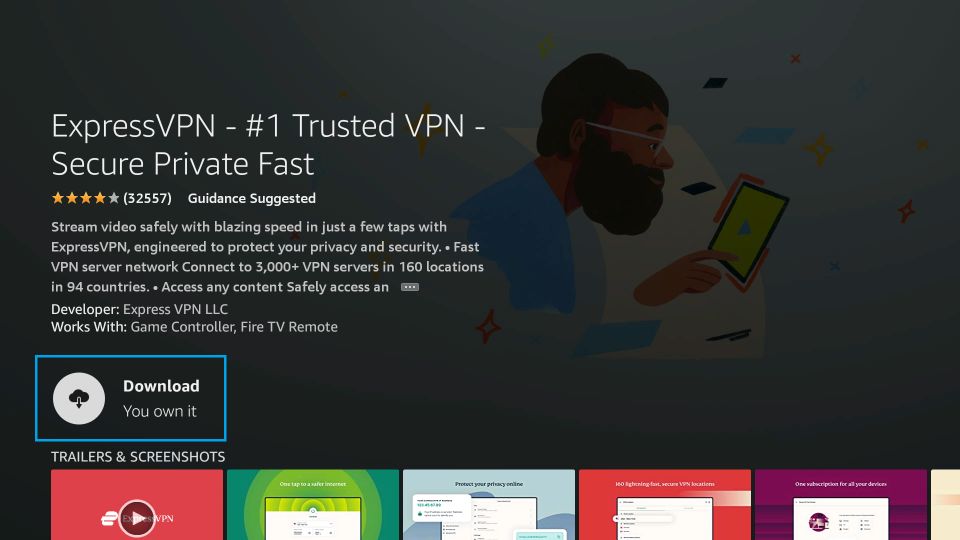
6. Within a minute or two, the ExpressVPN will be installed on Firestick.
7. After installation, click on the Open button.
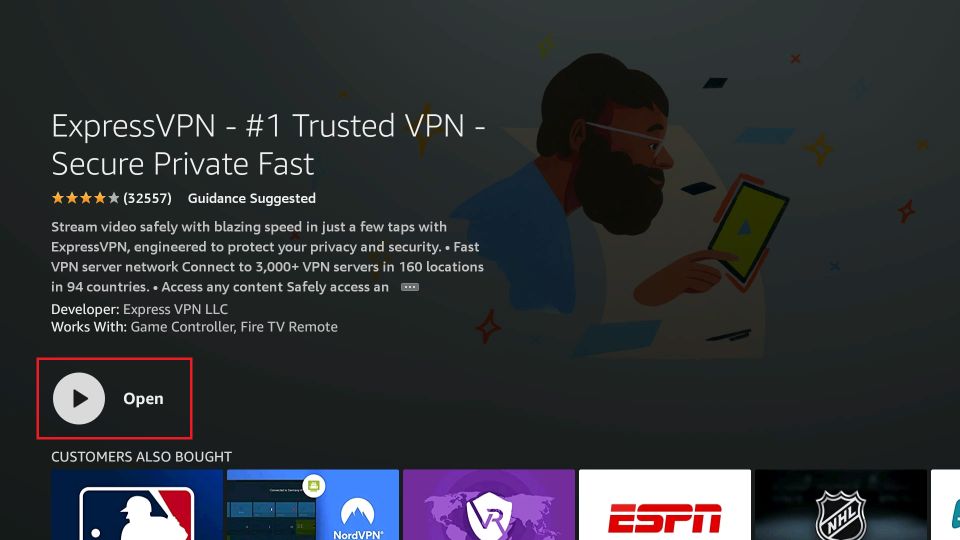
8. Enter your premium subscription credentials and sign in to your account.
9. Choose any of the available VPN server you want.
10. Next, click on the Power icon shaped button.
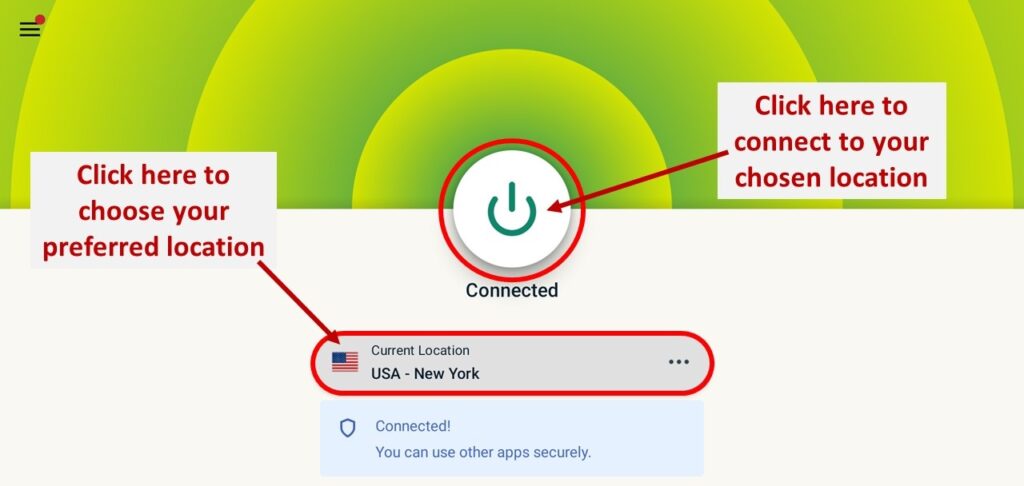
12. Now, you are successfully connected to ExpressVPN.
Finally, you can stream on the Cat Mouse platform safely.
Guidelines to Use CatMouse App on Firestick
With the installation of the CatMouse apk, you shall proceed with the steps to use it on Firestick.
1. Long press the Home button of the remote to select Apps.
2. You should scroll down to click on the CatMouse icon.
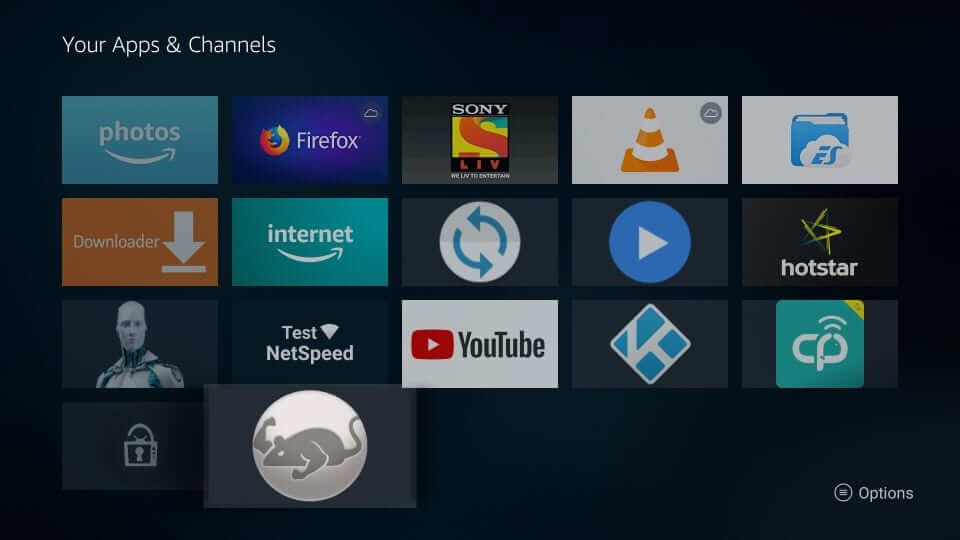
3. Press the Menu button on the remote and select the Move option on-screen.

4. Drag and drop the CatMouse app anywhere in the top rows. Click on it to launch it on Firestick.
5. When opened up for the first time, select Allow button to let CatMouse apk access your device.

6. If there is any new version, you will get an update prompt. Click Update.
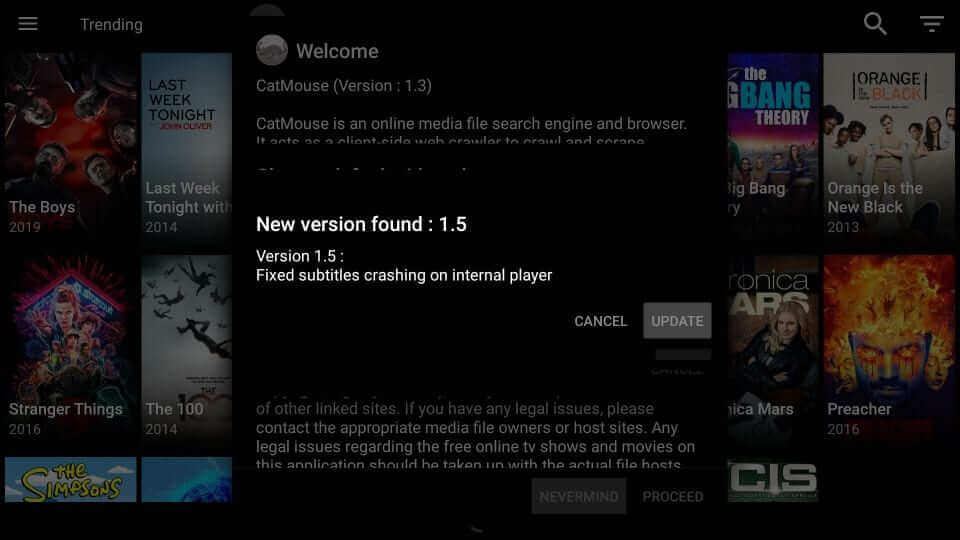
7. Click OK on the following pop-up to proceed with accessing the app.
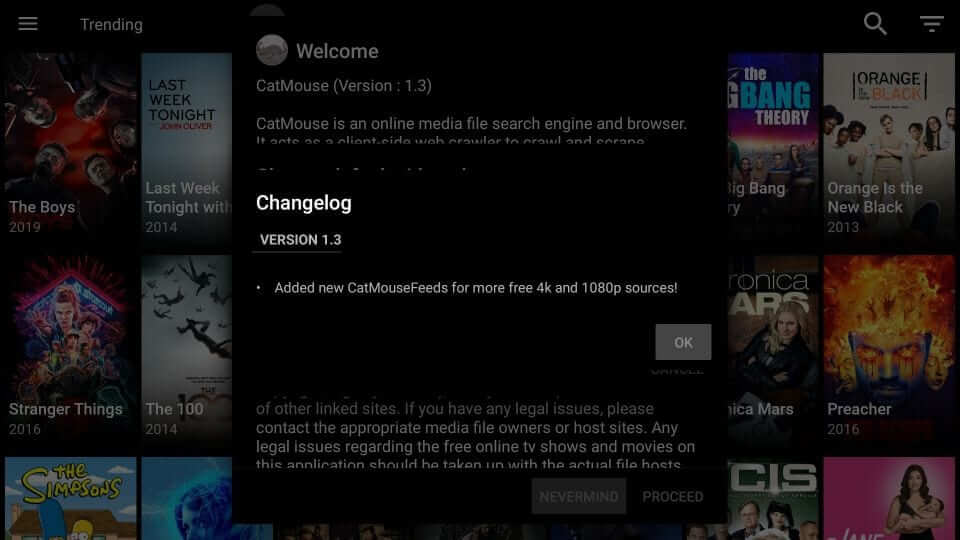
8. When prompted to choose the default media player, you shall choose between ExoPlayer, MX Player, and VLC Player.
- Click Cancel to select it later from Settings > Choose Default Media Player.
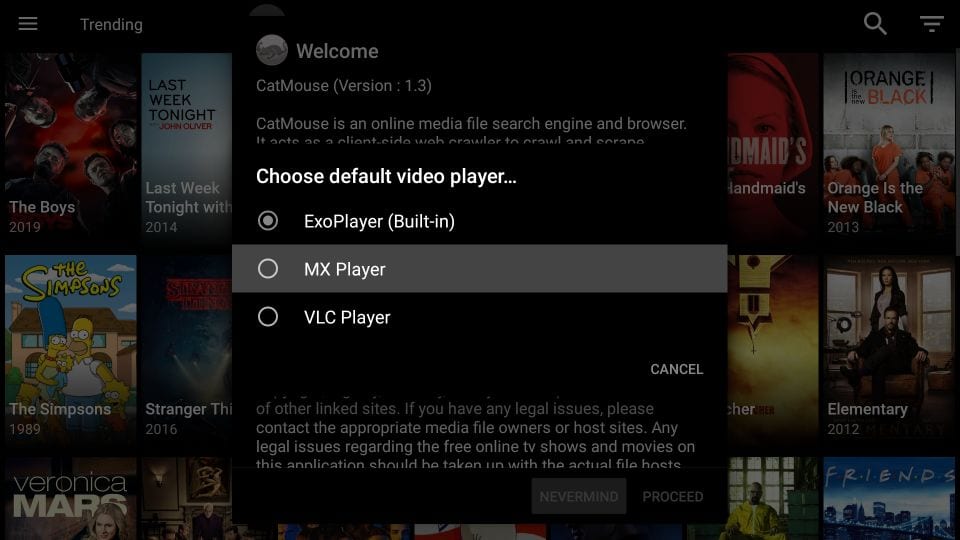
9. Select Proceed button on the Welcome Prompt.
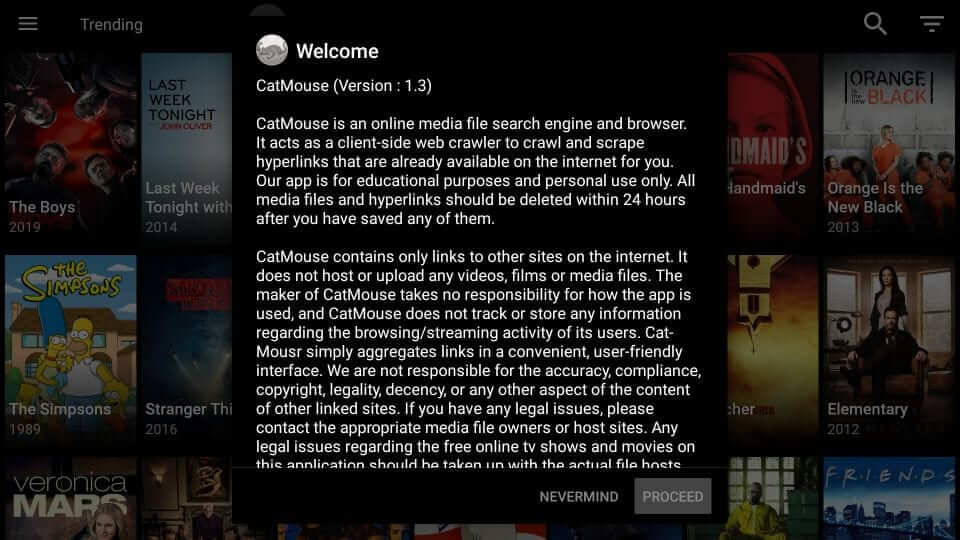
10. The home screen of the CatMouse App will appear with TV shows by default.
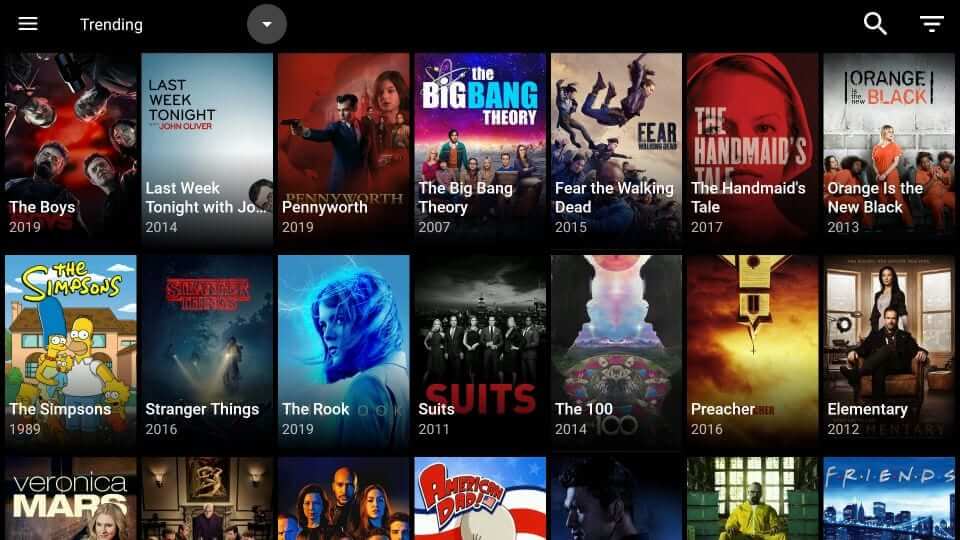
11. Click on the Menu button, and you will find the following options. It includes
- TV Shows
- Movies
- Favorites
- Downloads
- TV Calendar
- Settings
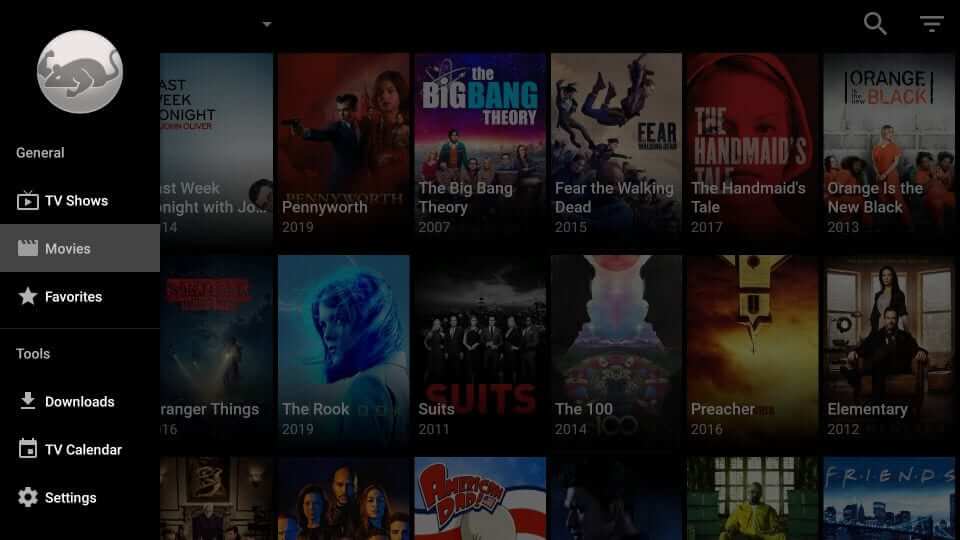
12. Upon pressing the drop-down menu, you can choose categories to stream respective contents.
Installing and accessing the CatMouse app is that easy. Keep your device connected to stable internet and VPN for an uninterrupted streaming experience.
Frequently Asked Questions
You can use the Downloader or ES File Explorer to get the CatMouse APK for Firestick.
Your ISP may have blocked your internet connection. So, connect to a VPN and try again.
Connect to a stable internet connection and try again.











