Blokada is an open-source ad-blocker and a privacy app that will help you block all the ads on your Firestick. The ads on your Firestick device might be annoying as they might interfere with everything you can do on it. Initially, it was introduced for Android devices, and now it has branched to more streaming devices. You can add and access Blokada on your Firestick, Fire TV Cube, Fire TV, and Firestick 4K. On these devices, Blokada stops ads, trackers, and malware activities. At the same time, Blokada will help increase the speed of streaming on your Firestick.
Is Blokada Safe to Use
Blokada is a safe platform to use on devices, including your Firestick. The users can create and maintain the software as it is an open-source platform. Blokada doesn’t have any malicious codes, and anyone using the same can access its source code to ensure its safety.
Why Should I Use Blokada
1. You can block ads and web trackers with Blokada.
2. It saves your device from malware and gives you the necessary privacy.
3. Blokada has a simple user interface so that anyone can use it.
4. You can get Blokada for free, and it has no in-app purchases that you need to get.
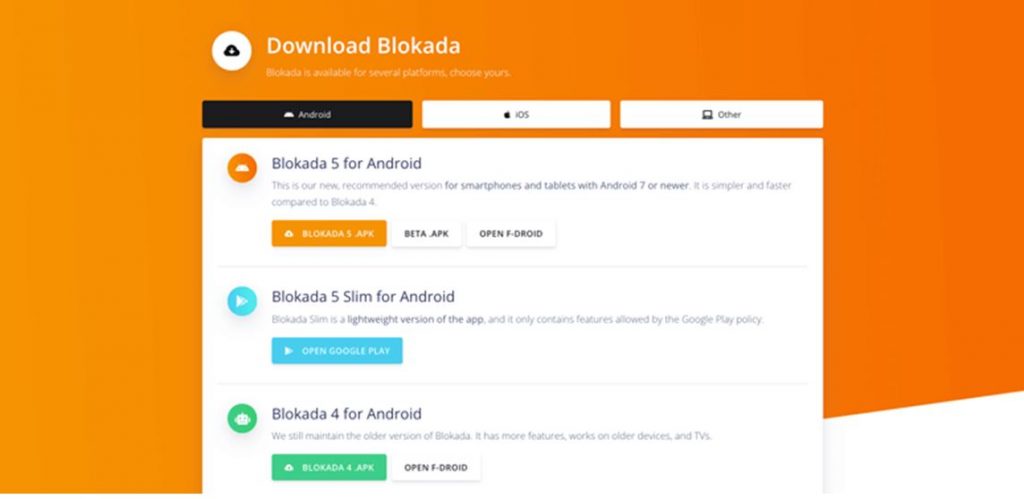
How to Install Blokada on Firestick
Blokada isn’t natively available for the Firestick. Therefore, you need to sideload the app on Firestick from a trusted third-party site. Follow these three simplified steps to download Blokada.
- Install Downloader/ES File Explorer on Firestick
- Configure Firestick Settings
- Sideload Blokada on Firestick
Steps to Install Downloader/ES File Explorer on Firestick
1. Turn on your Firestick and select the Find menu on its home screen.
2. Highlight the Search tile and search for the Downloader app. If you want to get ES File Explorer, search for it.
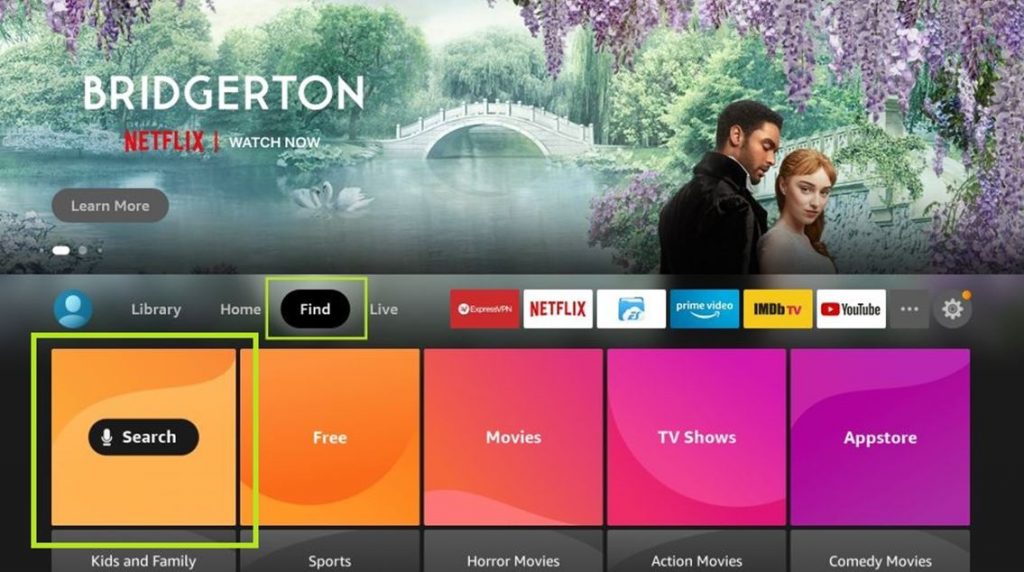
3. The search results will appear on your screen, select the Downloader/ES File Explorer app icon and click on Download.
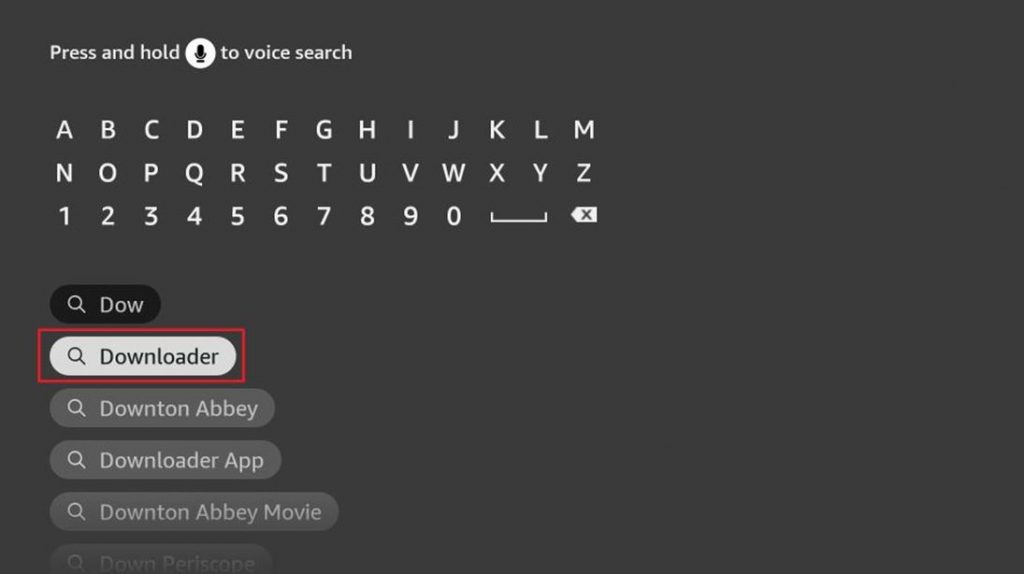
4. Once the app installation is complete, select the Open button
Steps to Configure Firestick Settings
1. Press the Home button on your remote to launch the Firestick home screen.
2. Click on the Settings icon from your screen.
3. Next, select the My Fire TV tile and select the Developer Options option.
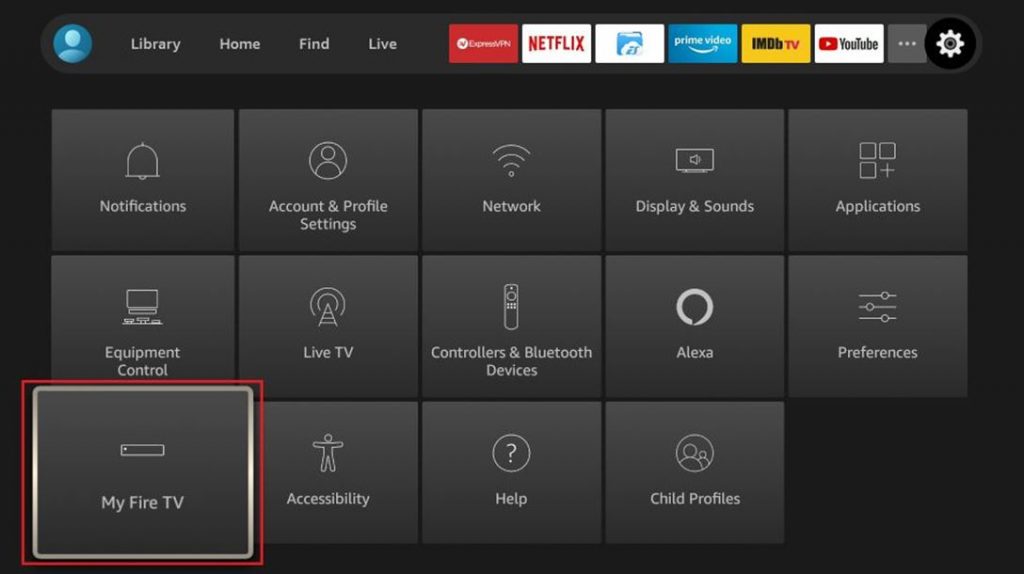
4. Select the Install Unknown Apps option.
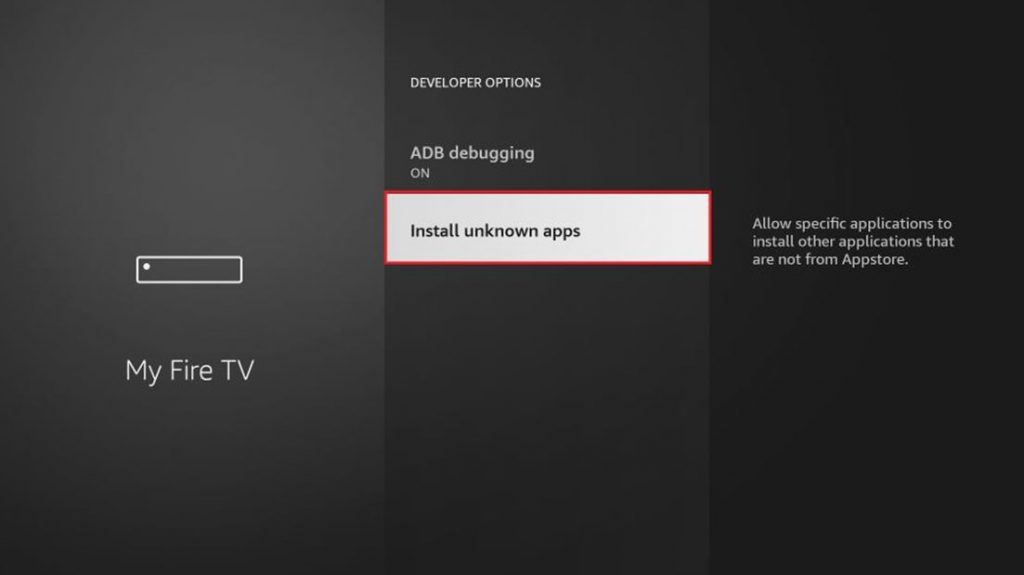
5. From the list, select the Downloader/ES File Explorer app and enable the toggle.
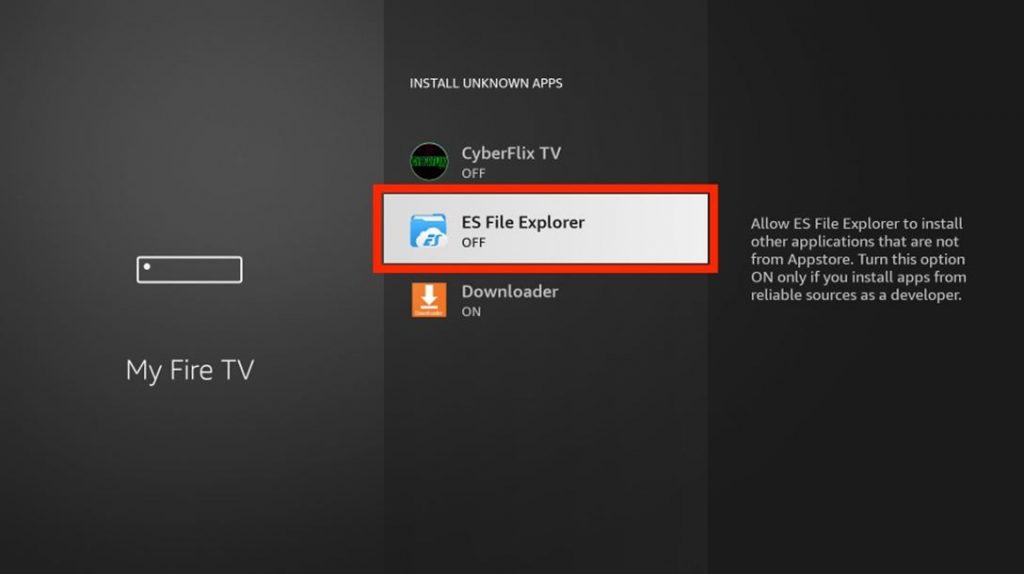
Steps to Sideload Blokada on Firestick using Downloader
1. Press the Home key on your Fire remote and select the Apps tile.
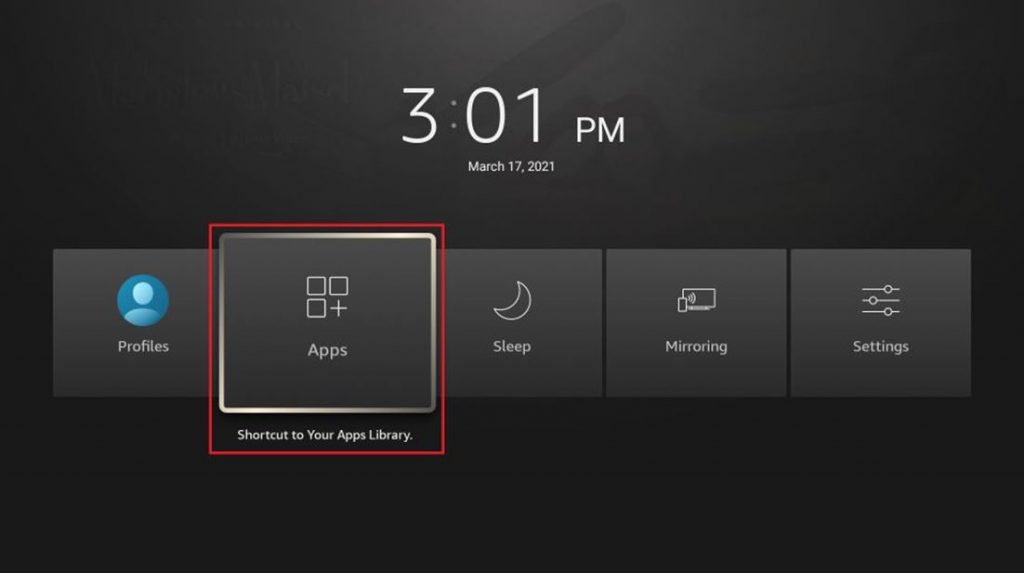
2. Select the Downloader app, open it on your Firestick, and click on the Home tab.
3. In the URL section on Downloader, enter the Blokada app Apk Url and click on Go.
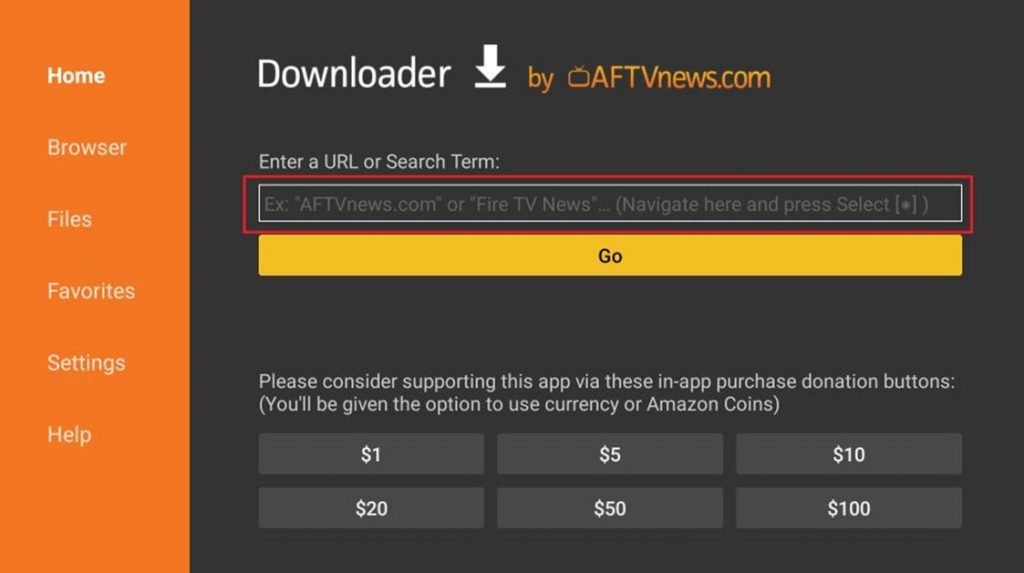
4. Click on Download and select Android from the list.
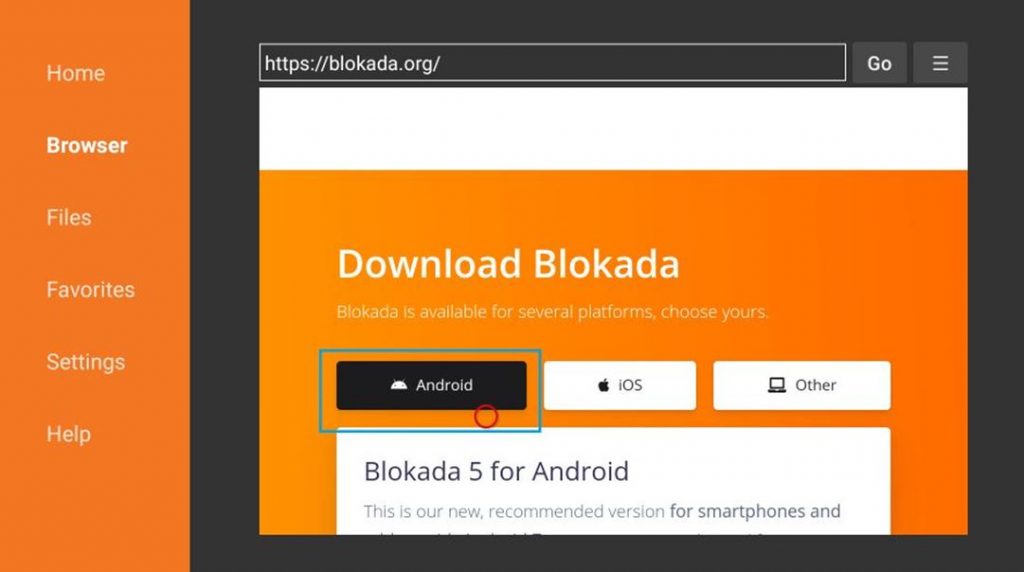
5. Click on BLOKADA 4.APK to start downloading the Blokada app APK.
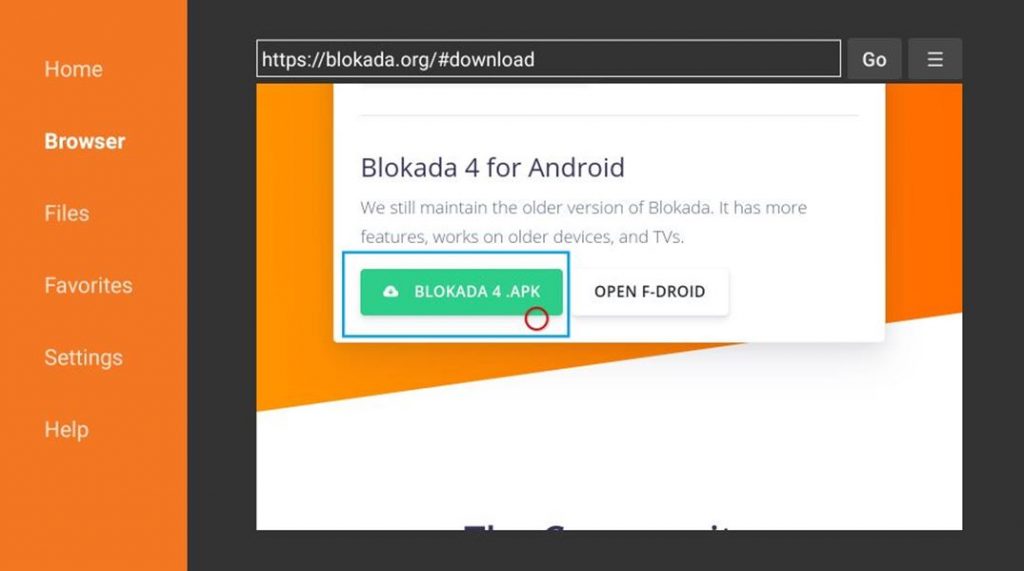
6. Allow the download process to complete and click on the Install button.
7. As the app completes the installation, click on Done and Delete to remove unnecessary files.
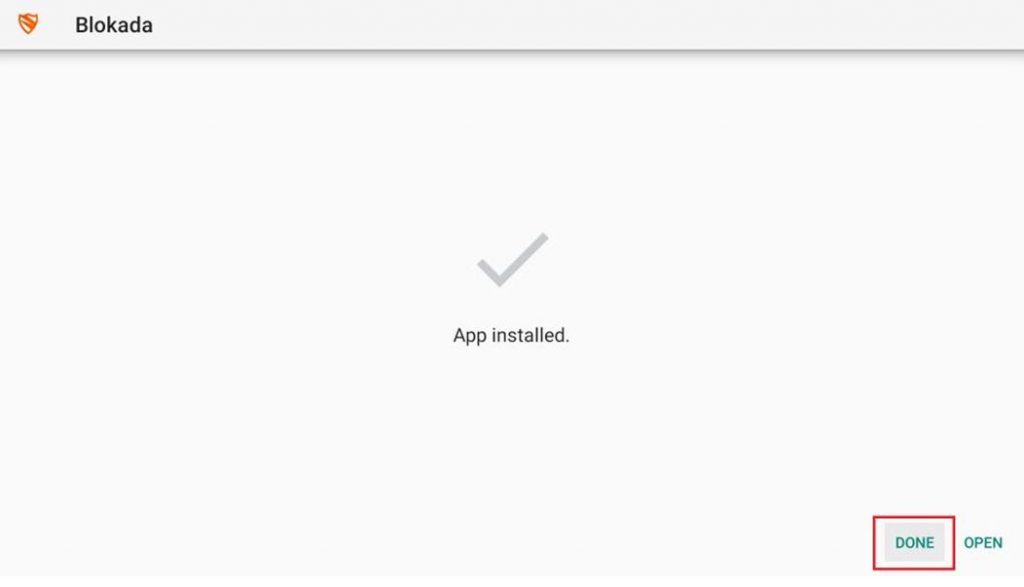
Alternative Way: How to Install Blokada on Firestick using ES File Explorer
1. Press the Home button on your Firestick to access the Fire TV home screen.
2. From the menu, choose the Apps tile and then select App Library.
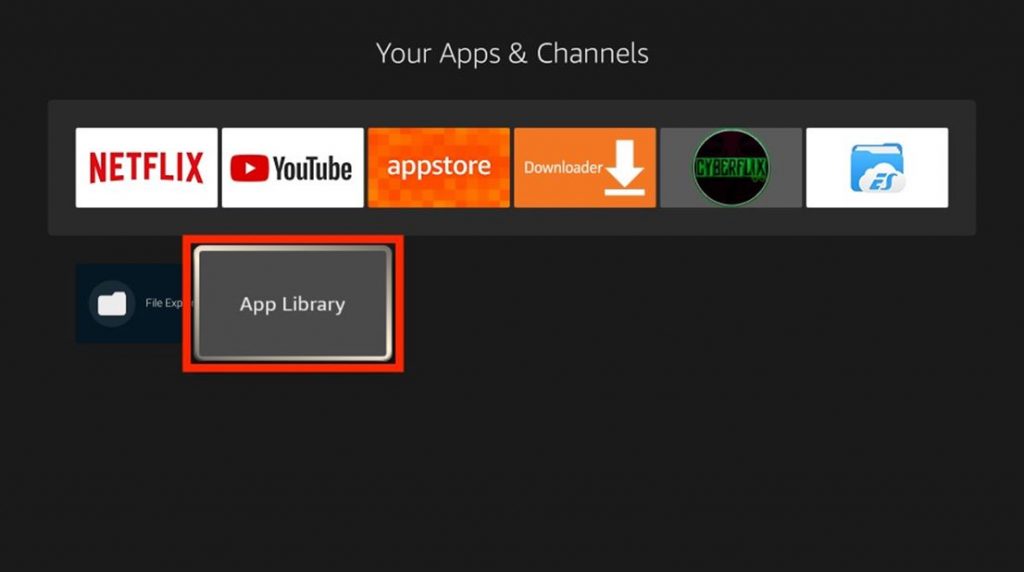
3. Next, open ES File Explorer from the list.
4. From the pop-up of ES File Explorer, select Agree and then on Allow.
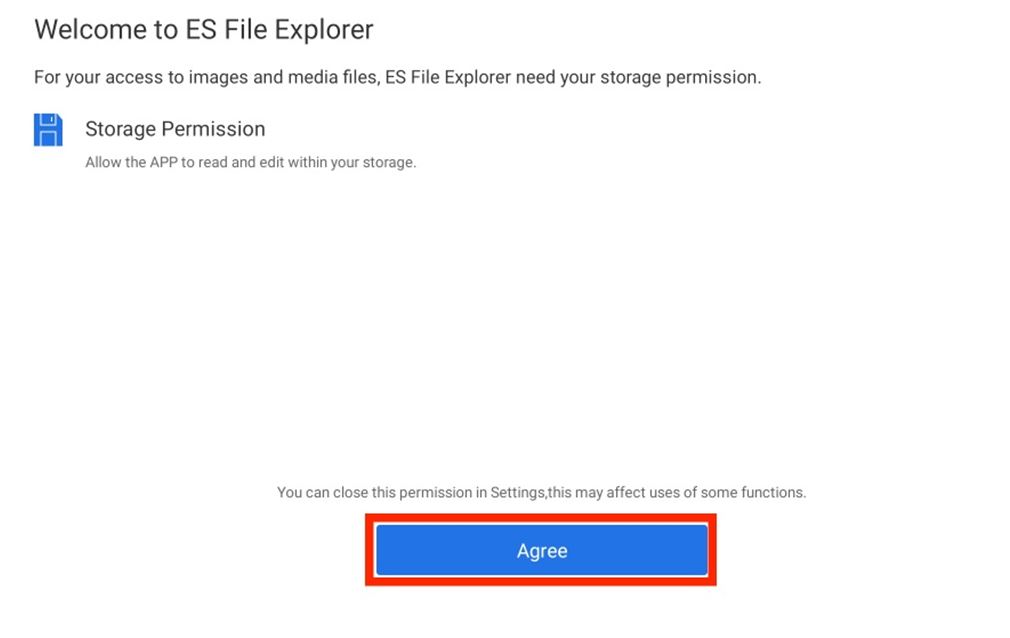
5. Click on the Free Trial option and get the free trial following the instructions on your screen.
6. From the icons on your screen, select the Downloader icon.
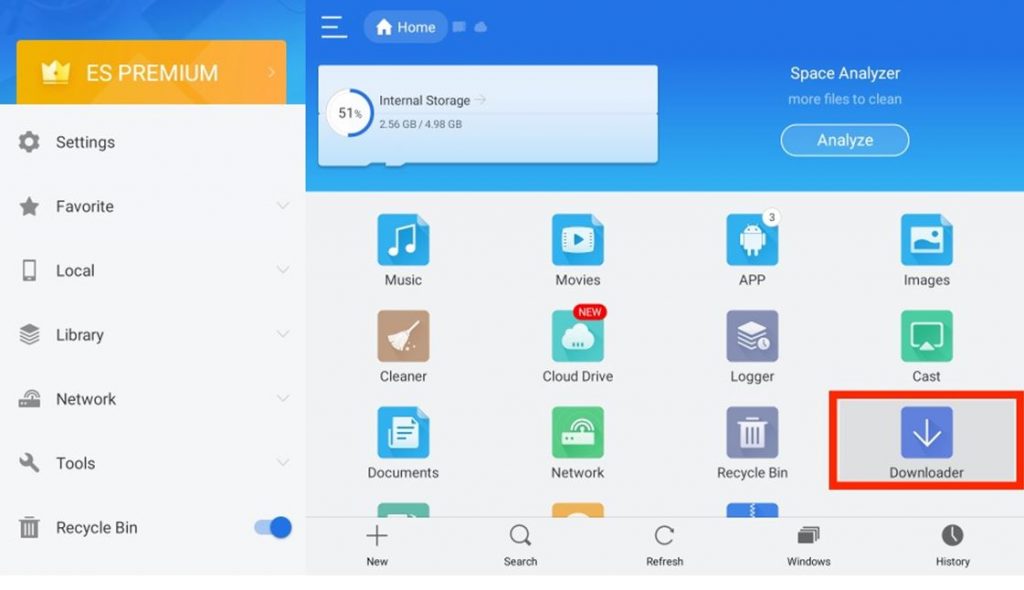
7. Next, click on New and click on Path.
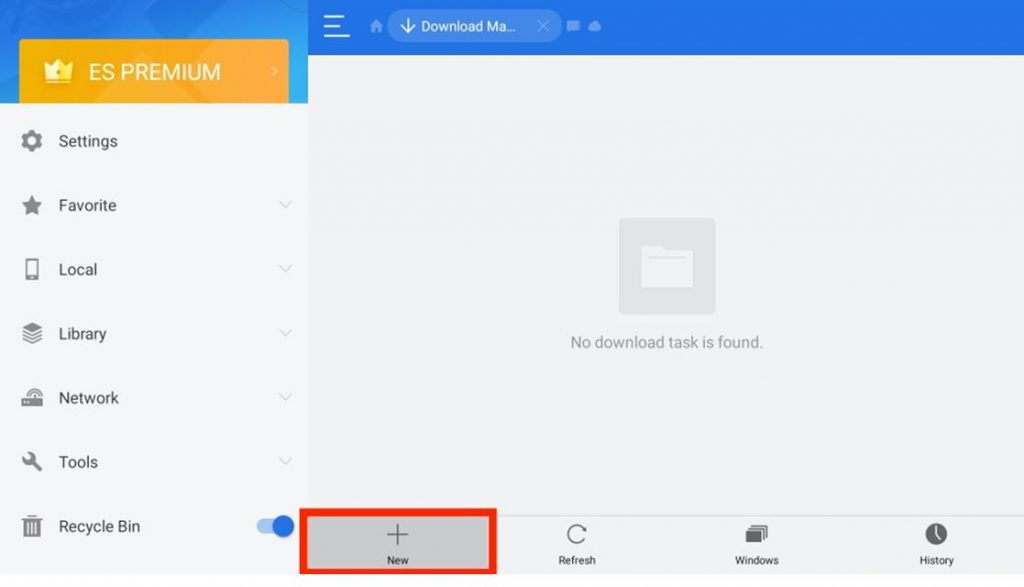
8. Enter the URL for Blokada in the box provided and click on the Next button to download the app APK.
9. Enter any name in the Name field if you like, and select the DOWNLOAD NOW button.
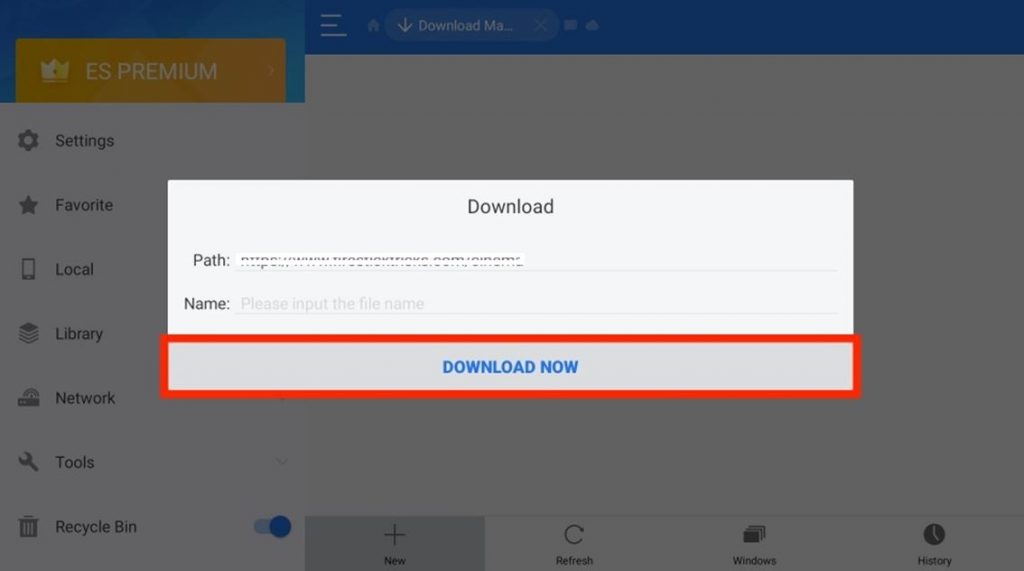
10. Wait for the APK download to complete and click on the OPEN FILE button.
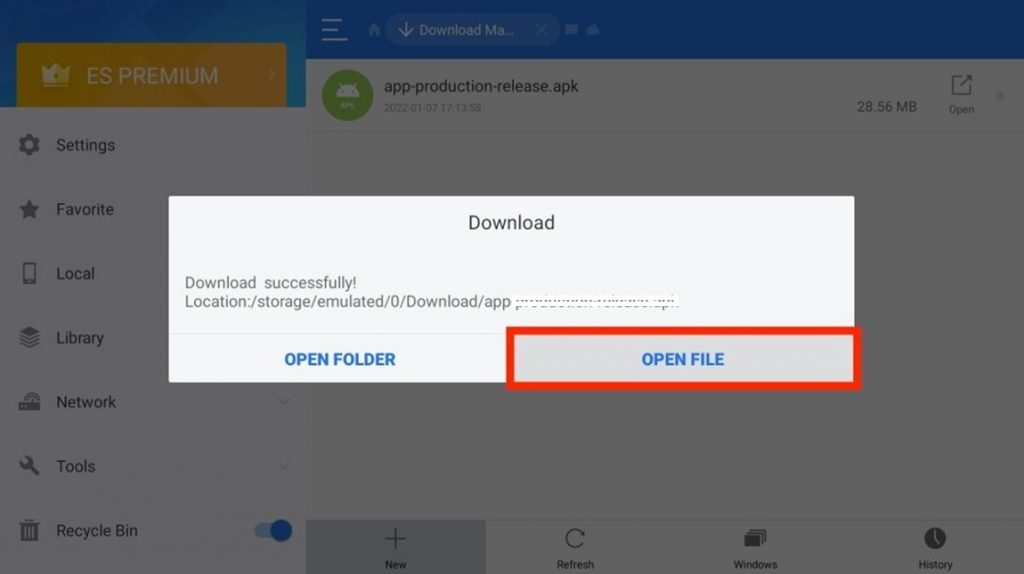
11. Install ES File Explorer on your device by clicking on INSTALL and confirm the same in the prompt.
12. Once the download is over, click on Open to launch Blokada on Fire TV.
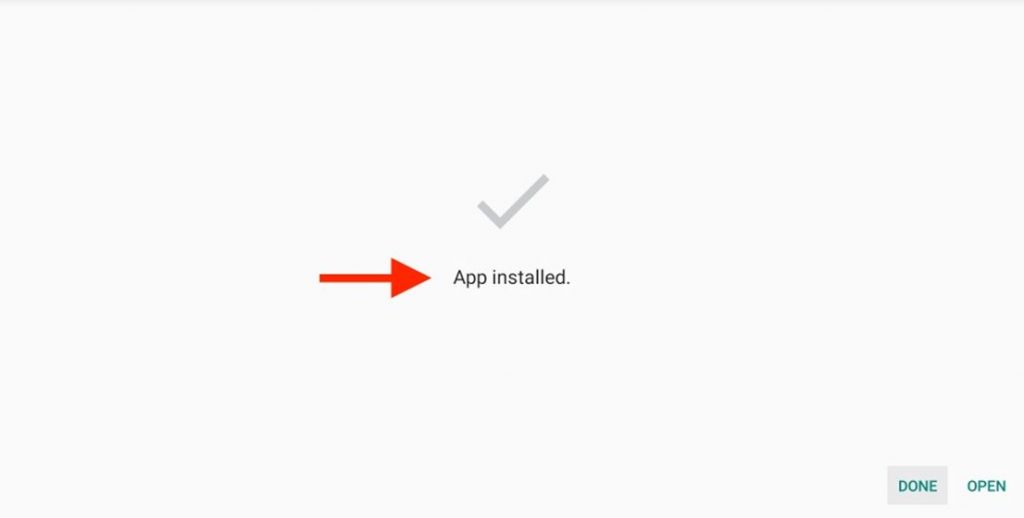
Related: How to Fix NordVPN Not Working on Firestick [Guide]
Why Use VPN on Firestick
Blokada has its VPN version, Blokada Plus, which will help you block malicious malware and gives you the best online privacy. Also, you can get better speed while you are using the internet as it blocks the ads that interrupt the movies and shows that you are watching on Firestick. Also, VPN services will help you access the titles on your different apps that you can’t access otherwise because of geographical restrictions.
How to Use Blokada on Firestick
1. Press the Home button on your Fire TV remote and launch the home screen.
2. Next, select the Apps icon next to the Settings icon on your screen.
3. From the list of apps, select the Blokada icon and click on the icon with three horizontal lines.
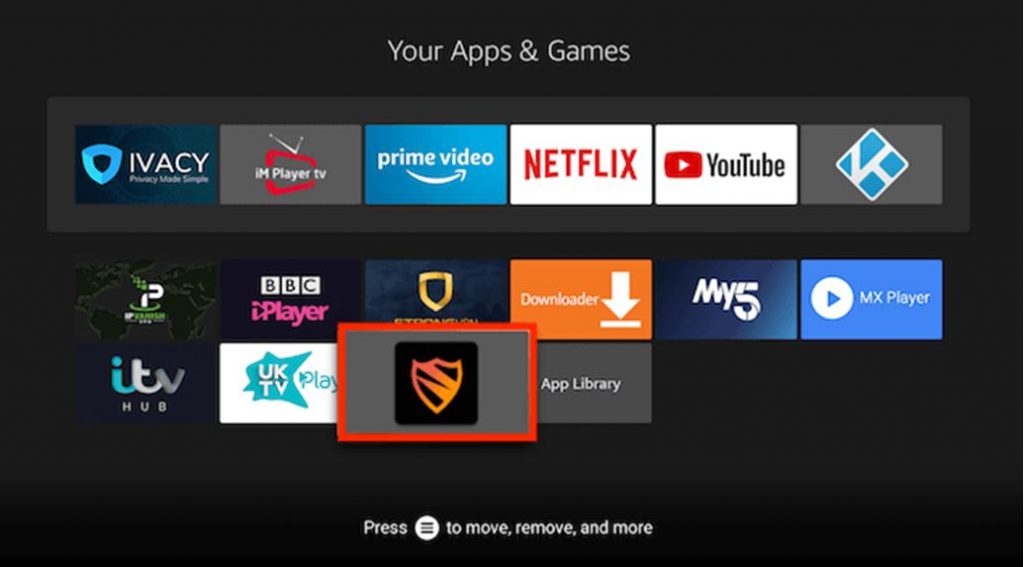
4. Click on the Move option and drag the Blokada app to the front as you would like.
5. Next, select the Blokada app and open the same.
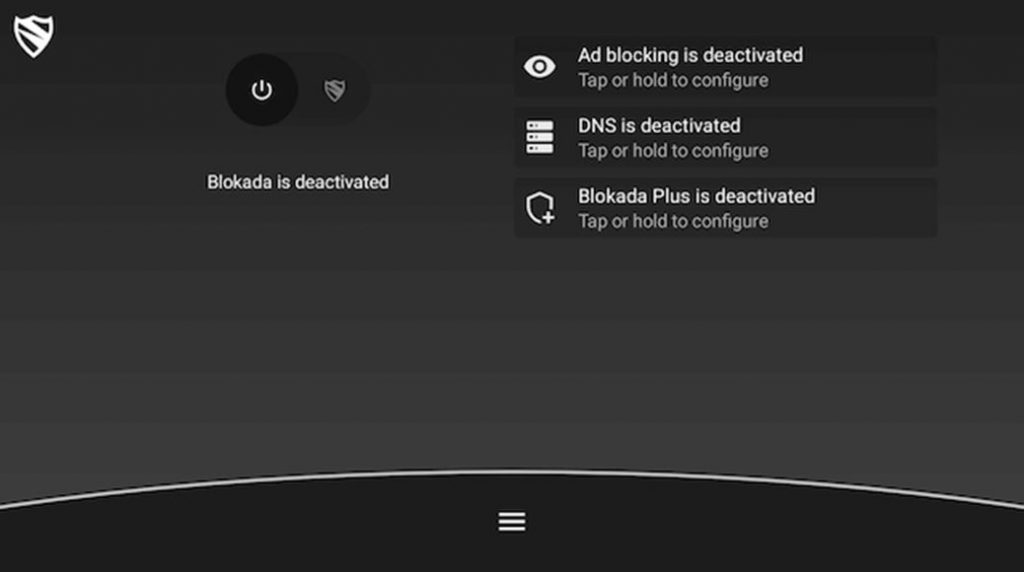
6. On your Fire TV Stick remote, select the Centre button and select the Power button to activate Blokada.
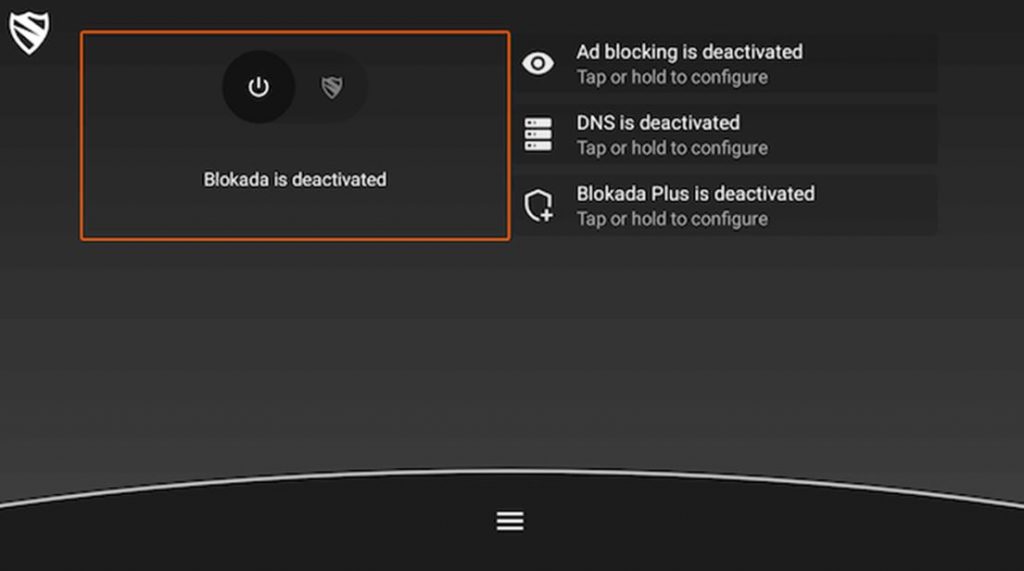
7. On the connection request, click on OK.
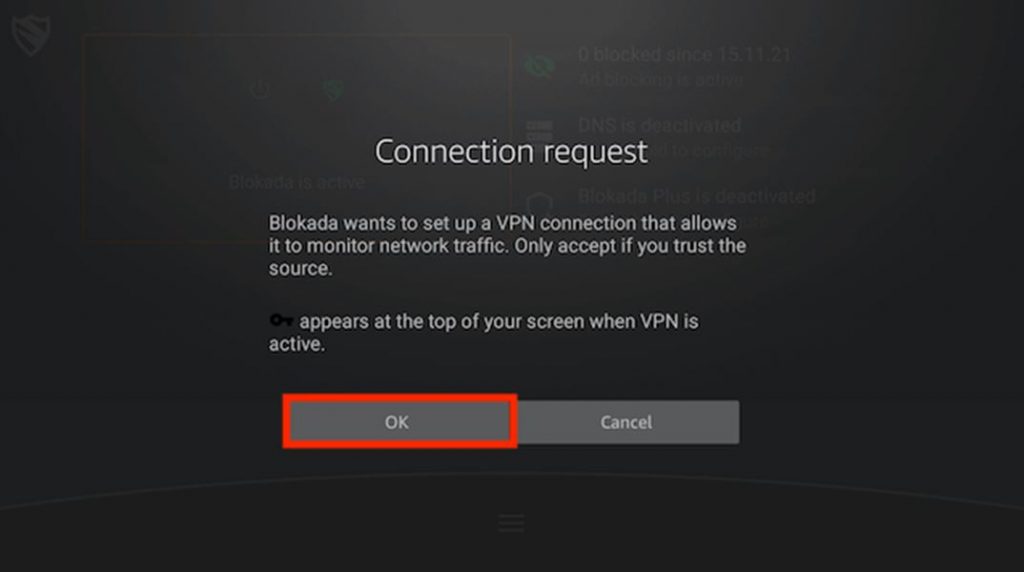
8. With that, Blokada is activated on your Firestick device.
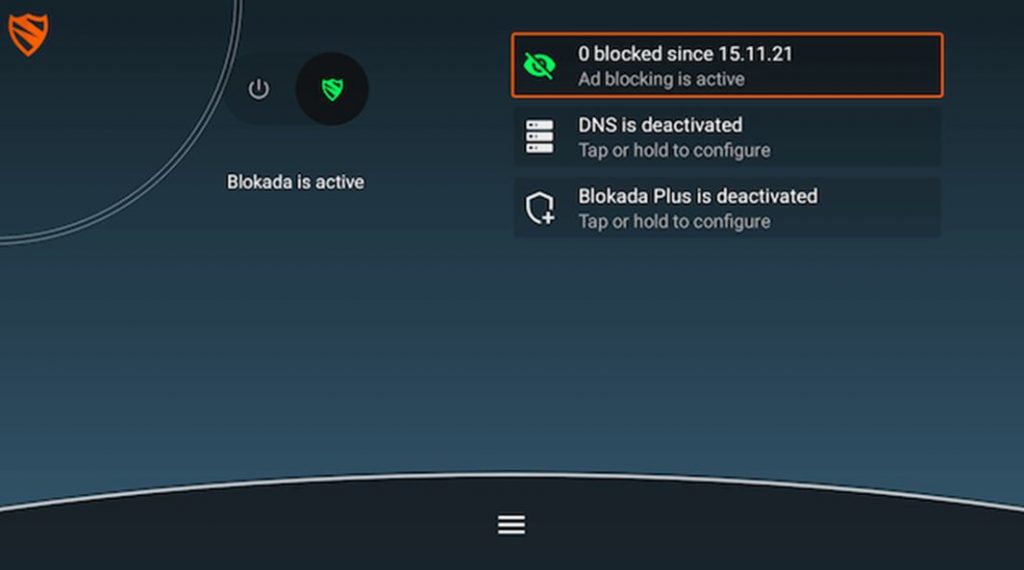
Ad Settings on Blokada
1. On the Blokada app, select the icon with three horizontal lines on the bottom of your screen.
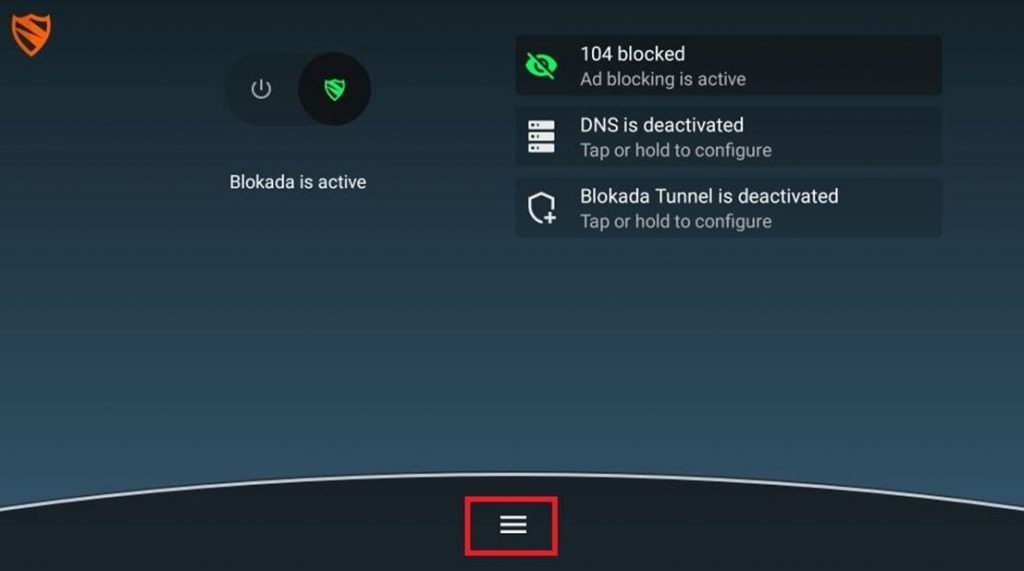
2. Select the Ad blocking option and then on Host Log.
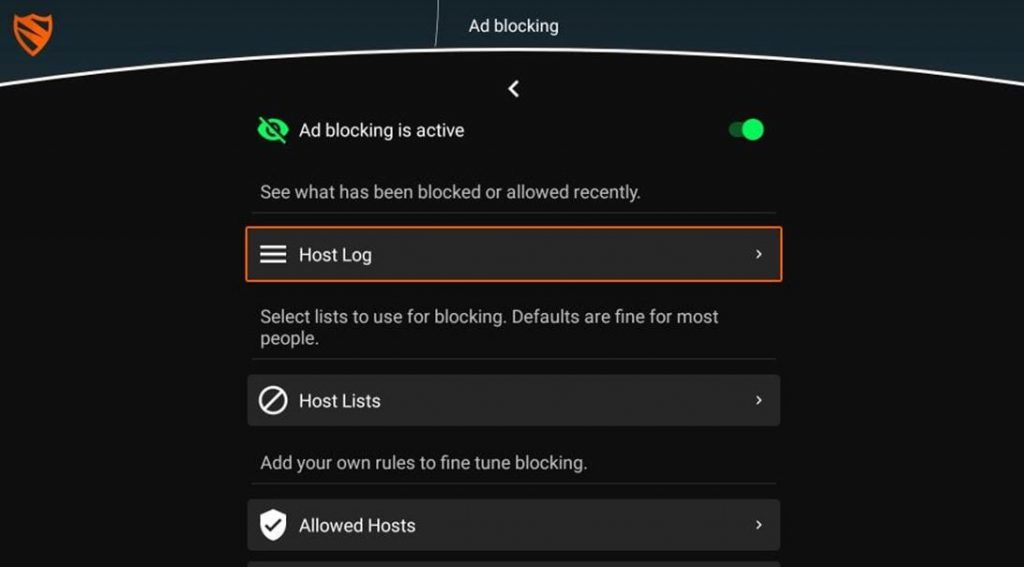
3. On the screen, you can see the blocked list on Blokada has block requests and allowed blocklists.
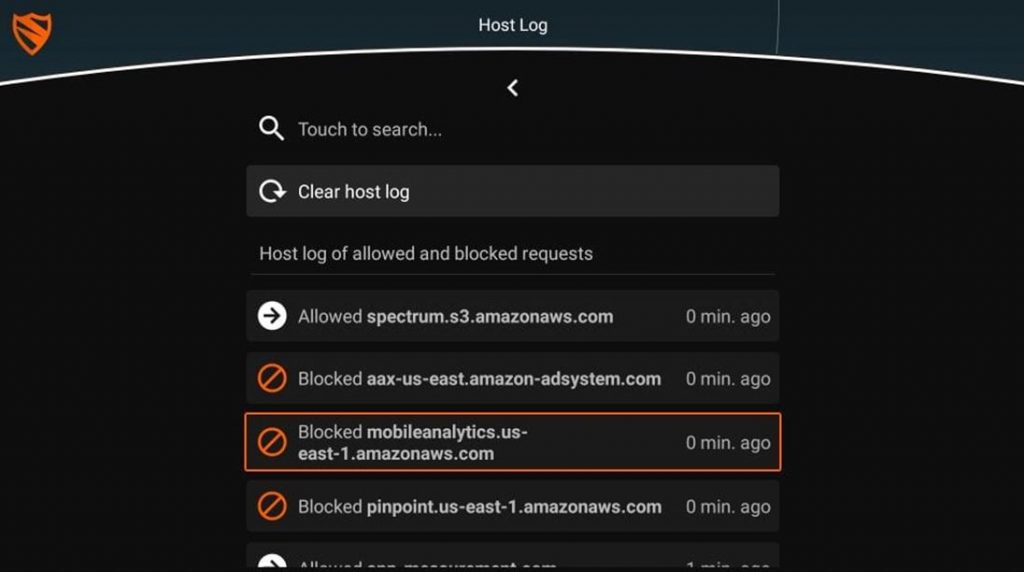
4. Press the Back button on your screen and select the Allowed Hosts option to allow domains or websites.
5. To block the websites that Blokada has missed, select Blocked Hosts.
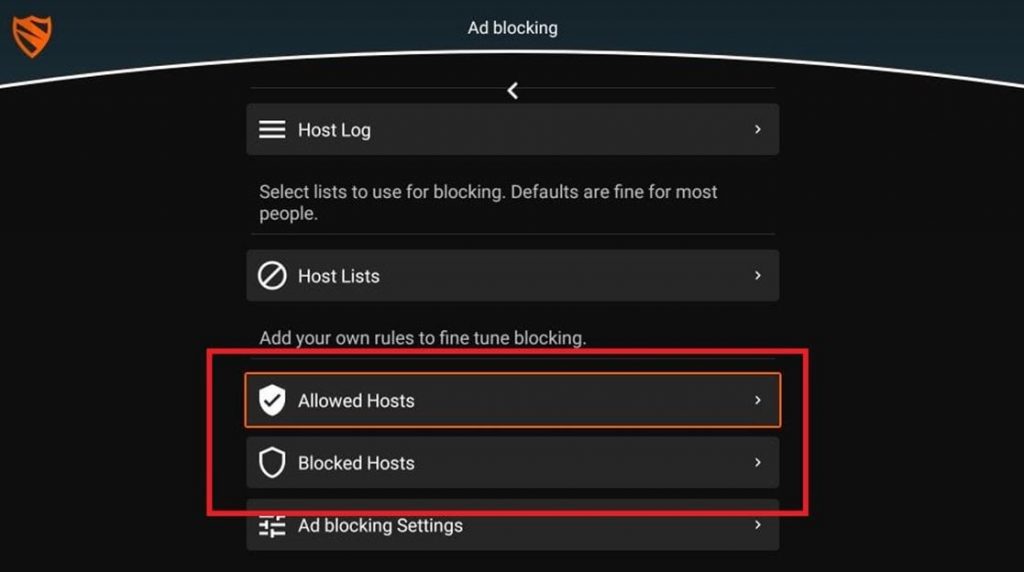
Best Alternatives for Blokada
Blokada is one of the best choices for an ad-blocker that you add to your Firestick. If you want a replacement for Blokada, try these apps instead.
AdClear
AdClear will block both the ads and pop-ups on your Firestick, giving you the best speed of streaming movies and other titles on it. You can get the best browsing experience on Firestick with AdClear.
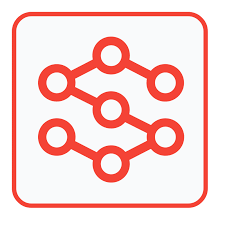
AdBlock
AdBlock is an effective ad-blocker that was designed especially for web browsers. It aims at blocking all the ads on the browser, thereby giving you an internet experience with zero ad interruptions.
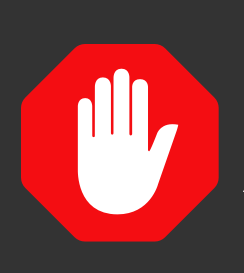
Frequently Asked Questions
Yes, you can access Blokada on Firestick, Fire TV Cube, Fire TV, and Firestick 4K.
Blokada acts like a VPN by blocking ads, blocking malware, speeding up the internet experience, and giving you the best online security and privacy.
Blokada itself is one of the best ad-blockers that you can have on your device. However, AdClear and AdBlock can be useful alternatives for the same.











