Amazon Fire TV Stick is an advanced streaming dongle that can convert any normal TV into a smart TV. It allows you to experience thousands of applications from the Amazon App Store for watching movies, TV shows, live TV, games, and much more. You can install third-party apps for more entertainment, including IPTV services, Kodi add-ons, Popcornflix, Cinema APK on Firestick, etc. You will get an Alexa-enabled remote to search your favorite titles using voice commands. If you want to stream live TV, on-demand programs, news, and more to get entertained, you can choose the BlazeTV app blindly. Let’s discuss the installation procedure and how to use the Blaze TV app on Firestick.
What is Blaze TV?
BlazeTV is a dedicated streaming service to get American news and entertainment. Blaze Media introduced it in the year 2018. It features more than 20 original shows from top casts like Glenn Beck, Mark Levin, Steven Crowder, Phil Robertson, and Dave Rubin. BlazeTV delivers real content for those ready to fight back for their country to bring justice. Louder with Crowder, The Rubin Report, The Chad Prather Show, In the Woods with Phil are the most popular shows available only on BlazeTV.
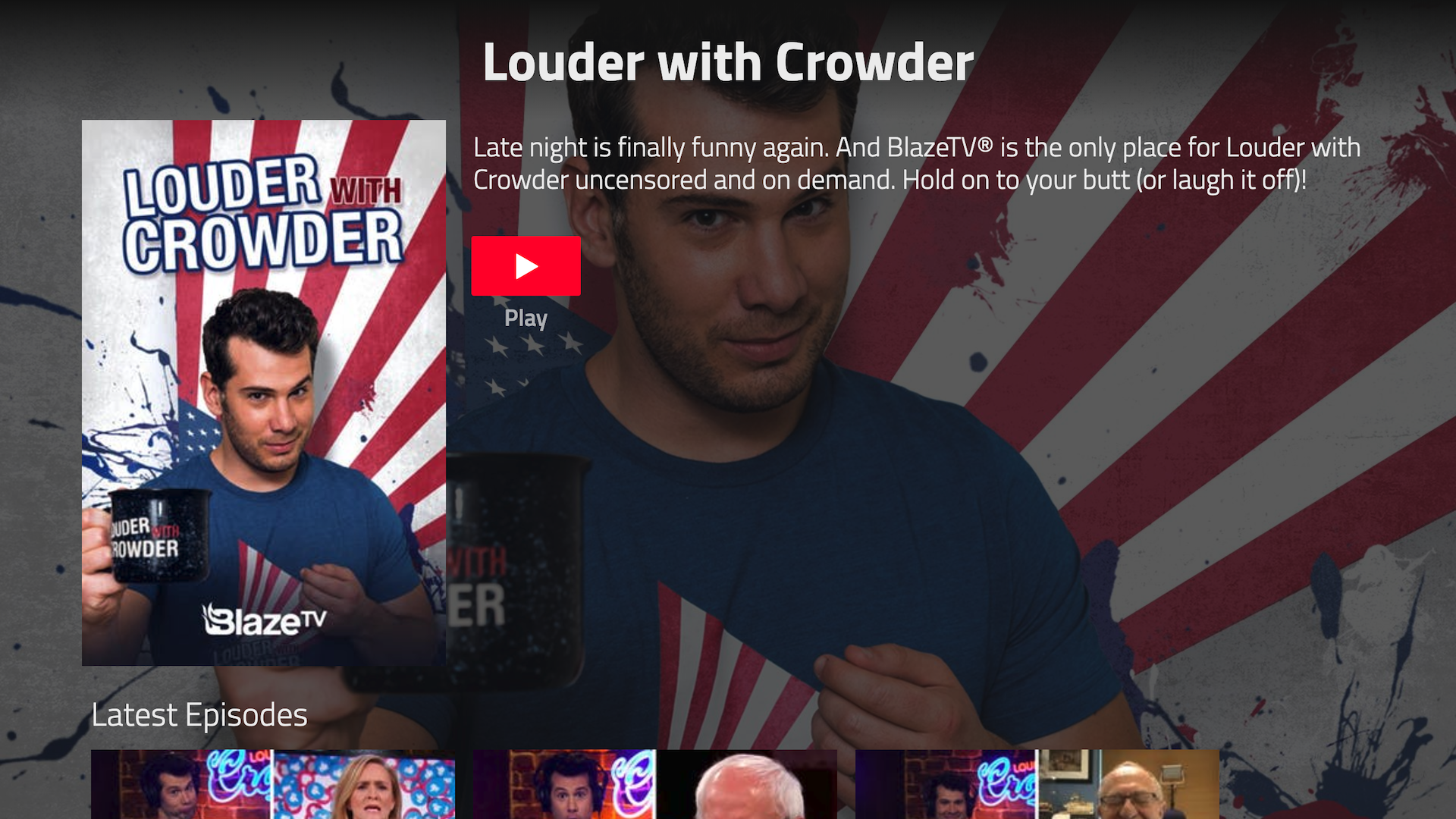
How Much Does Blaze TV Costs
BlazeTV currently offers three different subscription plans.
- Monthly – $9.99/month
- Yearly – $8.25/month
- 3-Year Pass – $5.53/month
How to Download Blaze TV on Firestick
BlazeTV app is compatible with various devices, including Amazon Fire TV Stick, Android, iOS, Roku, Apple TV, and Chromecast. Therefore, you can install the BlazeTV app from the Amazon App Store itself. Then, follow the steps given below to do the needful.
1) Firstly, connect your Firestick to the TV with an HDMI port.
2) Later, make sure whether it has a strong Wi-Fi network.
3) Launch the home screen by pressing the Home key on the Firestick remote.
4) Next, click on the Find menu and choose the Search option beneath it.
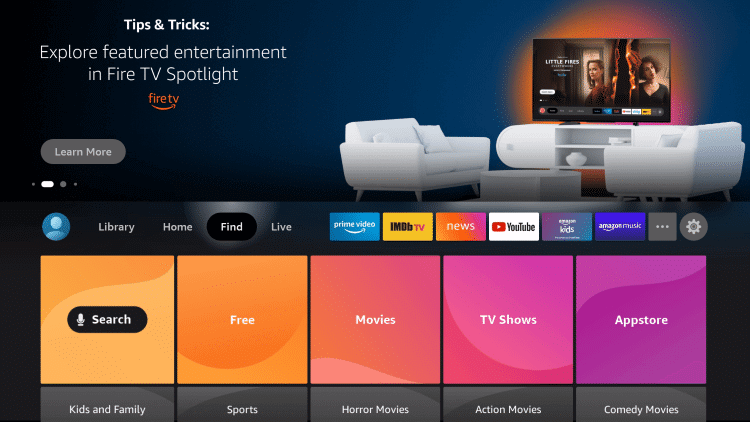
5) Search for the BlazeTV app once you enter it using a virtual keyboard.
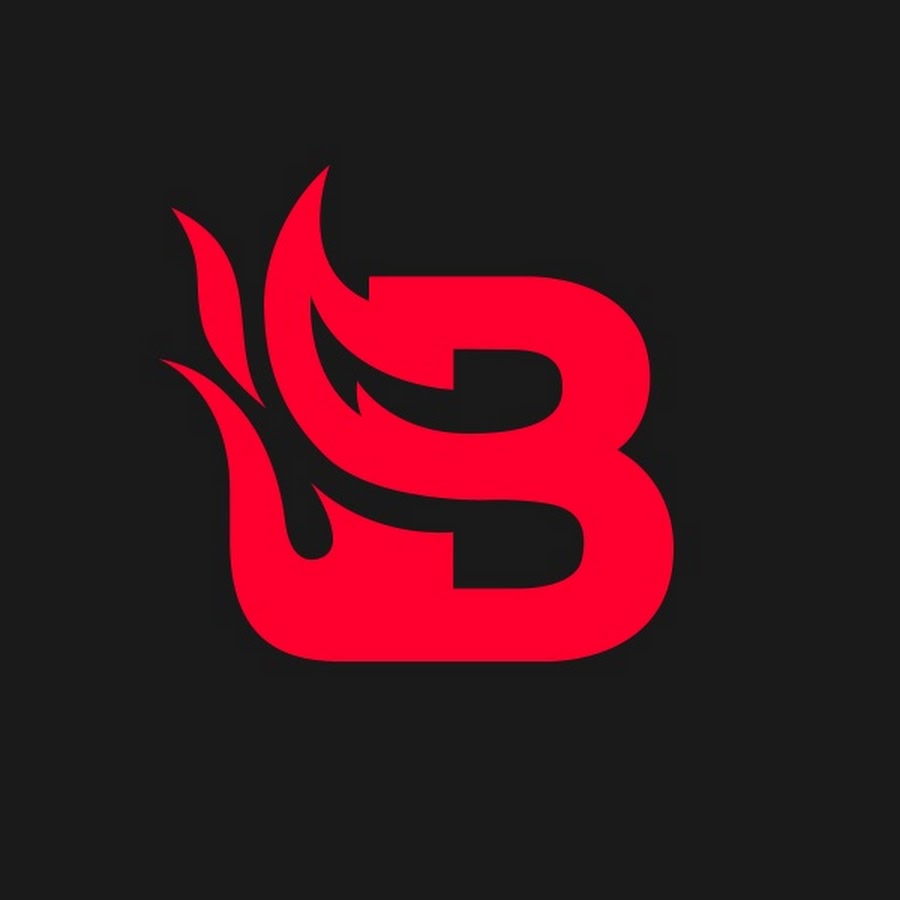
6) From the suggestions, pick up the BlazeTV app to check the description.
7) Click Get to initiate the downloading process.
8) After the installation, tap Open to launch the Blaze TV app on Firestick.
Alternate Way: How to Install Blaze TV on Amazon Firestick using Downloader
Optionally, you can install the BlazeTV app using a Downloader. Although it is a third-party platform, you can use Downloader because it is free from viruses and safe for sideloading. The below instructions will guide you in installing Blaze TV on Firestick using a Downloader.
Note: Make sure to install Downloader on Firestick before carrying out the steps.
Steps to Install Downloader on Firestick
1) Select the Search tile on the Firestick home screen upon clicking the Find menu.
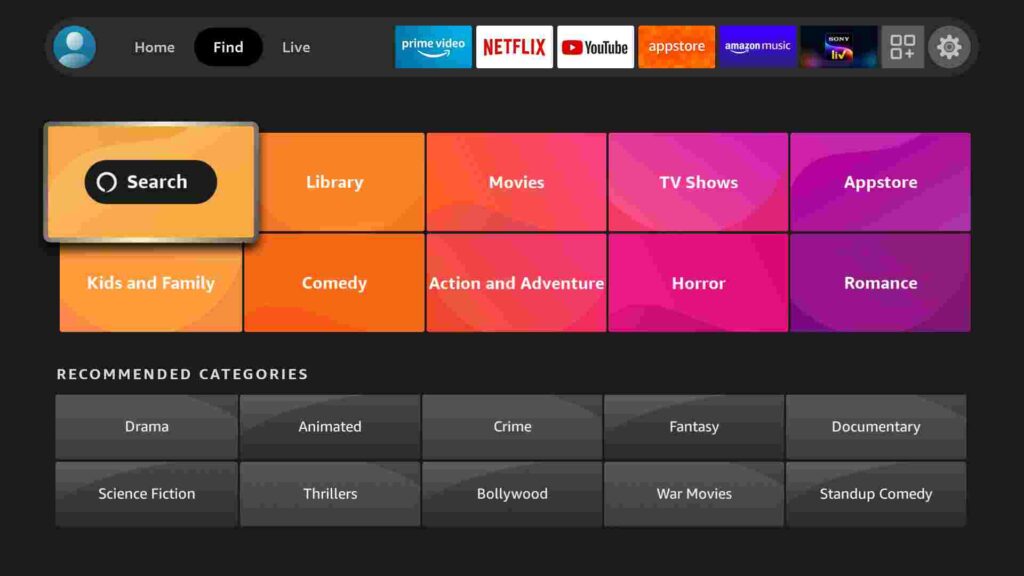
2) Enter Downloader on the search field and look for the app.
3) Choose the Downloader icon from the search result.
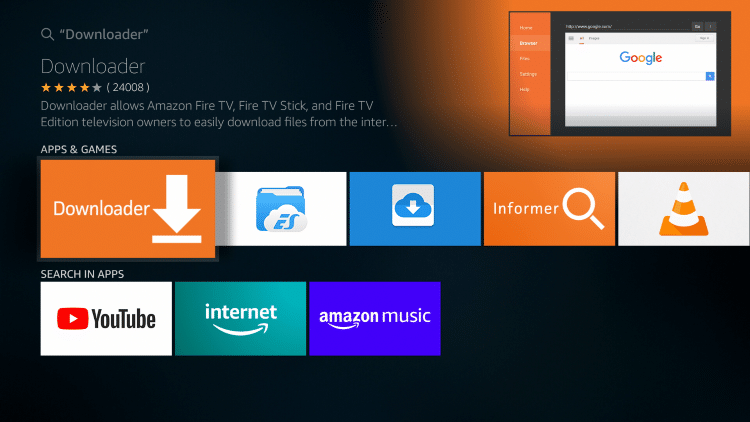
4) Begin the installation by clicking the Get/Download button.
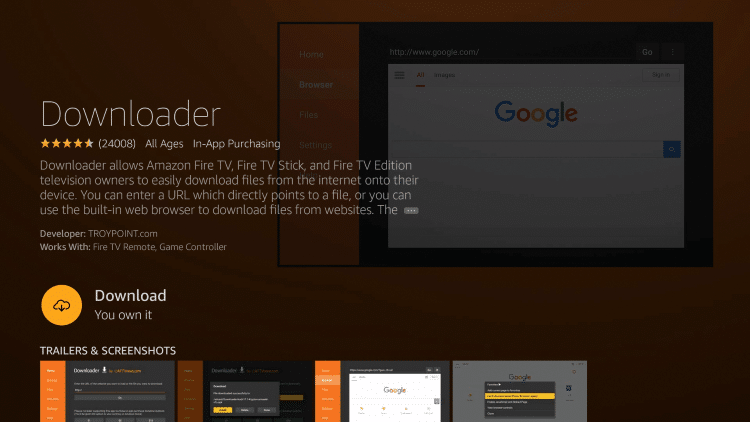
5) Finally, tap Open to run the app on Firestick.
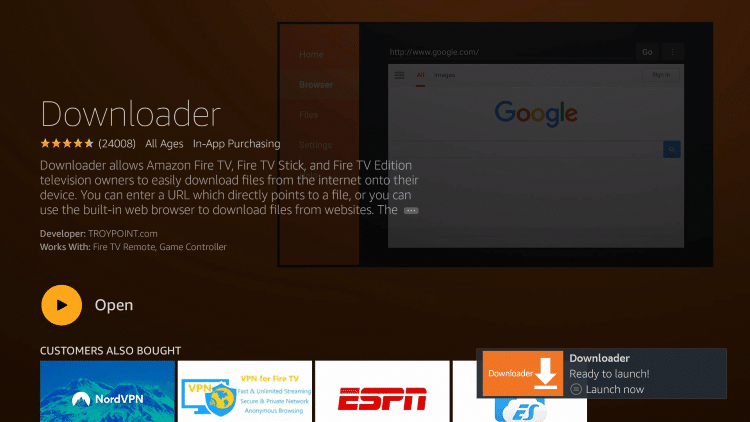
Configure Firestick
By default, you cannot install the apps on Firestick from unknown sources directly. Hence, you need to enable the access by the following instructions.
1) Go back to the home screen and click the Cog icon to launch the Firestick settings.
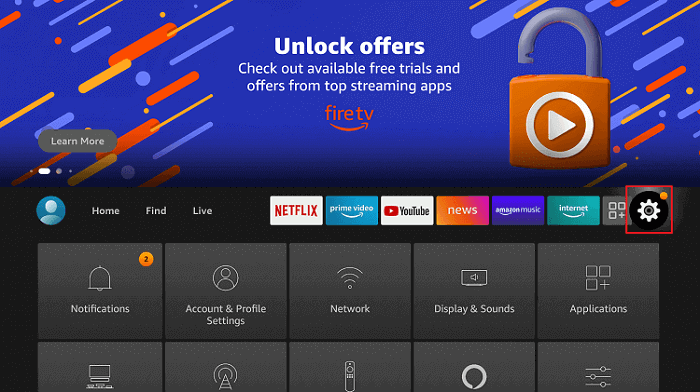
2) Choose My Fire TV under the settings list.
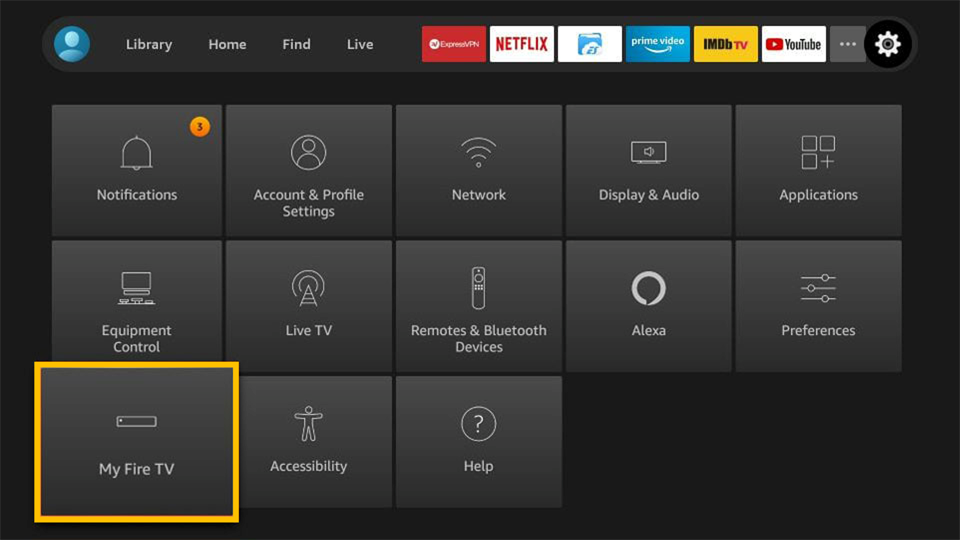
3) After that, select the Developer Options.
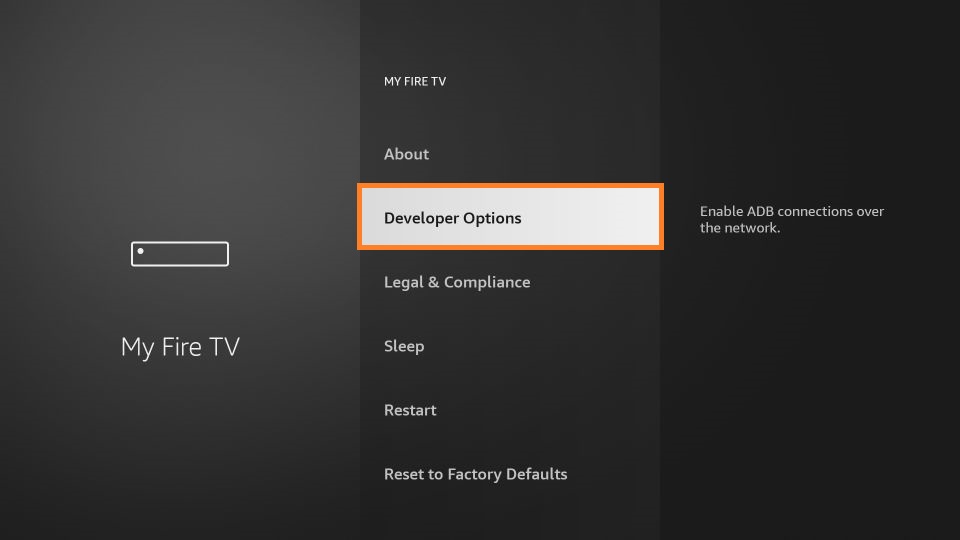
4) Further, click on Install unknown apps.
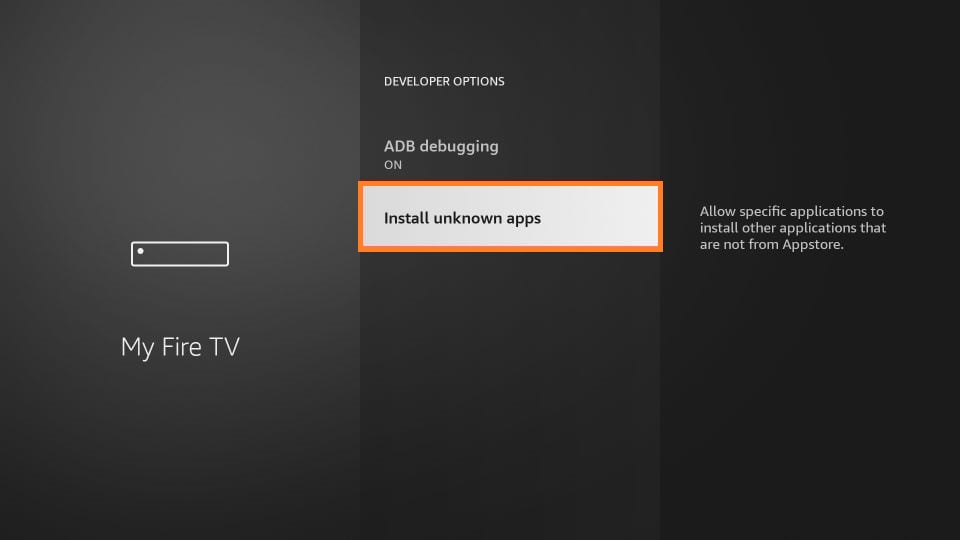
5) Lastly, enable the Downloader option by highlighting it.
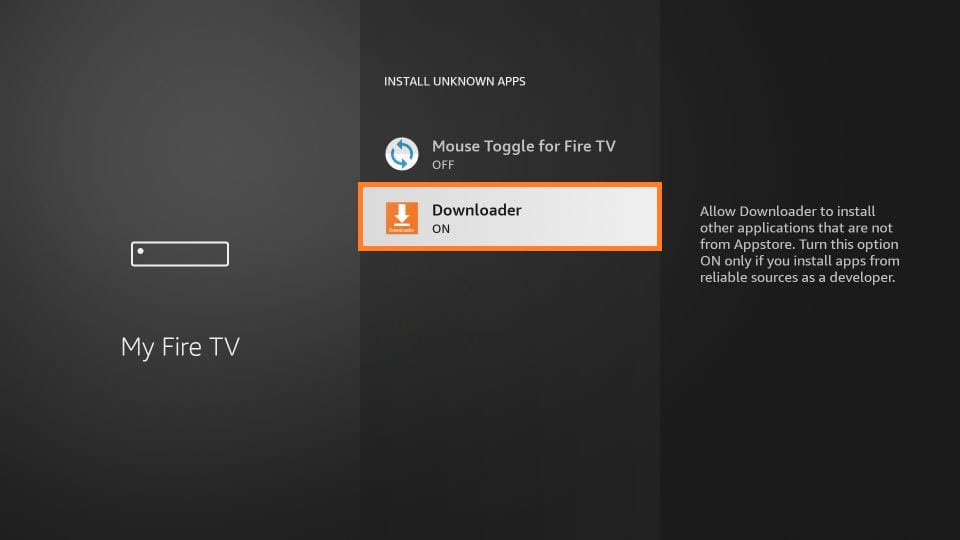
Steps to Sideload Blaze TV on Firestick
These are the simple steps to sideload Blaze TV on Firestick.
1) Launch the Downloader app.
2) Click Allow to access the files stored on Firestick.
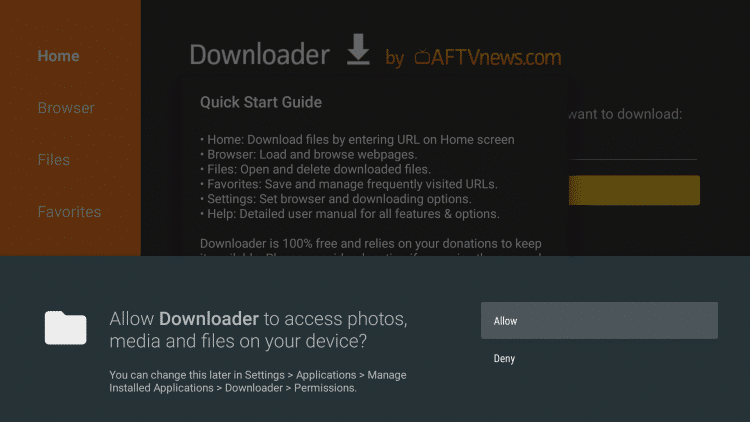
3) After that, select the Home tab from the left pane and click on the URL search field.
4) Enter the download link of the Blaze TV apk on the search field and tap Go.
- Download link: https://bit.ly/3sMMUtl
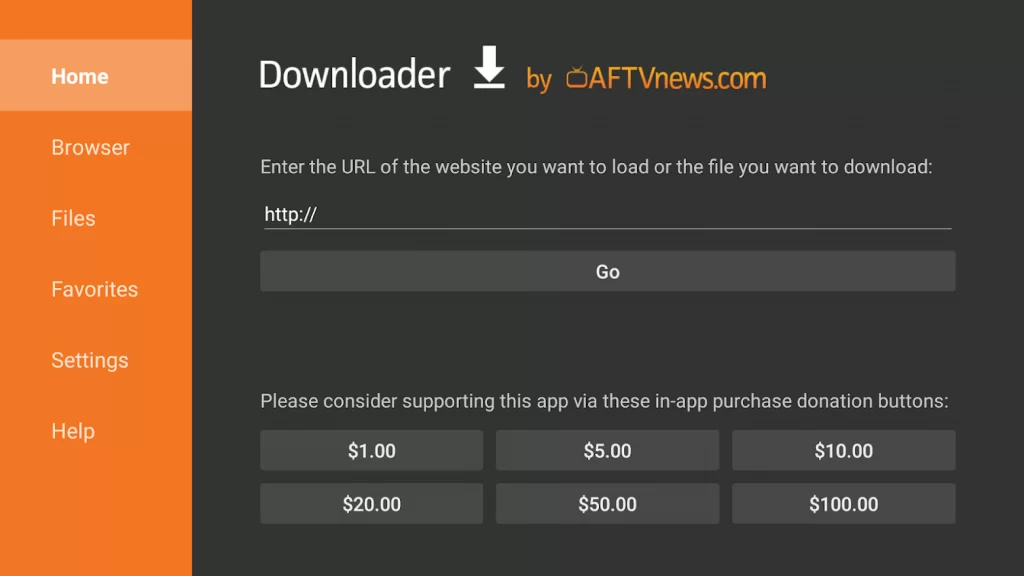
5) It will take around 1-2 minutes to download the apk file. Check the progress bar on the screen.
6) After downloading it, open the file and click Install.
7) BlazeTV starts installing on your Firestick.
8) Once the installation is done, click Open to launch the app immediately. Optionally, click Done to proceed further.
9) In our case, we will remove the apk file to release storage space for Firestick.
10) Lastly, tap the Delete button if it prompts for it.
Why Use VPN on Firestick
VPN is a cybersecurity tool to hide your private information when you access the internet. It also lets you watch geo-restricted apps that are not available in your location. VPN fights back against online spammers and hackers and gives you advanced protection for your data with military-grade encryption. Some VPN providers come with advanced leak protection and a kill switch feature to keep your data safe during connection failures.
How to Use Blaze TV on Firestick
After the installation, you have to activate your Blaze TV account to start streaming its content. Here are the steps to help you with that.
1) Hold the Home button on your Firestick remote for about 3 seconds.
2) Choose Apps from the list of shortcuts that appear on the screen.
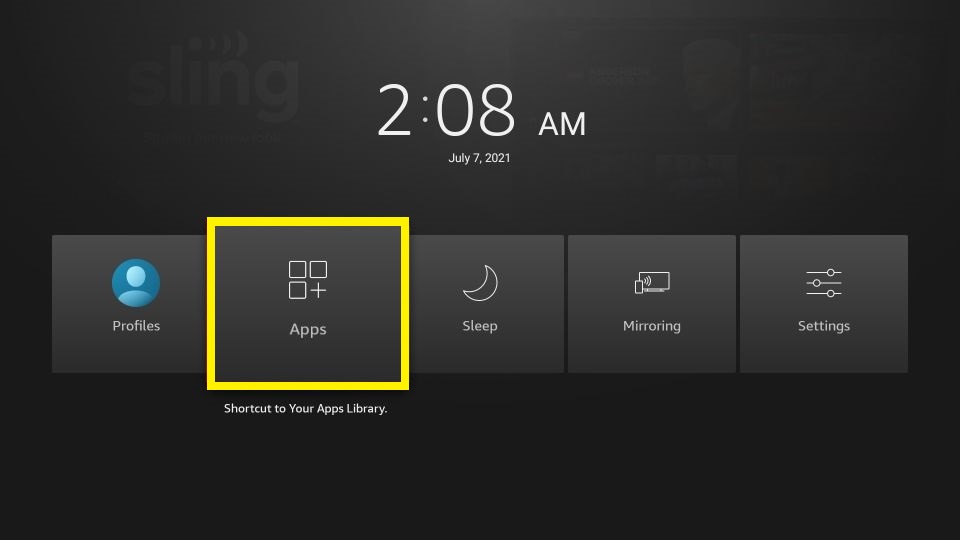
3) It will take you to the Apps & Channels window.
4) Scroll down using your Firestick remote to locate the Blaze TV app.
5) Once you identified it, press the Play/Pause button on the remote to highlight the app.
6) Click the 3-lines menu on your remote and select the Move option.
7) Now drag the BlazeTV to the desired area of your wish.
8) Launch the BlazeTV app.
9) Sign in with your TV provider to get a six-digit activation code.
10) Go to blazetv.com/activate from any browser.
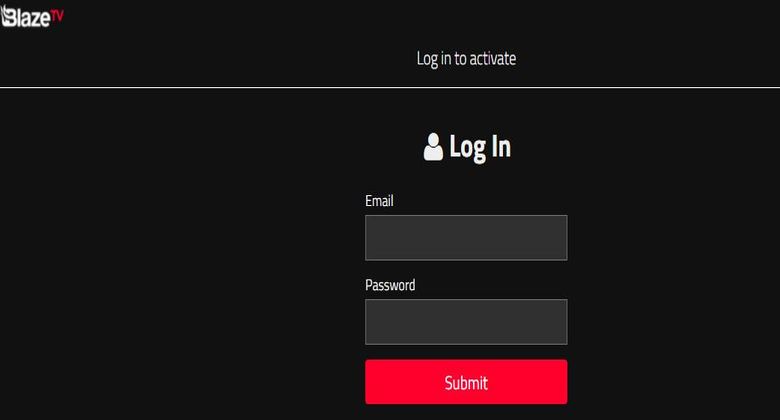
11) Enter the activation code and click Continue.
12) Once verified, you have to reload it to refresh the content.
Finally, log in with your TV provider on Firestick to start streaming the BlazeTV library.
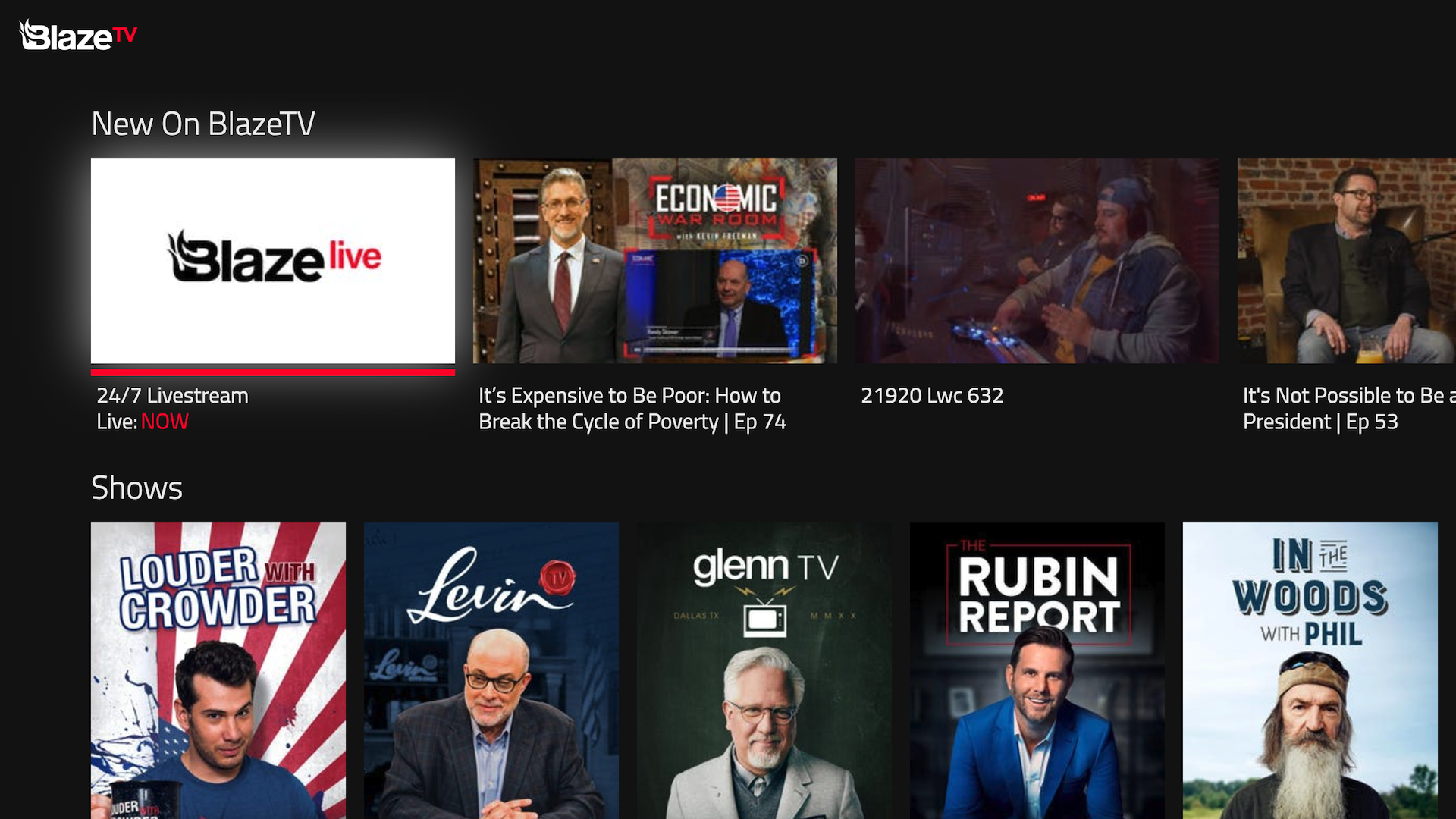
Frequently Asked Questions
Yes, it is available on the Amazon App Store.
Visit BlazeTV.com from the Google Chrome browser and sign in with your TV provider to stream.
The BlazeTV app is only compatible with Amazon Fire TV Stick, Apple TV, Roku, and Chromecast











