Kodi is a popularly used media home theater software. Its free and open-source nature has attracted a large userbase. With Kodi managing the local media files like music, movies, TV shows, photos, etc., are effortless. It is designed so that it looks great on the TV screen and other small screens. Kodi isn’t beneficial without the thousands of addons support it is offering. While we have discussed plenty of best Kodi addons already, this section is dedicated to Apocalypse 720 Kodi Addon. To know more about it, you shall check out the section below.
What is Apocalypse 720 Kodi Addon?
Apocalypse is a video addon on Kodi dedicated to movie fans. The 720 in the name implies that this addon provides only contents in 720p quality. Besides this, it also offers a wide range of streams in HD quality. Most of the links of Apocalypse 720 addon are working. The key factor about Apocalypse 720 is it gets constant updates with new movies and TV shows. You could find lots of subcategories on this video addon’s interface, and thus, you will find something to watch every time. With Apocalypse 720 addon, users can stream in 720p without requiring the Real Debrid, Trakt, or Premiumize.
Note: Kodi is compatible with a multitude of platforms without much difference in its interface. The following steps work on any Kodi-installed devices like Firestick, Android TV, Nvidia Shield TV, PC, Mac, and more.
Installation Guidelines of Apocalypse 720 Kodi Addon
Apocalypse 720 addon installation is simple, and the section below covers it entirely.
Configure Kodi
As Apocalypse 720 addon isn’t officially available on Kodi, you should enable Unknown Sources.
1. Open the Kodi application on your device and select the Settings or Gear icon.

2. On the Settings window, choose System Settings.
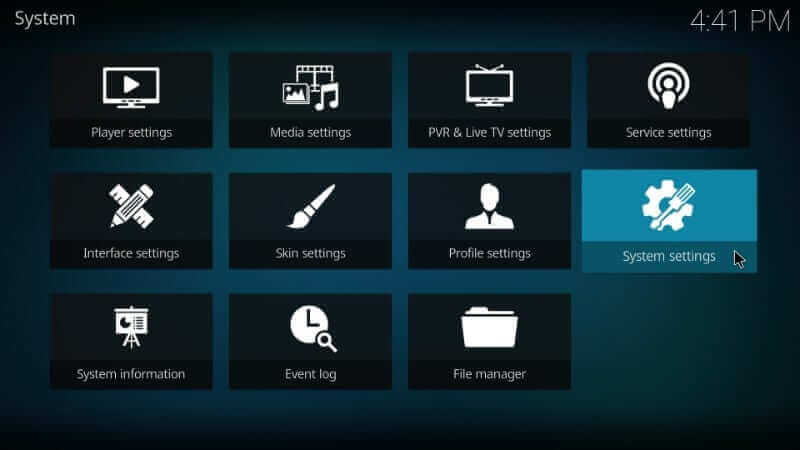
3. On the left pane, highlight Add-ons.
4. Go to the right pane and click the slider next to Unknown Sources to enable it.
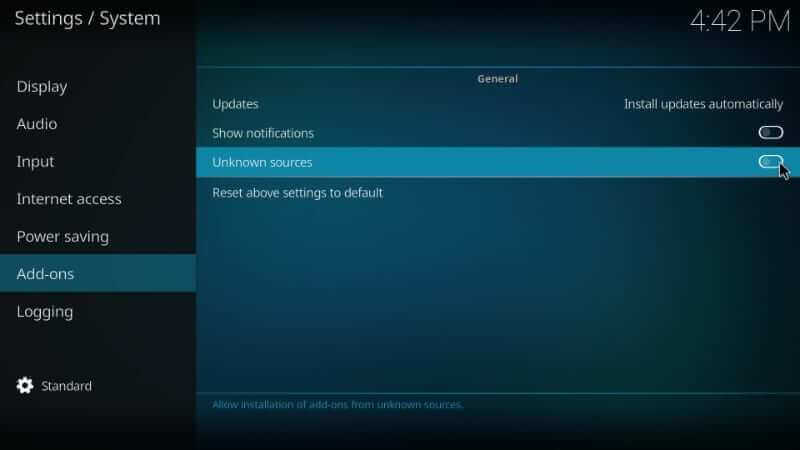
5. If you get a warning prompt, select Yes to proceed.
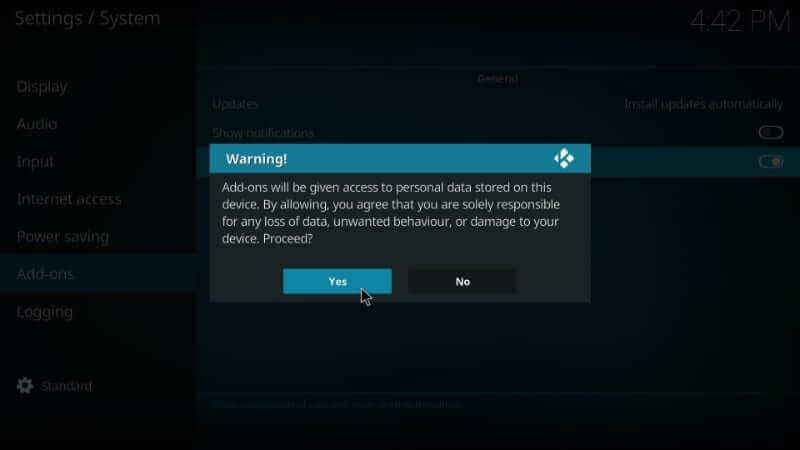
Steps to Add Repo Source of Apocalypse 720 addon
The below steps will let you add Nole Dynasty, the repo source of Apocalypse 720 addon on Kodi.
1. Start off from the home screen of Kodi by clicking on Settings.
2. Choose the File Manager tile on the System Settings window.
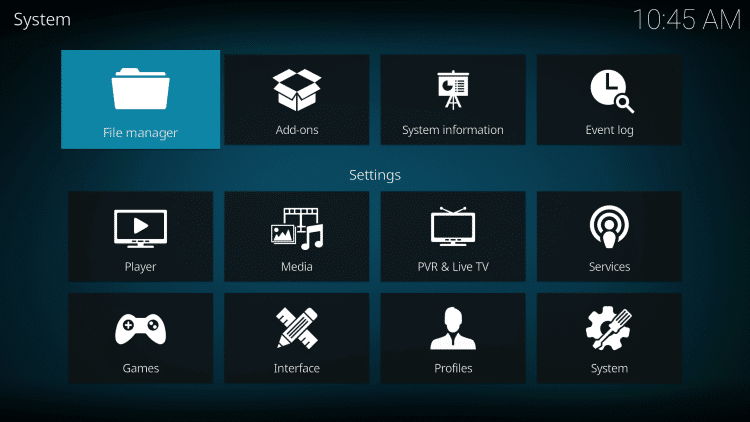
3. On the following window, click on Add Source option.
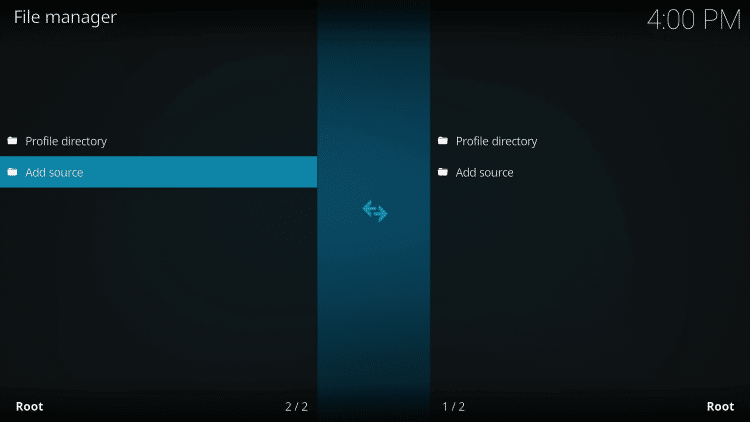
4. When you get Add file source window, select <None> to proceed.
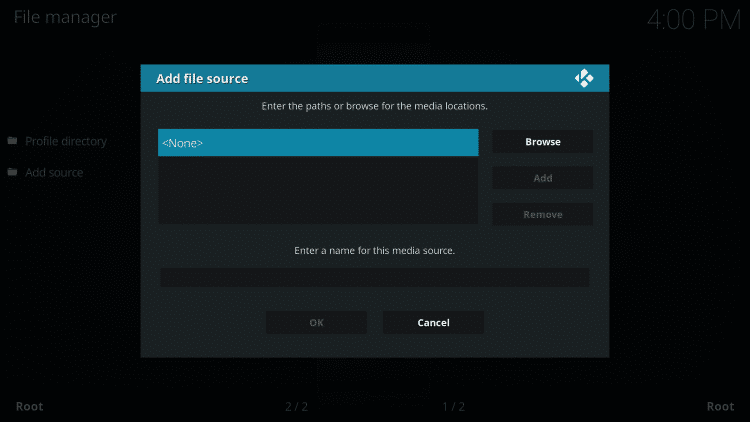
5. Type the source URL of repo source as http://repo.noledynasty.xyz and press OK.
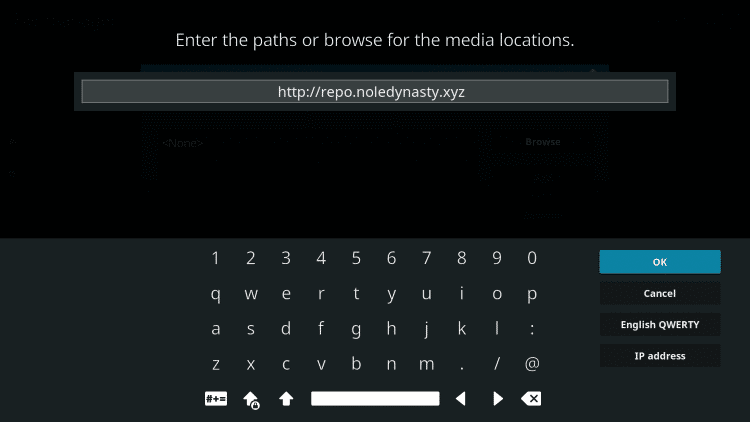
6. Make a click on the text box below “Enter a name for this media source” and type as Nole. Press OK.

Steps to Install Apocalypse 720 Addon using Nole Dynasty Repo
When you have added the Nole Dynasty repository to Kodi, you shall proceed with installing Apocalypse 720 addon.
1. From the Kodi app’s home screen, click on the Add-ons option from the left panel.
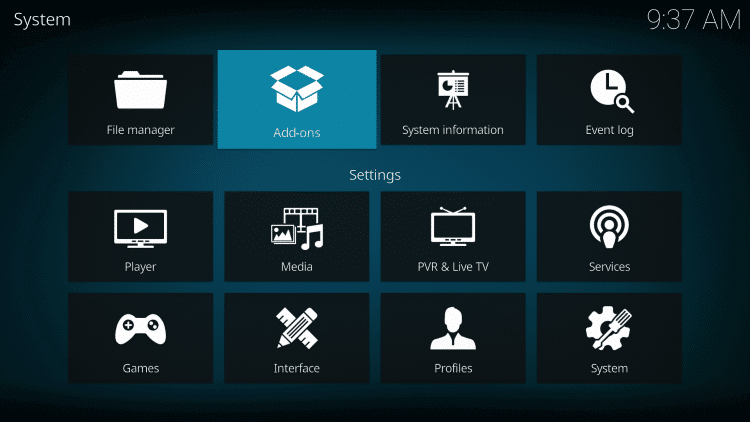
2. You need to choose the Package Installer icon.
3. Select Install from zip file on the Add-ons window.
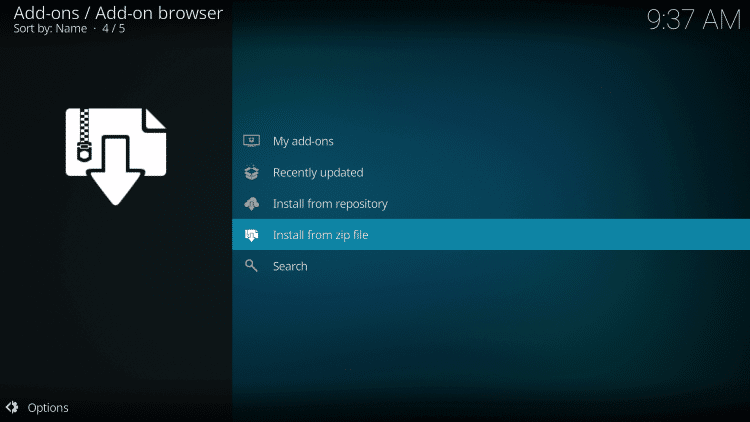
4. When you get a dialog box on the screen, choose nole.
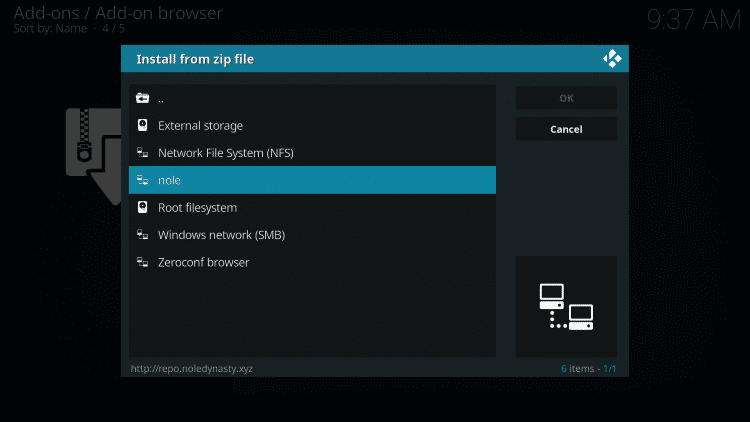
5. You need to highlight and choose the zip file associated with the Nole dynasty repo.
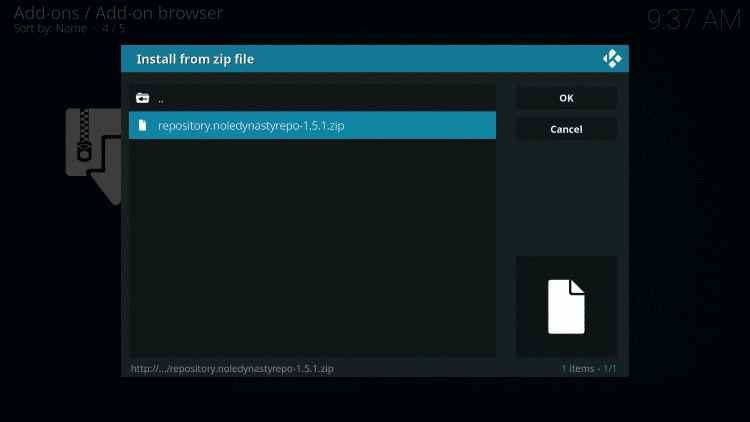
6. Allow Kodi to install the repository. Proceed further if you see the Nole Dynasty addon installed message on the top-right.

7. Then, highlight the Install from repository option.
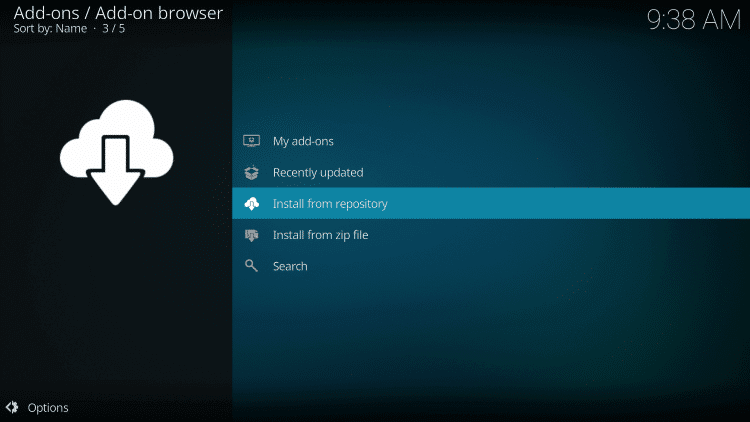
8. Choose Nole Dynasty among the list of available repositories.
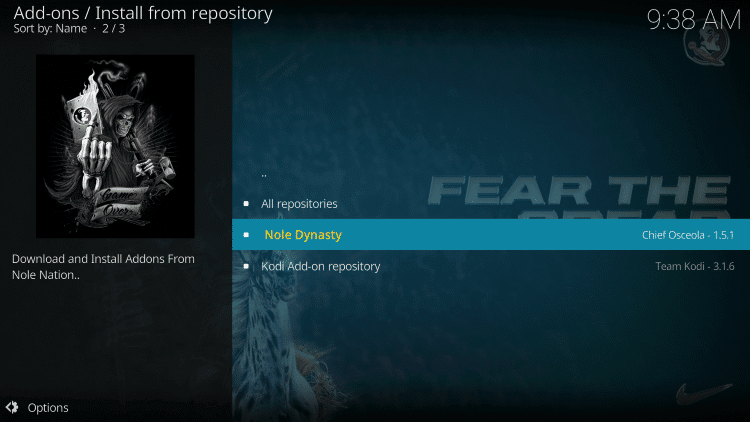
9. Further, you should select Video addon on the next window.
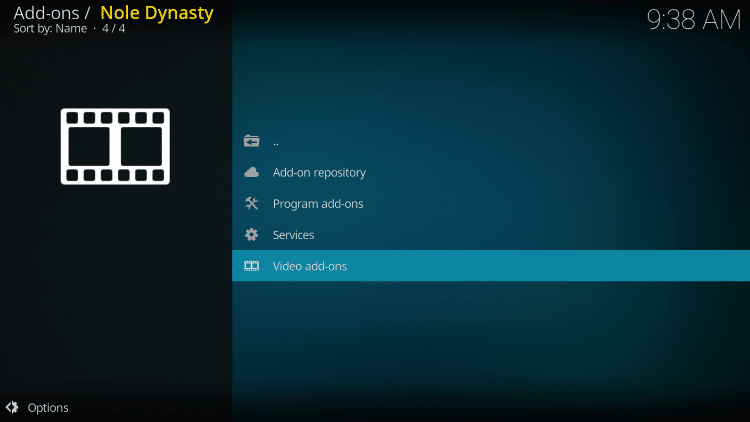
10. Select Apocalypse 720 when you get the Video add-ons screen.
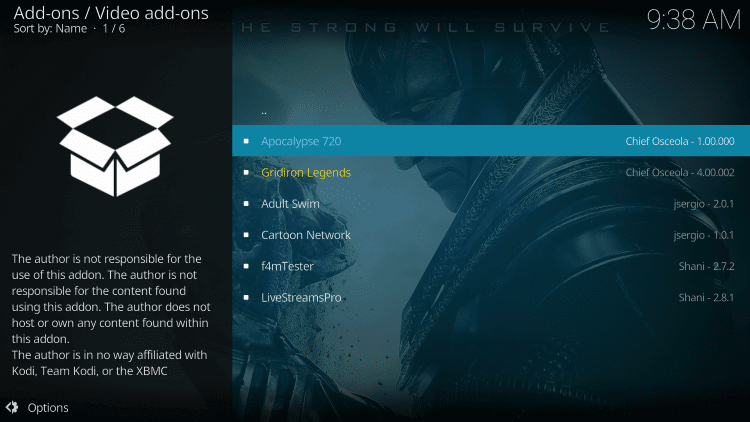
11. Click on the Install button to download it on Kodi.
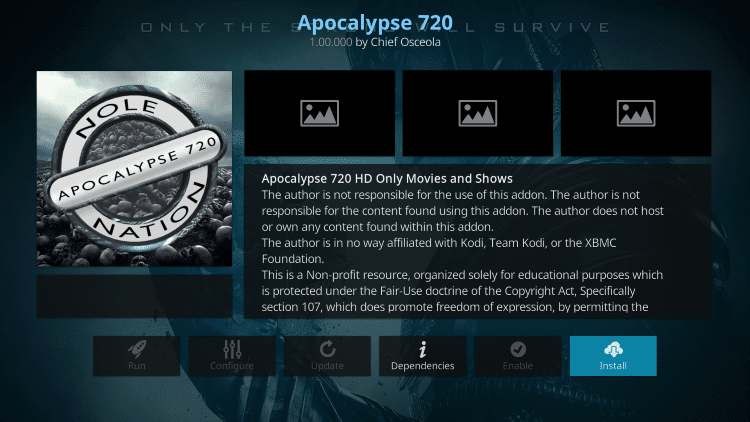
12. You will get a prompt that shows the following addons will be installed. Click OK.
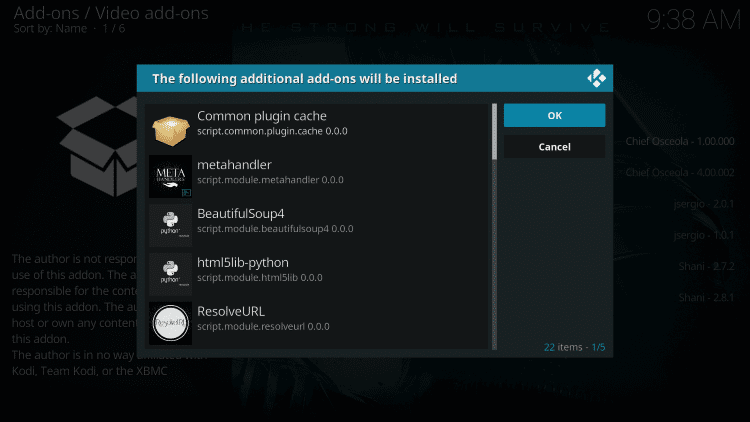
Why Use VPN on Kodi?
Kodi is an open-source media player, and it may have lots of third-party addons. Not all of its addons bring you legal or legitimate content. There are times you happen to stream copyright-protected content. As a result, you may have to face legal problems. To stay away from any such issues, you are recommended to use a VPN for Kodi. Also, it helps with unblocking location-specific contents, ISP throttling, etc. Your identity stays private and hidden from ISP, government, and trackers with a VPN.
Related: How to Install Furious Streams Kodi addon
Guidelines to Use Apocalypse 720 Kodi Addon
These are the steps you need to carry out to use Apocalypse 720 addon on any Kodi compatible devices.
1. Get back to the Kodi main screen of Kodi and select Addons from the left pane.
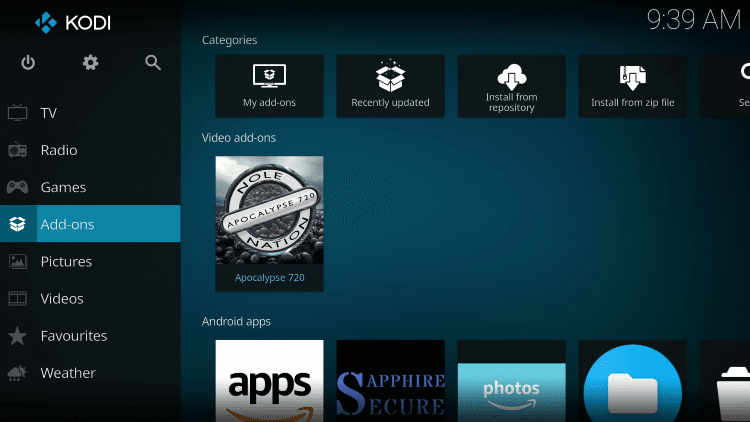
2. Choose Video addons to select Apocalypse 720 addon tile on the right-pane.
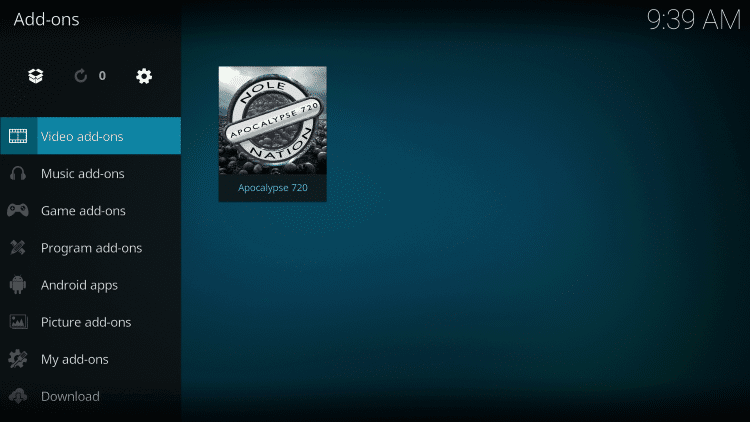
3. When prompted to enter the Pin, you should use a phone/PC browser to visit https://pinsystem.co.uk
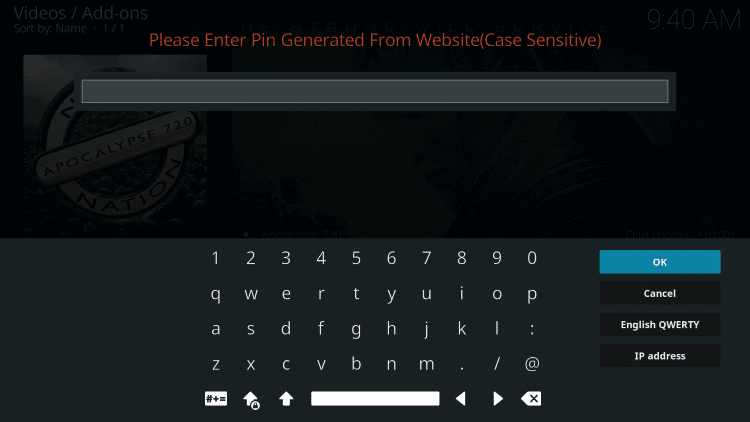
4. Scroll down to click on Generate A Pin Code.
5. After a short countdown, you need to tap on Click To View Pin.
6. You should enter the Pin.
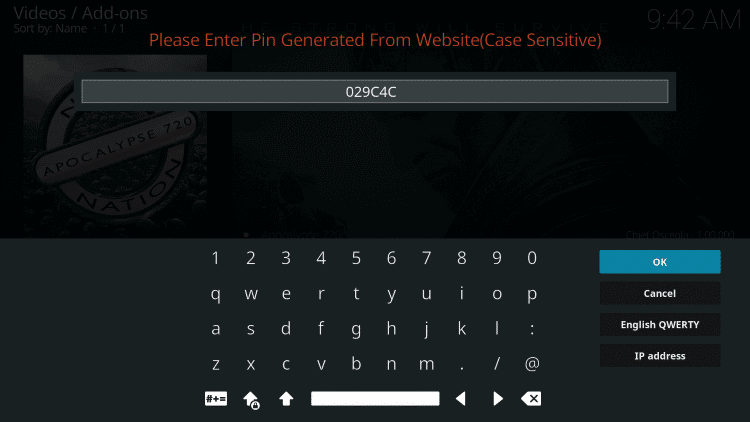
7. Now, get back to the Kodi app and enter the Pin as you have provided.
8. If you get Apocalypse 720 Information dialog box, press the back button on the remote.
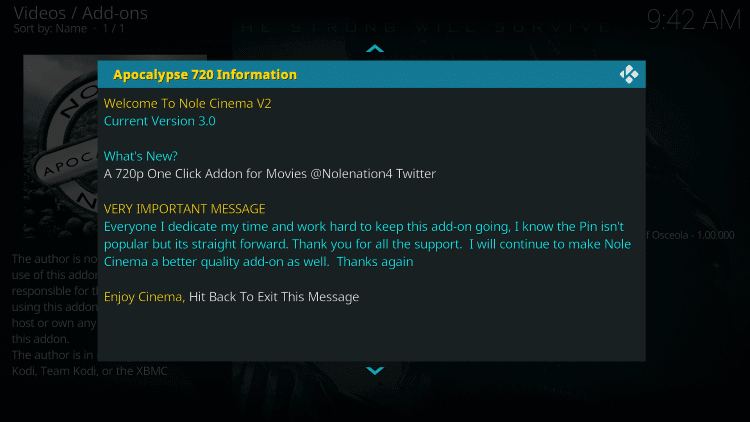
9. With this, Apocalypse 720 addon is successfully installed on your Kodi device. On the home screen of Apocalypse addon, you will find the following options.
- 24/7 Movies
- New Releases
- Action
- Animation
- Comedy
- Crime
- DC Comics
- Disney and more.
Those were all the steps you need to follow to install and use Apocalypse 720 Kodi addon. We hope this section has helped you out with the same. For any queries, you shall leave a comment below.
Frequently Asked Questions
Can I integrate Apocalypse 720 addon with Real Debrid?
No. Apocalypse 720 doesn’t provide the support to integrate with Real Debrid for high-quality links.
What are the best alternatives of Apocalypse 720 addon?
You can choose Exodus, Exodus Redux, The Magic Dragon, and Primal as Apocalypse 720 alternatives. You shall also take a look at the best Kodi addons.
How to resolve some of the common errors that occur in Apocalypse 720?
If you cannot connect to the URL, it means the repo is unstable. In that case, ensure stable internet connectivity. If it shows the script error, you should try reinstalling the addon once again. If the media cache is full, you will get Check Log Errors. Clear the cache to resolve this issue.











