Furious Streams by FTFA is a Kodi addon with which you can stream free live TV channels. It has a decent number of UK and US-based channels. Furious Streams has classified contents into eight different categories. It includes sports, movies, news, etc. With the Furious Streams Kodi addon, you will be able to stream content in HD and SD quality.
Also, with the Furious Streams Kodi addon, you can stream live TV for free. At the same time, this Kodi addon is also reliable. And in the below section, you can find how to install the Furious Streams Kodi addon on Firestick.
Related: How to install Black Ghost Kodi Addon
Guidelines to Install Furious Streams on Kodi
Learn the procedure to install Furious Streams addon on Kodi from the below guidelines.
NOTE: You can also get Kodi on Firestick and install the Furious Streams Kodi addon
Configure Kodi
Furious Streams isn’t officially available on Kodi, and hence you need to enable Unknown Sources.
1. Launch Kodi app on your device and wait for it to load.
2. Select Settings or cog icon from the top left next to the power icon.
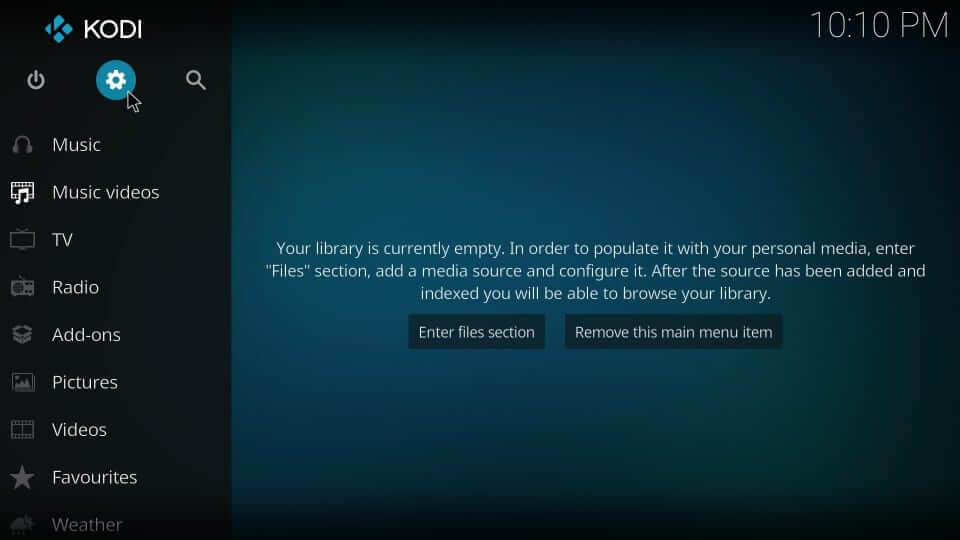
3. On the settings screen, navigate to select System settings tile.
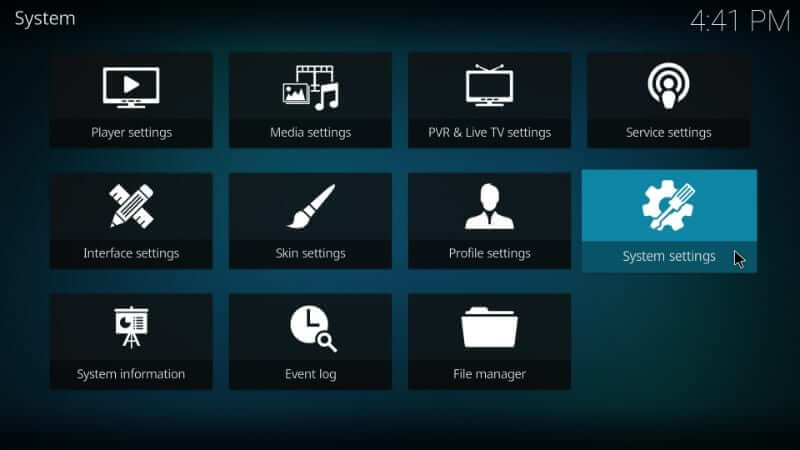
4. Choose the Add-ons menu on the left pane to select the Unknown Sources slider to turn it On.
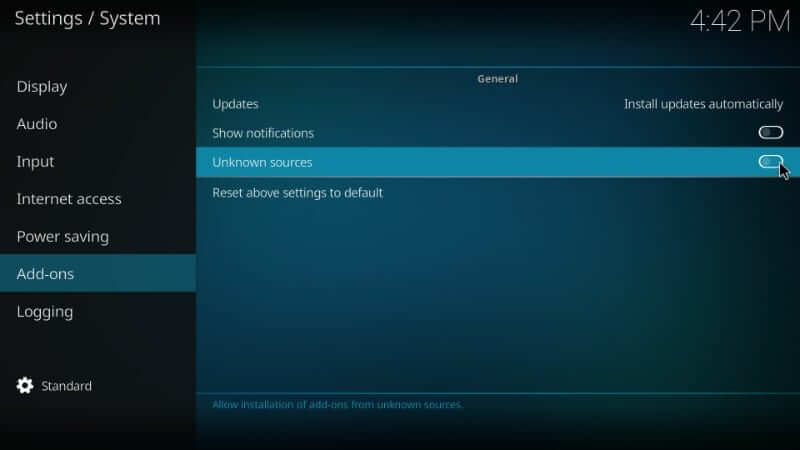
5. If a warning prompt appears, select the Yes button to install third-party addons.
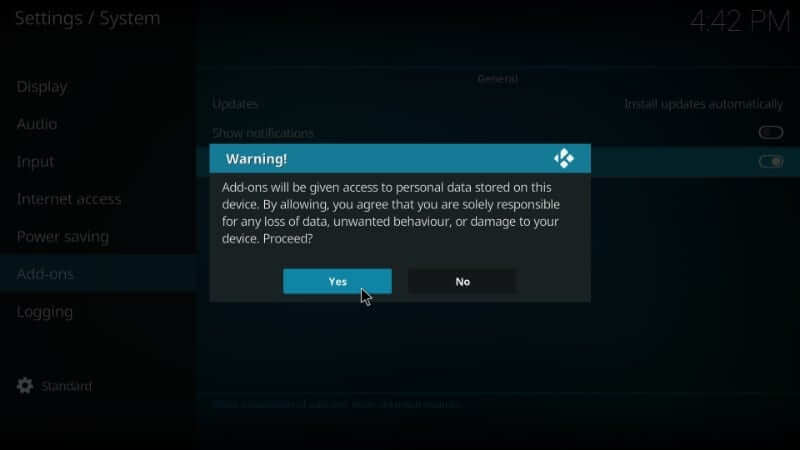
Steps to Install Brettus Repository
Upon making changes to Kodi settings, installing Furious Streams will take less time.
1. After enabling Unknown Sources, get back to the Kodi home screen to select Settings.
2. Now, select the File Manager tile on the system settings window.
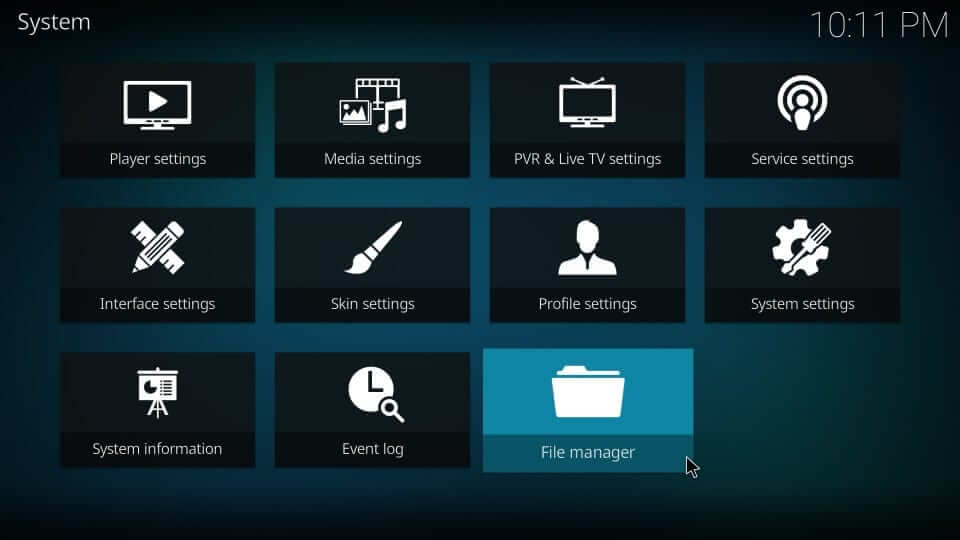
3. Under the File manager screen, choose Add source option on the right side.
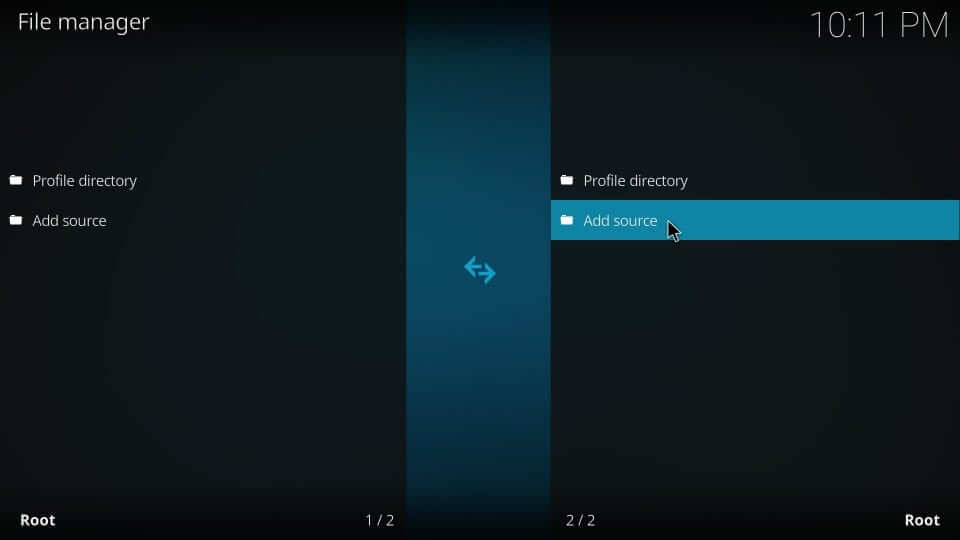
4. On the Add file source window, select the <None> button.
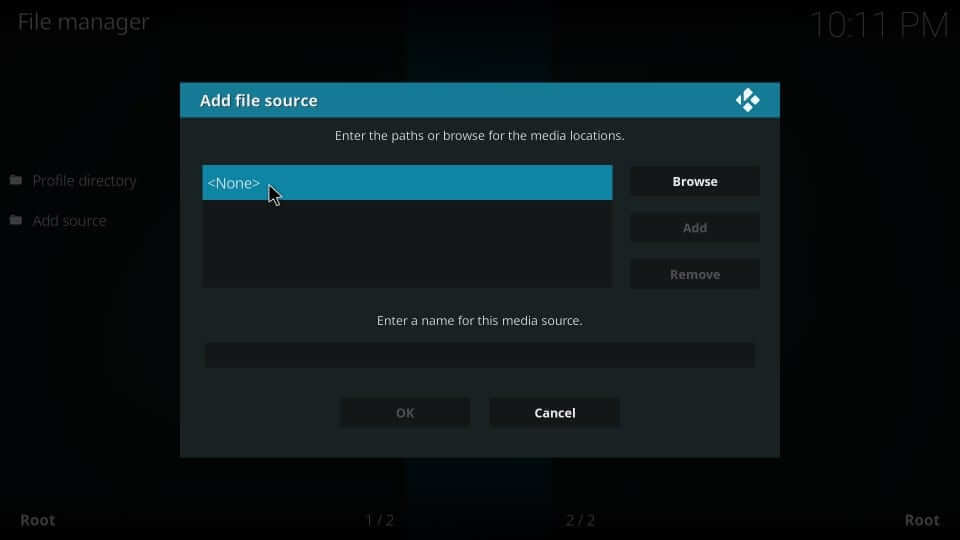
5. Click on the text field to type the source URL as http://brettus.hol.es/ and select OK.
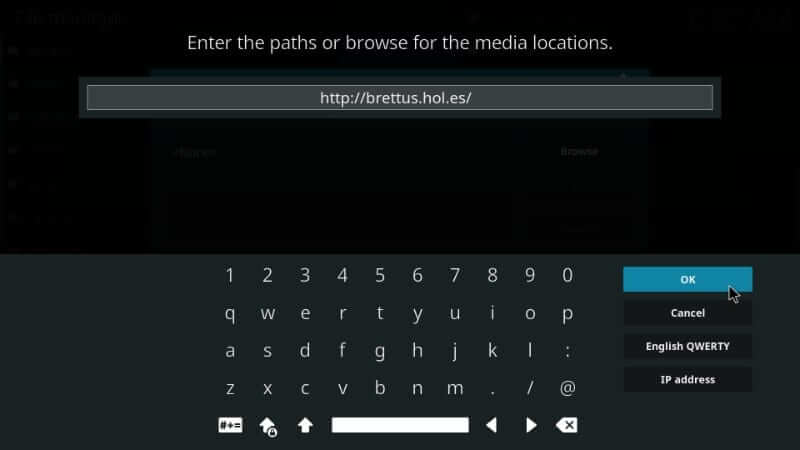
6. Under Enter a name for this media source, you must provide the source’s name and press OK. For instance, brettus.
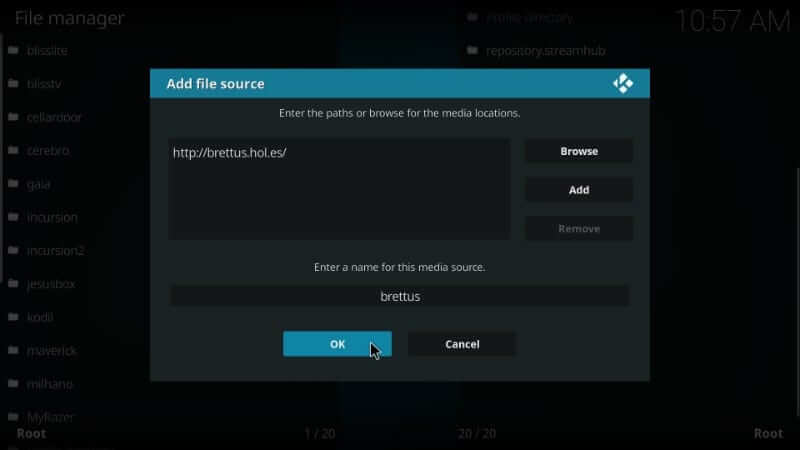
Steps to Install Furious Streams Kodi Addon using Brettus Repo
1. Navigate to the Kodi home screen and select Addons from the left panel.
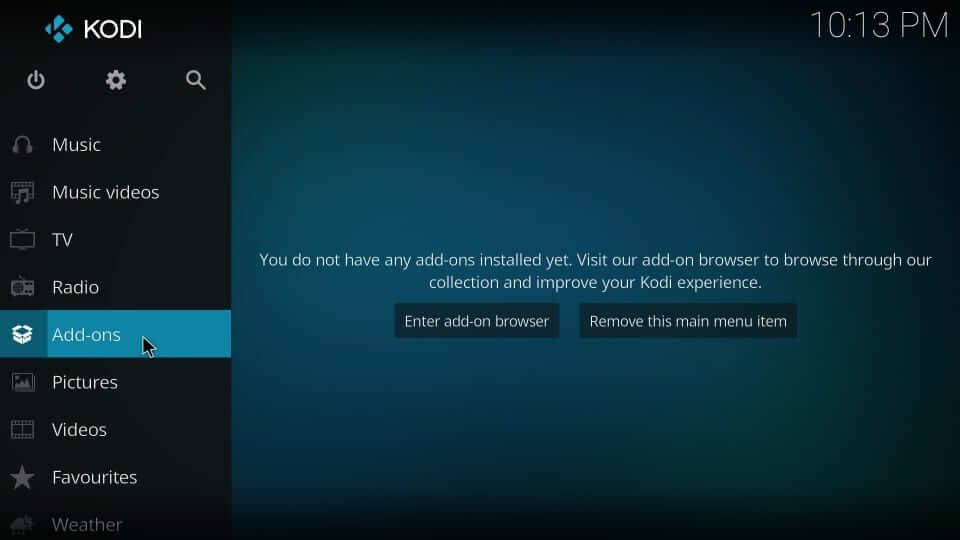
2. Select the Package Installer icon that looks like an open box.
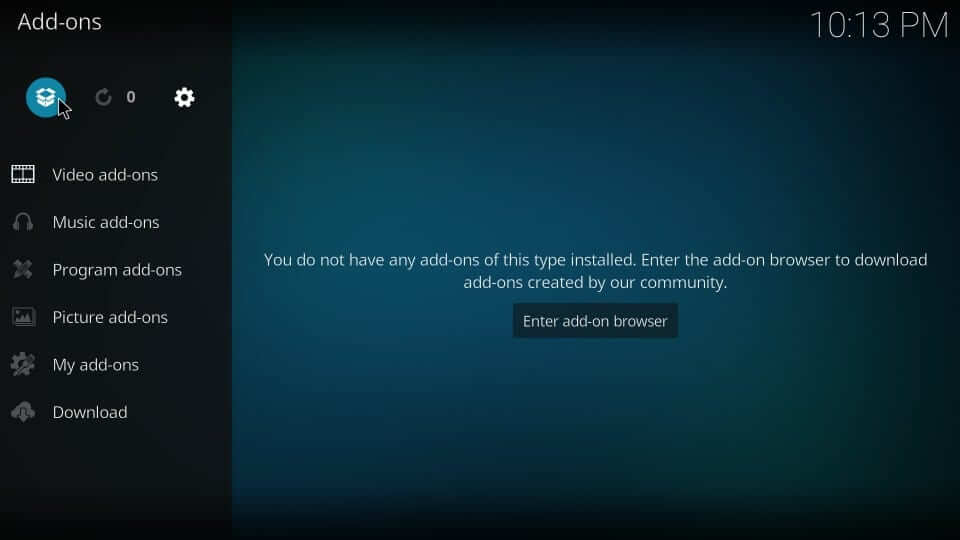
3. On the Addons screen, select Install from zip file.
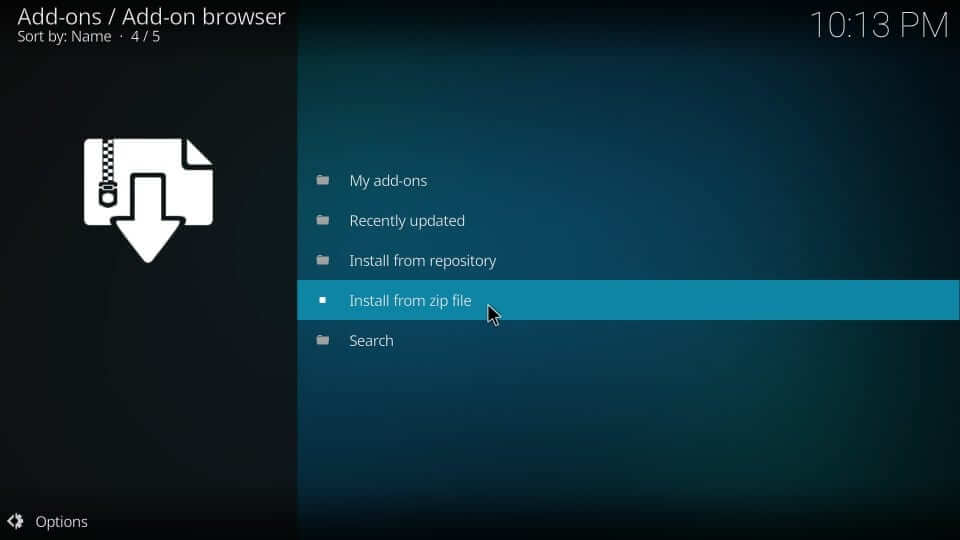
4. Provide the source name that you have previously provided (Refer step (6) in the above procedure)
5. On the pop-up, select brettus repo.
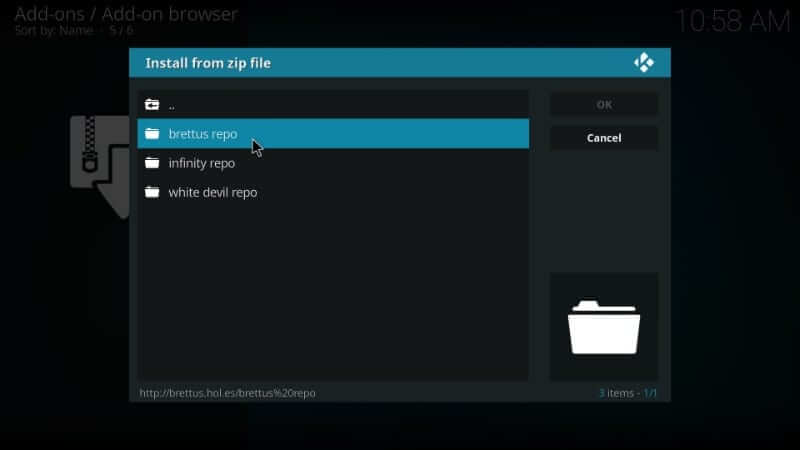
6. You shall need to choose repository.Brettusrepo-x.x.zip and press OK.
Important: x.x refers to the version number.
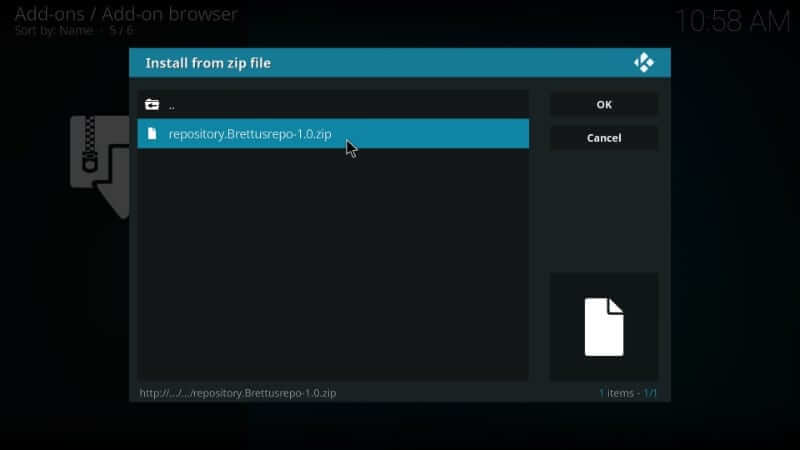
7. Wait for Brettus Builds repository add-on installed notification to appear. With this, select the Install from zip file option.
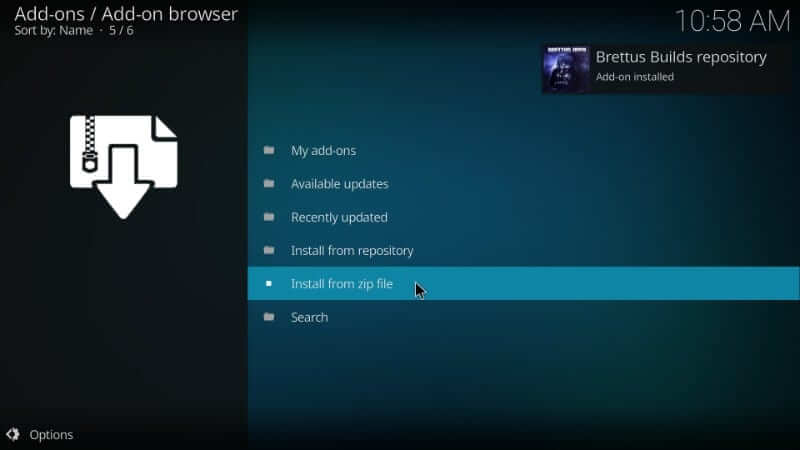
8. Choose Install from repository.
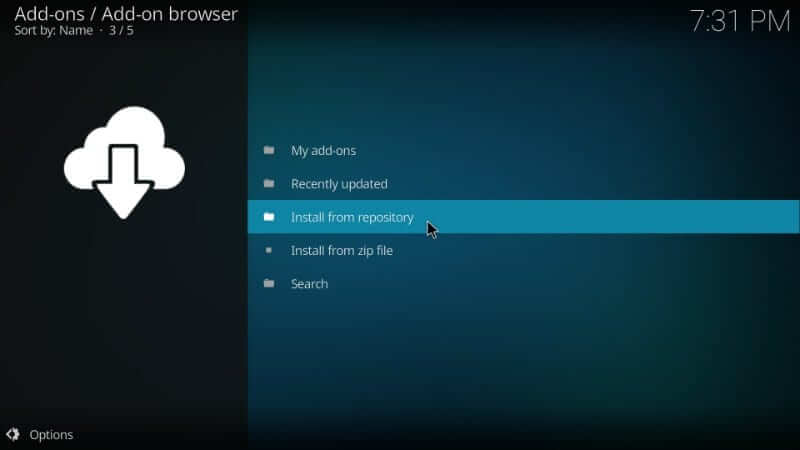
9. On the following window, scroll down to choose Brettus Builds repository.
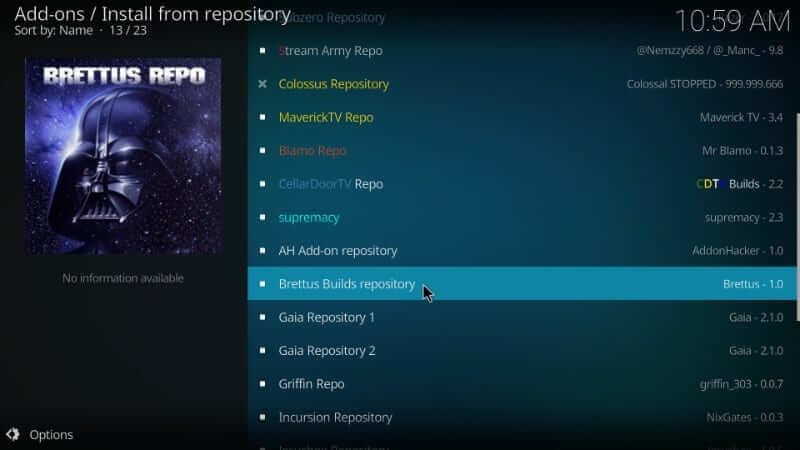
10. Navigate to select the Video add-ons option.
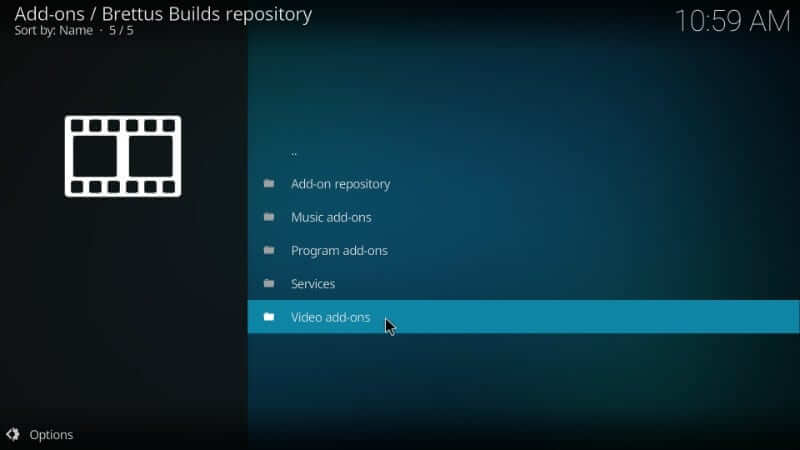
11. Scroll down to choose Furious Streams.
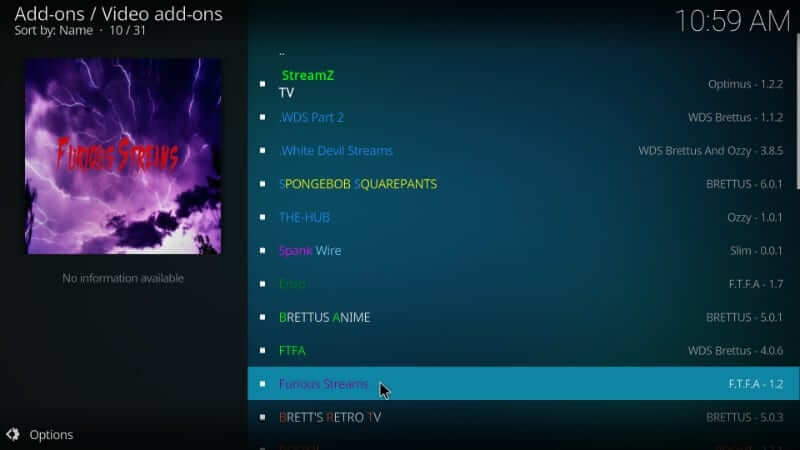
12. Select the Install button and wait for the installation to complete.
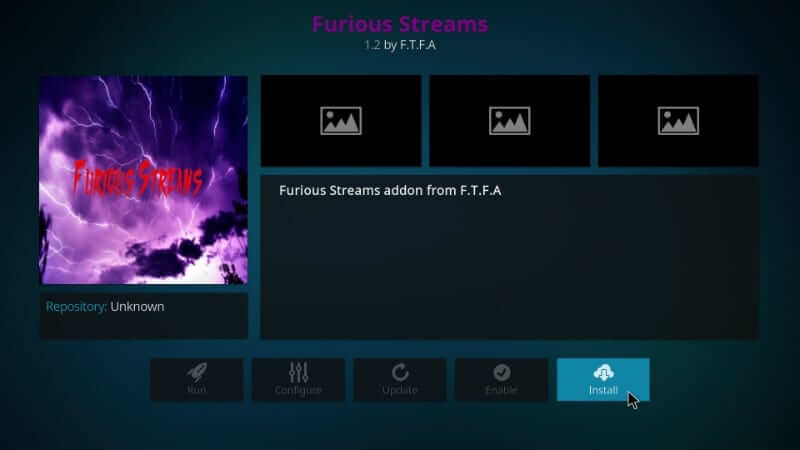
13. With Furious Streams Add-on installed notification, you can start using it.
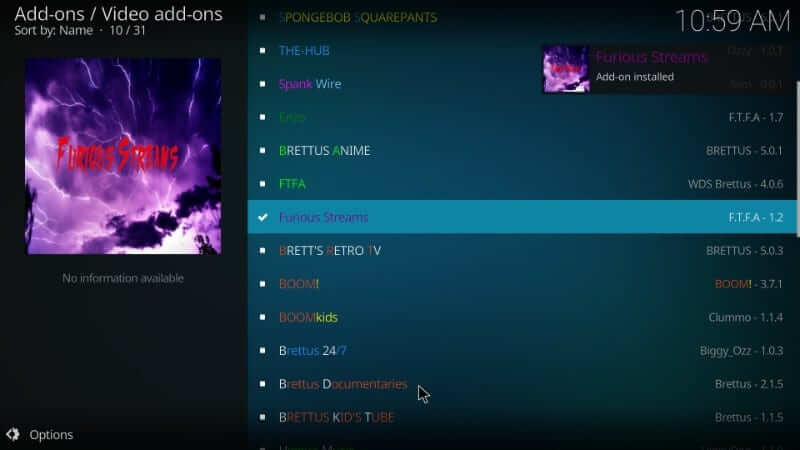
15. To access Furious Streams, go to Kodi home screen > Add-ons > Video add-ons > Furious Streams.
16. Upon launching this addon, it will ask you for a PIN. Select Get PIN to enter the same to start streaming its contents on Kodi.
How to Install a VPN to Stream on Furious Streams Addon Safely
You can install the ExpressVPN on Firestick to safely stream on the Furious Streams Kodi Addon. Also, installing ExpressVPN will help you with protecting your privacy. And with the AES-type encryption system, you won’t have to bother about the hackers.
1. Select the Find tab from the home screen.
2. Then, choose the Search tile.
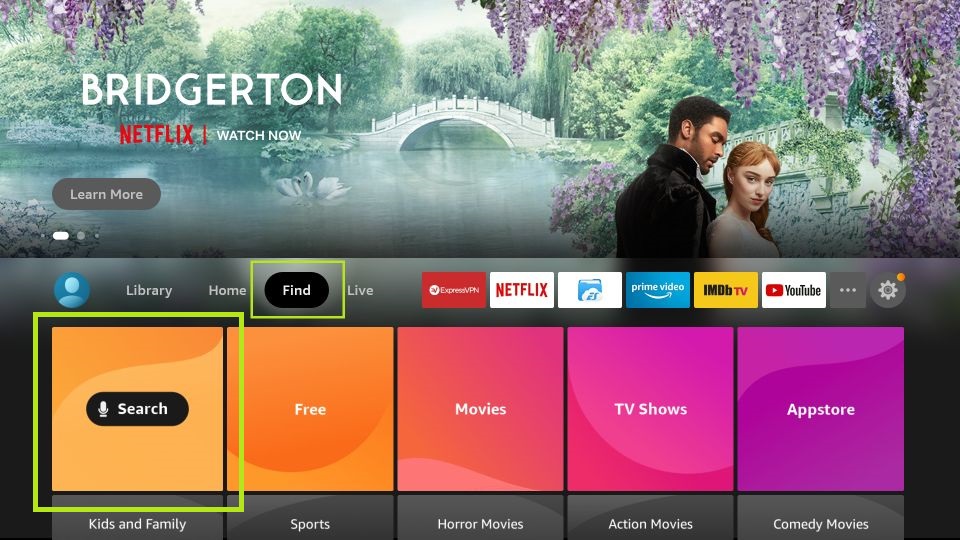
3. Search for the ExpressVPN app using the virtual keyboard.
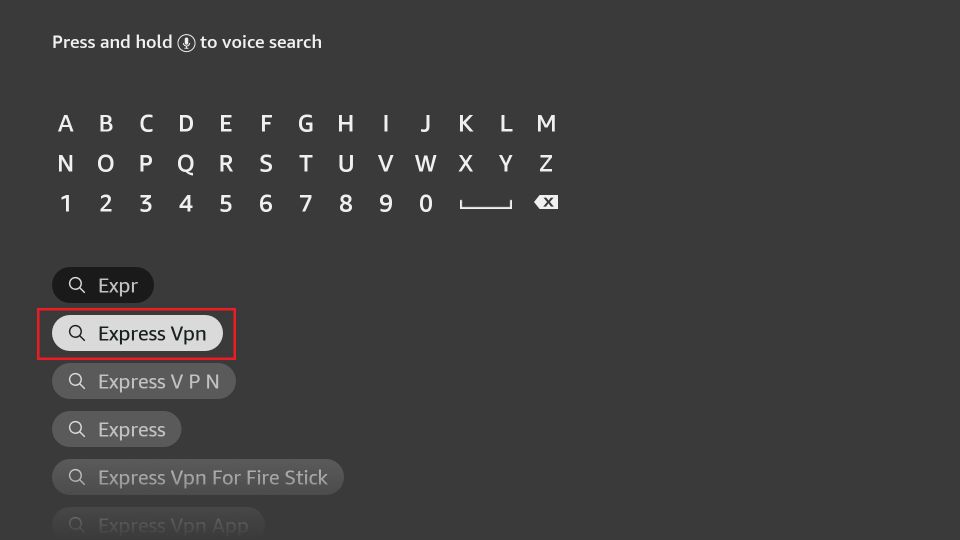
4. Pick the ExpressVPN app from the Apps & Games section.
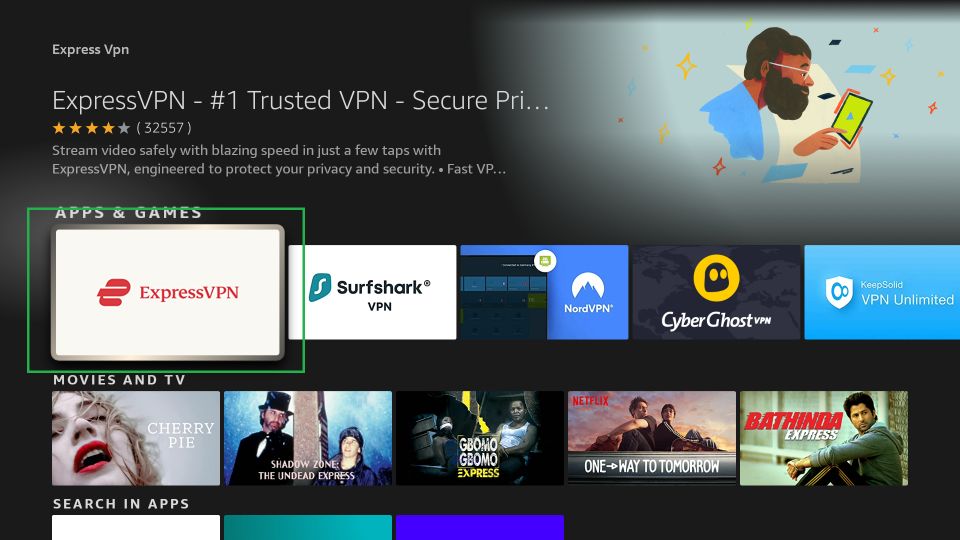
5. Click on the Download button.
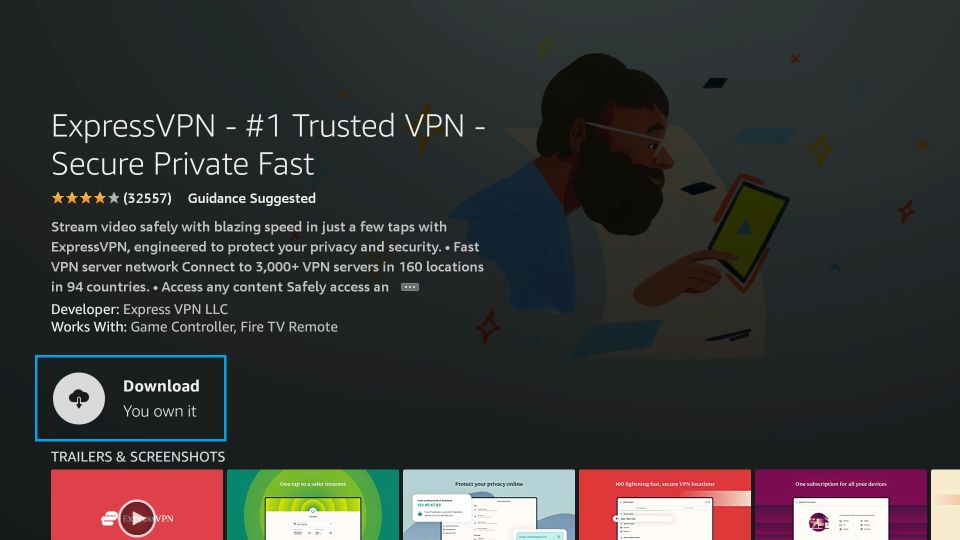
6. Then, the ExpressVPN app will be installed on your Firestick.
7. Click on the Open button after installation.
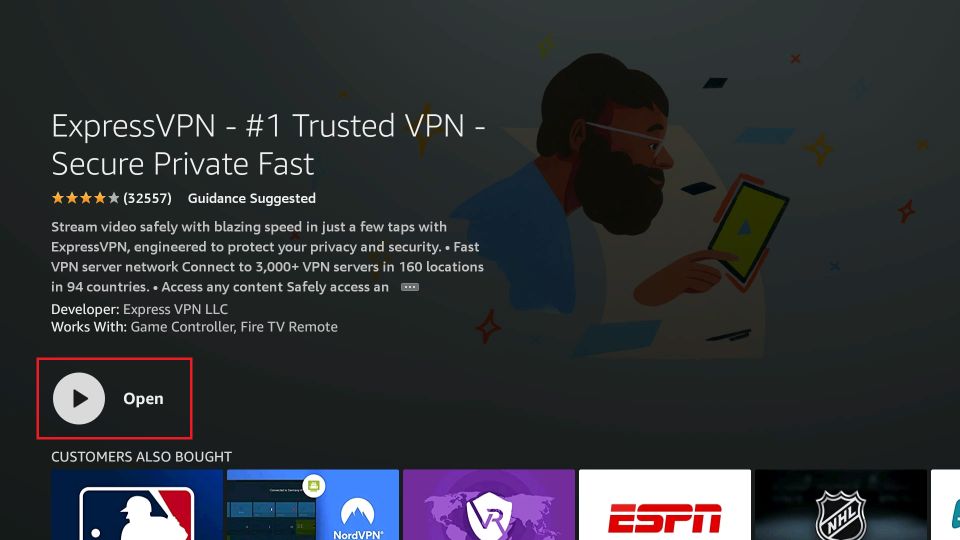
8. Sign in with your ExpressVPN subscription account.
9. Choose the available VPN server location you want.
10. Select the Power icon-shaped button.
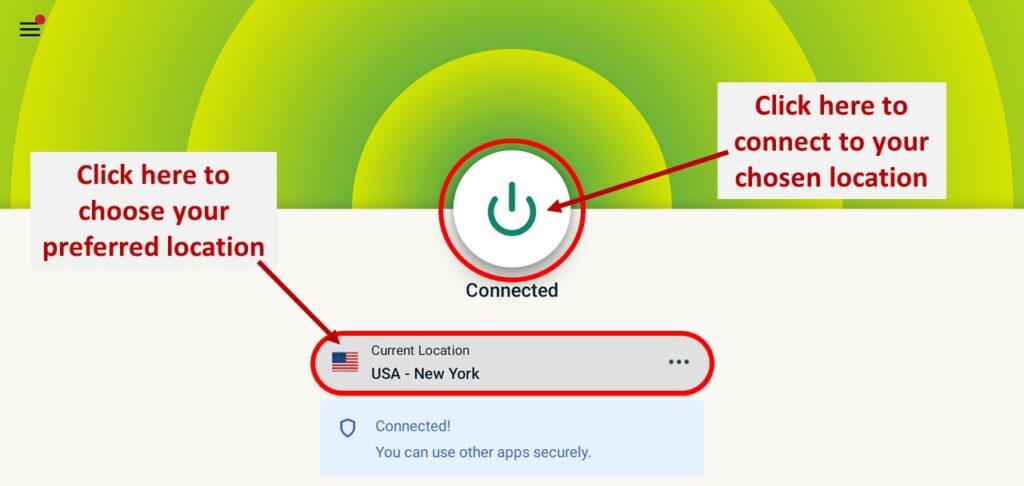
11. Now, you are connected to the ExpressVPN on Firestick.
12. Finally, you can launch the Furious Streams Kodi addon to stream on it safely.
Frequently Asked Questions
Yes, you can install Furious Streams on Kodi.
Yes, the Furious Streams addon is free.











