WhatsApp is slowly becoming an important medium of connection in day-to-day life. You can share images and videos. Also, with WhatsApp, you can make audio and video calls, send money, have a group chat with 256 members, and whatnot. Many professional organizations have started using WhatsApp as their source of communication. Unfortunately, you cannot get WhatsApp from the Firestick App Store. Still, you can enjoy using it by sideloading the app using the Downloader, or even you can screen mirror the Android or iPhone to the TV screen.
Steps to Install and Use WhatsApp on Firestick – Downloader
Before getting into sideloading, you first need to configure the firestick.
Configure Firestick
1. Boot up your Firestick and make sure to connect it to the internet.
2. With the device connected to the internet, click on the Find option.
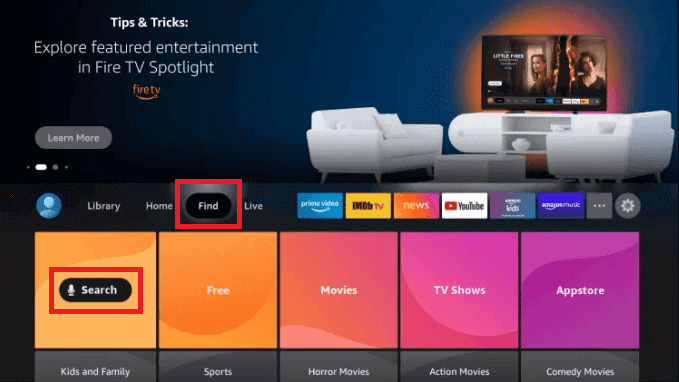
3. Then, choose the Search option, and on the search screen, type Downloader.
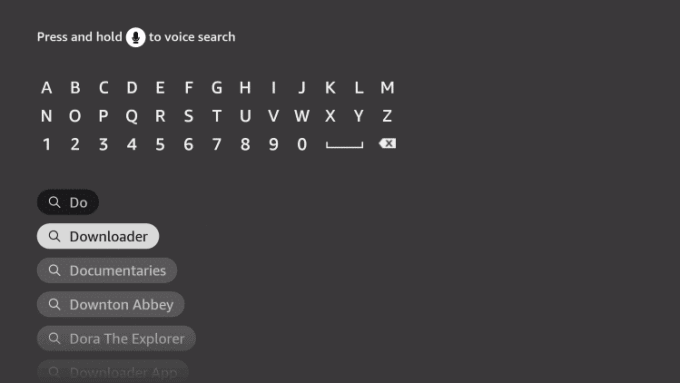
4. Select the Downloader app from the search results.
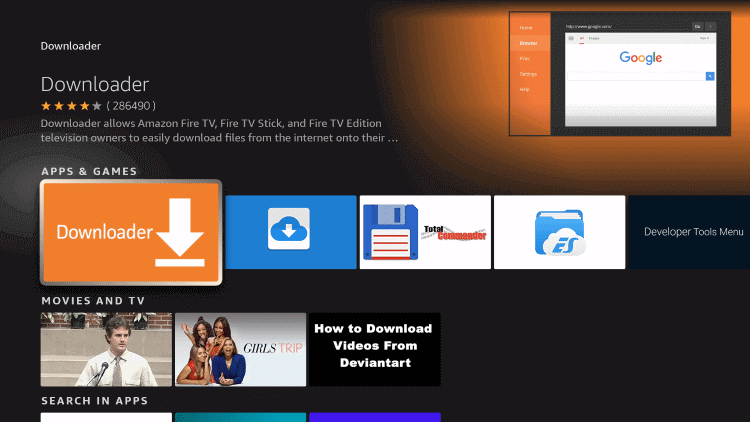
5. Download the Downloader app on your Firestick.
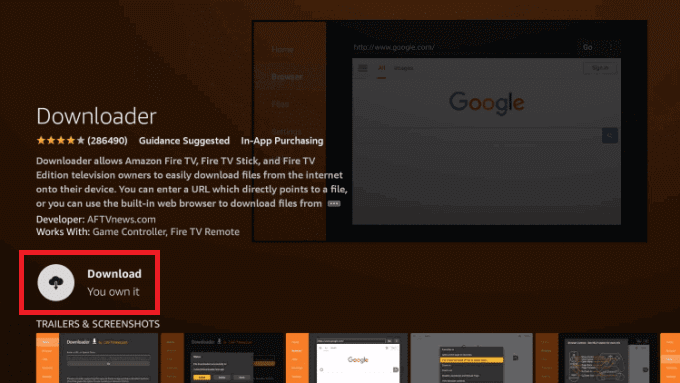
6. Once the app is installed, go to the home screen and click Settings.
7. Then choose My Fire TV.
8. On the next screen, choose the Developer Options.
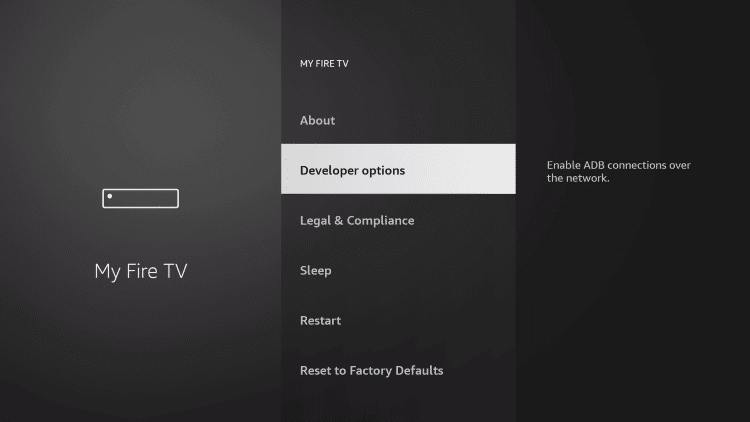
9. Then click on the Install Unknown Apps.
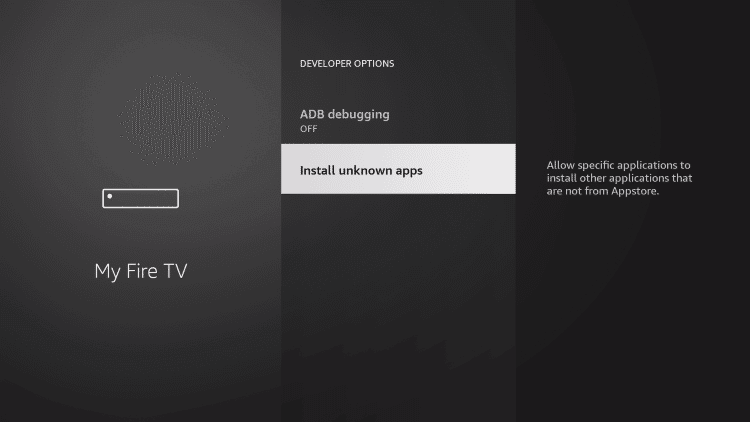
10. Now turn on the Downloader app to install third-party apps.
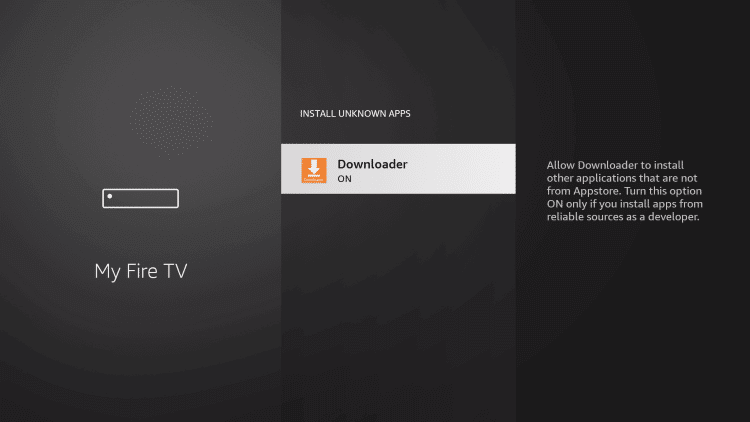
Install and Use WhatsApp on Firestick
1. Launch the Downloader app on your Firestick.
2. With the Home tab selected, click on the URL Feild.
3. Now type the following URL with the on-screen keyboard: https://bit.ly/3LSVfnw.
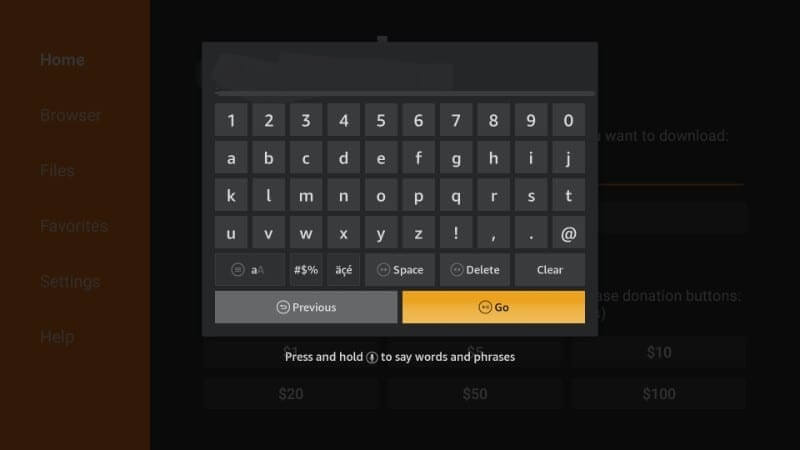
4. Click on the Go button and wait for the app to download.
5. Once the app is downloaded, click on the Install button.
6. Now, choose Open to launch the app.
7. Log in to your account with your phone number.
8. A verification code will be sent to your phone number.
9. Enter the code on the screen and verify it.
10. Now, you can start using the WhatsApp app.
You can also screen mirror WhatsApp from your phone or PC. Do check out How to Cast to Firestick from Android, iOS, and PC for screen mirroring those devices.
Why Use a VPN
Using social media is not as safe when compared to fun. You will be providing lots of your personal data while using the apps, which include your location. So using VPN will make sure that your IP address is hidden so that none can trace your online existence. You will be staying anonymous. Moreover, few contents may be geo-restricted, so VPN will help you to bypass those. So, install the best VPN for Firestick to protect your privacy.
Alternative Way to Install and Use WhatsApp on Firestick – ES File Explorer
Follow these steps to configure Firestick before you can install Whatsapp.
Configure Firestick
1. Make sure to install ES File Explorer on Firestick.
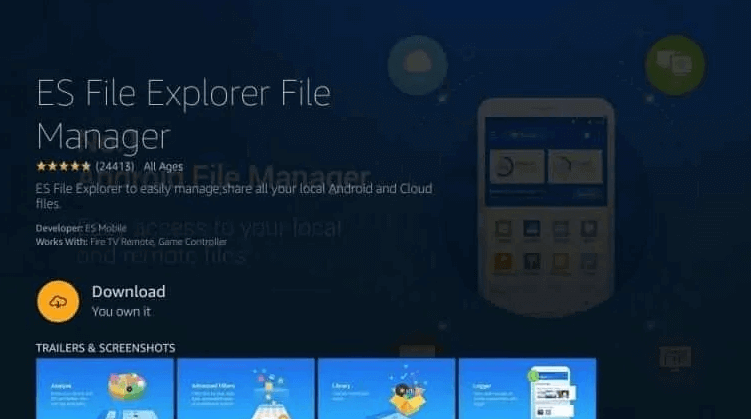
2. Go to the home screen and choose Settings > My Fire TV.
3. On the next screen, click on the Developer Options.
4. You have to click on the Install Unknown Apps to find the list of apps.
5. There turn on the toggle near the ES File Explorer app.
Install and Use WhatsApp on Firestick
1. Now, launch the ES File Explorer app on your Firestick.
2. On the window, choose the Downloader option.
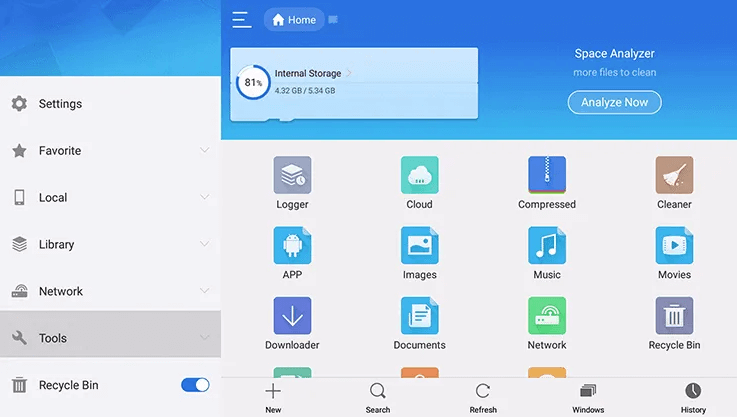
3. Then click o the + (Add) button on the bottom of the screen.
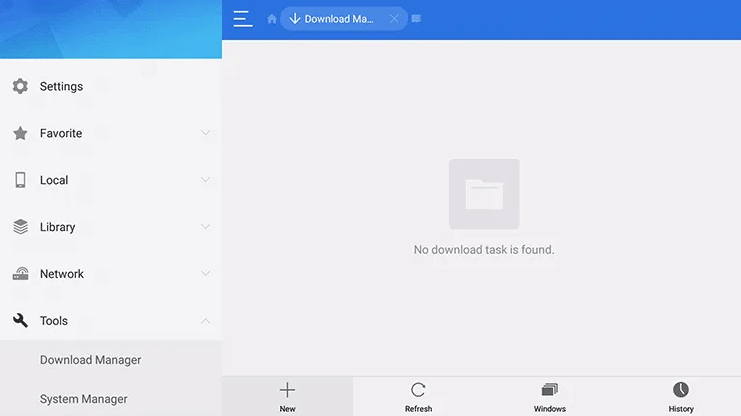
4. On the Path field, enter https://bit.ly/3LSVfnw.
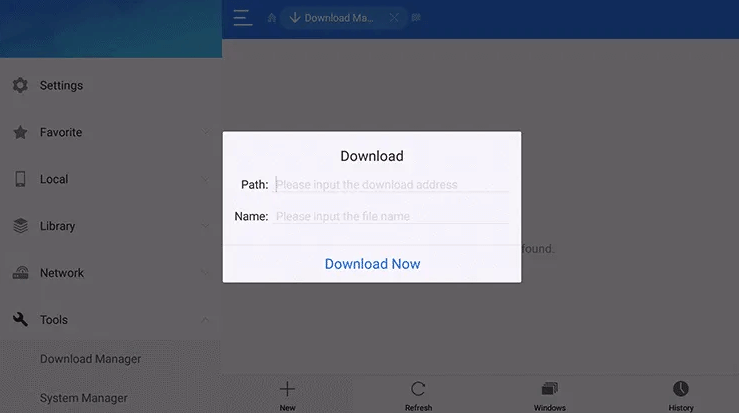
5. Type WhatsApp on the name field.
6. Click Download Now and wait for fr the download to complete.
7. When the app is downloaded, click on the file.
8. Now click Install and then again install button.
9. Once the app is installed, click Open to launch the app.
10. Log in to your account with your phone number.
Alternative Method – Screen Mirror WhatsApp on Firestick
To mirror the WhatsApp to your Fire TV, you can follow the steps below:
1. Long press the Home button on your Fire TV remote, and this brings down a menu.
2. Select Mirroring from the menu and keep the tab open.
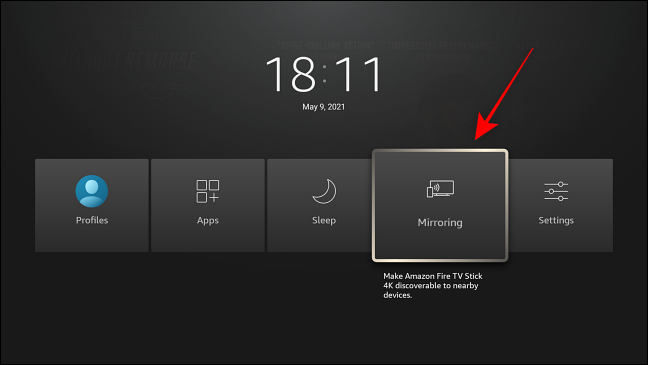
3. Next, connect your Android Smartphone and Firestick to the same Wi-Fi network.
4. Now, launch the WhatsApp app on your Android Smartphone. If you haven’t installed the WhatsApp Messenger app, you can install the app from the Google Play Store.
5. Sign in with your mobile number.
6. Then, bring down the Notification Panel by swiping your smartphone’s screen from up to down.
7. Tap on Cast from the Notification Panel and select your Roku device.
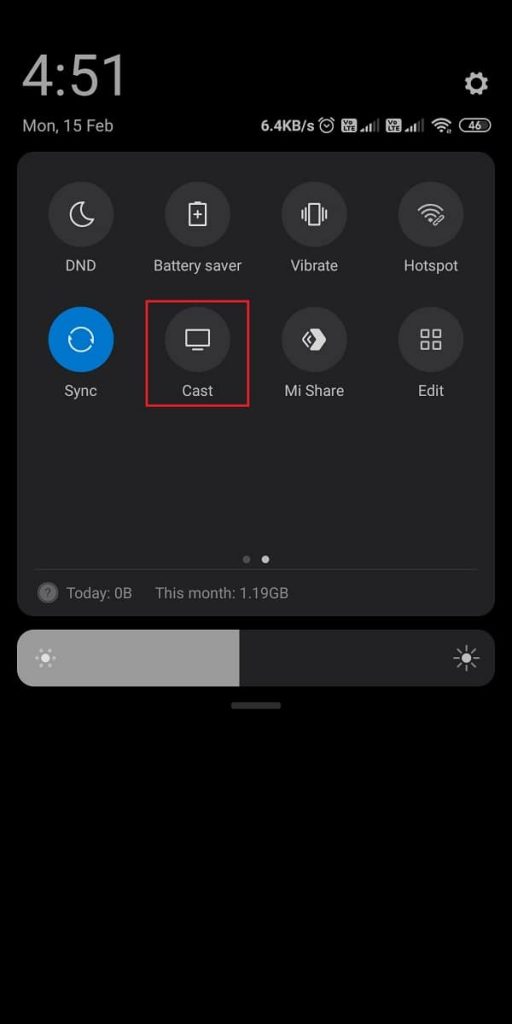
8. Now, the WhatsApp Messenger will be mirrored on your Fire TV.
Frequently Asked Questions
No, the WhatsApp app is unavailable in the Amazon App Store.
You can use the sideloading method to get WhatsApp on Firestick.











