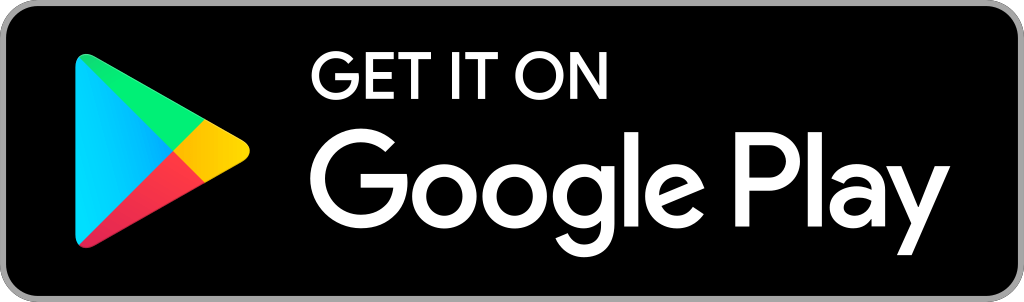Pandora is one of the best music streaming apps that is available on Firestick. It brings you a huge library collection of songs and podcasts. In addition to music, you can also listen to live radio stations. This American-based company is available only in the US, Australia, and New Zealand. It is available for free with limited commercials, and you can also upgrade Pandora’s subscription to Pandora Plus and Pandora Premium for advanced features.
Pandora Subscription Plans
With the Pandora basic version, you can listen to songs for free. Howvere, to enjoy additional features without commercials, you can check on the subscription plans mentioned below.
- Pandora Plus costs $4.99 per month with commercials
- Pandora Premium costs $9.99 per month.
- Family Premium costs $14.99/month
- Military Premium costs $7.99/month
- Student Premium costs $4.99/month.
How to Download Pandora on Amazon Firestick
Pandora app for Fire TV is available officially on the Amazon App store. Look at these steps to install Pandora on Firestick.
Quick Start Guide: On your Fire TV home, click Search under the Find title > Search for Pandora > Select the app from the result > Click Get or Download > Click Open to launch.
1. Connect your Firestick to your TV HDMI port and connect it to the Wifi network.
2. Then, Sign in with your Amazon account credentials.
3. Now, on the home screen, click on the Find menu and select the Search option.
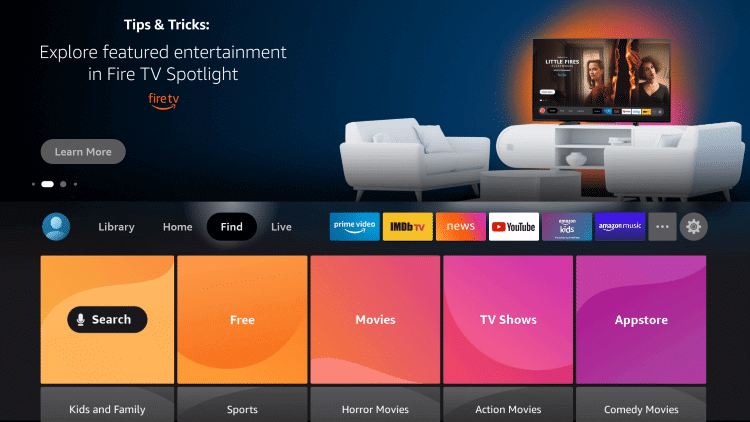
4. Next, navigate on the on-screen keypad to type and search for the Pandora app and select the app from the suggestions.
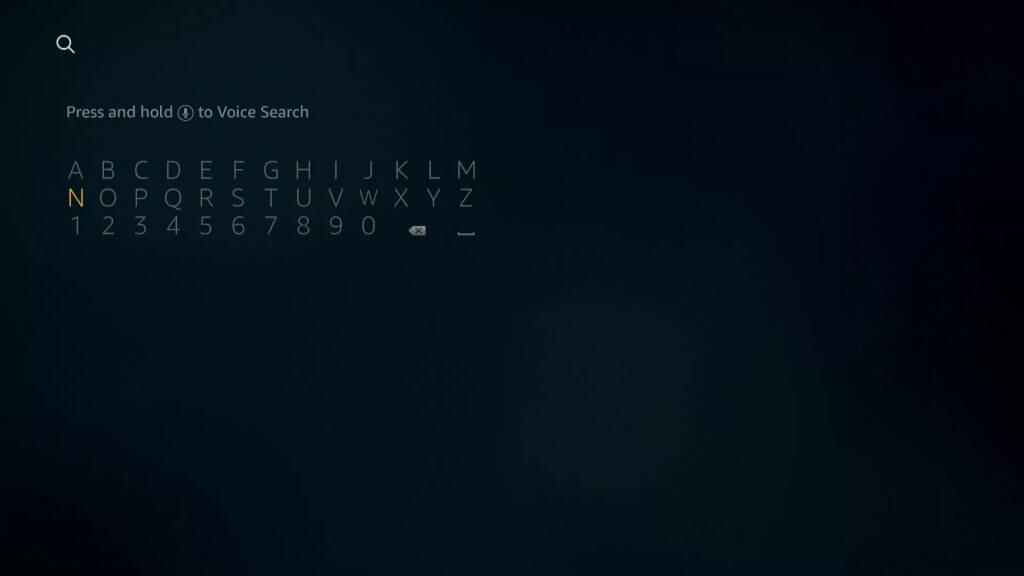
5. Now, click on the Pandora app from the search results.
6. Next, click on Get to download and install the app on Firestick.
7. Once installed, click on Open to launch the app.
How to Sideload Pandora on Firestick
Due to geo-restrictions or any other problems, you may not be able to download Pandora on Firestick. So you can sideload the app from the below-listed steps.
Configure Firestick
As we are going to install the Pandora APK, you should enable unknown source access on your Firestick. And ensure that you have installed Downloader on Firestick before going to the below-listed steps.
1. On your Firestick home screen, click on Settings.
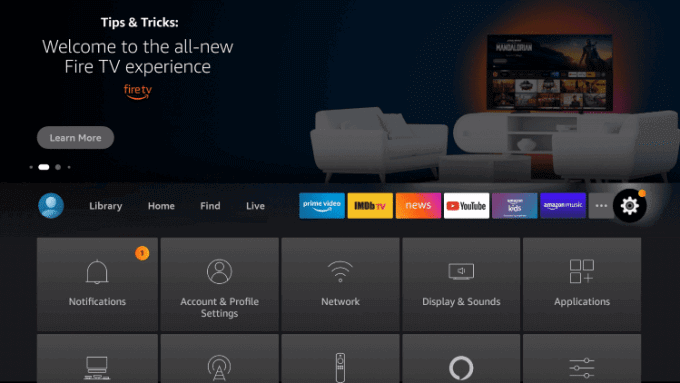
2. On the next screen, click on My Fire TV.
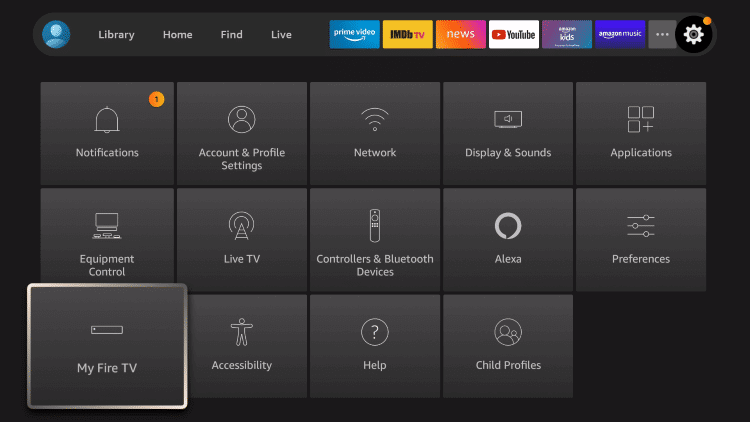
3. Then, navigate to click on the Developer Options.
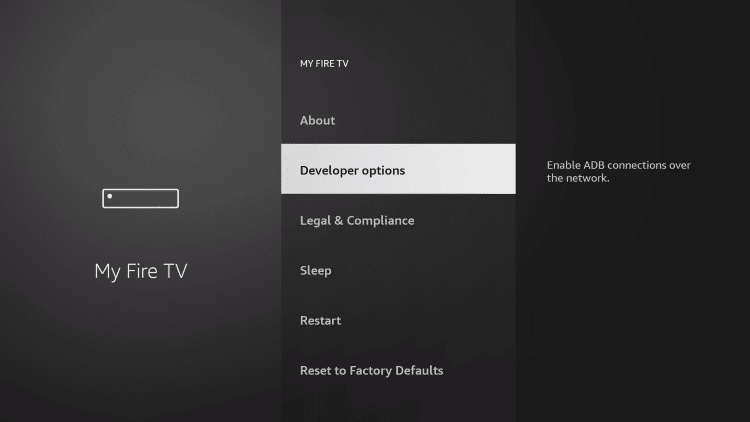
4. Now, select Install Unknown Apps.
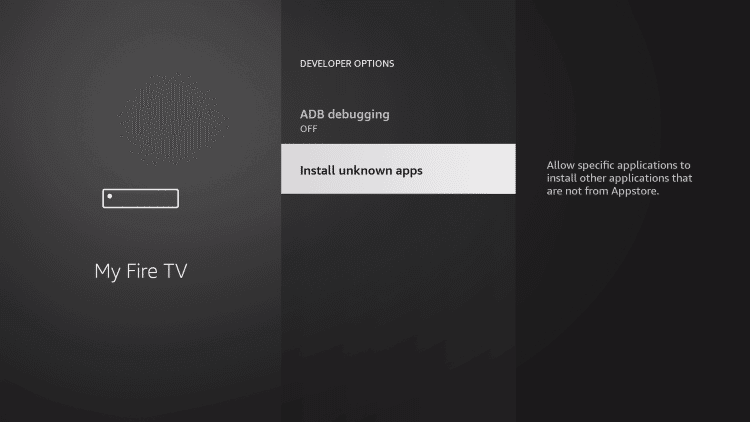
5. Next, choose the Downloader and turn it on.
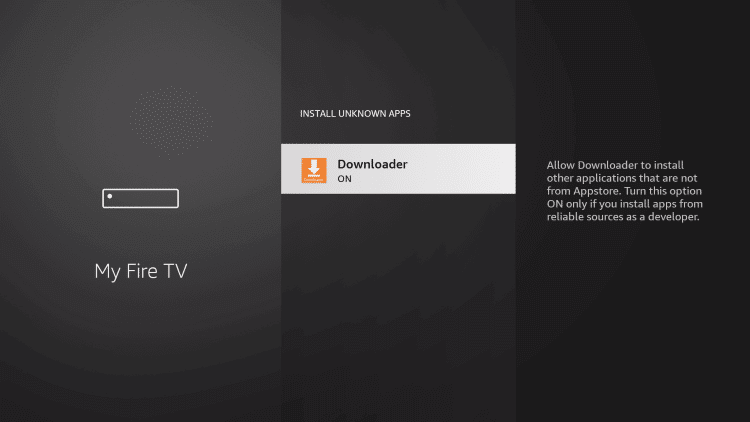
How to Get Pandora on Firestick Using Downloader
1. Launch the Downloader app on your Firestick.
2. Next, select the home tab on the left pane and click on the http:// field.
3. Now, type the URL https://bit.ly/3iWUdJW to download and install the Pandora app and click on Go.

4. Allow the Downloader to connect to the above server and download the apk.
5. On the next screen, click on Install to install the app on Firestick.
6. Once the app is installed, you shall click on Open. Or select Done to proceed.
7. Next, on the download pop-up, you must click on Delete to remove the APK from the Fire TV. This way, you can free up space as you don’t need the installer APK file anymore.
8. Then, select Delete once again to confirm your action.
Why Use VPN on Firestick
A good VPN allows you to protect your internet connection and privacy. It gives you an encrypted tunnel and hides your IP address. And no one can track or monitor your activities on the internet. A VPN for Firestick also lets you access the geo-restricted contents without any issues. It unblocks the ISP throttling issues to let you stream videos with out any lags.
How to Use Pandora on Firestick
Once you have successfully installed Pandora on Firestick, follow the below instructions to use it on Firestick.
1. Press and hold the Home button on your Firestick remote to choose Applications.
2. Select Manage Installed Applications to select the Pandora application.
3. Now, press the Play/Pause button on the remote to select the Options.
4. Then, select the Move to Front option to launch it from the Fire TV home.
5. Next, click on the Sign Up For Free button to create a free account.
6. Fill in the registration form and click the Sign-Up button.
7. Now select and play the music file you want to listen to on Pandora on Firestick.
Alternate Way: How to Cast Pandora on Firestick
If you don’t want to install any new app on your Firestick, you can follow the screen mirroring steps to listen to Pandora on Fire TV.
1. On your Firestcim Home, click on the Home button.
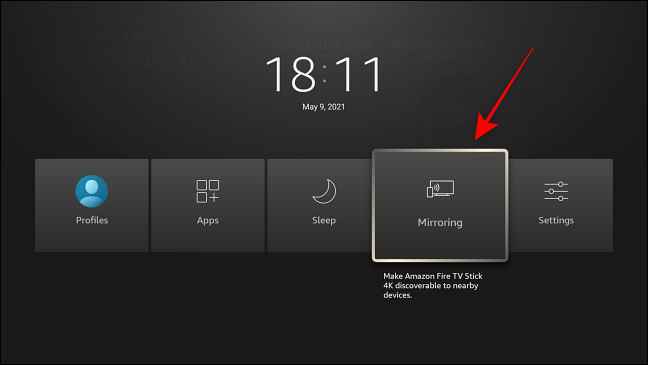
2. Select the Screen Mirroring option to enable mirroring.
3. Make sure to connect Firestick and smartphone with the same internet connection.
4. Launch the Pandora app on your Android device from the Google Play Store.
5. Sign in with your account details.
6. Choose to play any title from the library.
7. Click on the Cast icon and select your Firestick device from the list of options.
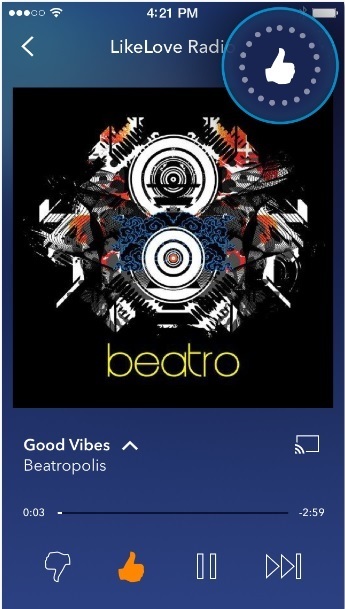
8. As soon as the connections are made, the music will automatically stream on your Fire TV.
Pandora is free to download and use. However, with Pandora Plus, you can listen to your favorite stations ad-free and can have offline streaming.
Frequently Asked Questions
Pandora is available on the Amazon App store, so you can get it easily on your Firestick.
Spotify, Amazon Prime Music, YouTube Music, BBC Sounds, SoundCloud, Pandora, and TuneIn Radio are some of the best music streaming apps for Firestick.
The basic version of Pandora is available for free. However, to access all features on Pandora, you will need a subscription.
Pandora Premium costs $9.99/month and comes without any commercials.
If Pandora is not working on Firestick, check the internet connection and update the Pandora app to the latest version to fix this.
Yes, Pandora is entirely safe to use.
You can use a trusted VPN for Firestick to stream Pandora outside the USA.