Exodus is a live TV app to stream HD videos from 850+ live TV channels. It covers channels from different regions of the world in different categories. You can stream music, religion, documentaries, sports, kids, news, etc. The premium channels it support include Disney, HBO, CBS, Fox, HSN, and Sky Sports. It is the best app with lots of cable TV channels. You can watch the videos without buffering issues in 1080p and 720p. It comes with external player integration and is VPN-friendly. So, if you want to get the Exodus Live TV app installed on your Firestick, you came to the right place. And the following guide will help you with the same query.
How to Install Exodus Live TV on Firestick
Exodus is an Android apk file, and you need to sideload it on the Firestick. Follow the instructions given below to get it on Fire TV.
Configure Firestick
To access any third-party apk file like Exodus TV, you should make the below changes on Fire TV.
1. On the Fire TV home, select the Find menu to choose the Search tile.
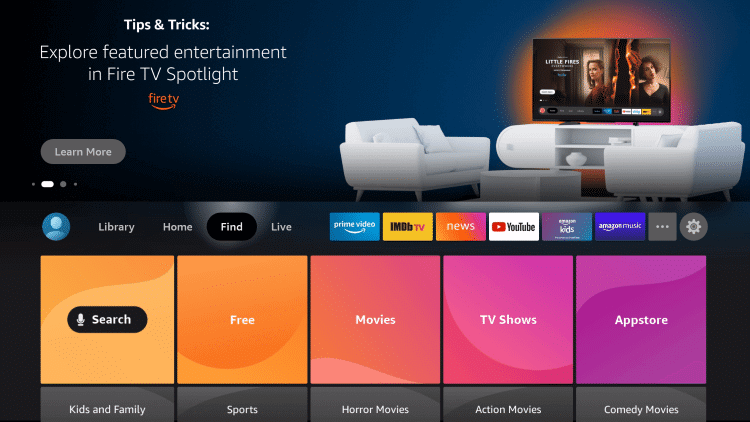
2. Input the name as Downloader on the search result.
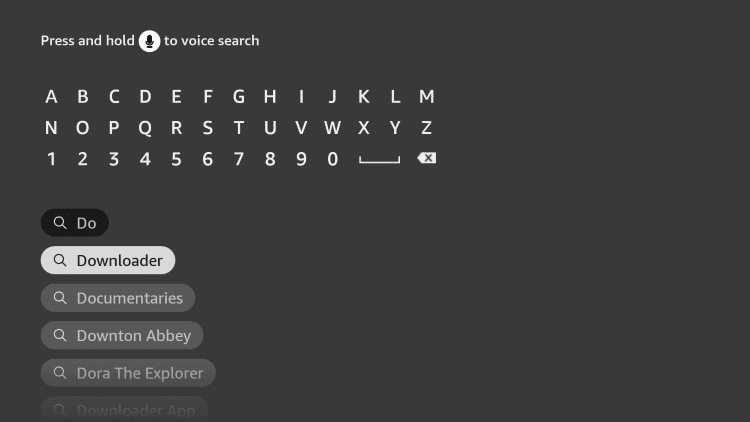
3. Choose Downloader under My Apps & Games.
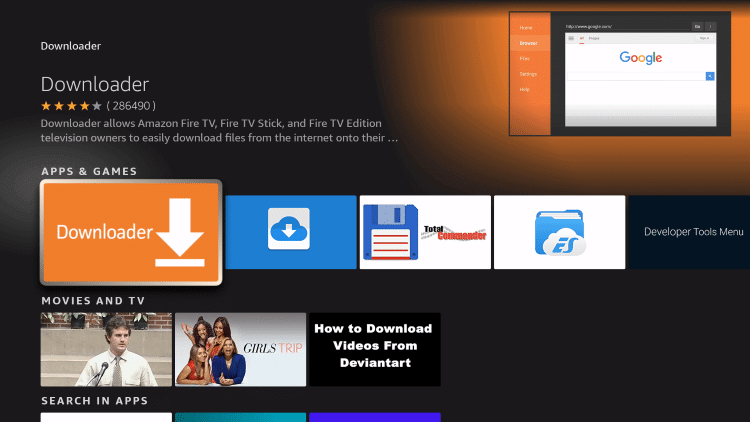
4. On the app info window, select Get.
5. Navigate back to the Firestick home, and select the Cog icon.
6. Choose the My Fire TV tile.
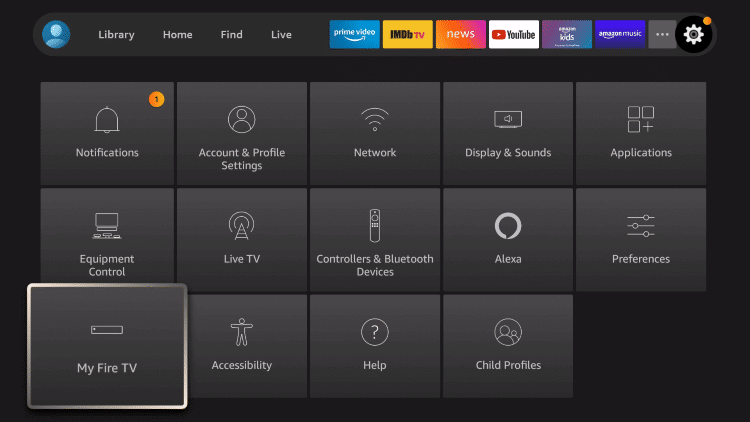
7. Navigate to click on the Developer options.
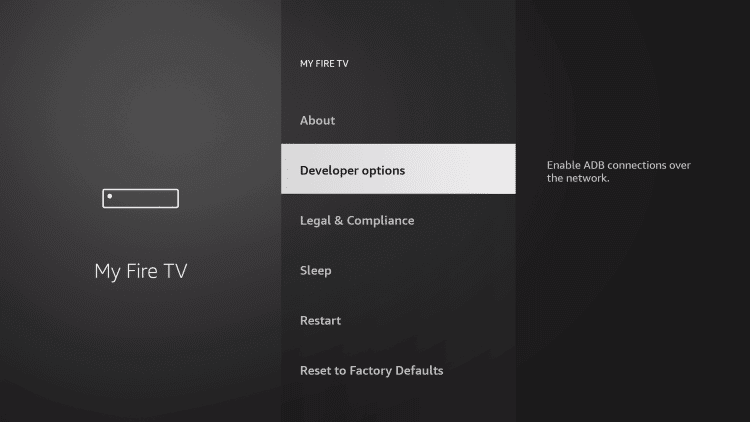
8. Select Install Unknown Apps.
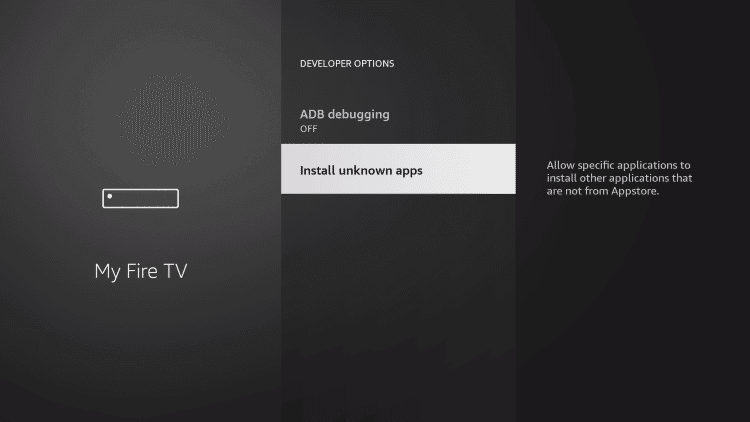
9. Choose Downloader and enable it.
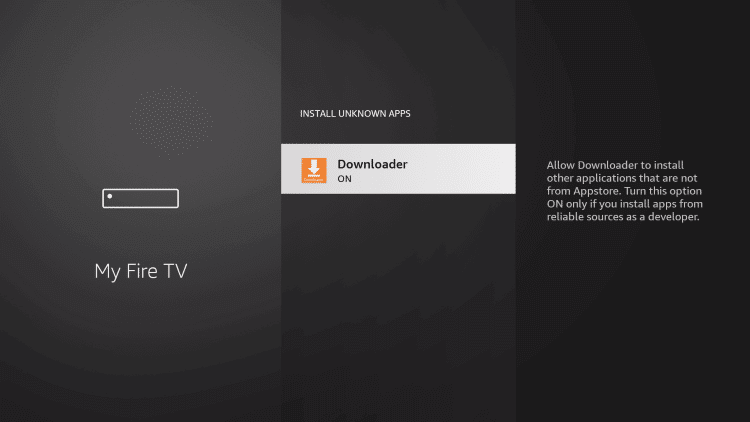
Steps to Install Exodus Live TV on Firestick using Downloader
After making the above settings changes, you shall proceed with the steps given below to get the Exodus app on Fire TV.
1. Go to the Firestick home and select the Downloader to launch it.
2. When you have launched it for the first time, select Dismiss on the prompt that appears.
3. Go to the http:// field under the Home tab and input the Exodus Live TV apk for Firestick URL (https://bit.ly/3FcIeD1). Next, press the Go button.
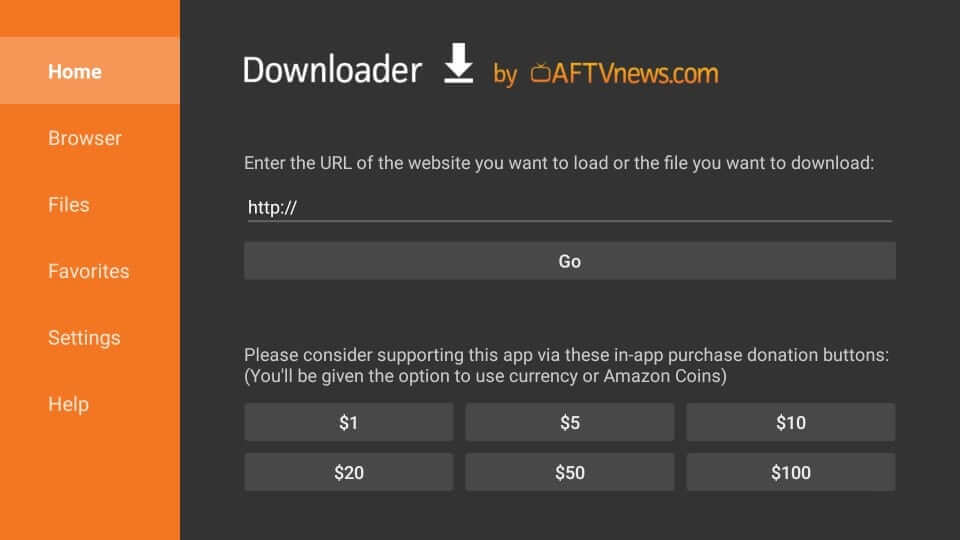
4. Wait until the apk file download process to get completed.
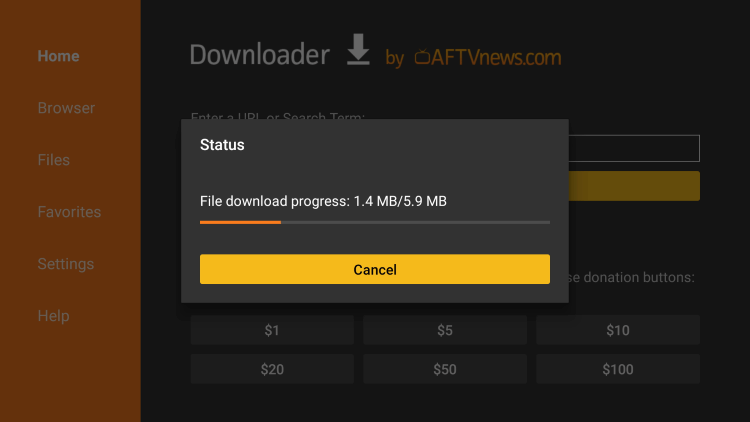
5. On the pop-up, click Install to proceed.
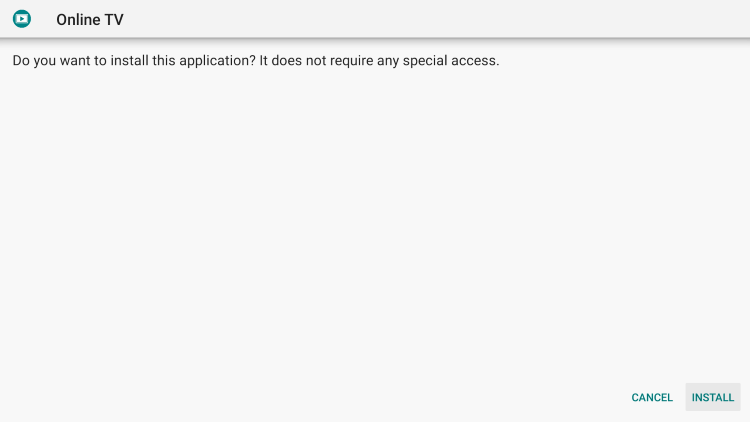
6. Now, the installation process will begin.
7. Once you see the App installed notification, select Open. To proceed to the next step, choose Done.
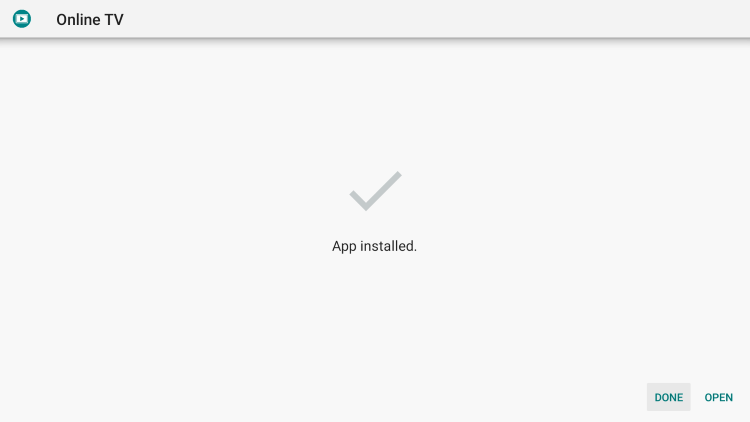
Related: How to Install Exodus on Kodi
8. Click Delete on the Download pop-up.
9. Choose to Delete to confirm your action and remove the apk file.
How to Sideload Exodus Live TV on Firestick using ES File Explorer
First, install the ES File Explorer on Firestick. After installing the ES File Explorer, you can go to Settings > My Fire TV > Developer options > Install Unknown Apps. Then choose the ES File Explorer app and turn it on.
1. Once you tweak the Settings on your Fire TV, launch the ES File Explorer app.
2. Then, click the Downloader icon from the home screen.
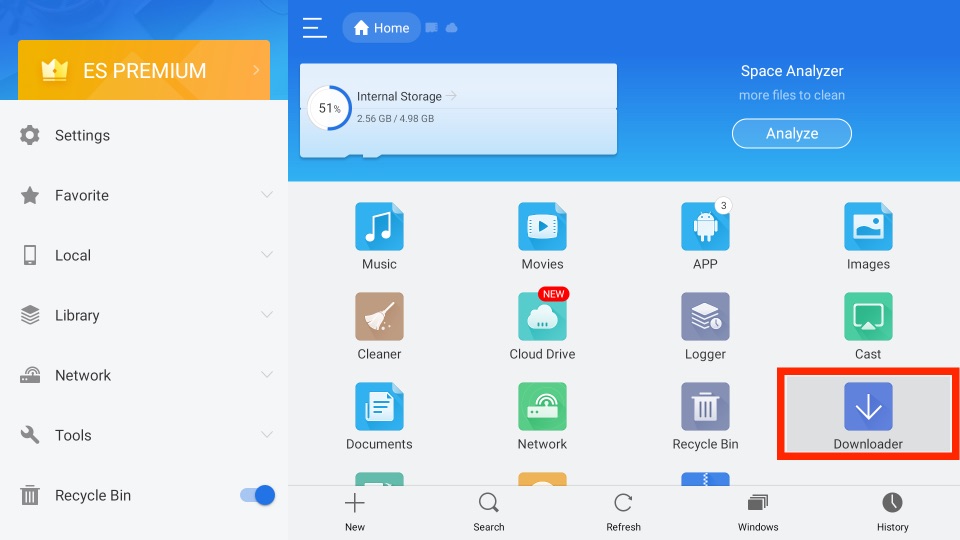
3. Select the + New tab from the bottom of the interface.
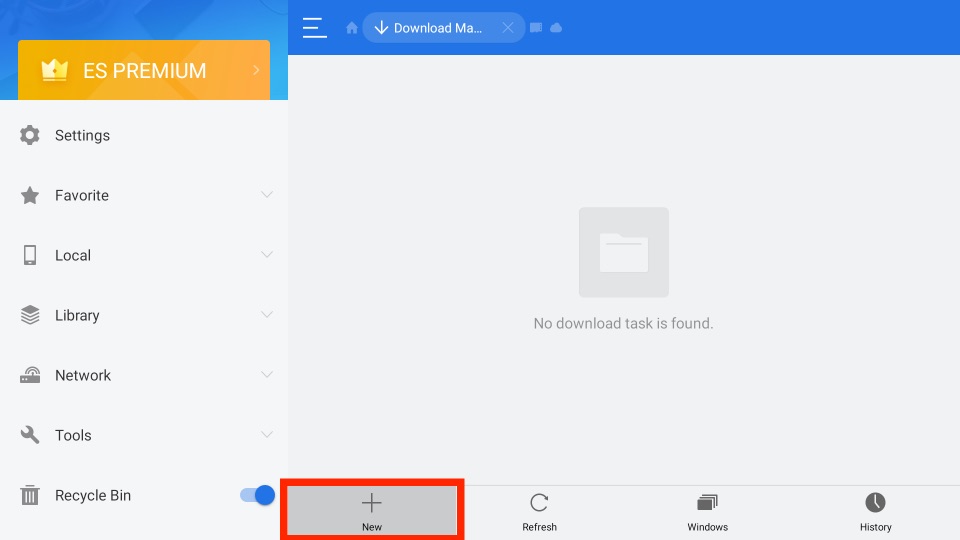
4. From the small prompt window, enter the URL of the APK File of the Exodus Live TV app (https://bit.ly/3FcIeD1) in the Path field.
5. Then, in the Name field, enter the name of the APK File.
6. Then, click on the Download Now button. This will initiate the app download of Exodus Live TV.
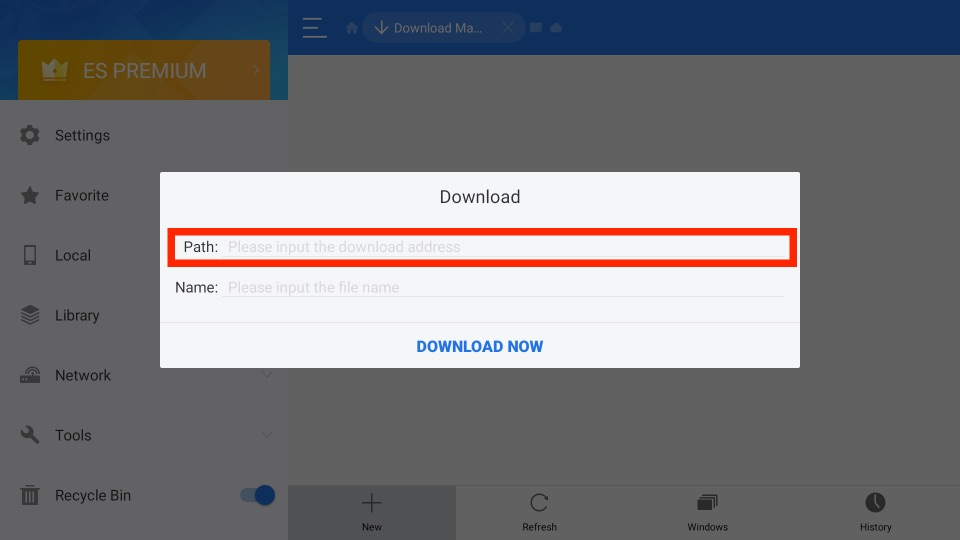
7. After downloading the Exodus Live TV app, select the Open File button.
8. Next, select the Install button.
9. Now, you have successfully installed the Exodus Live TV app on your Fire TV.
10. After that, you can click on the Open button to launch the Exodus Live TV app.
11. Finally, you can choose any available content to stream on your Firestick-connected TV.
Related: How to Stream Live NetTV on Firestick
Why Use VPN on Firestick
Since Firestick uses internet connectivity, you should rely on a trusted VPN. Your IP address will be hidden and anonymous. It will help you stream geo-restricted content without being tracked by the ISP and the government. With a VPN, the risk of losing your privacy is less, and you will stay protected. You can stream titles without buffering issues. Also, you will not get into legal issues for streaming copyright-protected content as long as your Firestick is connected to a VPN. So, connect to the best VPN on Firestick to protect your privacy.
Guidelines to Use Exodus Live TV on Firestick
If you have done with the installation of Exodus TV on Fire TV, follow the below steps to use it.
1. From the Firestick home, open the Apps section and highlight the Exodus Live TV tile.
2. Press the Play/Pause button to choose Move to Front.
3. Now, select Exodus Live TV from the Firestick home to launch it.
4. Allow the Exodus app to load.
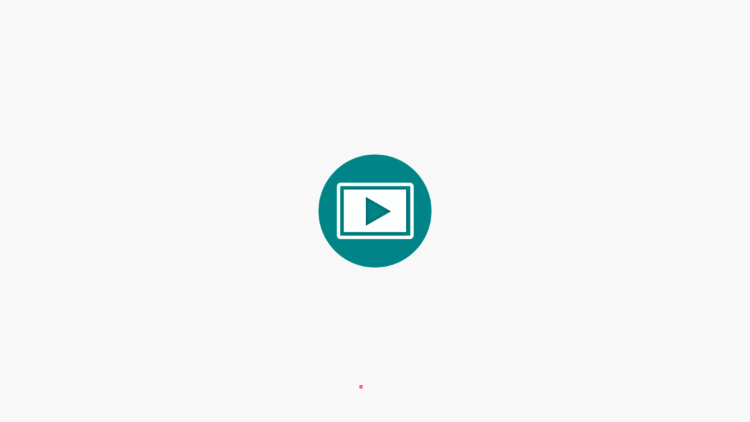
5. Select Allow if it prompts you to use your device.
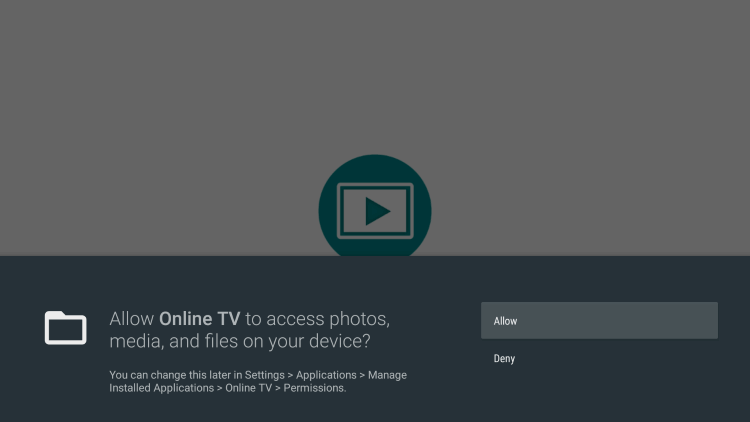
6. On the About App pop-up, check the box and press OK.
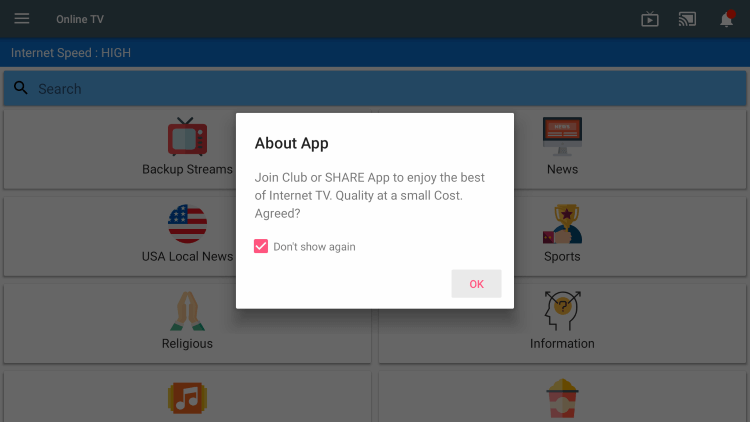
7. It will have the following options on its home.
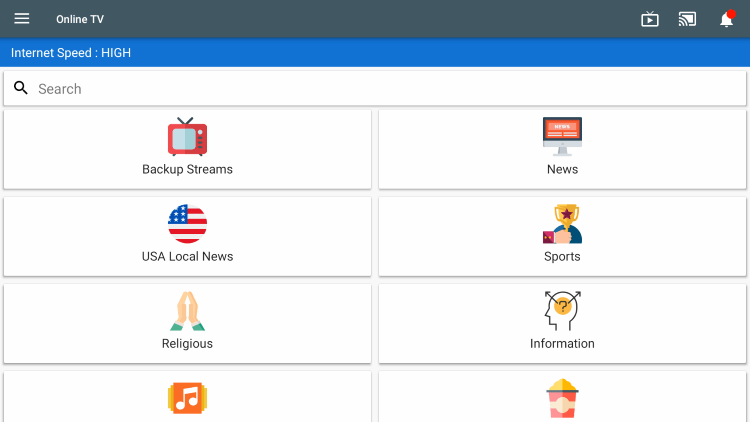
- Backup Streams
- News
- USA Local News
- Sports
- Religious
- Information
- Music
8. To watch the local channel, press the Menu button to choose the TV Guide.
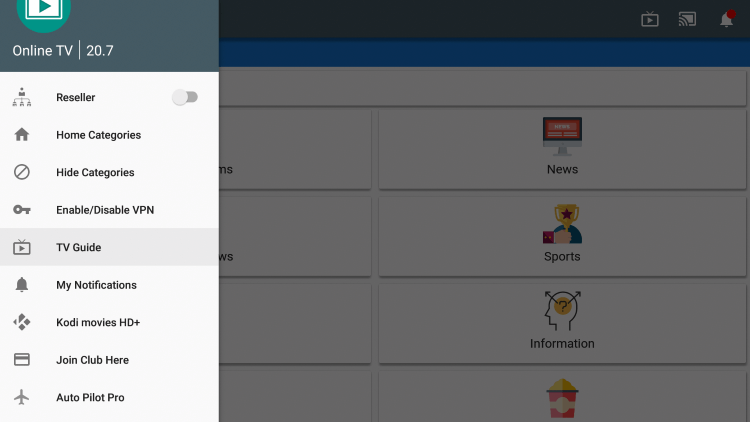
8. Choose the Install option on the pop-up.
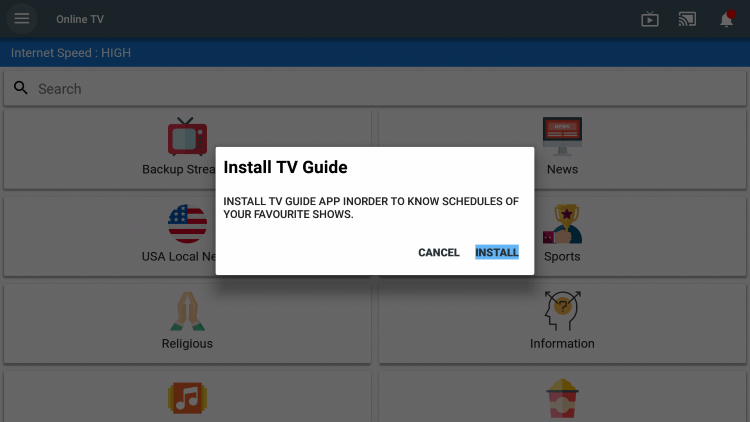
9. Now, select Install once again.
10. When you see App installed, select Done.
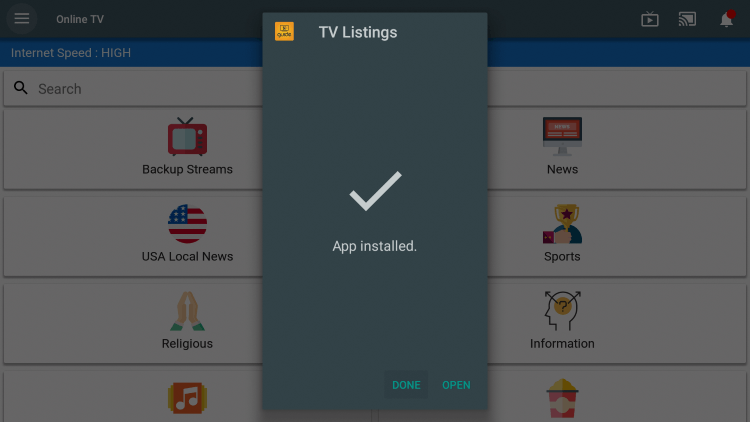
11. Get back to the Settings menu and select TV Guide.
12. When prompted, enter the 5-digit zip code and press Next.
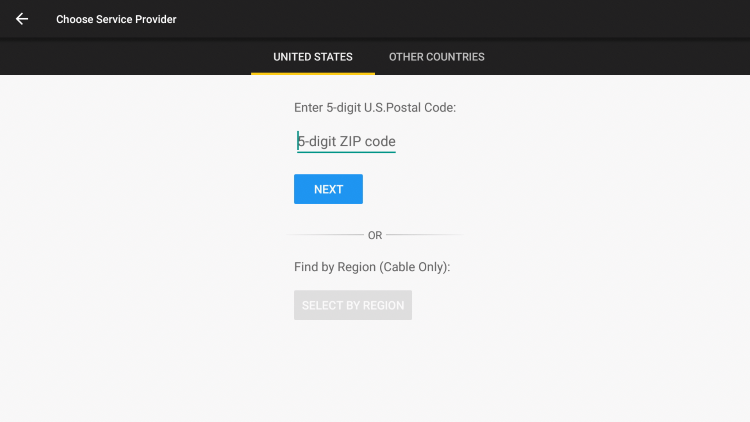
13. With this, you shall stream local channels on your Fire TV.
Installing and using Exodus Live TV on Fire TV is that simple and easy. With this app, you can stream thousands of live channels, video-on-demand, and lots of other categories.
Frequently Asked Questions
Exodus Live TV is the platform you can use to stream free movies and TV shows on your Fire TV.
Yes, the Exodus Live TV app still works on Firestick very well.











