RetroArch is an open-source emulation tool to feature built-in apps. It is termed the one-stop-shop for all the entertainment. With RetroArch, you can access classic games in the slick graphical interface. It features advanced features like rewinding, netplay, next-frame response times, etc. The app uses the Libretro, an interface that uses OpenGL, location and camera support, etc. RetroArch has a polished interface with a set-top box-oriented menu. With this app, you can download multiple programs, scan files, download games, etc. So, if you are interested in playing games on your Firestick with RetroArch, you can follow this article.
Pre-Requisite
To play games on your Fire TV, you must connect your streaming device with the gaming controller. Otherwise, you can’t play games. If you have a Bluetooth gaming controller, it will be easy to connect it to your Fire TV.
1. Select the Settings from the home screen of your Fire TV.
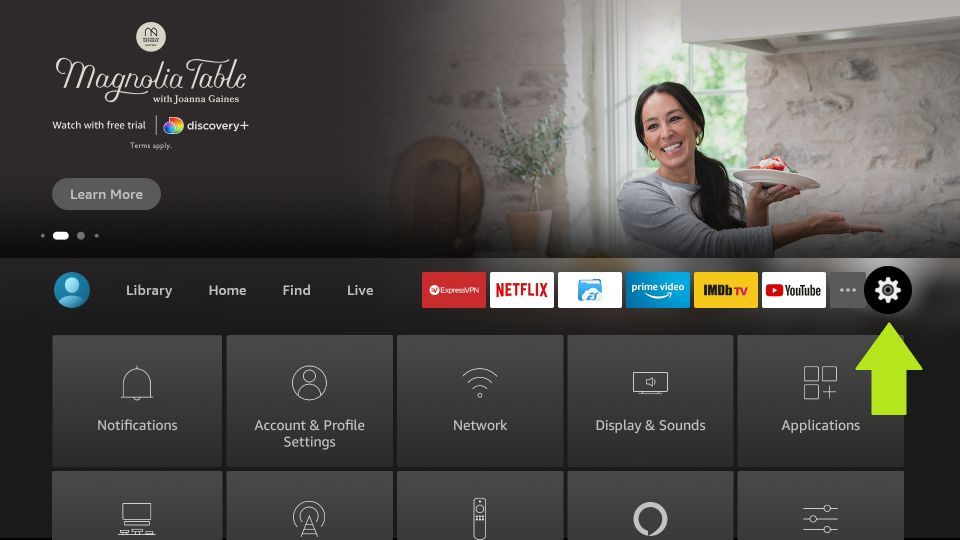
2. Then, select Controllers & Bluetooth Devices.
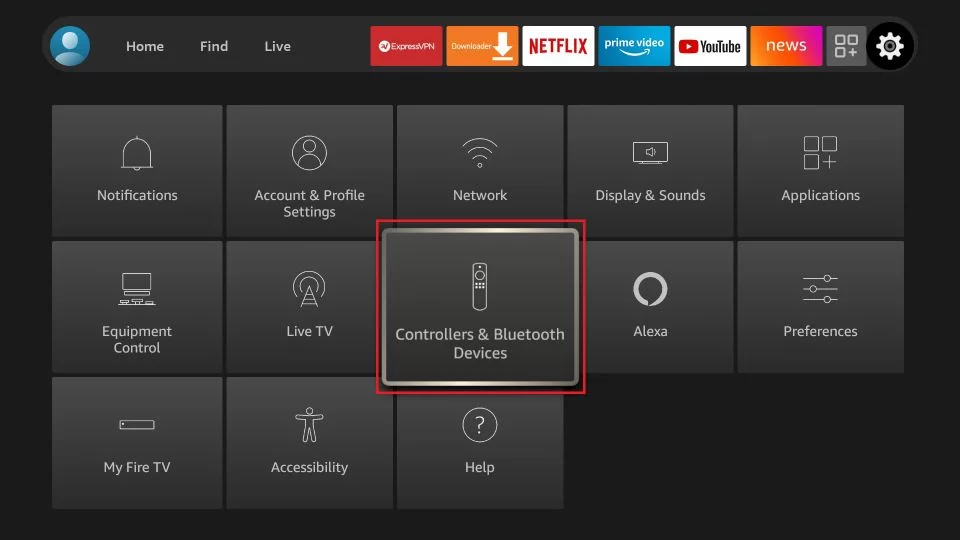
3. Choose the Game Controllers option.
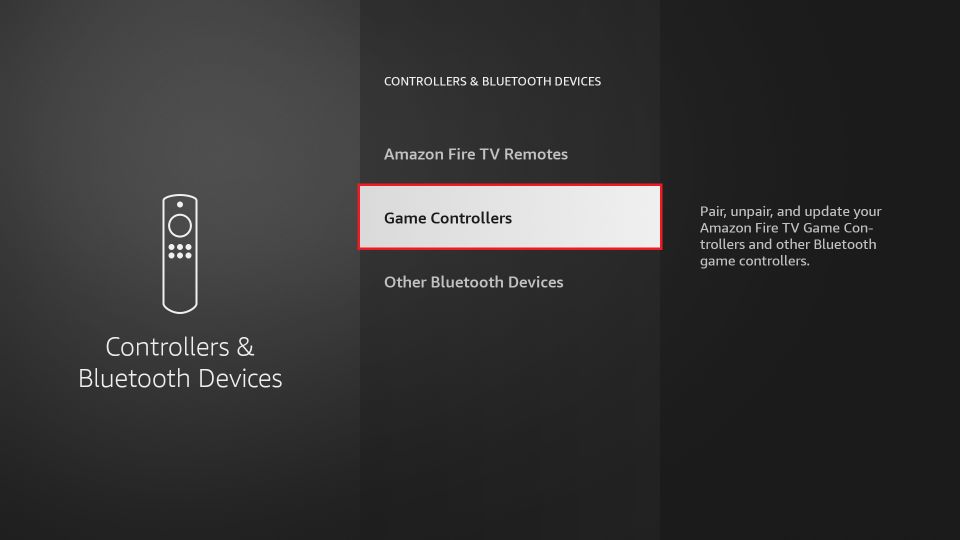
4. Click on the Add New Game Controller option.
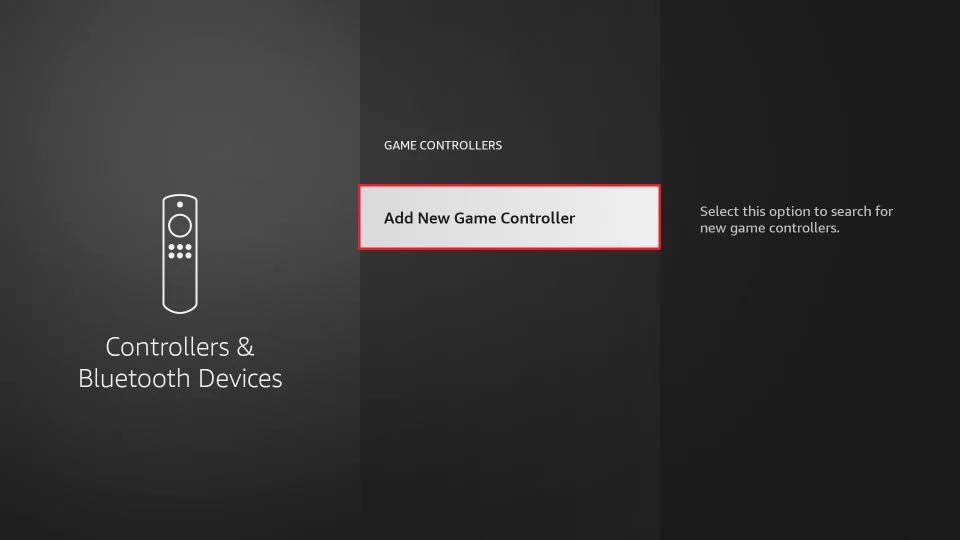
5. Turn on your gaming controller, and your device will appear on-screen on your Fire TV.
6. Select your Gaming Controller from the available devices list.
Finally, you have paired the gaming controller to Fire TV.
Installation Guidelines of RetroArch on Firestick
RetroArch isn’t listed on Amazon App Store officially. Hence we guide you to sideload it on Firestick.
Configure Firestick
You should make the following changes to your Fire TV Settings. With this, you can sideload any third-party apk.
1. Navigate to the Fire TV home to choose Settings from the menu bar.
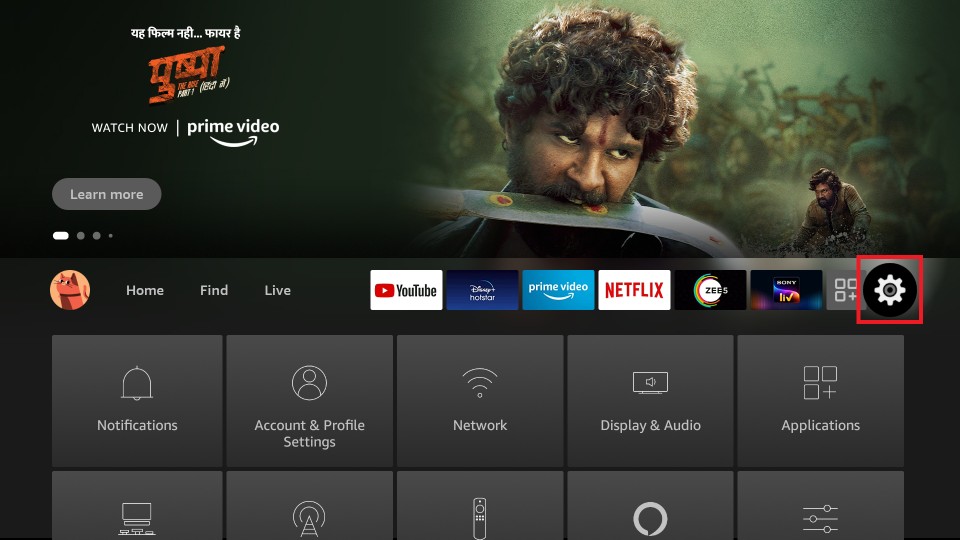
2. Select My Fire TV or Device or System.
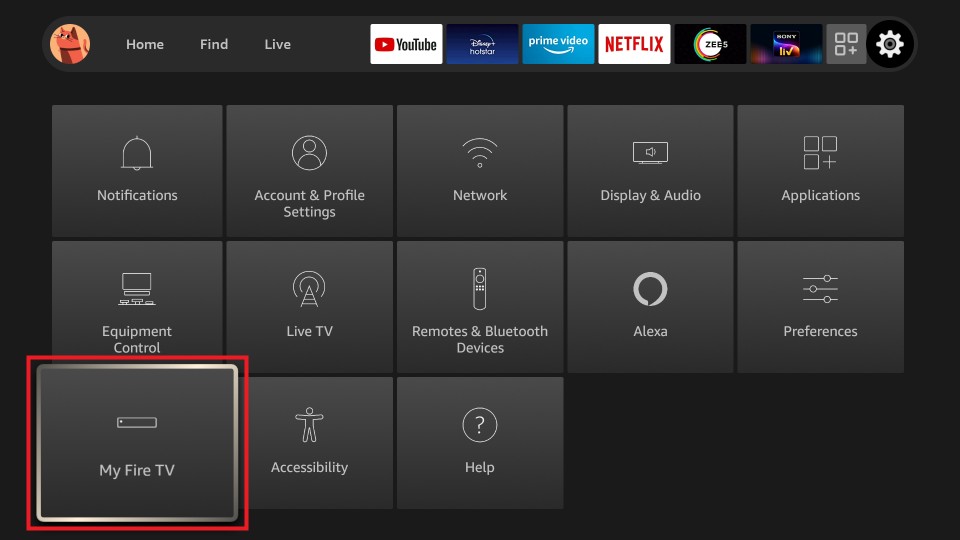
3. Use the down arrow key to click on the Developer options.
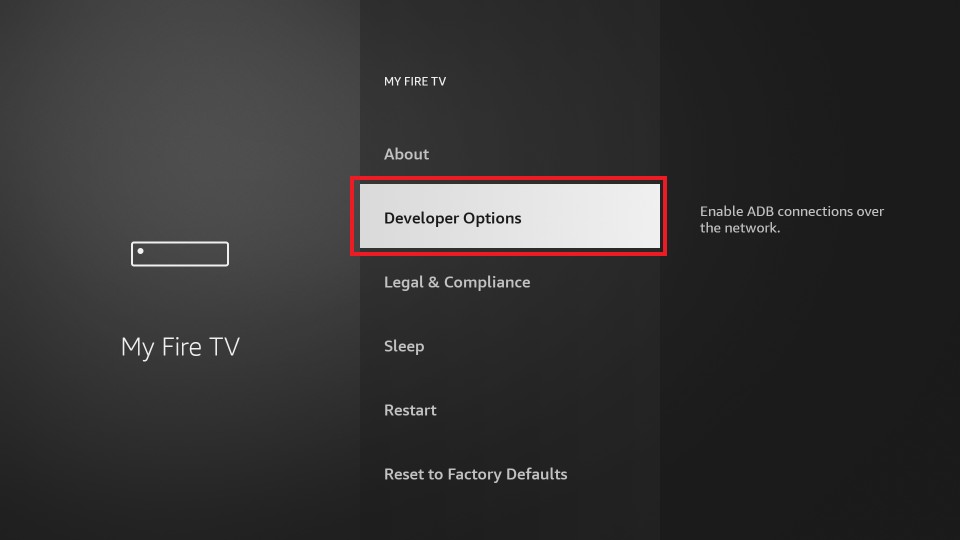
4. If Apps from Unknown Sources are turned off, select it to turn On.
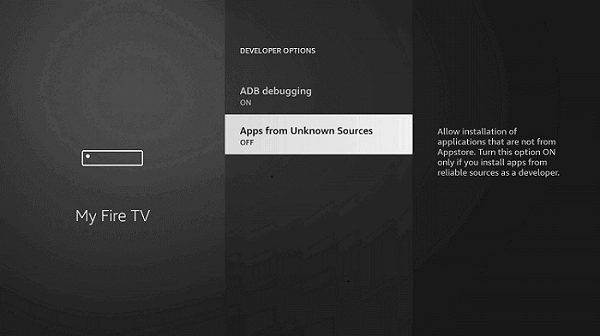
5. Firestick displays a warning message on the screen. Click Turn On to proceed.
Steps to Install (Sideload) RetroArch on Firestick
To get the RetroArch apk on Fire TV, you can follow the steps given below. We have used Downloader on Firestick to sideload RetroArch.
1. Launch the Downloader from the home screen of the Fire TV.
2. Click on the Allow button when the Downloader prompts you to access media.
3. The Downloader app will open up with the Home tab selected. Make a tap on the URL field.
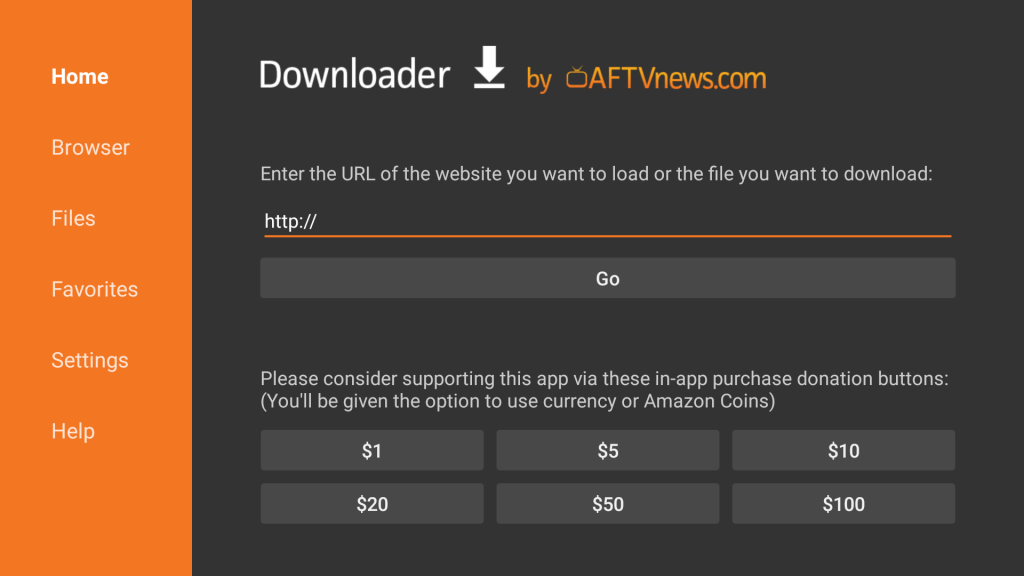
4. On the search window, type the URL of RetroArch as https://bit.ly/3ysAJXg and press OK.
5. The download progress completes once Downloader connects to the above server.
6. On the installation window, click Open to launch it. Select Done to remove the apk file of RetroArch.
7. Select Delete on the Download pop-up to remove the RetroArch apk file.
8. Press the Delete button once again to confirm removing the apk.
Steps to Sideload RetroArch on Firestick using ES File Explorer
ES File Explorer on Firestick is an alternative to the Downloader app. So, if you don’t like to use the Downloader app, you can choose ES File Explorer as an alternative method.
1. Launch the ES File Explorer after installation.
2. Then, click on the Downloader icon from the ES File Explorer home.
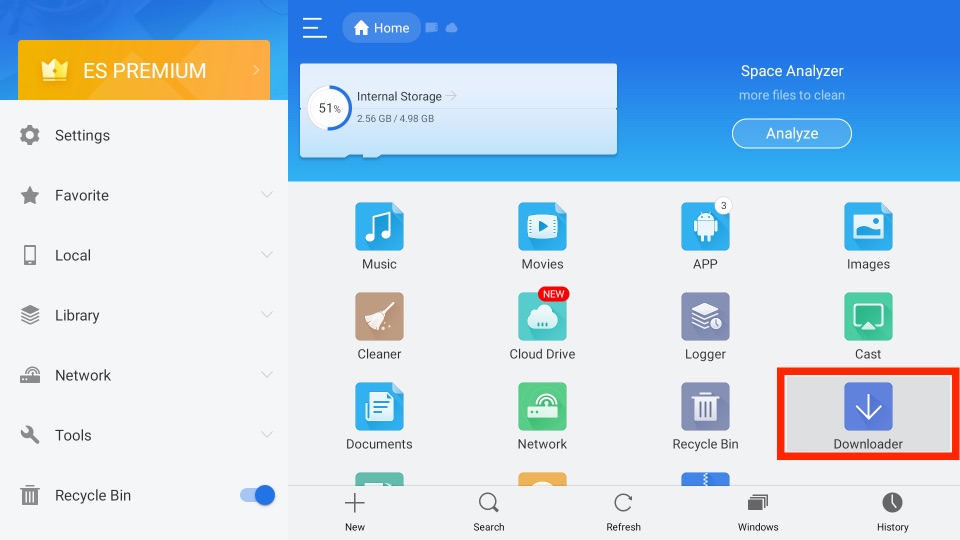
3. Next, click the + New tab.
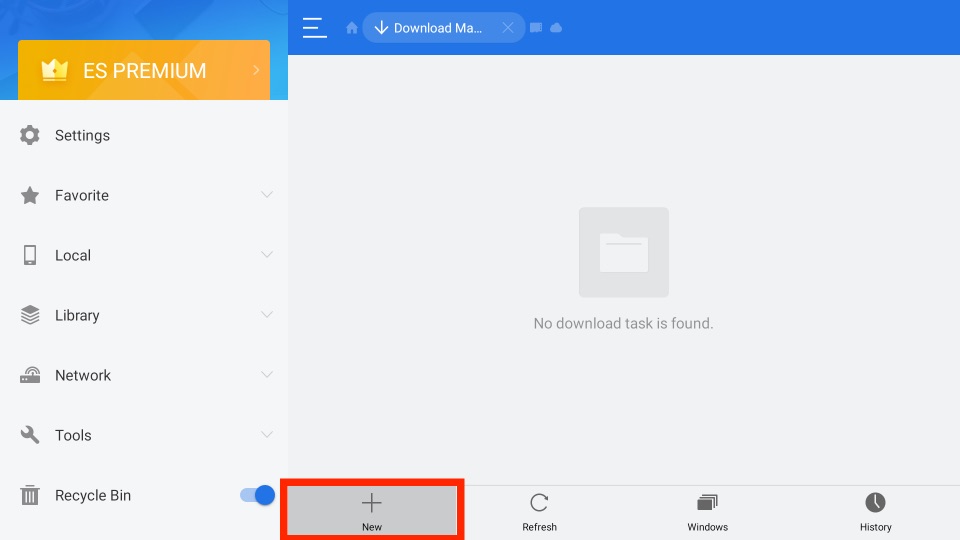
4. In the Path field, enter the URL of the APK File of the RetroArch https://bit.ly/3ysAJXg.
5. On the Name field, enter as RetroArch.
6. Then, select the Download Now button.
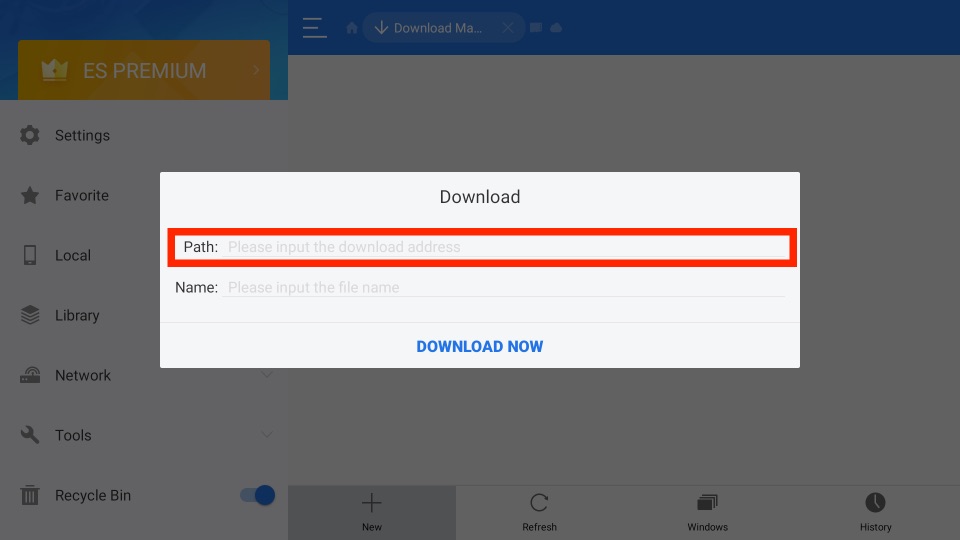
7. The APK File of the RetroArch will start to download.
8. Once the RetroArch app is downloaded, you can click the Open File button.
9. Now, select the Install button.
10. Finally, the RetroArch app will be installed on your Firestick.
Why Use VPN on Firestick?
Use the best VPN on Firestick to protect your online identity from the government, ISP, and trackers. Your real IP address and location will be hidden with a virtual ID. With this, you can take advantage of location-specific streams. VPN will protect you from copyright infringement issues if you happen to stream illegal streams. You will not face buffering issues with the VPN, as it unblocks the ISP throttling.
Guidelines to Use RetroArch on Firestick
Upon installing RetroArch on Fire TV, you shall access it. Here goes the steps.
1. Press and hold the Home key on the remote to select Apps.
2. Scroll down to the bottom and highlight RetroArch.
3. To select Options, press the Menu button on the Fire remote.
4. Choose Move to front, and it gets moved to the top rows. With this, you can instantly access the app from the Fire TV home.
5. Select the RetroArch tile, and it will open on your TV screen.
6. You can start playing a game or access other features.
Frequently Asked Questions
No, RetroArch is unavailable in the Amazon App Store.
You can use the sideloading method to get the RetroArch on Firestick.











