OneBox HD is an Android app that brings streaming content from around the world. You can stream over 2000+ movies and TV shows in different categories. Moreover, you can stream titles in HD streaming quality for free without any susbcription. As it is a small size app, it works well on low-storage devices without any complications. The database of OneBox HD gets updated every day with new content. You can sideload OneBox HD on Firestick to access all the benefits. Besides Fire TV, it is available on Android boxes, Mi Box, Nvidia Shield, and other devices.
Important Note: If you haven’t updated OneBox HD in a while, update it to use it without interruption.
How to Install OneBox HD on Firestick
The section below covers the step-by-step procedure to install OneBox HD on Amazon Fire TV.
Configure Firestick
To get OneBox HD on Fire TV, you must enable unknown sources first.
1. Start from the home screen of Fire TV by clicking on Settings from the menu bar.
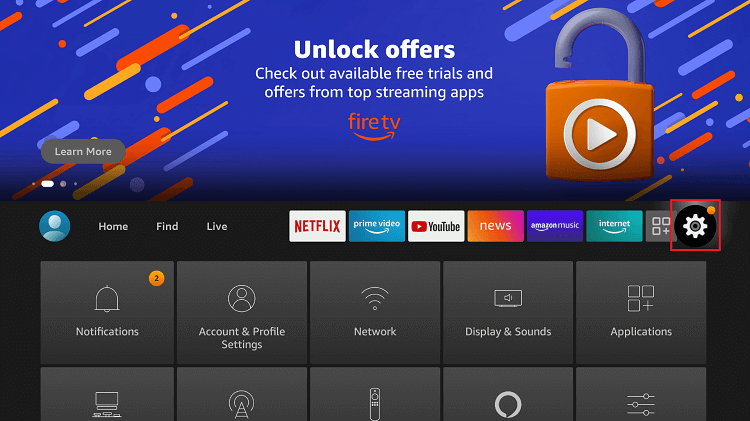
2. When the settings screen opens up, scroll to the right to choose My Fire TV.
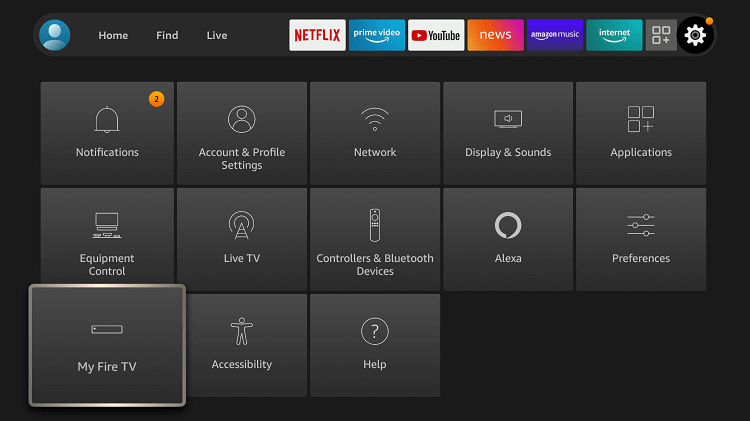
- Not found? Then, select the Device or System option based on the Fire TV model.
3. Choose Developer options using the down arrow key of the Firestick remote.
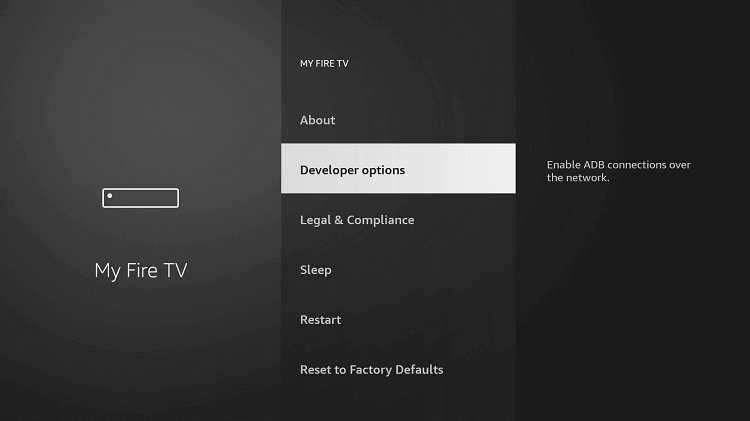
4. Highlight and select Apps from Unknown Sources to set it to ON.
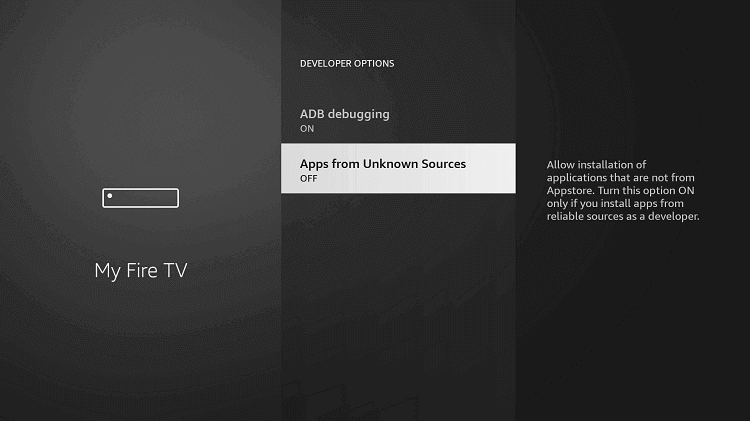
5. Click the Turn On button to install apps that aren’t from the App Store.
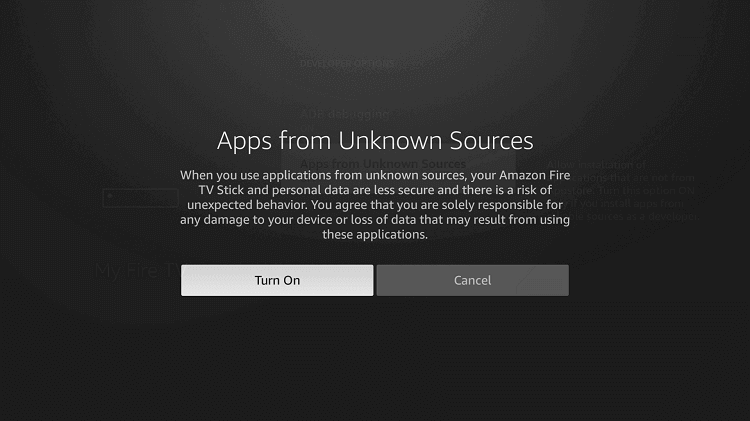
How to Sideload OneBox HD on Firestick using Downloader
Since OneBox HD is a third-party app, Fire TV users require the Downloader to install the apk version. You shall proceed with the steps below once after getting the Downloader app from Amazon App Store.
1. Launch the Downloader app on Firestick from the Your Apps & Channels section from the home screen of Downloader.
2. With the Home tab selected, click on the https:// field.
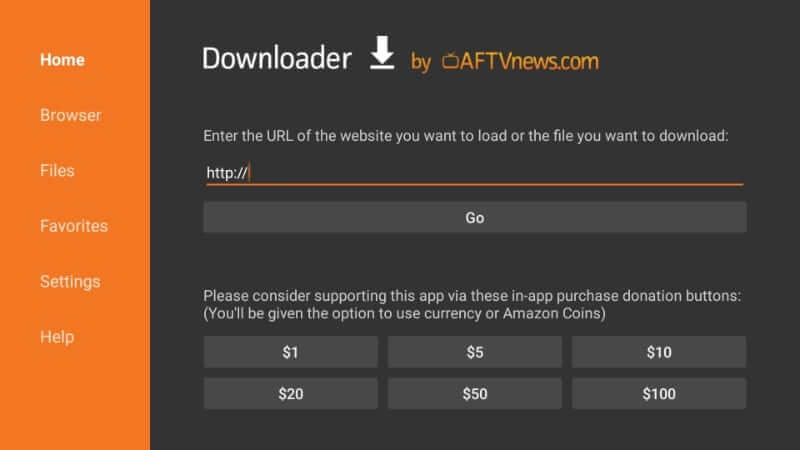
3. When the search window appears, use the screen keys to type the download link of OneBox HD.
4. Click the GO button and allow the Downloader to connect to the above server to download the file.
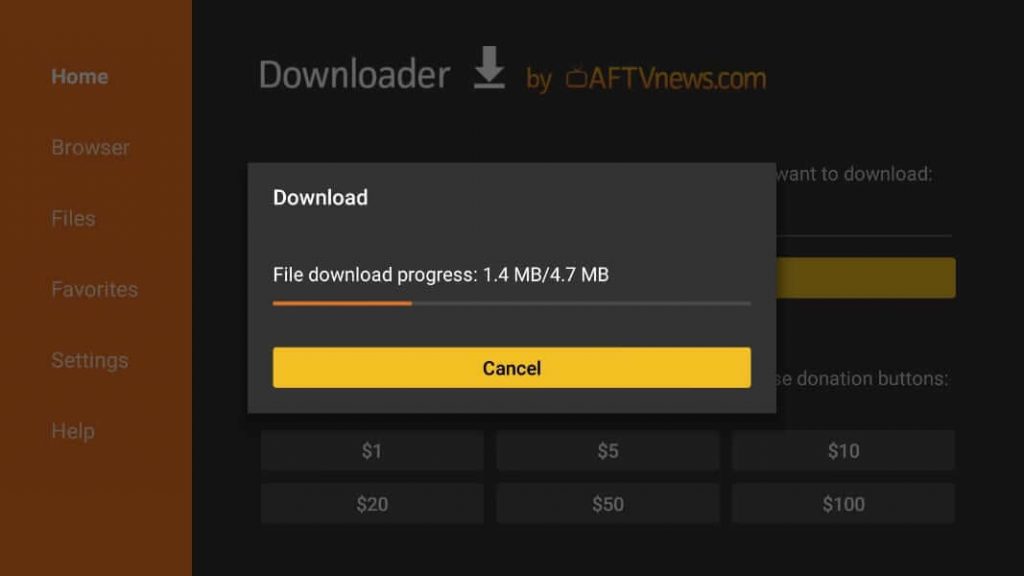
5. After the download, select the Install button, to begin with the installation procedure of OneBox HD.
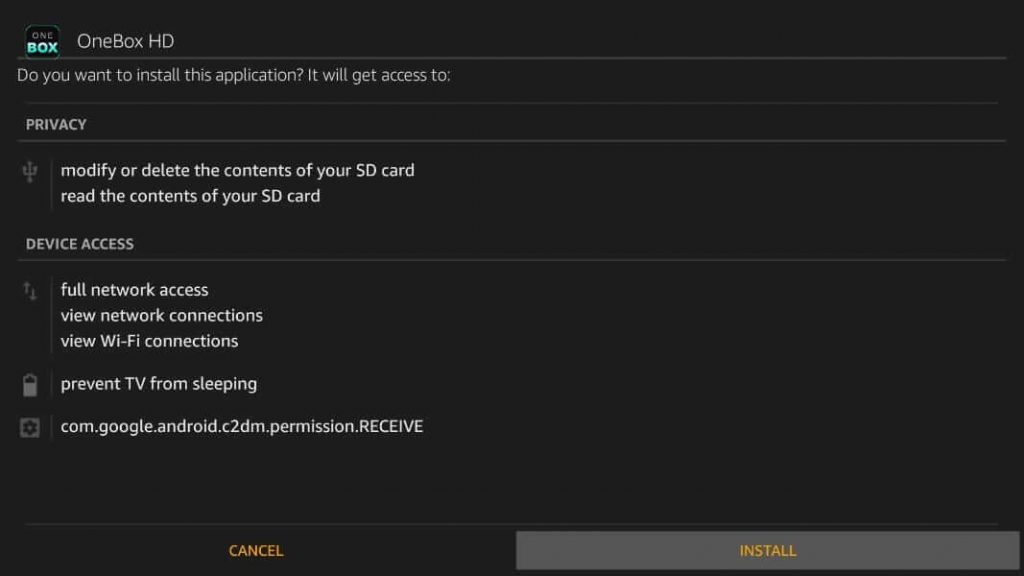
6. Once the installation ends and the App installed message appears, select the Done button.
- Choose Open to launch the app and don’t want to proceed any further.
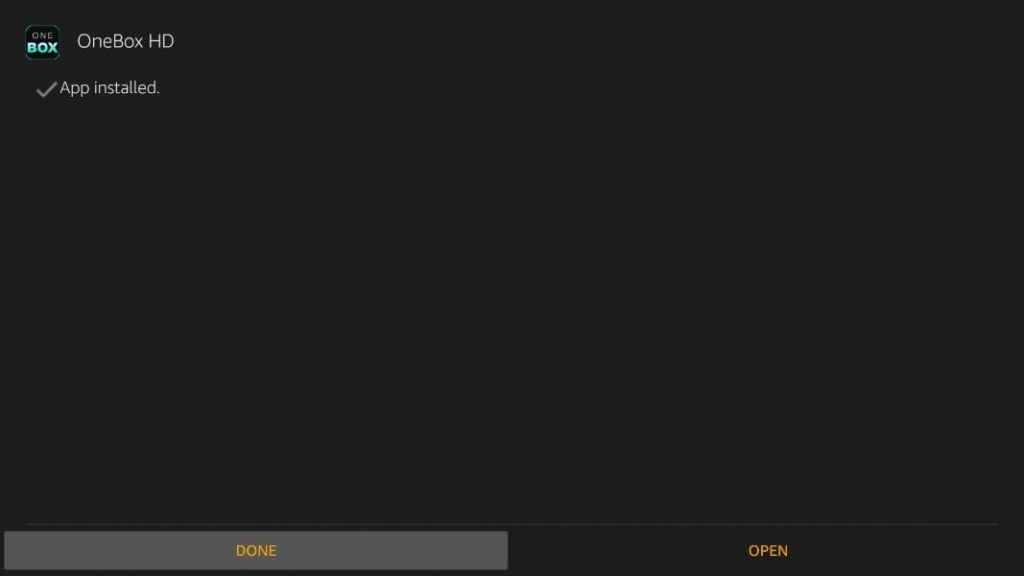
7. When redirected to Downloader, select the Delete button to remove the OneBox HD apk.
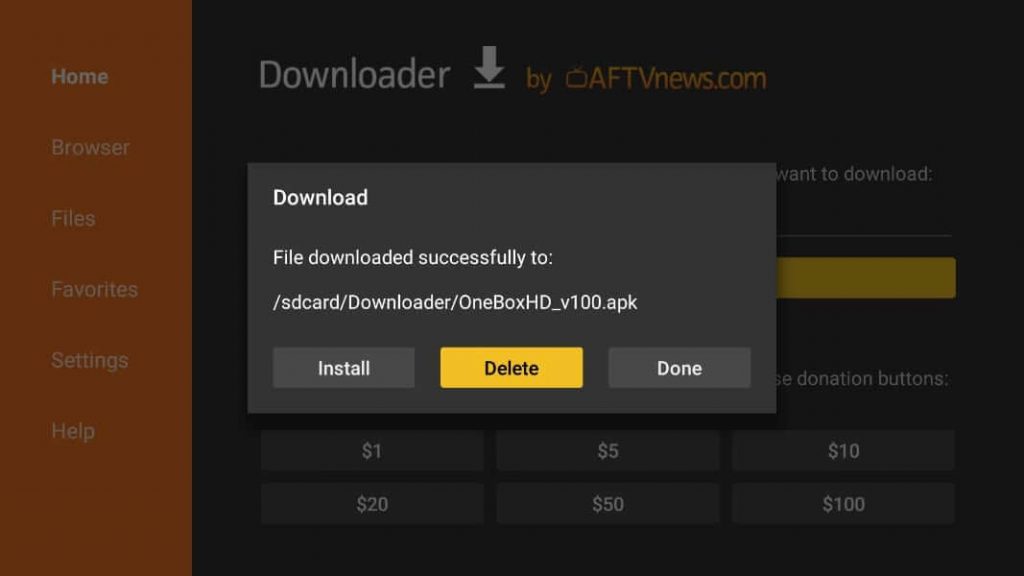
8. Click the Delete button again to confirm your action of removing the OneBox HD apk from Fire TV.
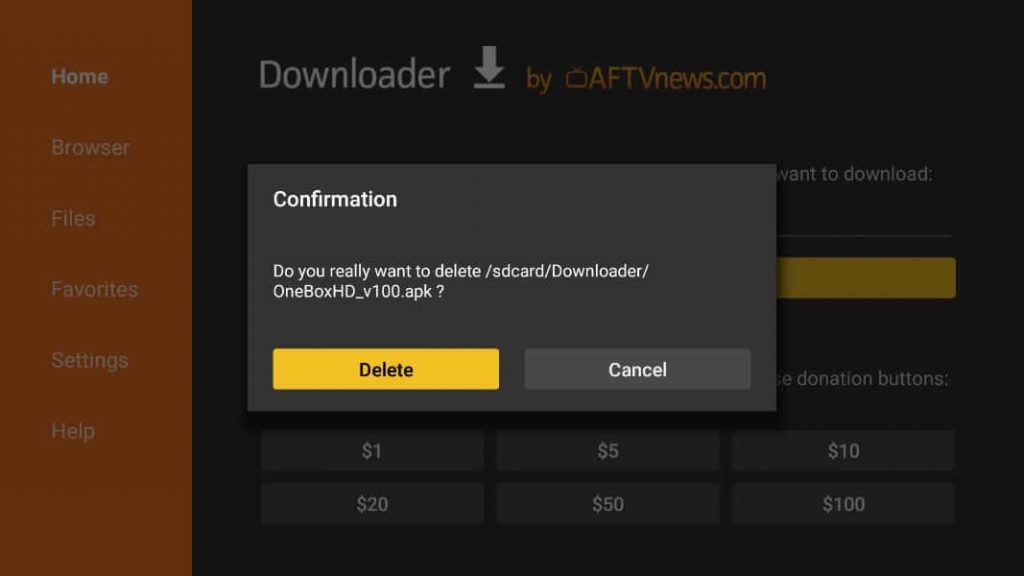
Why Use VPN on Firestick?
Fire TV users are recommended to use a VPN to ensure privacy and security. It will hide your real IP with a virtual address, thereby restricting others from tracking your online activity. With a trustworthy VPN, you can stream geo-restricted content. It will unblock ISP throttling, and thus, you can stream videos without buffering issues. A VPN is all you need to stay away from copyright infringement issues.
How to Setup OneBox HD on Firestick Home Screen
The below-given steps will help you with the procedure to access OneBox HD on Fire TV.
1. Navigate to the bottom of your Firestick home screen to select Your Apps & Channels and click See All.
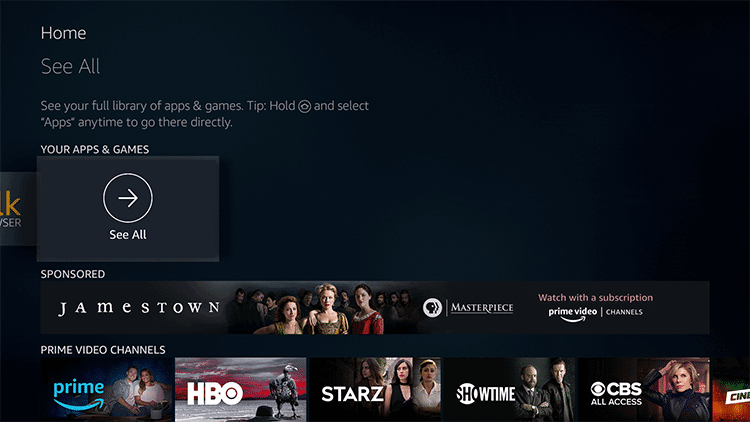
2. Hover to the bottom to select the OneBox HD tile and press the Menu button on the remote.
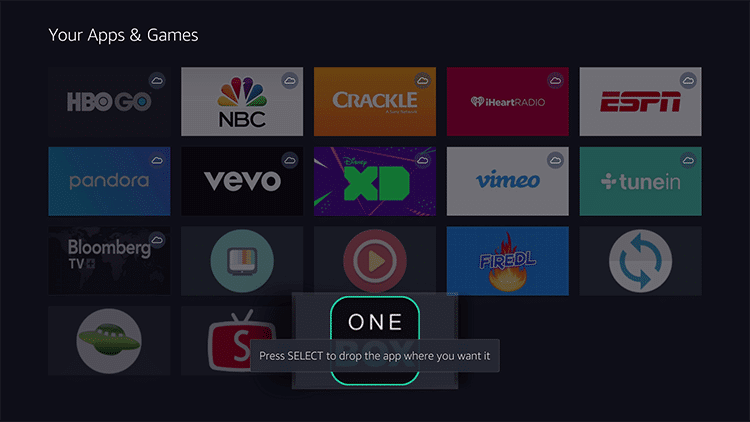
3. Choose the Move to front option on the screen using the Fire remote to access it from the home screen of Firestick.
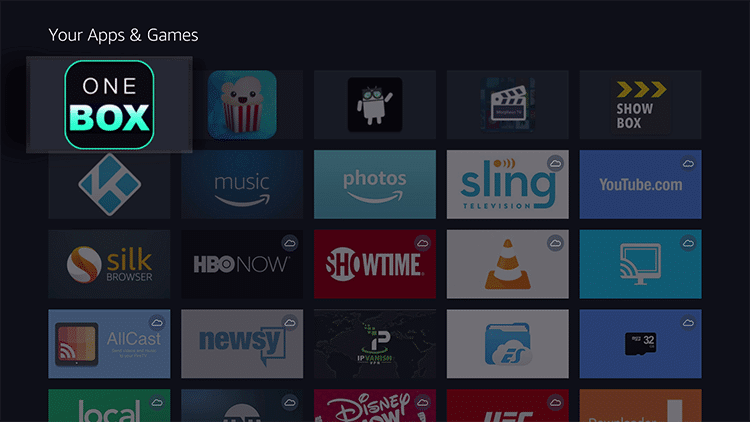
How to Use OneBox HD on Firestick
1. Now, highlight the OneBox HD app and choose the Launch Application option.
2. First-time users will get an update screen, and you should choose OK to get the new version.
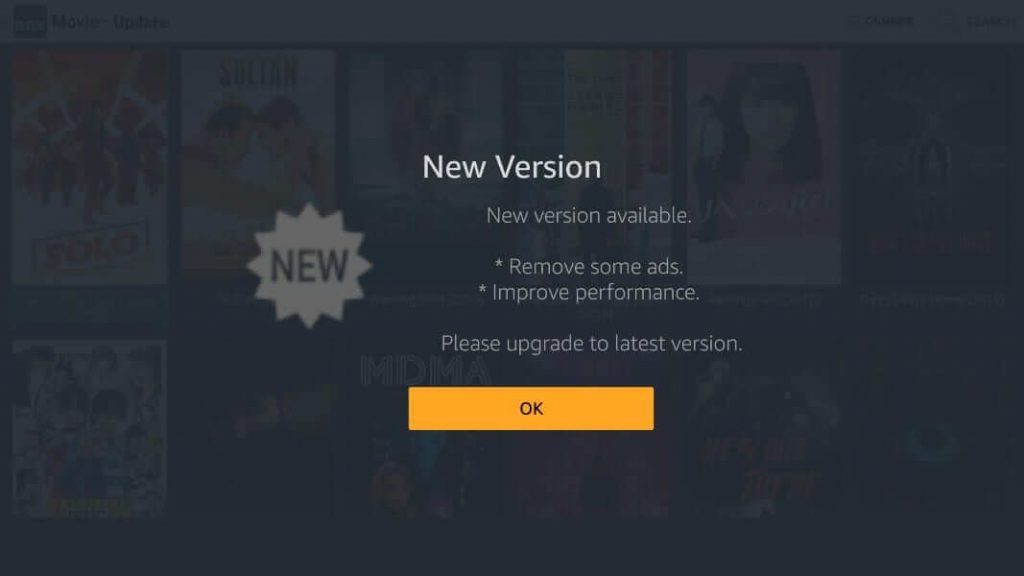
3. You need to wait until the download progress ends on the Fire TV.
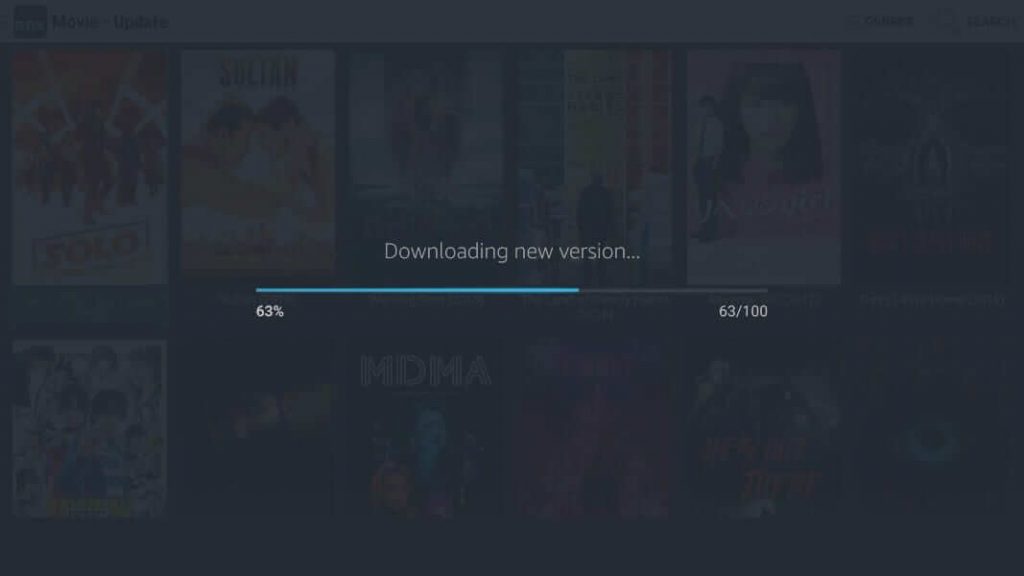
4. Click Open after seeing the App installed message on the screen.
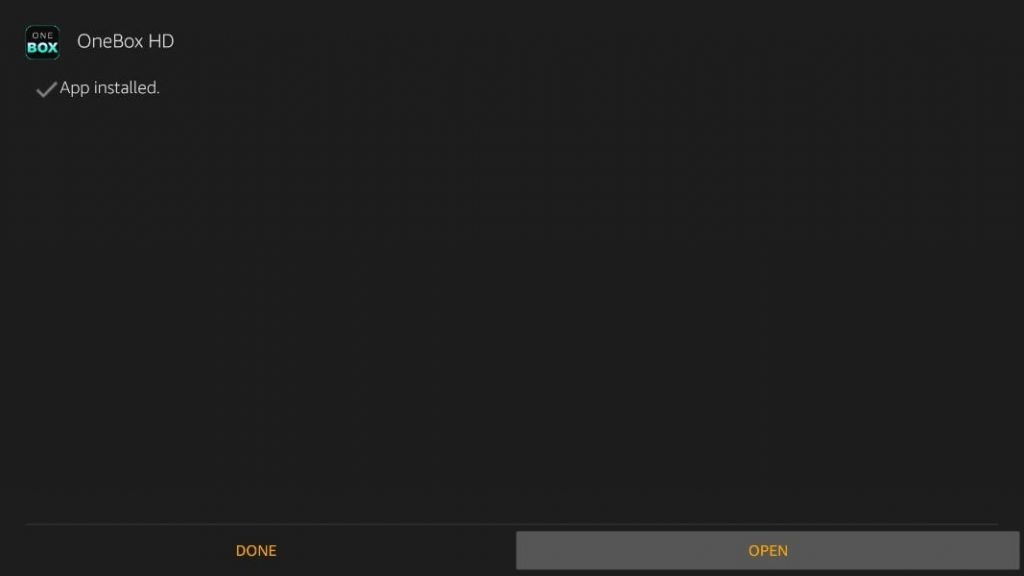
5. When you get a prompt asking to remove the old version, select OK.
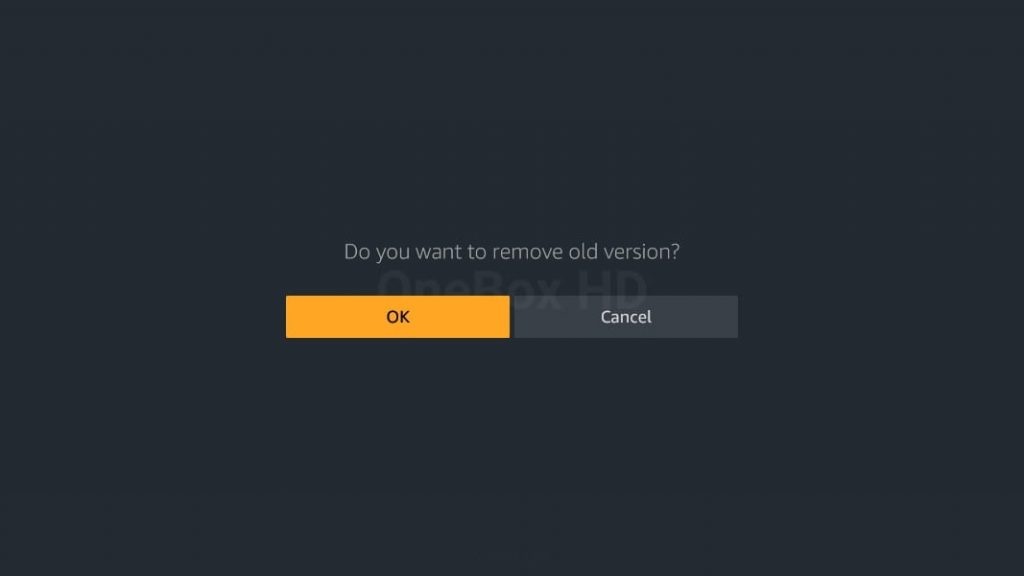
6. With this, the home screen of OneBox HD will appear with the movie’s suggestions.
7. Select the Menu button and Genres option to stream contents as per your need.
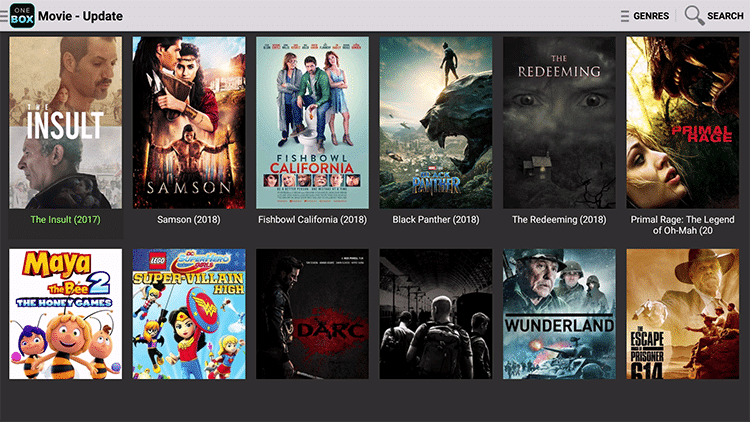
OneBox HD Key Components
- Streaming: It offers a huge collection of movies and TV shows for streaming.
- Interface: You will get a simple and user-friendly interface with different categories like Movies, TV Shows, Favorites, Downloads, and History for easy navigation.
- Favorites: You can make your favorite movies with a heart-shaped icon and easily access them from the Favorites category on the home screen.
- Download: It allows you to download movies and access them even offline.
Frequently Asked Questions
Yes. With the latest update, OneBox HD is remote-friendly. However, you are asked to use Mouse Toggle on Firestick when you get any difficulty using OneBox HD app.
Yes. OneBox HD is one best Terrarium TV alternatives, and you can use it to stream your favorite video content.
Yes. OneBox HD lets users download videos for offline access. So, you can watch any of the downloaded videos without the internet.
Make sure to use a VPN for Firestick to fix OneBox HD, not working issues.











