Freeview is an entertainment app with which you can watch live or on-demand content. It is a free streaming app that will bring the next favorite shows of yours. With the TV guide, you won’t miss anything, and you can watch anything you want. There are more than 70+ live channels in SD quality and 15 HD channels. And this platform is quite popular in the United Kingdom, and those who are from the United Kingdom can easily access the Freeview platform. But for, the readers who are from outside the United Kingdom need to connect to the UK VPN server to access the Freeview platform. Also, by reading the section below, you can find how you can access the Freeview for Firestick from anywhere in the world.
Features of Freeview
The following is the list of features offered by the Freeview platform.
- You can watch 70 plus channels for free with this platform.
- With the Freeview platform, you can access over 20000+ hours of entertainment.
- With the EPG guide, you can follow up on the schedules of your favorite shows.
- This platform also contains content from popular entertainment services in the UK like CBS, BBC iPlayer, iTV Hub, My5, UK TV Play, and more.
- Also, with the DVR cloud storage feature, you can record live TV shows, on-demand content, and more to watch offline.
Guidelines to Install Freeview on Firestick
Firestick users shall get access to Freeview upon following the installation instructions given below.
Steps to Sideload Freeview on Firestick
With the Downloader on Firestick, you can sideload the Freeview app. Also, you can follow the steps below to do the same.
1. Click the Settings option available on the Firestick menu bar.
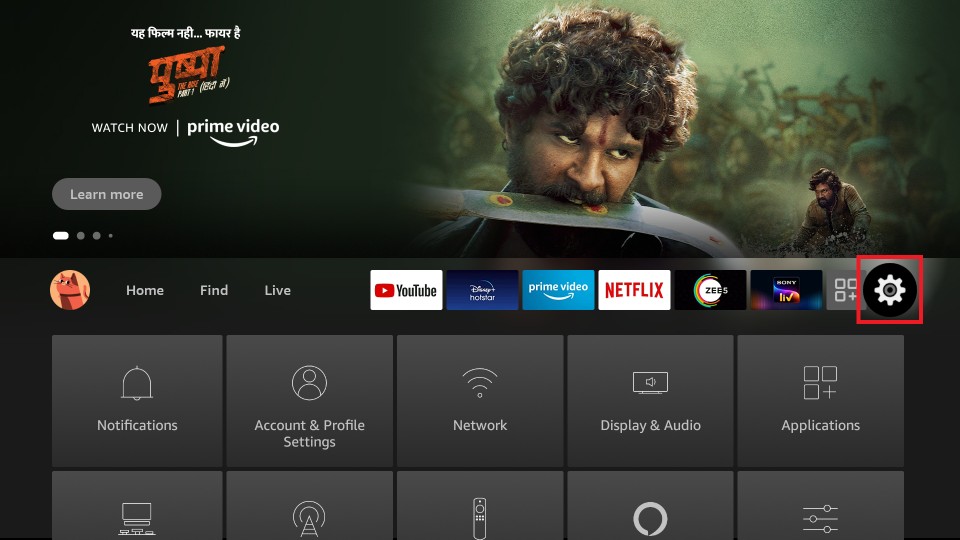
2. Move to the right side to select the My Fire TV option.
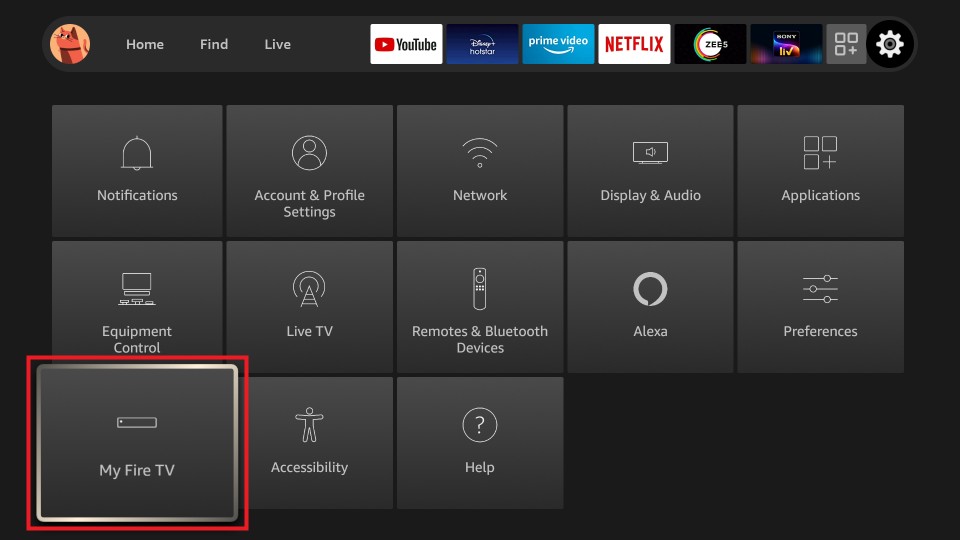
3. Choose Developer options with the help of the directional pad of the Fire remote.
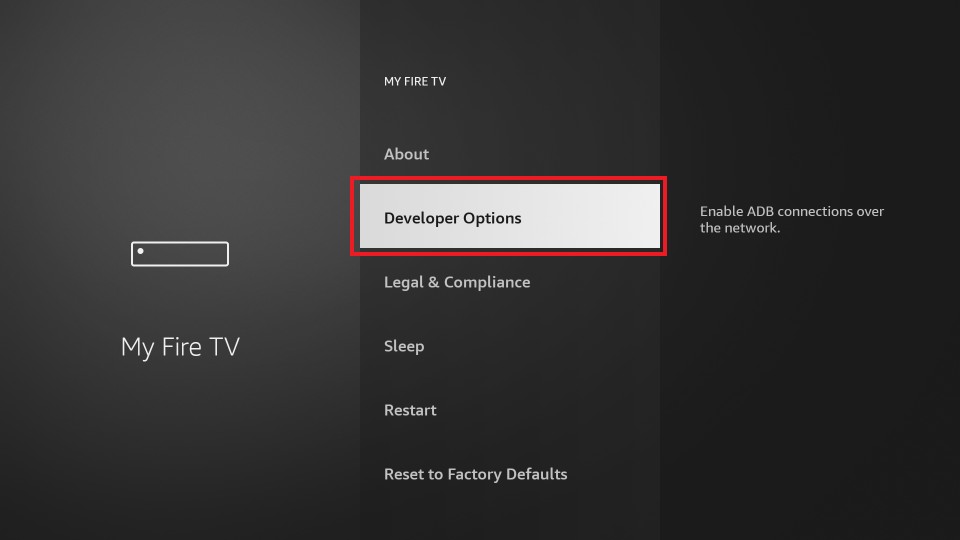
4. Choose the Install unknown apps option.
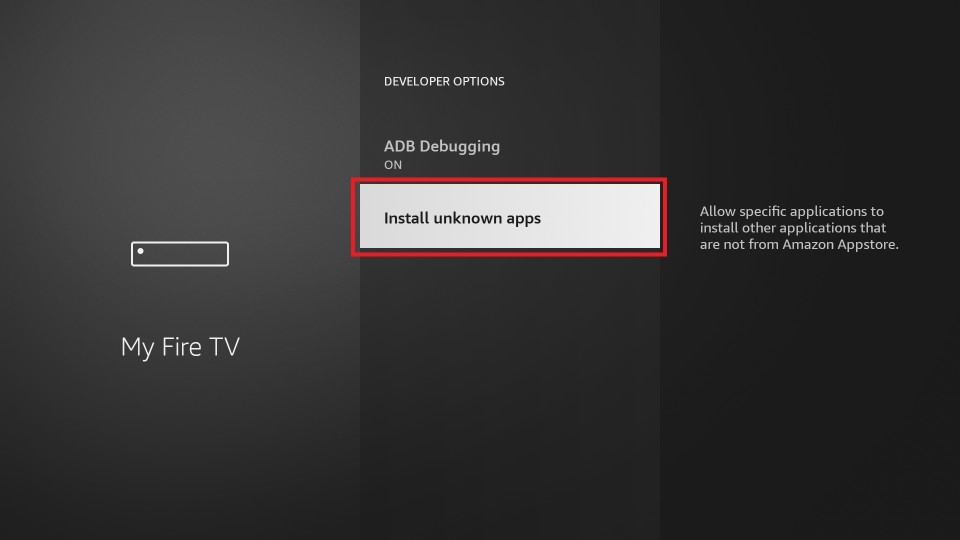
5. Scroll down and select the Downloader app. Next, turn on the Downloader.
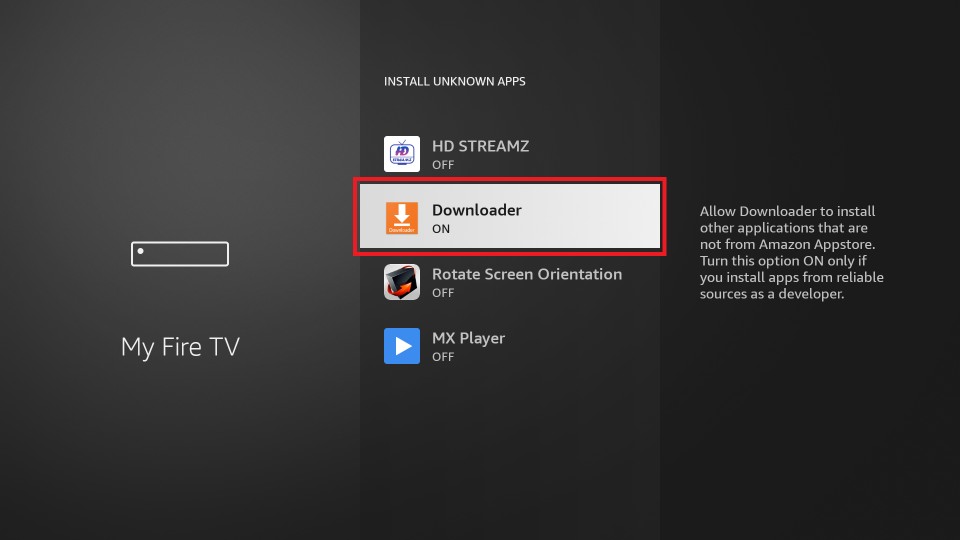
6. Navigate on the home screen of Firestick to select Downloader to launch it.
7. On its main screen, you should hover to click on the URL field.
8. Using the screen keys, enter the URL of the Freeview apk (https://bit.ly/3xLKYnv) and select GO.
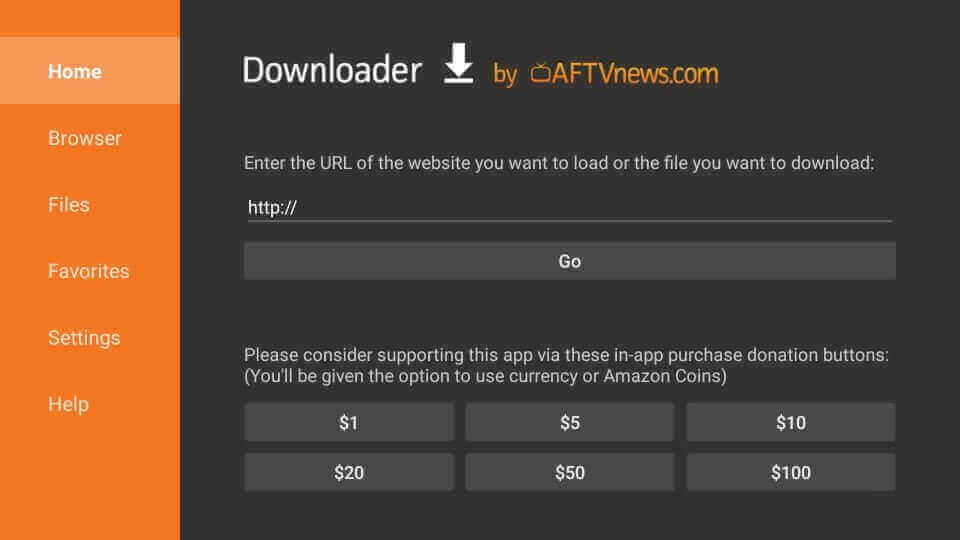
9. When the server connects with the Downloader, the apk file gets downloaded.
10. At the end of the download, you should click on the Install button.
11. Let the installation process to complete. It will take a few seconds or, based on your Wi-Fi speed.
12. With the App installed message, you shall click on the Done button. Select Open to launch the app.
13. Further, click on the Delete button twice to remove the apk file associated with Freeview from Fire TV.
Steps to Sideload Freeview with the ES File Explorer
With the steps below, you can sideload Freeview with the ES File Explorer on Firestick.
Things to be done: Enable the ES File Explorer from the Settings to install apps on Firestick from unknown sources.
1. Once you are done installing the ES File Explorer, click on the Open button to launch it.
2. Then, from the ES File Explorer home, select the Downloader icon.
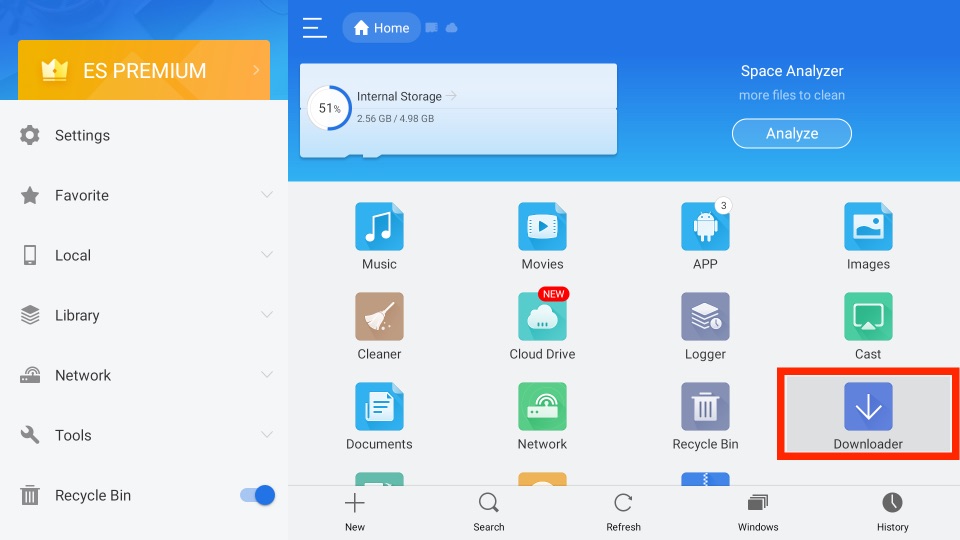
3. Next, click on the + New tab.
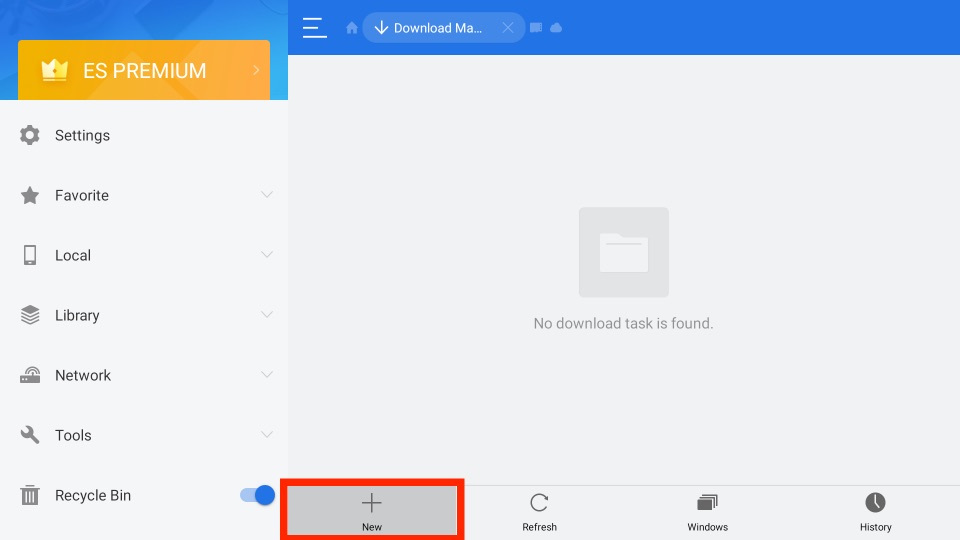
4. Now, in the Path field, enter the URL of the APK File of the Freeview (https://bit.ly/3xLKYnv).
5. On the Name field, enter the name as Freeview.
6. Select the Download Now button to download the Freeview app.
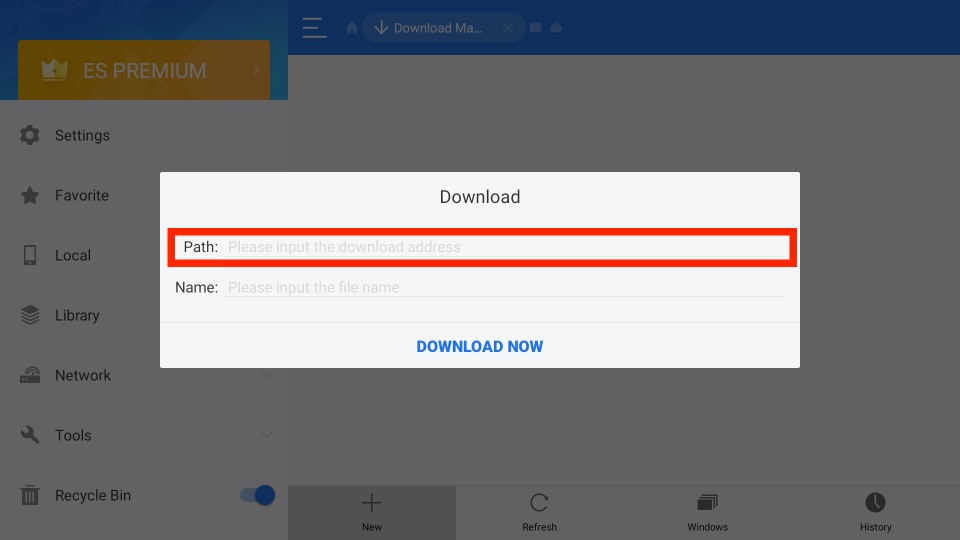
7. Also, you can check the status of the download of the Freeview app in the pop-up menu.
8. After completing the download of the Freeview app, select the Open File button.
9. Next, click on Install.
10. Then, after completing the installation process, select the Open button.
Why Use VPN on Firestick
With a VPN, you will get an anonymous and private internet connection. So, your online activity cannot be tracked, not even by the government and internet service providers. Further, it opens the possibility of accessing the geo-specific contents on Fire TV. With a VPN, the chance of getting video buffering issues is low. Thus, you will get an uninterrupted streaming experience. So, connect to the ExpressVPN on Firestick. Also, don’t forget to connect to the UK VPN server.
Guidelines to Use Freeview on Firestick
After completing the installation of Freeview, you shall learn to use it on Fire TV.
1. Go to the Your Apps & Channels section on the home screen of Firestick.
2. Click on See All tile under Your Apps & Channels to select the Freeview tile.
3. Now, press the Menu key on the remote, and choose the Move to front on the on-screen pop-up.
4. Click the Freeview app tile to select the Launch Application option.
5. Dismiss any prompts if you run the Freeview app for the first time.
6. Start streaming any content from its home screen or search to watch it.
Frequently Asked Questions
Yes, you can get Freeview on Firestick 4K in Australia / UK.
You can install the Freeview app on your Fire TV using the Downloader or ES File Explorer.











