JetBox is a streaming application that offers different categories of movies and TV shows. With that stream, the content of all categories such as action, drama, horror, romance, and more. It is free to use and lets you stream your favorite content using the massive collection of entertainment content. Stream your favorite other language movies in your native language using the subtitle feature. JetBox can be streamed on Android and iOS devices, including Firestick. But the JetBox app doesn’t have native support for Firestick. Still, you can get the JetBox app on Firestick using the Downloader or the Aptoide TV app.
Highlights of JetBox
- JetBox comes with a simple and user-friendly interface.
- Offers a massive collection of movies and TV shows.
- Let’s integrate Trakt and Real Debrid premium accounts.
- Stream your favorite movies in 720p and 1080p quality.
How to Install JetBox on Amazon Firestick
Downloader on Firestick is the trusted app to sideload third-party apps. Before you install the app, enable the unknown sources on Firestick.
Pre-Requisite
1. Press the Home button on your Firestick remote to launch the Firestick home screen.
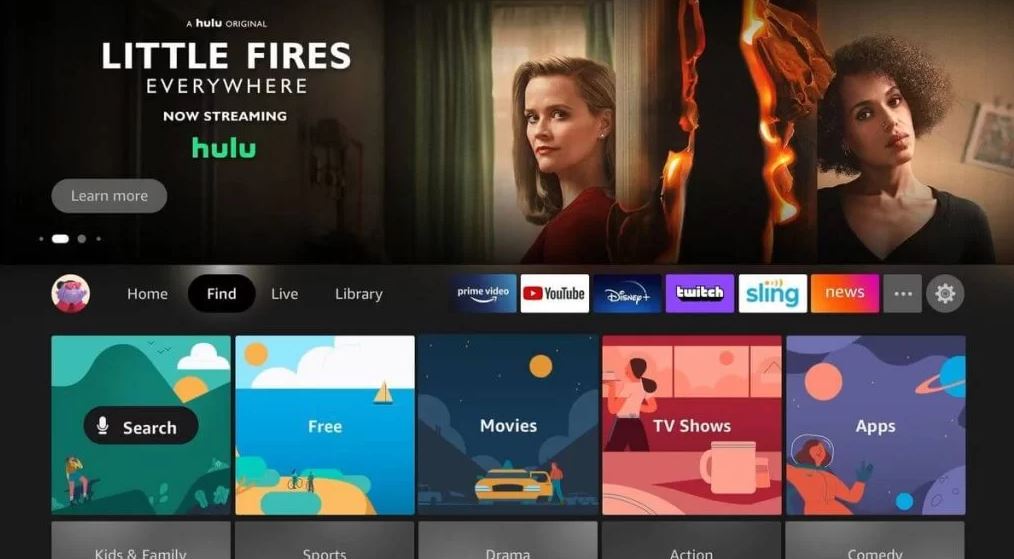
2. Click the Settings icon at the top right corner.
3. Select the My Fire TV tile on the settings screen.
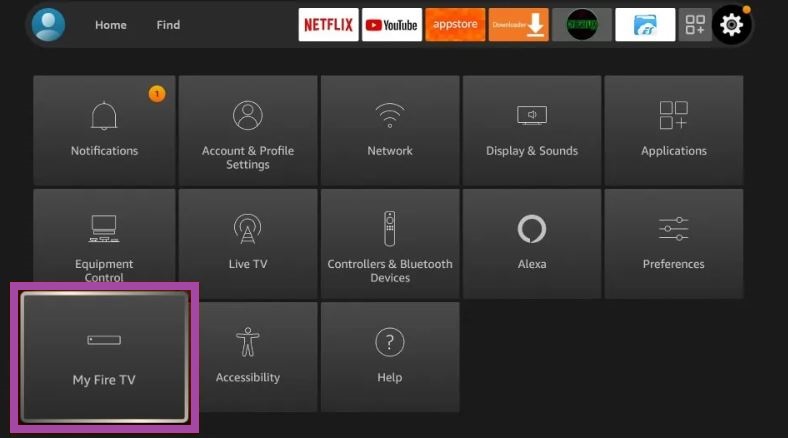
4. Tap the Developer Options.
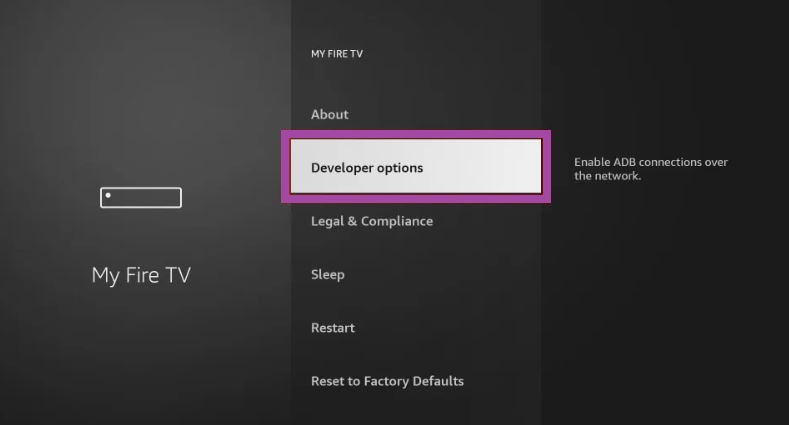
5. Hit the Install Unkown Apps option.
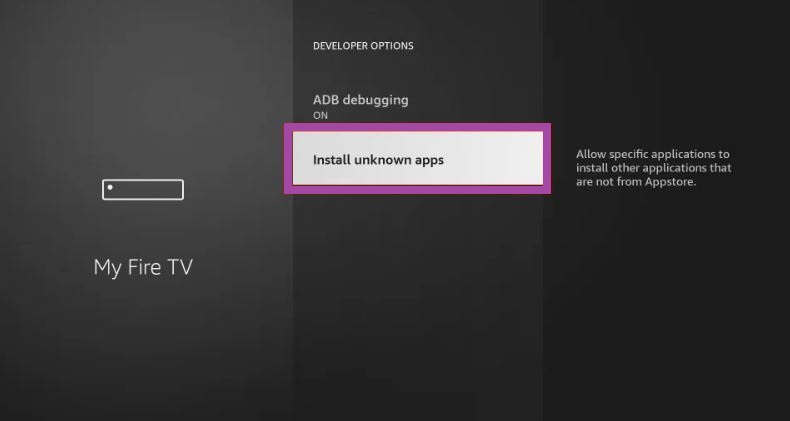
6. Turn on the Downloader to install unknown sources on Firestick.
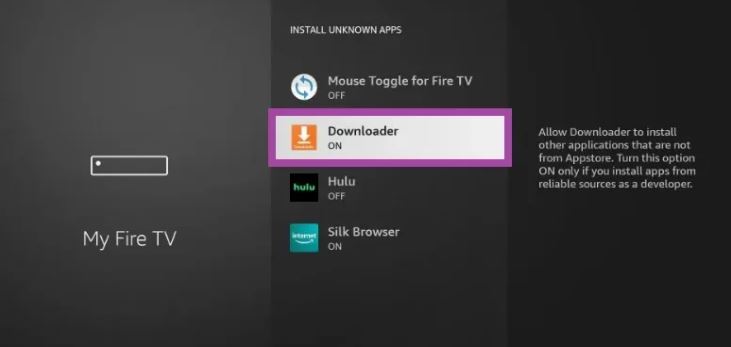
Install Downloader on Firestick
1. Navigate to the Home screen and tap the Find tile.
2. Click Search and enter Downloader using the on-screen keyboard.
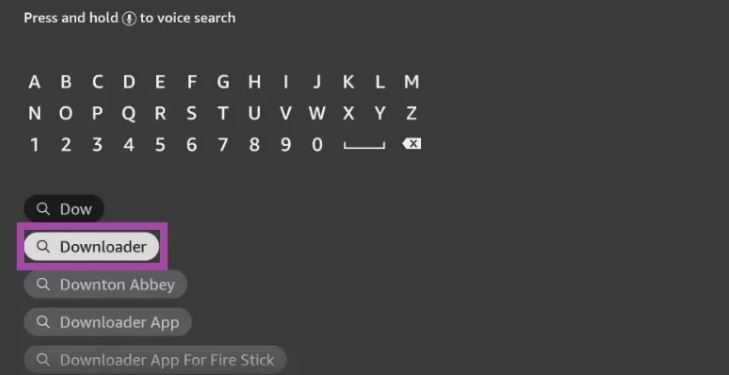
3. Choose the app from the search results and tap the Download button.
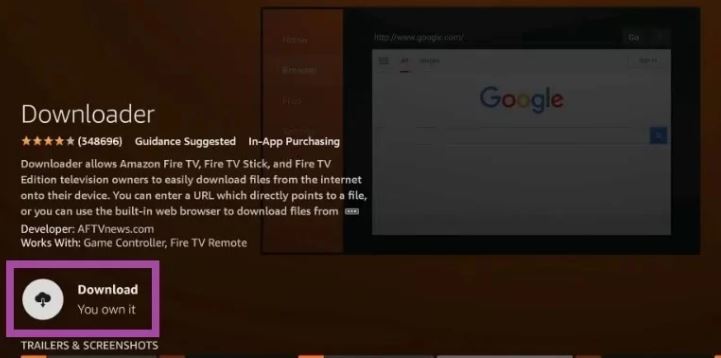
4. Wait till the app is installed.
5. After installation, hit Open to launch the app on Firestick.
Sideload JetBox on Firestick using Downloader
1. Open the Downloader app and tap the Home tab.
2. Enter the URL link of the JetBox apk in the URL field.
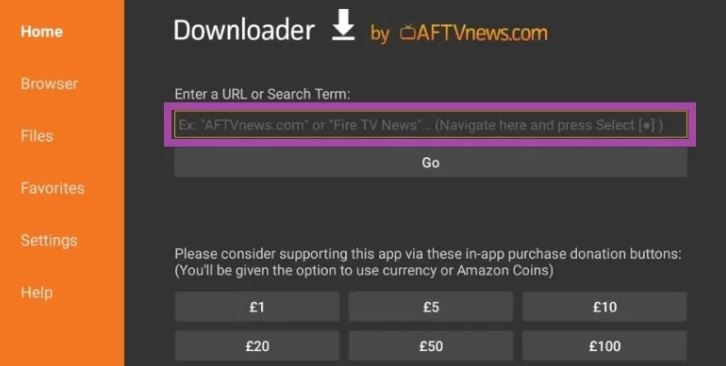
3. Once entered, tap the Go button.
4. After downloading the apk file, click the Install button.
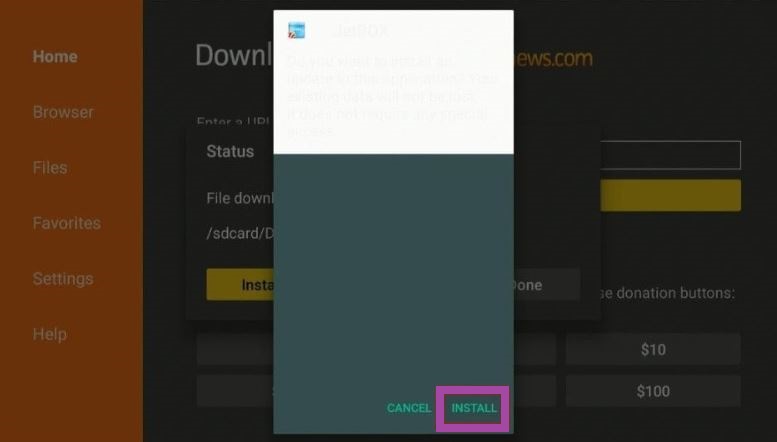
5. Next, tap the Open button to launch the app on Firestick.
6. Hit the Delete button to remove the apk files permanently from your Firestick.
Alternative Method: How to Download JetBox on Firestick
The alternative method to get JetBox on Firestick is through the Aptoide app on Firestick. The Aptoide app doesn’t have native support for Firestick, so you need to sideload using the Downloader app.
1. Locate the Downloader app and tap the Home tab.
2. Enter the download link of the Aptiode TV in the URL field.
3. Click Go to get the apk file.
4. Tap the Install button to install the app.
5. After installation, hit Open to launch the app.
6. Open the Aptoide TV app and click the Search icon at the top right corner of the home screen.
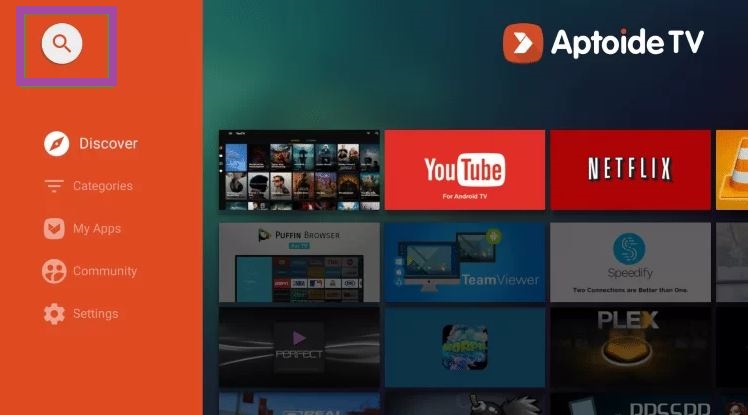
7. Type JetBox in the search bar using the on-screen keyboard.
8. Pick the app and tap the Install button.
9. Wait till the app is installed.
10. Now, hit Open to launch the JetBox app.
Why Use VPN on Firestick
A VPN(Virtual Private Network) is a must-have tool on Firestick when you stream content from a third-party service like JetBox. VPN creates a tunnel and mas your IP address, so no trackers or spammers can track your online activity and personal details. It will also let you access geo-restricted content from various countries. So we recommend you use the best VPN available in the market to have a safe streaming experience.
How to Use JetBox on Firestick
1. Navigate to the Apps section on Firestick.
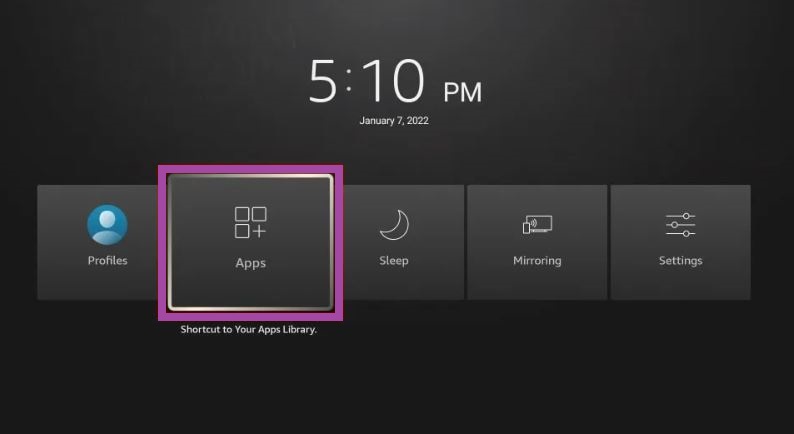
2. Select the JetBox app among the available apps.
3. Press the Options button on your Firestick remote.
4. Choose Move to launch the app on your Firestick home screen.
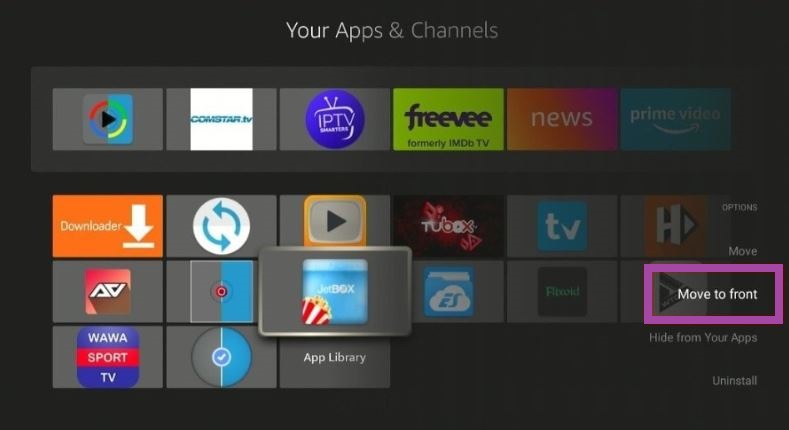
5. Open the JetBox app and view the home screen.
6. Click the Search icon in the top right corner to search for your favorite movie.
7. Tap the three-horizontal icon to get categories such as Trending, Most Popular, Top Rated, Action, Adventure, Animation, Comedy, Drama, Fantasy, and Horror.
8. Choose your favorite content and stream it on your Firestick.
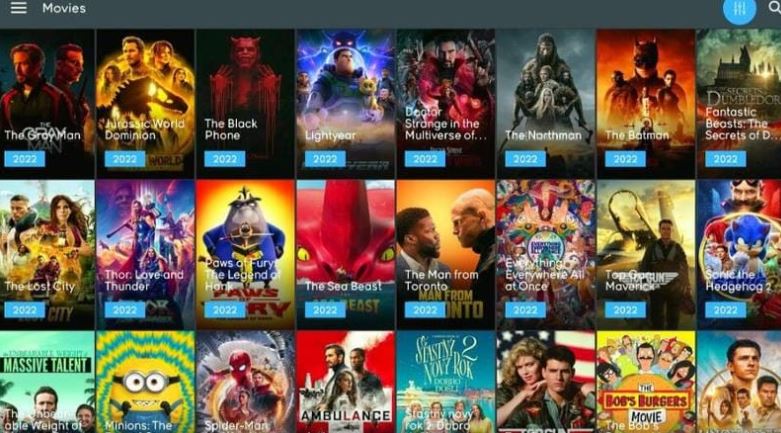
How to Integrate Trakt with JetBox
1. Open JetBox and navigate to Firestick Settings.
2. Scroll down and select Trakt from the menu.
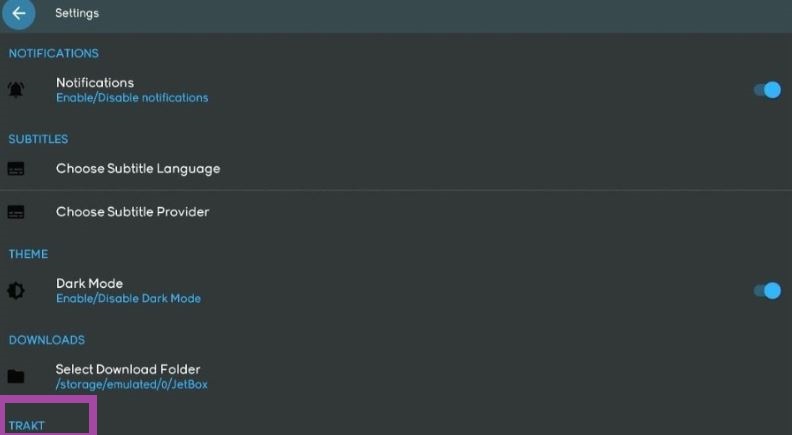
3. Copy the activation code that appears on the next screen.
4. Open a web browser and go to the Trakt official website https://trakt.tv/.
5. Enter the activation code in the given field and tap the Continue button.
6. That’s it. You have successfully integrated Trakt with JetBox.
New movies and episodes are updated regularly on JetBox, so you can stream new content whenever you open the JetBox app. Install the JetBox app and have a nice streaming experience with your friends and family. Since it’s a free service, you can directly install and stream without registration and subscription.
Best Alternatives for Jetbox
Despite having all the pros, Jetbox also has some disadvantages that include links not working. So, you can also try out any best alternatives like
Frequently Asked Questions
Open the JetBox app and navigate to Settings. Choose the Real debrid tile and enter the activation code that appears on the screen. Open the browser and go to the Real-Debrid official website. Enter the activation code and click the Continue button to integrate Real-Debrid with JetBox.
The JetBox app is safe to use until you stream the content, which will not lead to legal issues. So it is better to use a VPN with your Firestick to avoid legal issues.











