A Firestick remote is an electronic device used for operating Firestick. With the Firestick remote, you can navigate and control your Firestick at ease. Sometimes you might have paired too many Firestick remotes with your device. If you wish to unpair any one of the remotes or If you have paired only one remote to your Firestick and intend to unpair it, then this guide is for you. You can easily disconnect the Firestick remote in the Settings or by using the Amazon Fire TV app. Instead of using a Firestick remote, you can use the Fire TV app to control Firestick. In this article, we’ve compiled all the possible ways to unpair the Firestick remote.
How to Unpair a Firestick Remote (Single Remote)
If you have paired only a single remote to your Firestick device and wanted to unpair it. Then, follow the steps given below.
1. Unplug the Firestick device from your TV and wall outlet. By doing this, the remote will be disconnected from the existing Firestick. Now, you can pair the Firestick remote with a new Fire TV stick.

How to Unpair when Two Firestick Remotes are Connected to your Device
If you are using two Firestick remotes for your Fire TV stick and intend to unpair any one of them. Then, refer to the steps listed below.
1. On the home screen, click the Settings icon.
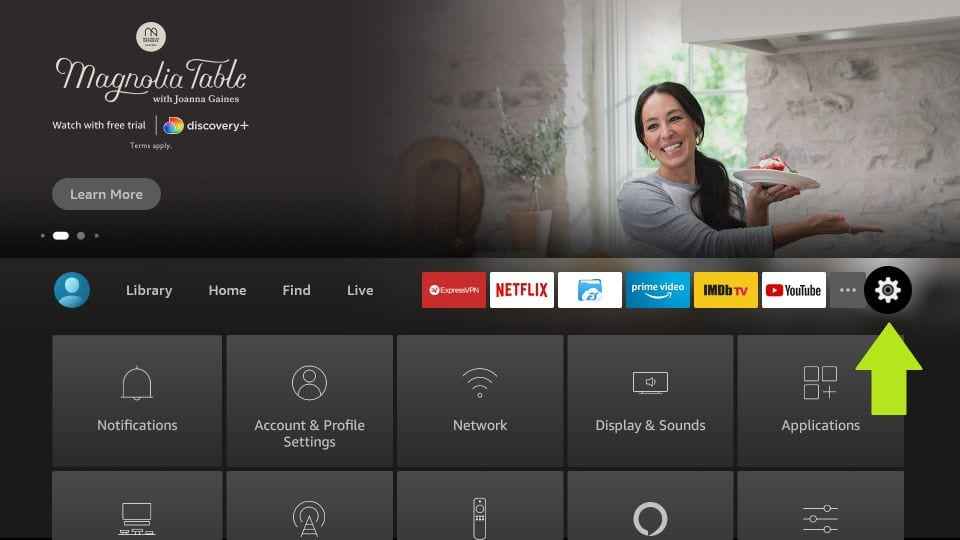
2. Select the option Controllers & Bluetooth Devices from the settings page.
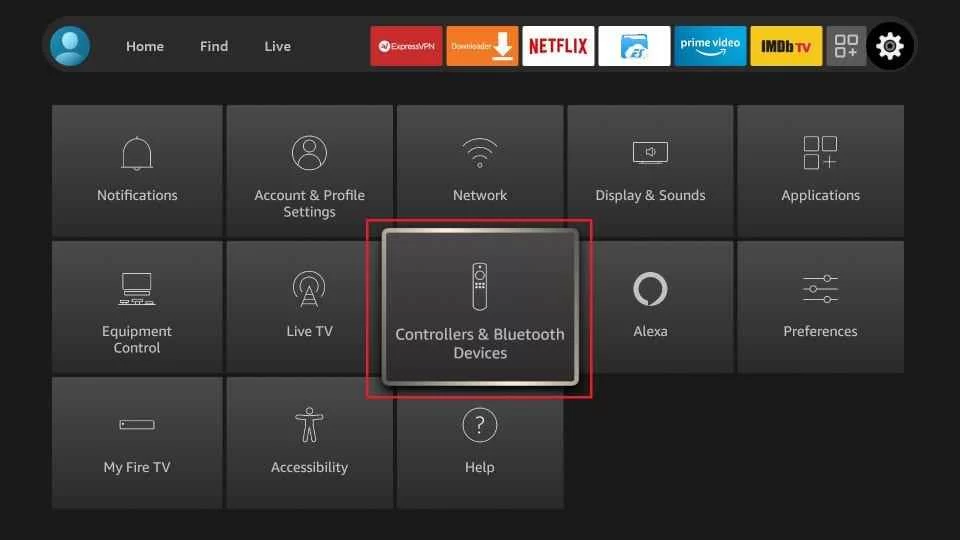
3. Click the Amazon Fire TV Remotes option.
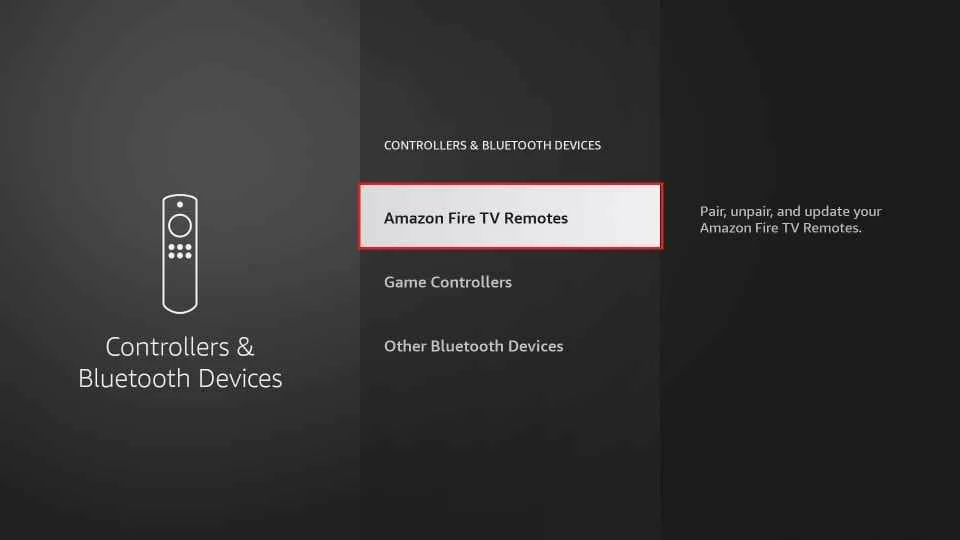
4. Navigate to the remote which you wanted to unpair.
5. Press the Menu button (three horizontal lines button) by using the other Firestick remote.
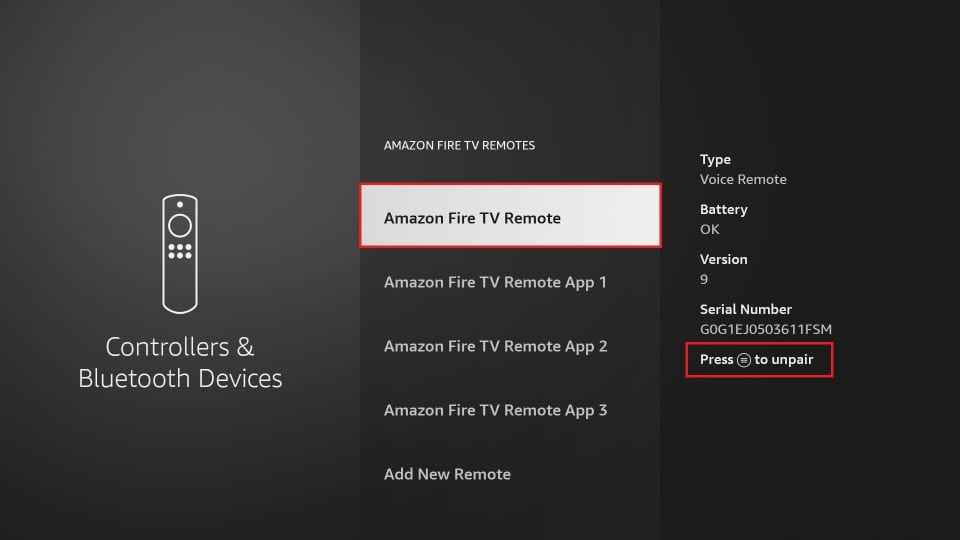
6. Then, confirm the unpair by clicking the Select button on the other Firestick remote.
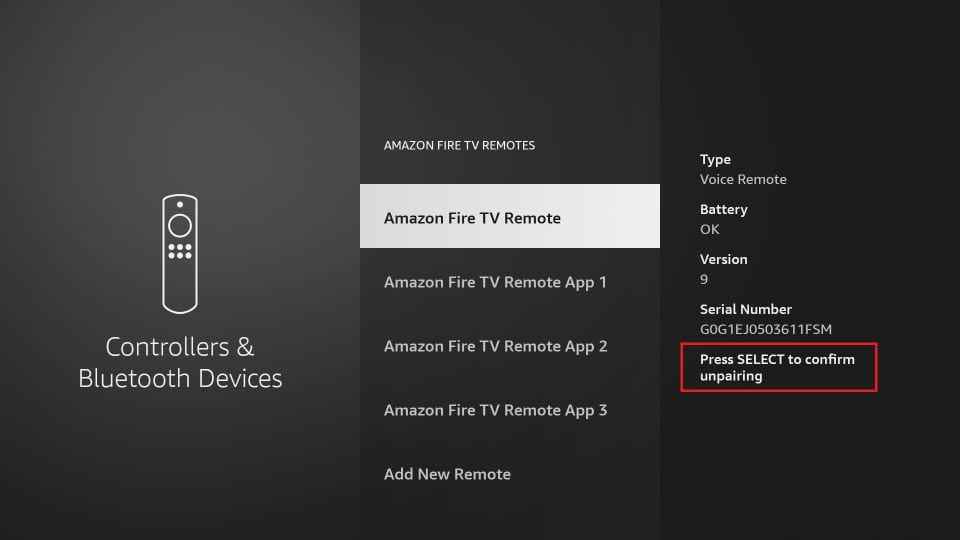
Alternative Method to Unpair your Firestick Remote [Amazon Fire TV app]
If you have connected only a single remote to your Firestick, you can unpair it easily by using the Amazon Fire TV mobile app.
1. Long press the Back + Home + Menu buttons on Firestick remote until the LED light blinks in red or orange color.
2. Launch the Play Store or App Store on your smartphone.
3. Navigate to the Search bar and type Amazon Fire TV using the on-screen keyboard.
4. Select the app from the search results and click the Get or Install button to download the app.
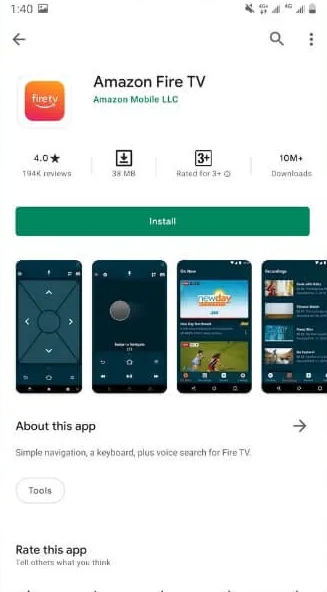
5. After installation, open the app and follow the on-screen prompts to access the app.
6. Now, connect the smartphone and the Firestick to the same Wi-Fi network.
7. On the Amazon Fire TV app, select the Sign-in button displayed at the bottom.
8. Enter the necessary login credentials and sign in to your account.
9. Tap the name of your Firestick device.
10. You will see a code displayed on the TV screen. Enter the code on the Amazon Fire TV app.
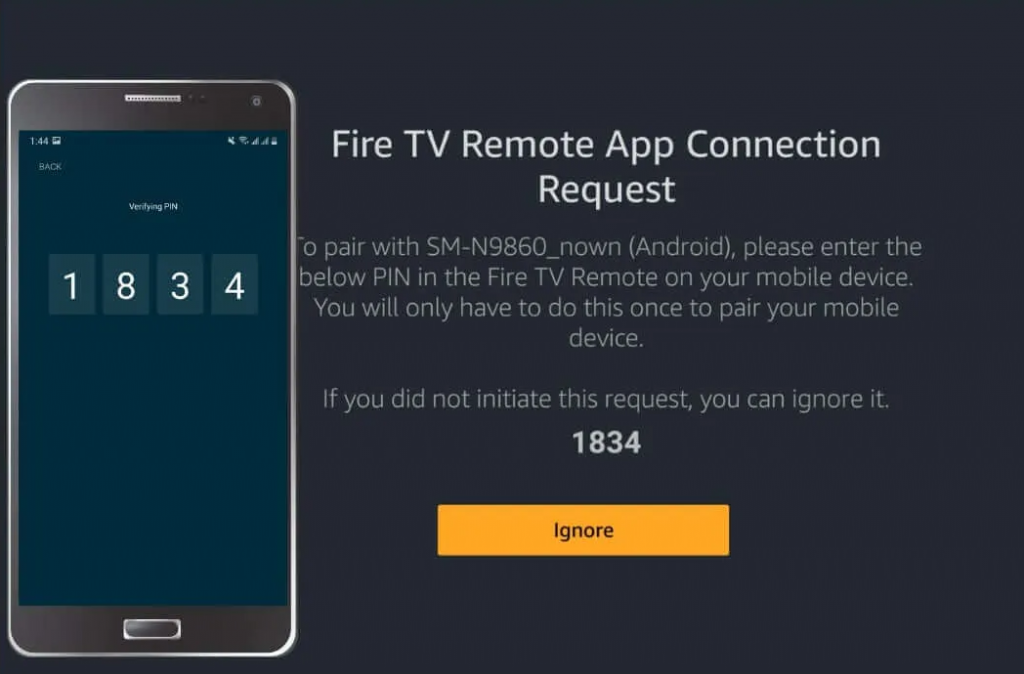
11. Now, go to Firestick settings and select Controllers & Bluetooth Devices.
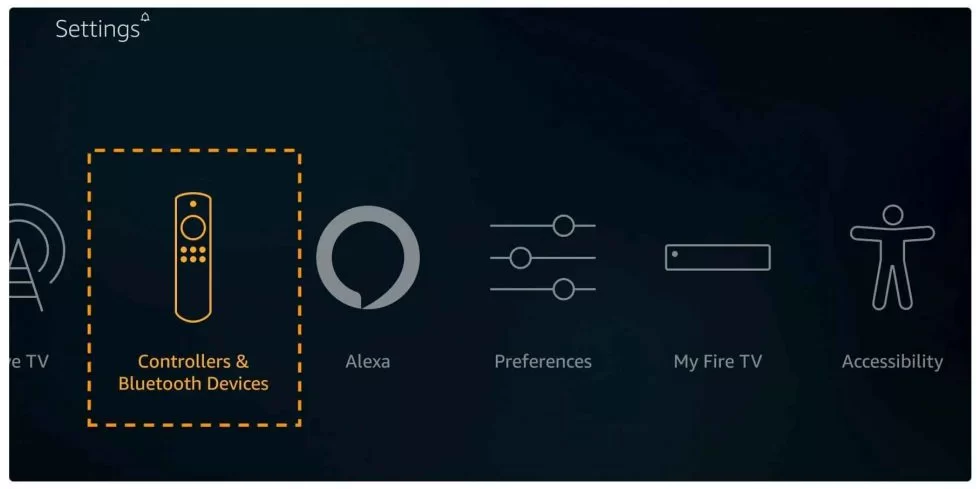
12. Click the Amazon Fire TV Remotes option.
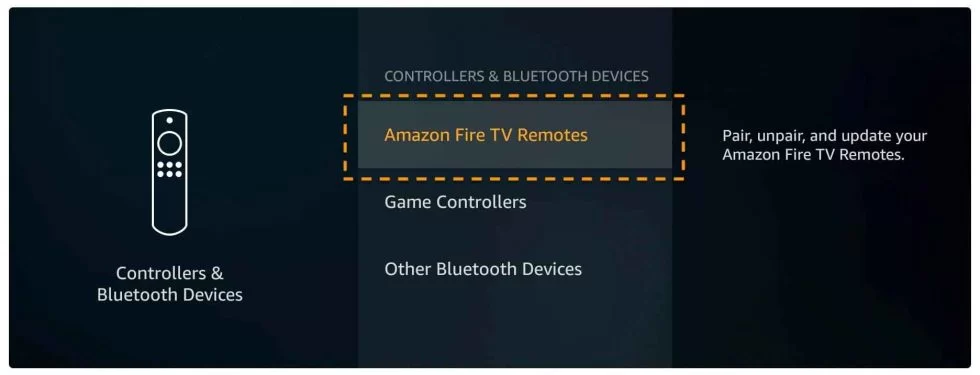
13. Then, navigate to the Amazon Fire TV Remote that you want to unpair.
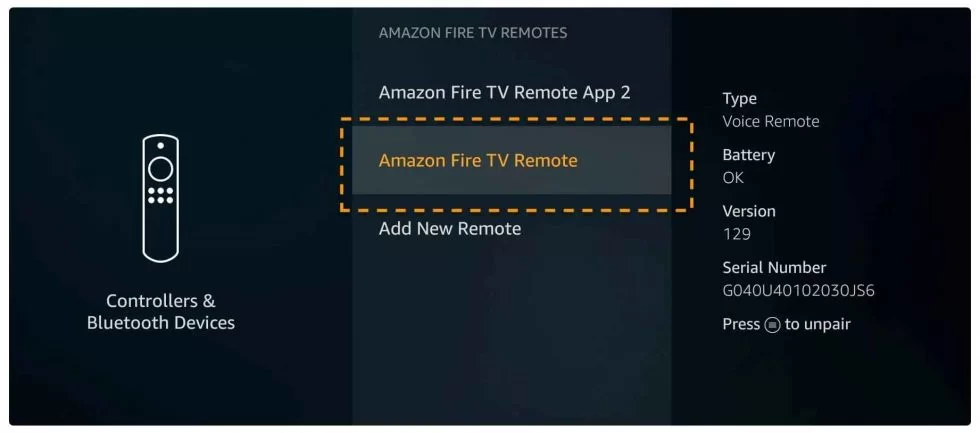
14. Press the Menu button on the Fire TV app.
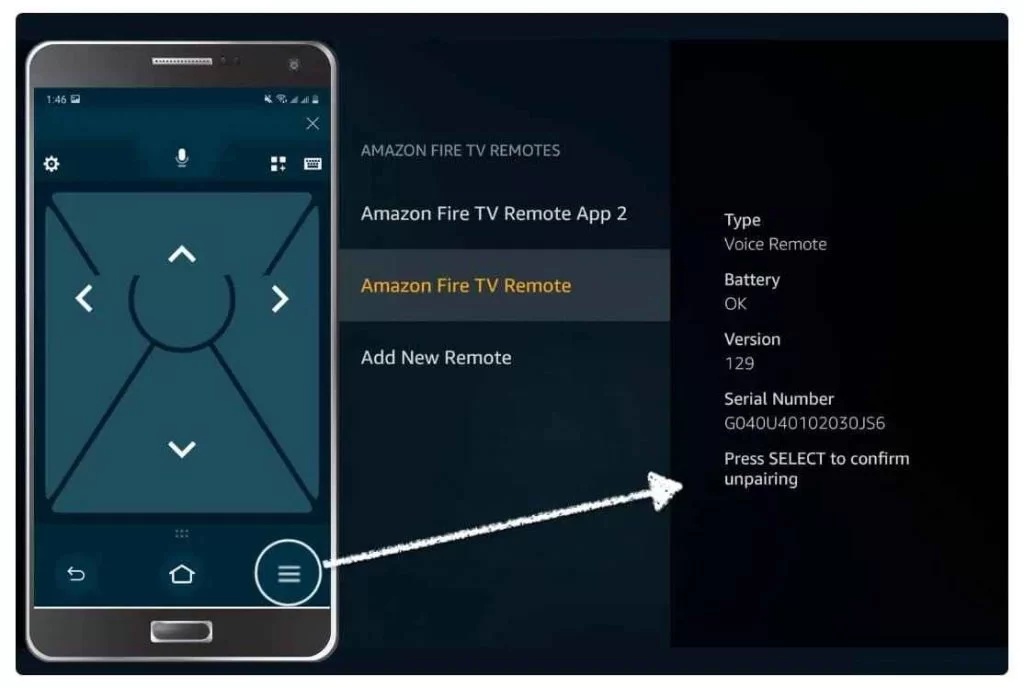
18. Finally, tap the Select button on the Fire TV app to disconnect the Firestick remote.
These are the ways to unpair your Firestick remote. After unpairing the remote, you can pair the remote to any Firestick or Fire TV device. In addition to the above methods, you can also reset your Firestick remote to unpair it.
Frequently Asked Questions
To disconnect a single Firestick remote, remove the Firestick device from your TV.
Yes. You can use the Fire TV app as an alternative to the Firestick remote.
To pair a Firestick remote, press and hold down the Home button on your remote until the blue light blinks.
The remote automatically unpairs from your Firestick due to low battery power. In this case, you need to open Firestick remote and replace the batteries.











