Formula One is one of the best racing games that comprises 21 Grand Prix races a year. It is a highly engaging sports game that is conducted between 10 teams with 2 drivers per team. Streaming F1 races on Firestick or Fire TV gives you an immersive experience. There are plenty of ways to stream F1 races on Firestick. You can stream F1 races on ESPN, YouTube TV, Sling TV, F1 TV, and more. In this, F1 TV is the best app as it contains only the content related to Formula 1 sports. Apart from F1 races, this app also consists of documentaries about the teams, tracks, and drivers. Starting from classic F1 races to the latest F1 race, you will find all the content in the F1 TV app. In this article, let’s look at all the possible ways to stream F1 on Firestick.
Pricing
Formula 1(F1) TV offers two types of subscription plans. They are listed below.
- $9.99 – 1 month.
- $79.99 – 1 Year.
How to Install Formula 1(F1) on Firestick using Downloader
The F1 app is not available on the Amazon App Store. So you need to sideload the app using third-party apps like downloader.
Install Downloader on Firestick
1. Initially, connect your Firestick to the HDMI port on your TV and turn it ON.
2. Select the Find menu on the home screen.
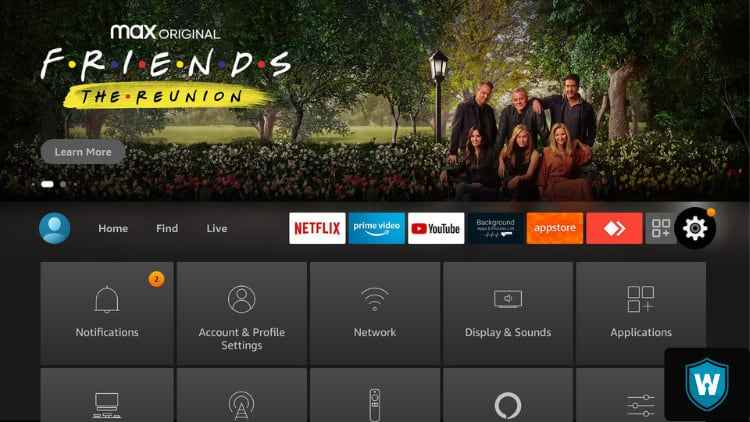
3. Then, click the Search tile.
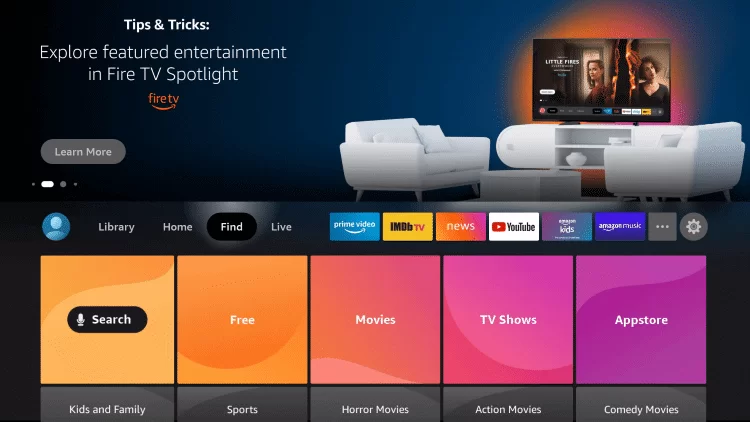
4. Type Downloader in the search bar using the on-screen keyboard.
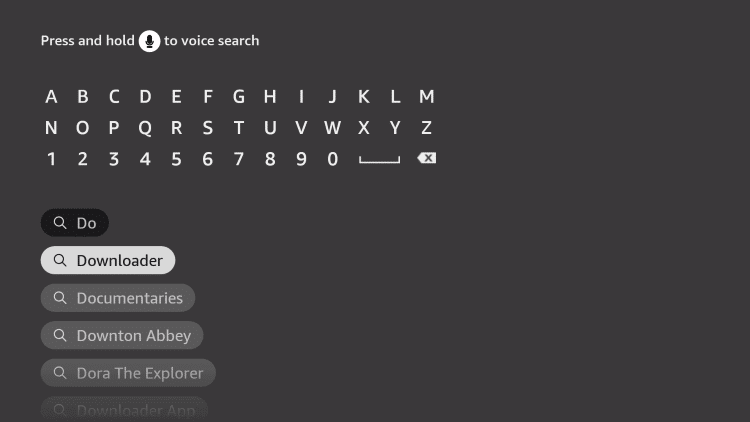
5. Pick the official app from the search results.
6. Click the Download button to install the app on your Firestick.
7. Once the app is downloaded, tap the Open button to launch the app on your Firestick.
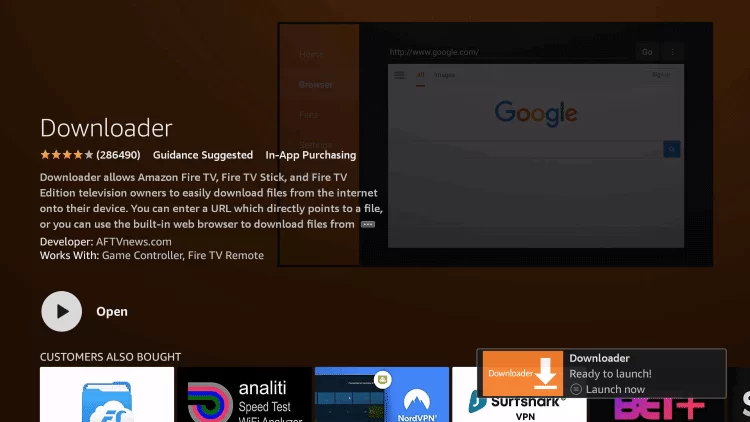
Enable Install Unknown Apps
1. Tap the Settings icon on the Firestick home screen.
2. Select My Fire TV from the settings menu.
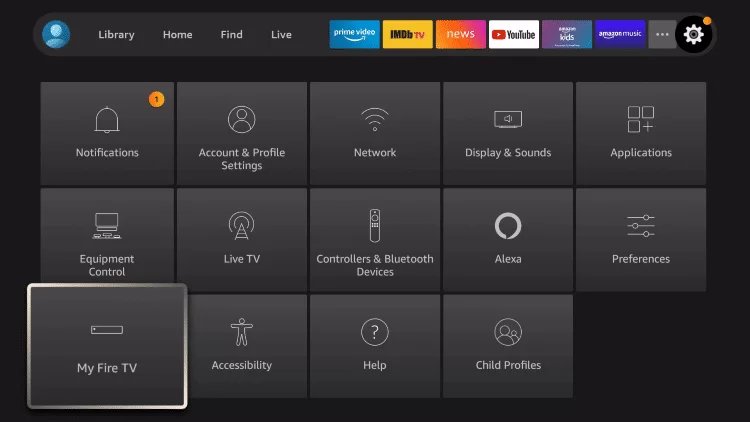
3. Click the Developer options.
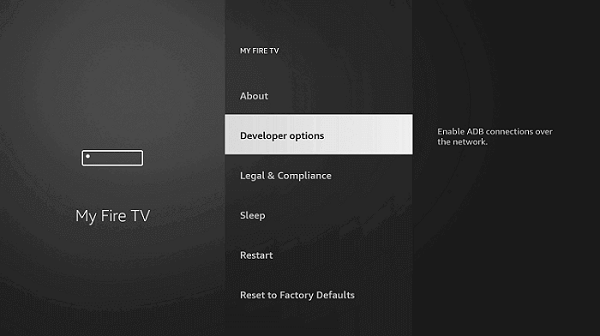
4. Tap the Install unknown apps option.
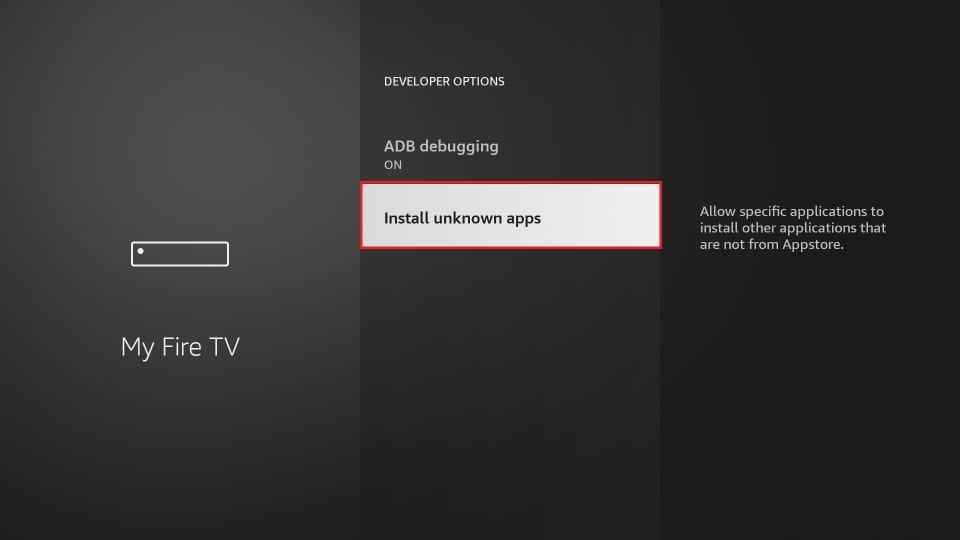
5. Enable Downloader by clicking the toggle button next to it.
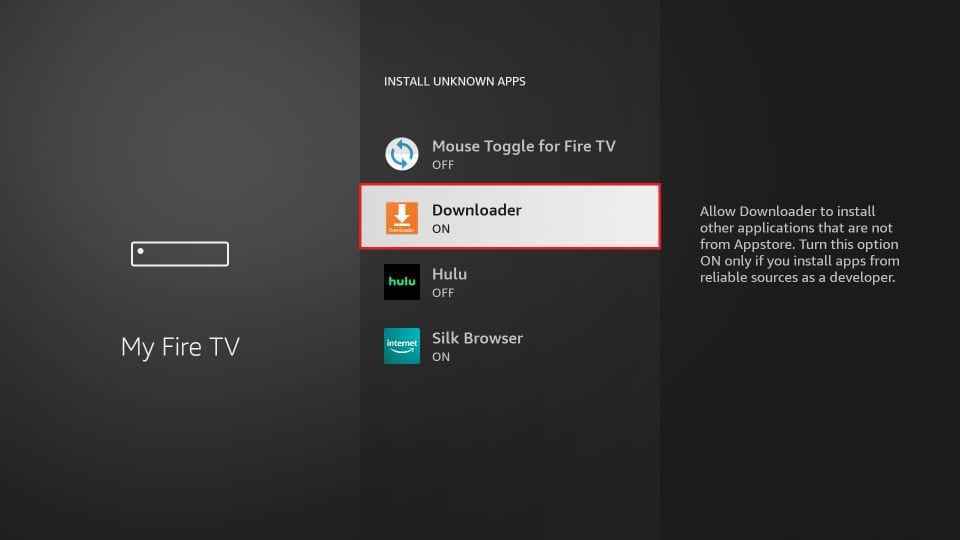
Sideload F1 on Firestick
1. Navigate to the Apps section on your Firestick.
2. Select the Downloader app and launch it on your Firestick.
3. When you open the app, a prompt message will appear on the screen.
4. Tap the Allow button and give access to the required permissions.
5. Click the Home tab on the left pane.
6. Enter the apk link of the F1 app in the URL field and click the Go button to download the apk file.
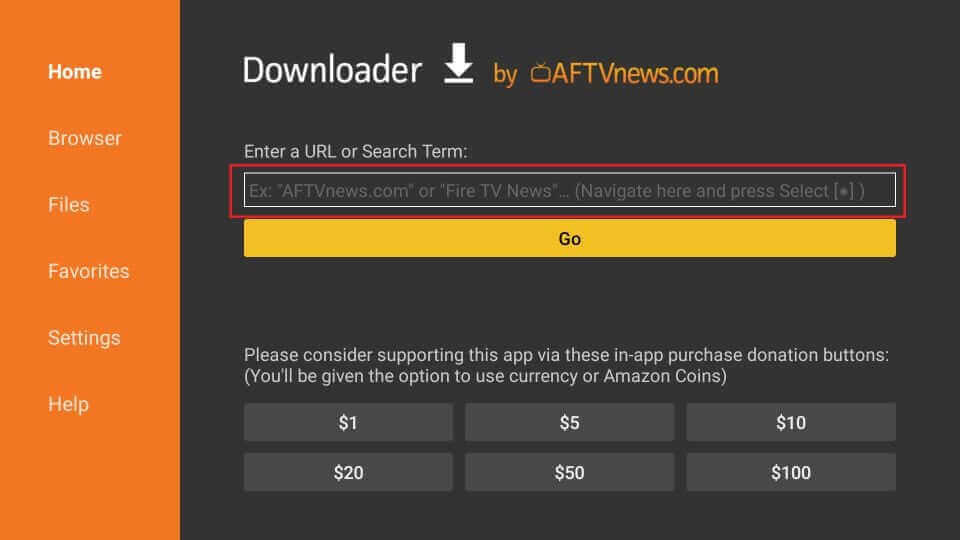
7. After the apk file is downloaded, open the file and tap the Install button on the installation page.
8. Wail for the app to install on your Firestick.
9. Once installed, click the Done button to complete the process.
10. If prompted, tap the Delete button to delete the apk file permanently from your Firestick.
How to Watch Formula 1(F1) on Firestick using Silk Browser
1. Turn ON your Firestick-connected TV.
2. Click the Find tab and tap the Search tile.
3. Type Internet browser in the search bar and select the app from the search results.
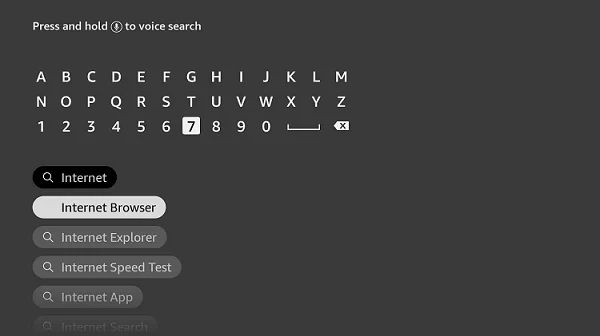
4. Tap the Download button to install the app on your Firestick.
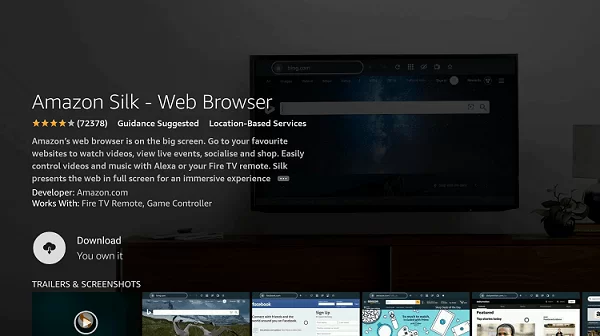
5. Once downloaded, click the Open button to launch the app on your Firestick.
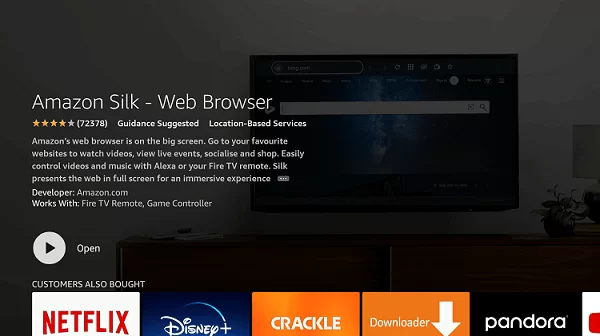
6. Then, tap the Accept terms button.
7. Now, the Bing.com page will be opened by default.
8. Type the following URL: livetv.sx/enx or 720pstream.tv and click the Go button.
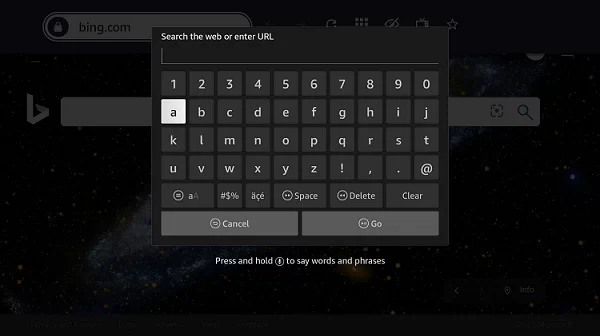
9. Once you’re inside the website, search for the F1 content and stream it on your Firestick-connected TV.
How to Stream F1 on Firestick via Screen Mirroring
Since the F1 app is available on the Google Play Store, you can easily cast the app from your Android phone to Firestick. You can also cast the F1 app from iPhone to Firestick using mirroring apps.
1. The first thing to do is to connect the Firestick and your android phone to the same Wi-Fi network.
2. Long press the home button until the list of menus pops up.
3. Navigate to the option Mirroring and click it.
4. That’s it. you have enabled Mirroring on your Firestick,
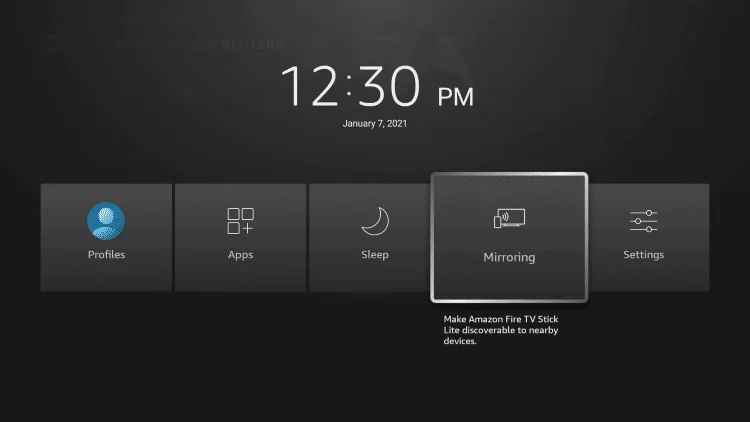
3. Next, open the Google Play Store on your android smartphone.
4. Search for the F1 TV app and install it.
5. Open the app after installation.
6. Sign in with your F1 TV account credentials.
7. Then, go to the Notification tab and tap the Cast icon.
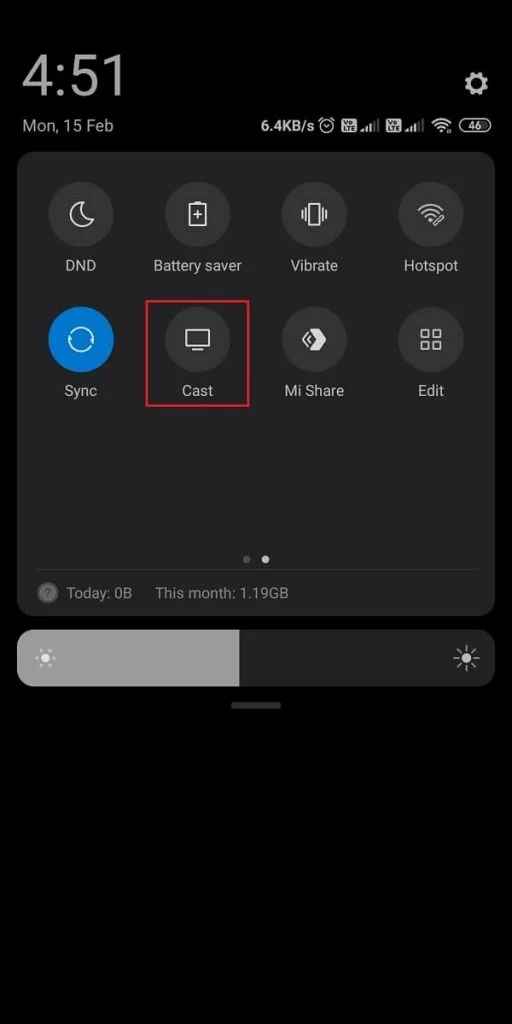
8. Select your Firestick device name from the list of available devices.
9. Now you can see your Android mobile screen on the TV.
10. Lastly, open the F1 TV mobile app and play any content to stream it on your Firestick-connected TV.
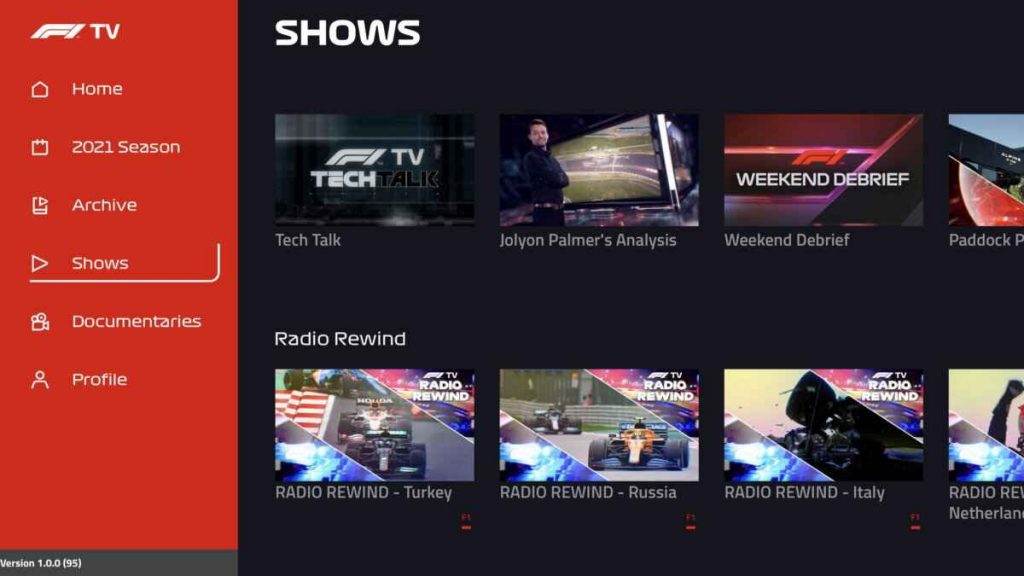
Why Use VPN on Firestick
VPN protects you from online hackers and allows you to unblock geo-restrictions. Whenever you use free services on Firestick, you need to install and use a VPN on Firestick. If you are concerned about your privacy, use premium VPN services like Nord VPN or Express VPN.
How to Add F1 TV to the Firestick Home screen
1. Press and hold the Home button on your Firestick remote.
2. Select the Apps tile from the screen that appears on your Firestick.
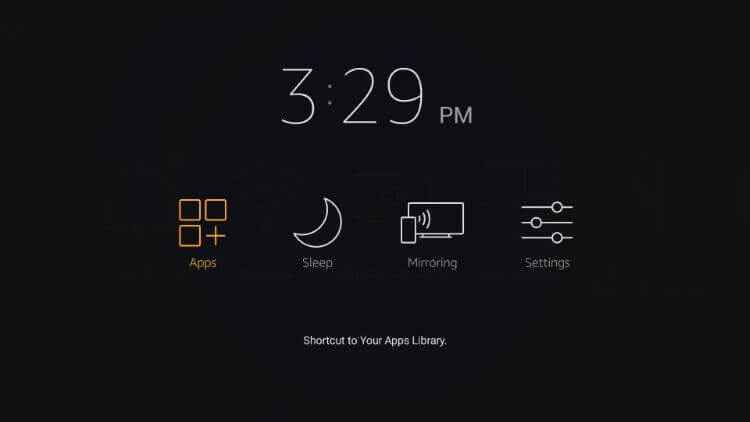
3. Navigate to the F1 app and press the Options button on your Firestick.
4. Scroll down and select the option Move to Front.
5. Now, you can easily access the F1 app from the home screen.
6. Finally, select your favorite Formula 1 content and enjoy streaming it on your Firestick.

Frequently Asked Questions
You can install the F1 TV app on Firestick using the Downloader app.
Yes. F1 TV is a premium service that does not provide its content for free.
Yes. You can cast the F1 TV app to Firestick. To know more, refer to the blog.











