IMDb TV or Amazon Freevee is a one-of-the-kind of service that provides information on the cast, ratings, and reviews of movies, TV series, documentaries, and more. Since Amazon launched this VOD streaming service in 2019, you can get IMDb TV on Firestick. However, the service is currently available in the United States and the United Kingdom. It is an ad-supported service, and, you can watch its content for free without registration and subscription. It has popular movies and TV shows from promising producers like Warner Bros, Sony Pictures Entertainment, and MGM Studios. Furthermore, you can enjoy the best TV shows such as Bates Motel, Desperate Housewives, Fringe, Lost, Mad Men, etc.
How to Sign Up for IMDb TV or Freevee
1) Go to the IMDb website on the web browser.
2) Select Sign-in on the top right corner of the screen.
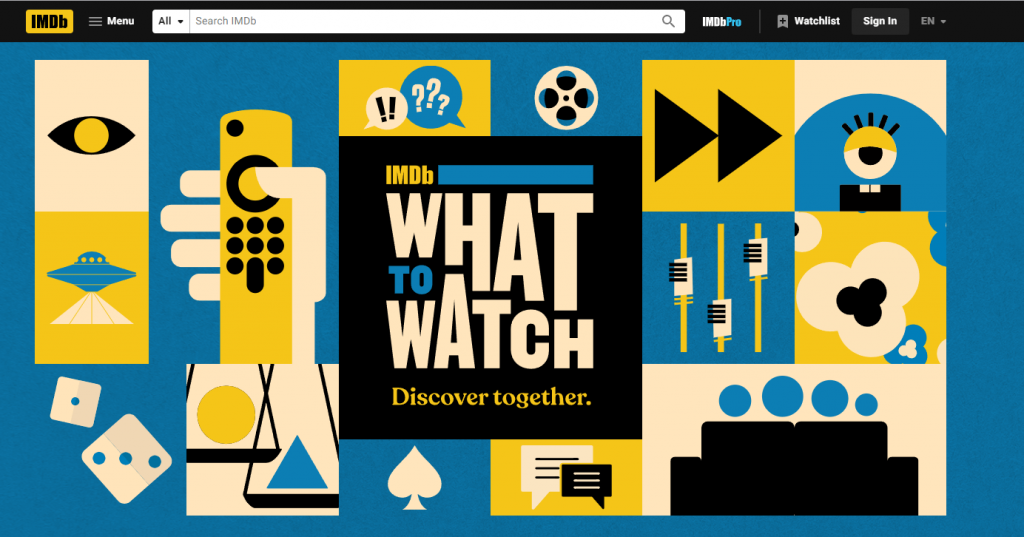
3) You can select to sign in with IMDb, Amazon, Facebook, or Google Accunt.
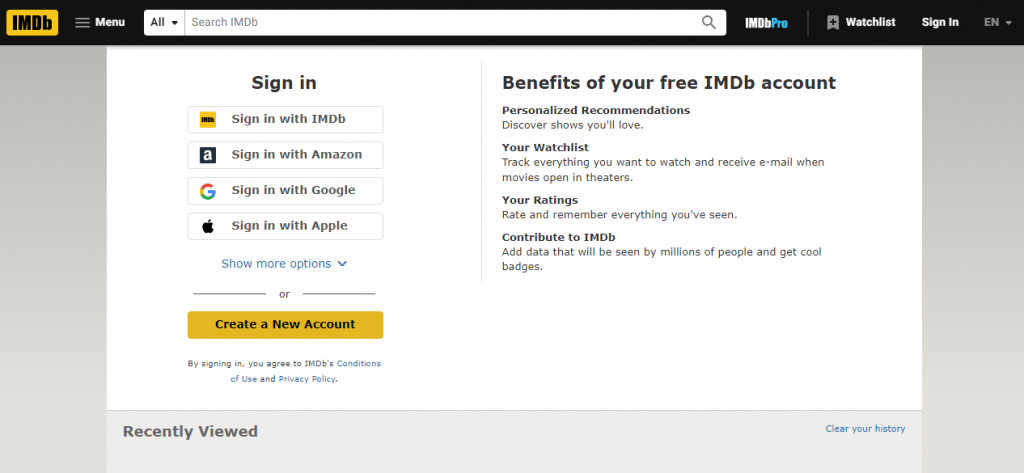
4) Next, provide your account details.
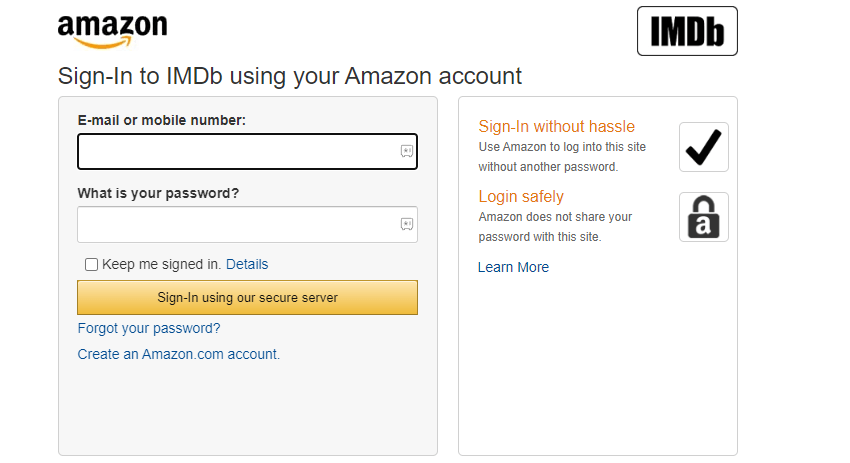
5) Then, tap the Create your IMDb account option.
6) Now, on the login screen, fill in your login information for the IMDb account and start accessing it.
How to Install IMDb TV on Firestick
IMDb TV app is supported on many devices such as iOS, Android, and Amazon Fire TV. Generally, this app comes pre-installed on all Fire TV devices. If not, you can visit the Amazon App Store from your Fire TV to install the app. Let’s go through the instructions on how to search and install IMDb on Firestick.
One-Step Guide: Press the Microphone Voice button >> say “search IMDb” >> select IMDb tile >> choose Get >> tap Open.
1) First of all, turn on your Firestick and make sure it has an internet connection.
2) Click the Home tab by using your Firestick remote.
3) Next, select the Find menu and click the Search option that appears below.
- You can even use Alexa to voice search the same that consumes your time.
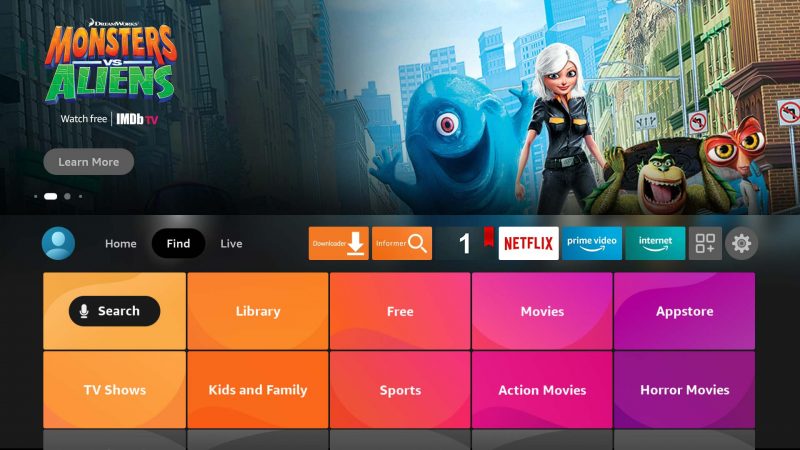
4) Type IMDb TV using the on-screen keyboard and locate the app.
5) Choose the IMDb TV app from the suggestions.
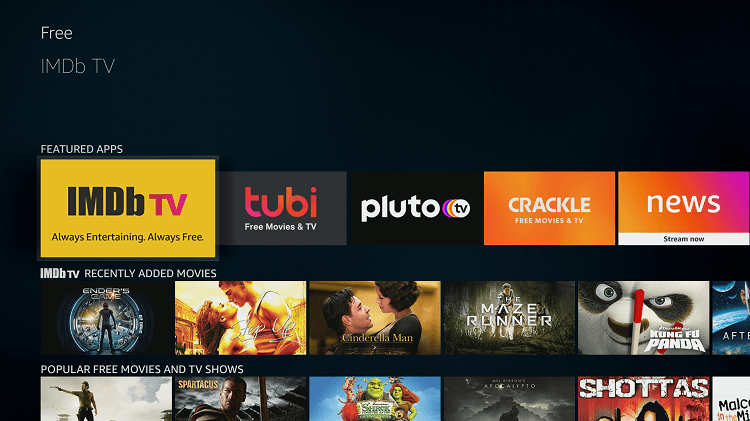
6) From the app description window, click Get to begin the installation.
7) After it gets installed, tap Open to launch the app.
Update: IMDb is now rebranded as Amazon Freevee, so search for Freevee on Firestick.
Alternate Way: How to Download IMDb TV on Firestick
You can use Downloader to get the IMDb TV app on Firestick. Downloader is a trusted cross-source to sideload Android apps that are not available on the Amazon App Store. Using this platform, you can install IMDb TV on your Fire TV Stick for free of cost.
Note: Make sure to install Downloader on your Firestick first to continue further.
Configure Firestick
Once you have installed Downloader, you have to make a few changes to your Firestick settings. By default, the installation of third-party apps from unknown sources is disabled for security concerns. As we are going to use the safest platform, you can turn on this feature. Follow the steps to do the needful.
1) From the Firestick home screen, click the Cog icon to launch the settings.
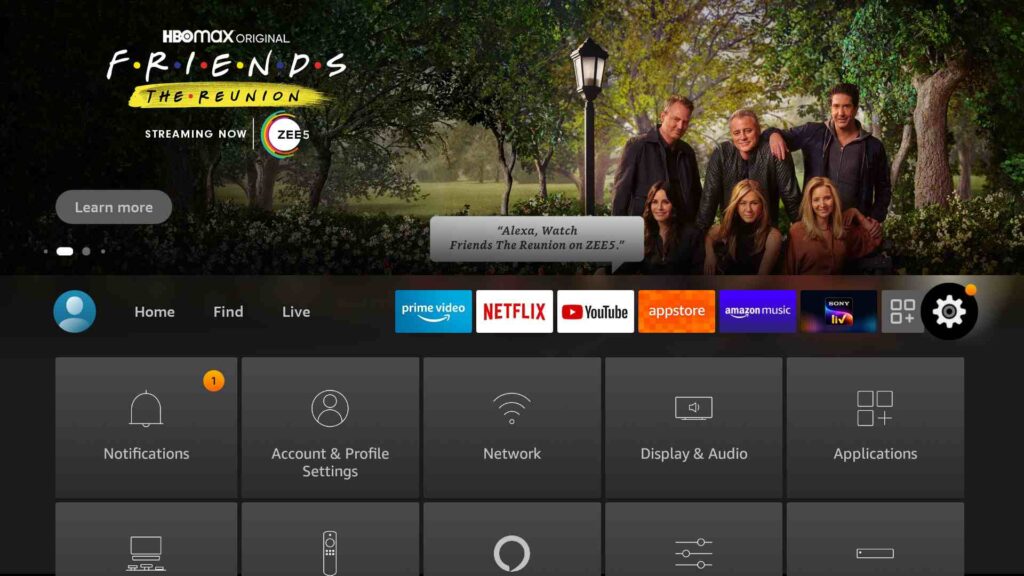
2) Select My Fire TV under the list.
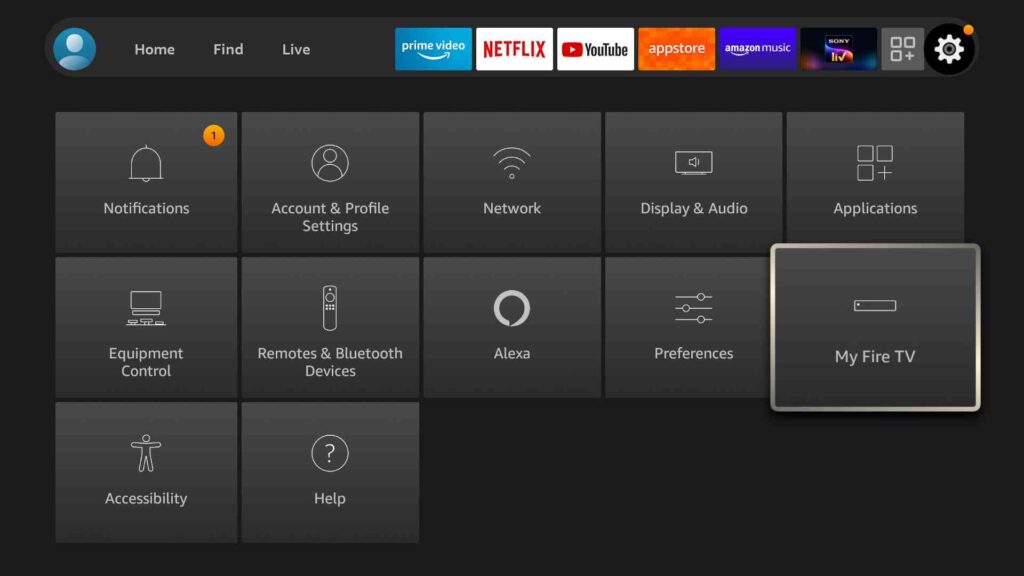
3) On the screen that appears, click on Developer Options.
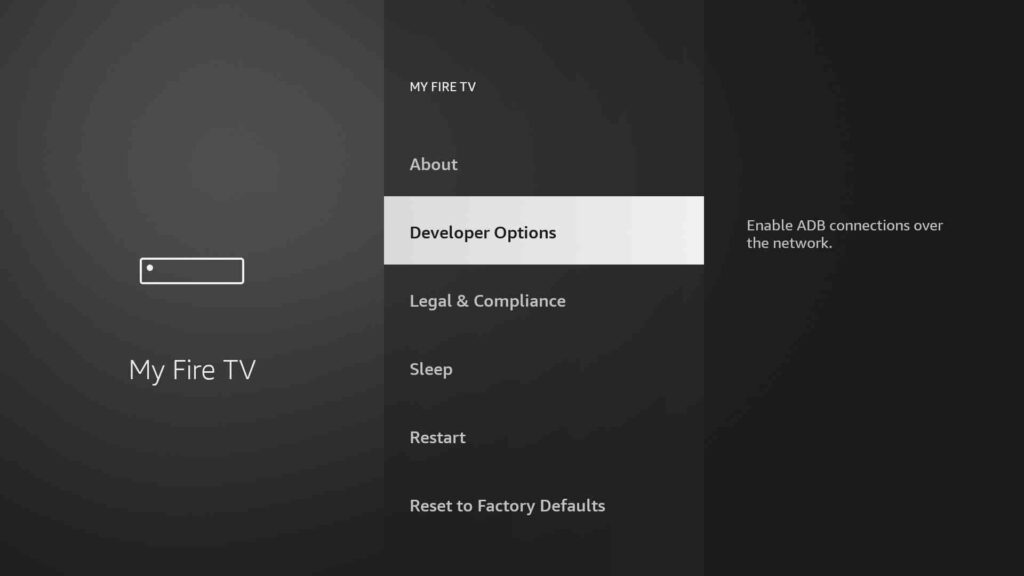
4) After that, select Install unknown apps.
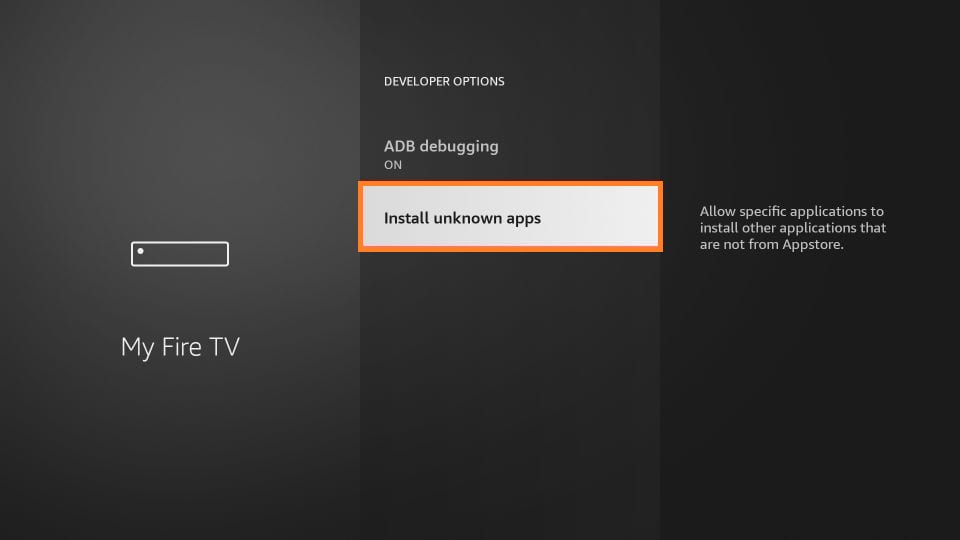
5) Finally, turn on Downloader by just clicking on it
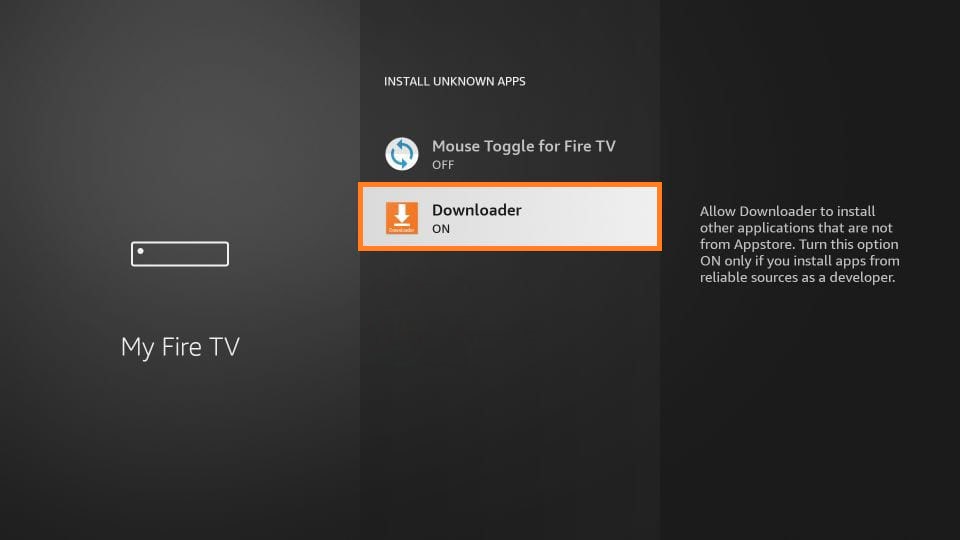
How to Get IMDb TV on Firestick [Using Downloader]
1) Go back to the Firestick home screen and click the Applications icon.
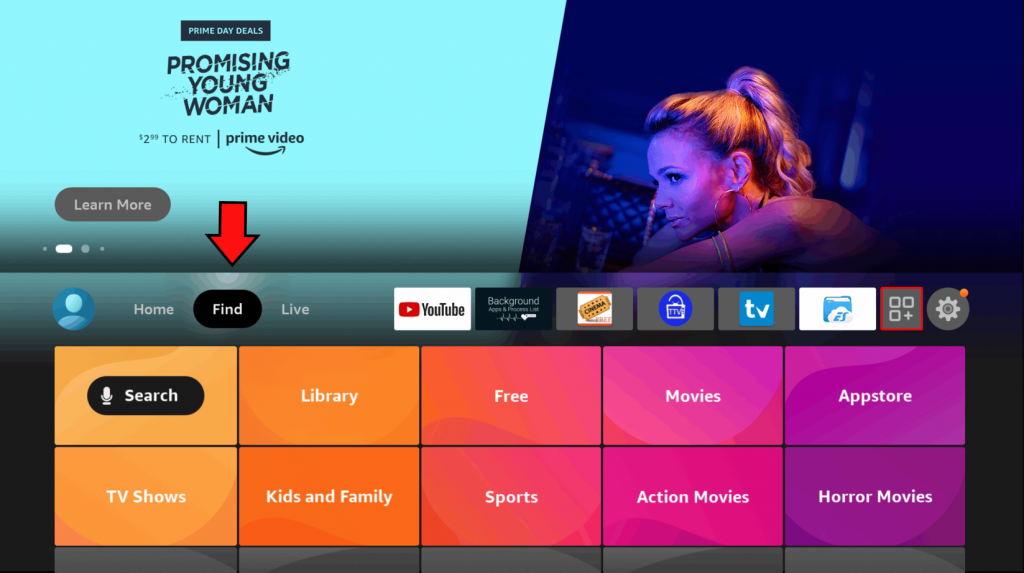
2) Locate the Downloader app on the Apps & Channels window and open it.
3) If prompted, click Allow to grant the required permission.
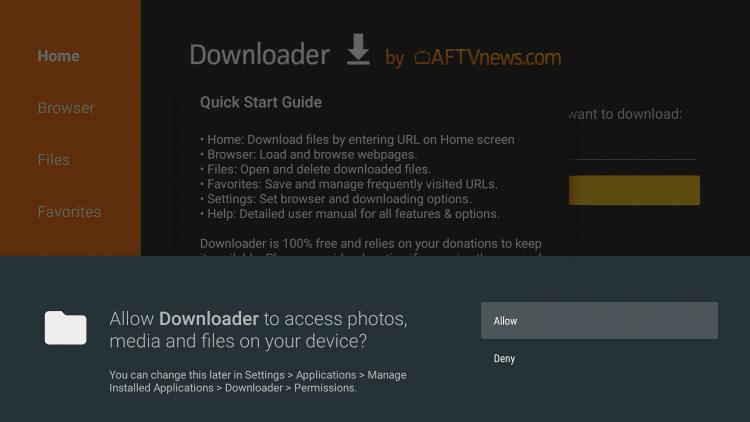
4) Pick the Home tab and enter the download link of the IMDb TV apk on the URL field. Click Go to download IMDb apk on Firestick.
- Download link: https://bit.ly/3uZa1DQ
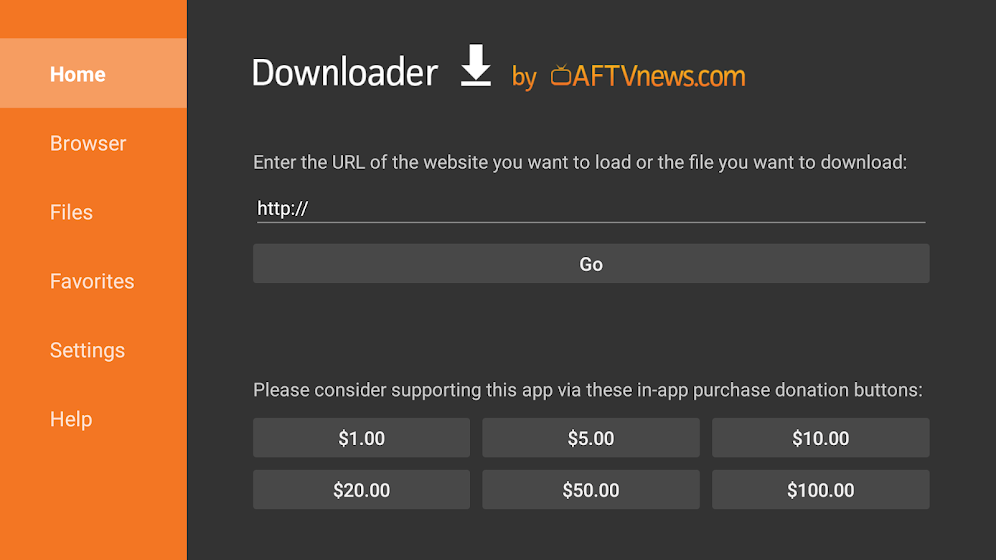
5) Now, the IMDb TV apk starts downloading, and it will take a few minutes to finish.
6) After that, open the downloaded file and click on Install.
7) Wait for a while to finish the installation.
8) At last, click Done.
9) IMDb TV apk file is no longer required, so click Delete.
10) Confirm the action if you get a pop-up by choosing the Delete option again.
How to Watch Movies on IMDb TV using Amazon Prime on Firestick
1. Go to the Home screen in Firestick and click on the Find title.
2. Select Search and browse for the title that you wish to stream.
3. Then, select the option to Watch on IMDb TV Free with Ads.
4. Thus, the content will start streaming on Firestick.
Why Use VPN on Firestick
VPN is the safest way to access the internet with high security and complete privacy. You will get protection for your confidential information such as passwords, browsing history, user data, etc. Therefore, it becomes impossible for anyone to monitor your online activity. If you want to stop buffering on Firestick, you shall make use of a VPN. Further, it will also hide your IP address, and data transfer from one server to another will take place in an encrypted form.
How to Search and Use IMDb TV on Firestick
Upon installation, IMDb TV can be found under the Apps section. Follow these simple instructions to search the IMDb TV on Firestick.
1) Long press the Home button on your Firestick remote for a few seconds.
2) From the list of tiles, select Apps to view all the installed applications.
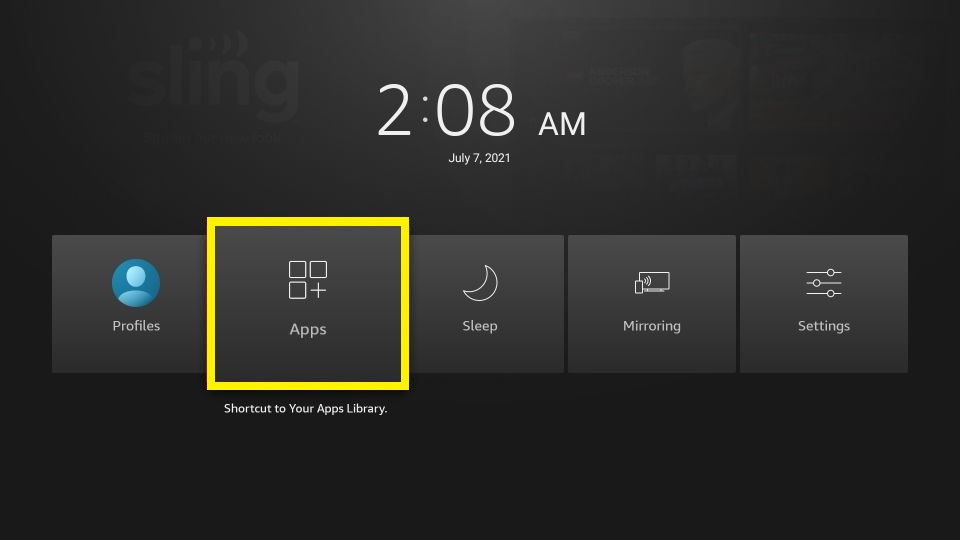
3) You can see the IMDb TV app on the Apps & Channels window.
4) Highlight IMDb TV by pressing the Play/Pause button on the Firestick remote.
5) Next, tap the 3-line menu and click the Move to Front option.
6) It will create a home screen shortcut for IMDb TV.

7) Run the IMDb TV app by clicking on it.
8) To log into IMDb TV, you need to provide your Amazon account credentials.
9) Now, you can access the entire library of IMDb TV.
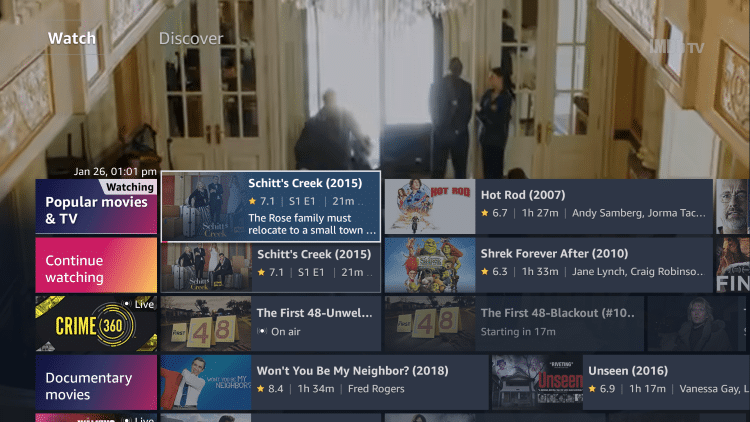
Note: If you want more to stream on your Firestick, you can install the best alternatives of IMDb like Pluto TV or Vudu.
You can even search for your favorite movies or TV shows and start streaming them on Firestick. Moreover, IMDb or Freevee can be installed on other devices like Google Chromecast, Apple TV, Roku, gaming consoles, smart TVs, streaming devices, etc.
Frequently Asked Questions
Yes, it is free to watch thousands of Hollywood movies and TV shows. But it is ad-supported.
Yes, IMDb TV is legal and safe. Moreover, it is protected by US and international copyright laws.
You can use IMDb TV with a VPN because it is not available in Canada. Make sure to connect a VPN server to the US location.
Yes. You should check for internet connectivity at first. Then, make sure to use the latest version of the app. You can even try to update Firestick. A simple restart will fix up the issue.
You can delete IMDb on Fire TV by holding the Home button on the remote and navigating to the Apps tile. Select the IMDb TV tile >> select Options button >> choose Uninstall >> select Uninstall again.
You will find the search bar at the top of every page in the IMDb app. With this, you can search for movies, TV shows, and more easily on the IMDb Firestick app.
Yes, IMDb is included with Amazon Prime Video.
Yes, IMDb TV is ad supported.
To stream IMDb TV without ads, modify your preference to Personalize Ads from Amazon and click Submit.
Go to the Settings > Applications > Manage Installed Applicatons > IMDb TV and click Uninstall, to close IMDb on Firestick.











