Amazon Firestick is a media streaming device to watch movies, series, live news, and sports. You can easily connect it to your normal TV if it has an HDMI port. It allows you to browse millions of apps like Netflix, Amazon Prime Video, Hulu, Disney+, BBC iPlayer, and more. You can directly subscribe to popular streaming services using your Amazon account itself. If you wish to watch movies and series at no additional cost, you shall use the Viva TV app. Let’s discuss the installation procedure of Viva TV on Firestick in brief.
Note: The same method works on Android TV, Android Boxes, Nvidia Shield, Fire Stick, Fire TV, etc.
What is Viva TV?
Viva TV is a popular application where you can stream thousands of movies, TV shows, live sports for free. You can search for favorite titles in genres like Action, Romance, Drama, Horror, Thriller, and Sci-fi. Moreover, it allows playing videos in different qualities from 360p to 1080p. It also contains Korean drama, anime, and animation movies. Viva TV gives you complete entertainment, and it also supports closed captioning in more than 15 languages.
Guide to Install Viva TV on Firestick
Viva TV app is presently not available on the Amazon App Store. Therefore, you should use other cross-platforms to sideload the app. Downloader and ES File Explorer are the trusted apps to sideload Viva TV Apk on Android TV or Firestick. Let’s discuss the installation procedure of Viva TV on Firestick.
Configure Firestick
It is mandatory to modify Firestick settings to install apps from unknown sources.
1) Launch the home screen and click on the Settings cog icon.
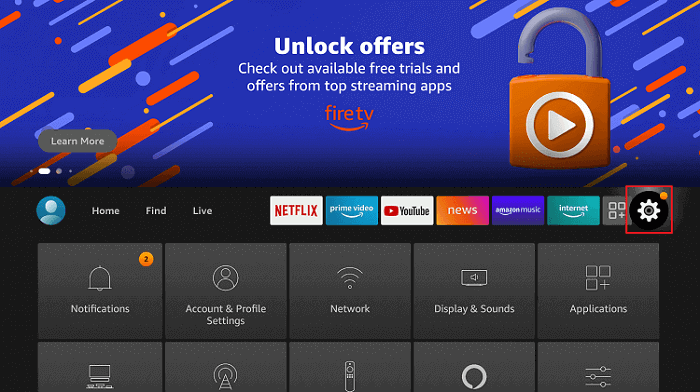
2) Under the list, choose My Fire TV.
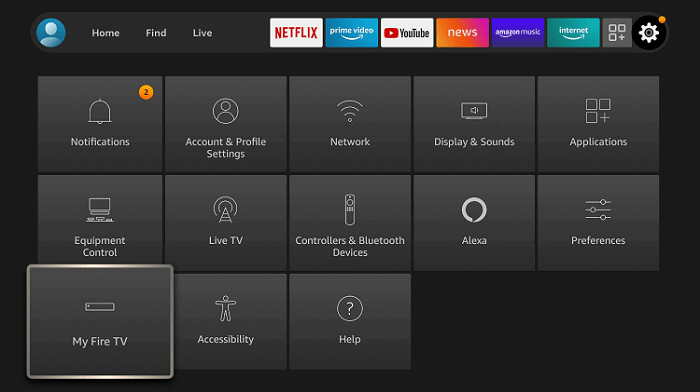
3) After that, click Developer Options.
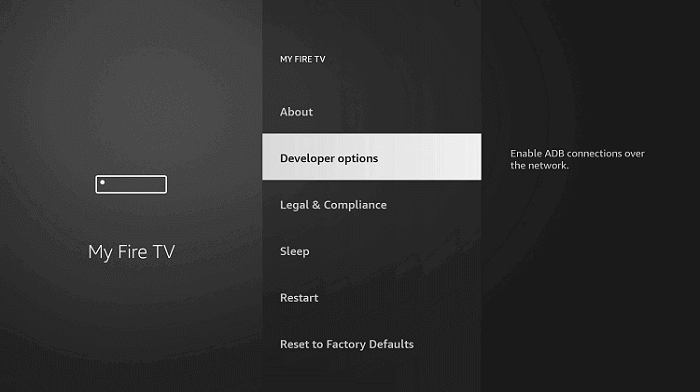
4) Select Apps from Unknown Sources.
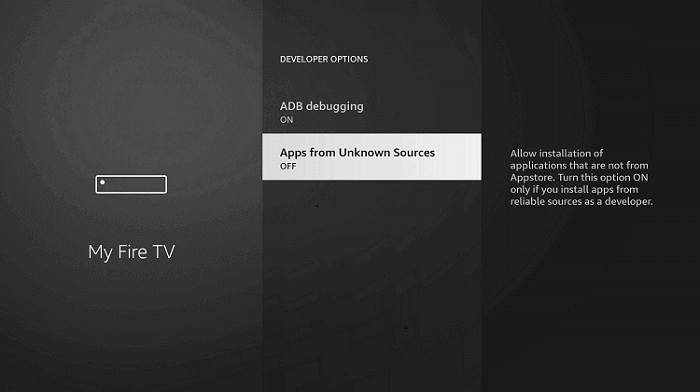
5) Click Turn On if prompted.
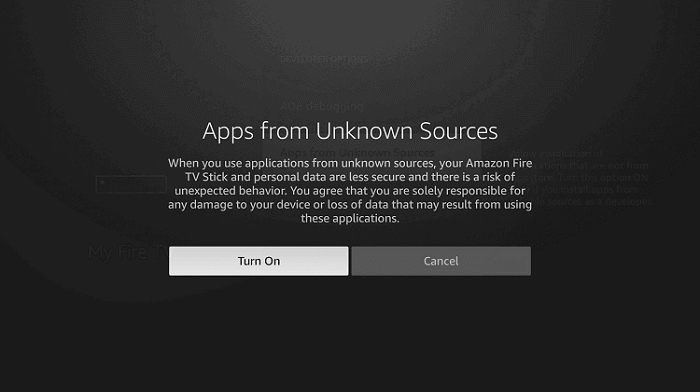
Steps to Install Downloader on Firestick
For sideloading, you have to install Downloader on your Firestick first. Let’s see the instructions to do it.
1) Click the Find menu and select the Search tile from the home screen.
2) Now, enter Downloader on the field and search for it.
3) Choose the Downloader icon from the results.
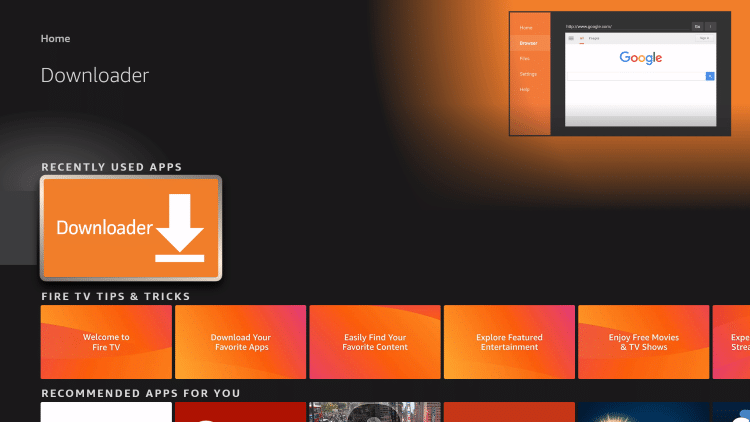
4) Click on Get/Download to install the app on Firestick.
5) The download process will take a few minutes to complete.
6) When the installation is done, click Open to launch the app.
Steps to Sideload Viva TV on Firestick
Here is a guide for installing Viva TV using Downloader.
1) Once you open the Downloader app, click on Allow option.
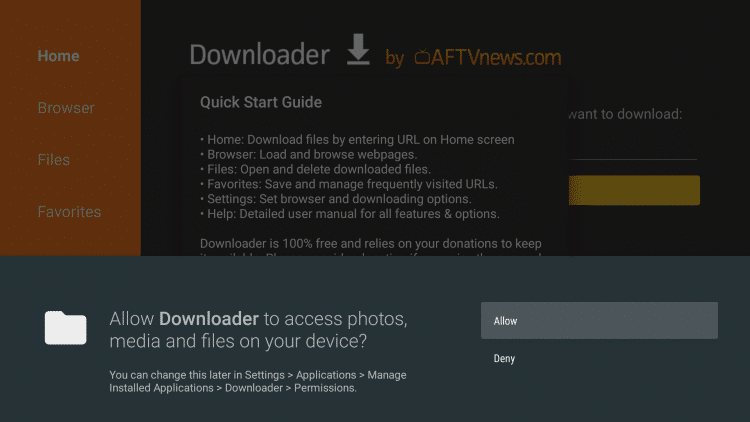
2) If it displays any pop-up on the screen, click Ok to continue.
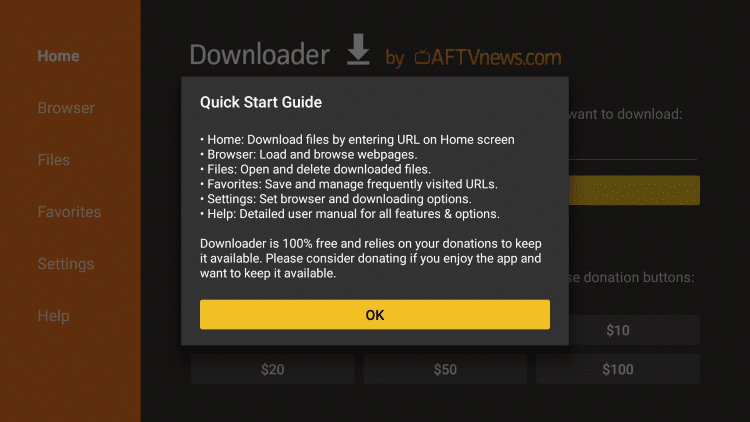
3) Select the Home tab and enter the download link of Viva TV on the URL field and click Go.
- Download link: https://bit.ly/3KZc4gC
4) The progress bar will display the download status.
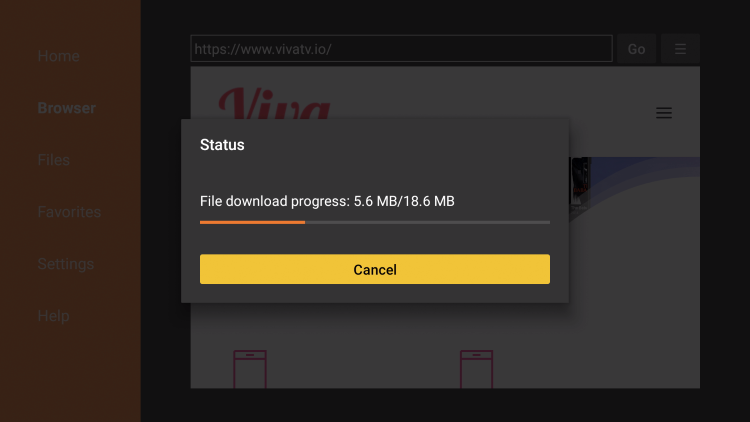
5) If the process is completed, open the file and click Install.
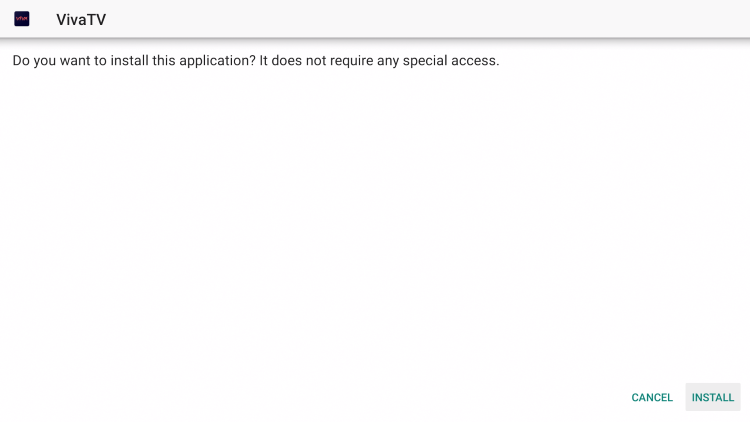
6) After it gets installed, click Done.
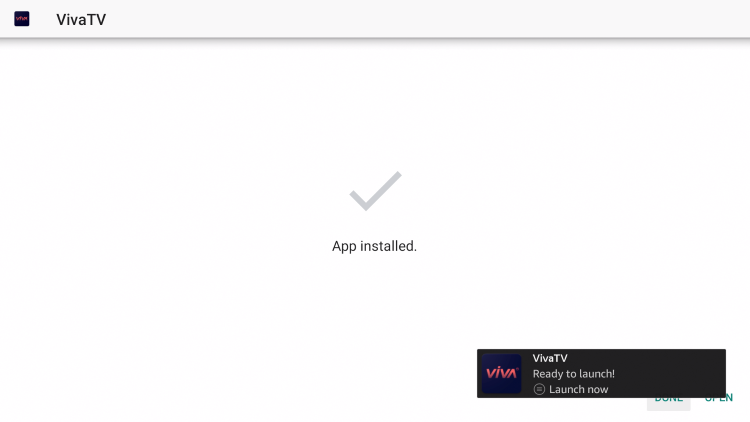
7) If prompted, click Delete to remove the Viva TV apk.
Related: How to Install Morphix TV Apk on Firestick in Two Ways
Guide to Install Viva TV [Using ES File Explorer]
ES File Explorer is a famous file manager application available for Firestick, Android, and Android TV devices. With this app, you can even sideload apps that are not available on the Amazon App Store.
Steps to Install ES File Explorer on Firestick
Follow the steps given below to sideload Viva TV on Firestick.
1) Firstly, go to the home screen and tap the Search option.
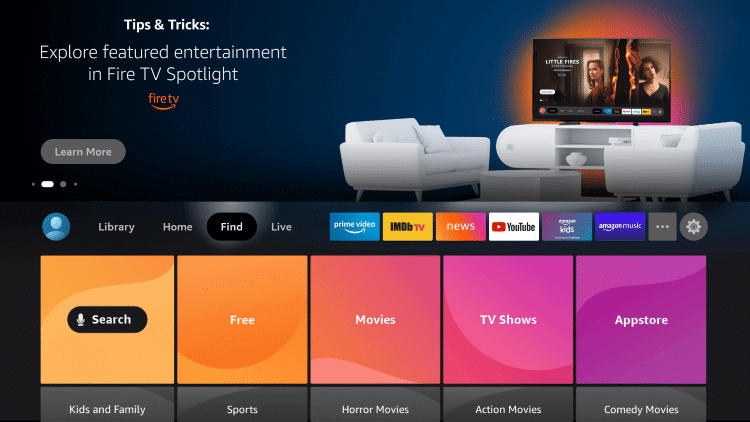
2) Type ES File Explorer using a virtual keyboard and locate the app.
3) From the suggestions, pick up ES File Explorer to view the app description.
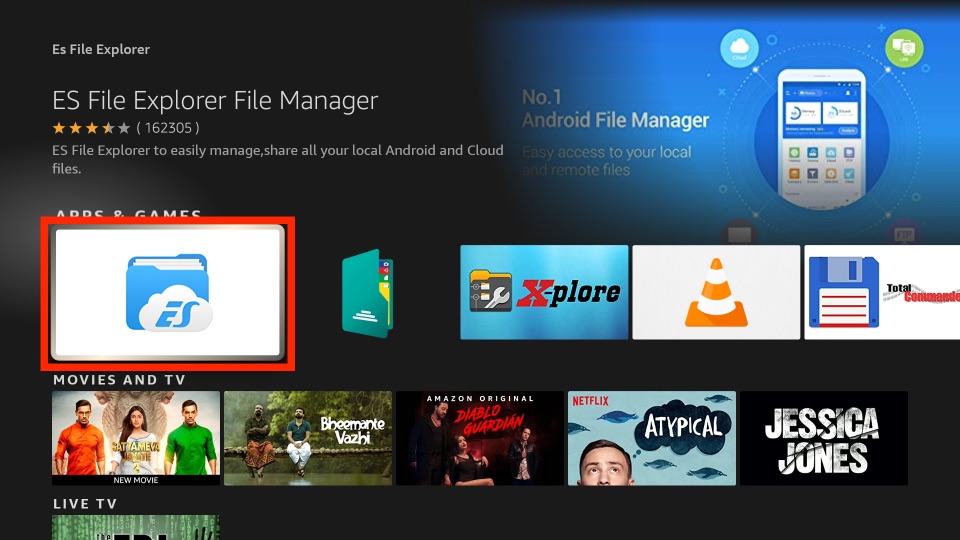
4) Now, click the Get option to install.
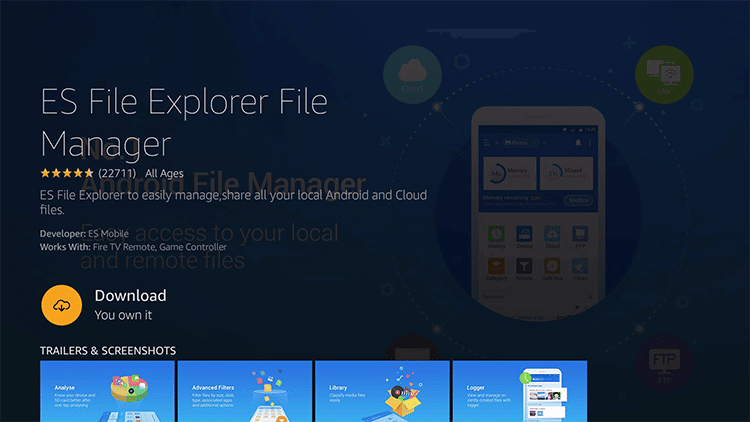
5) After the installation, click Open to run the app.
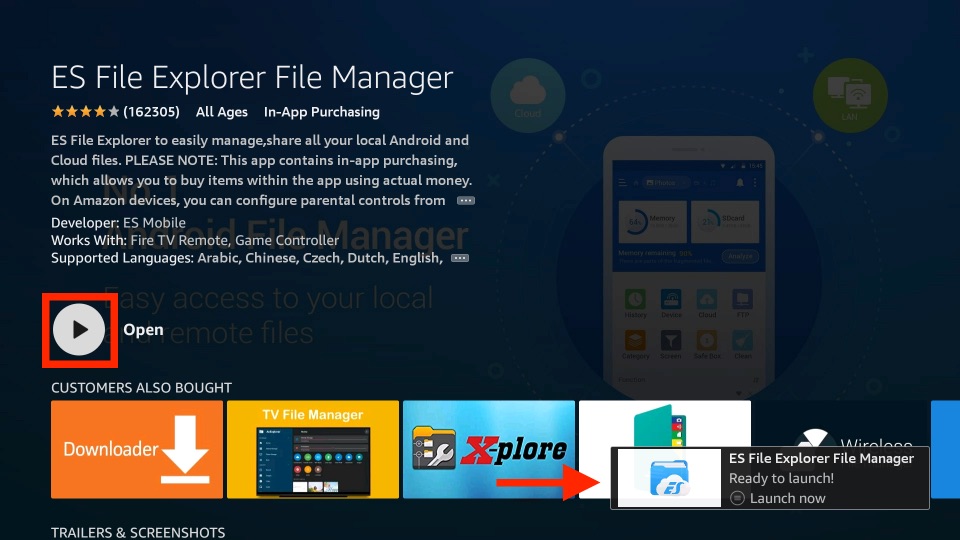
Steps to Sideload Viva TV using ES File Explorer
These are the instructions to sideload Viva TV on Firestick using ES File Explorer.
1) Tap the Downloader icon on the middle pane of the ES File Explorer app.
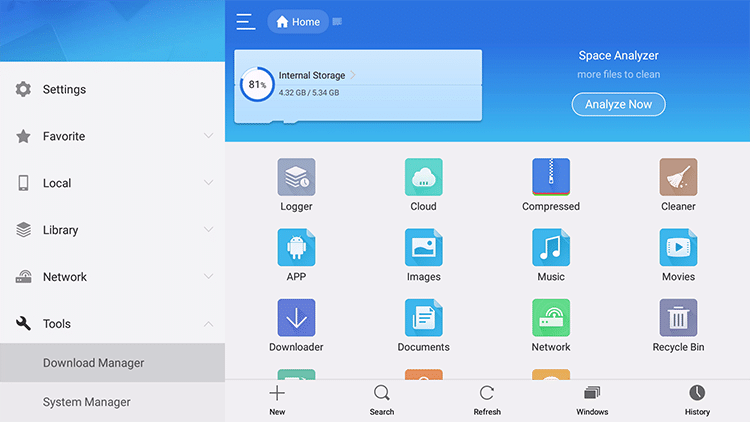
2) After that, click the New button at the bottom of the screen.
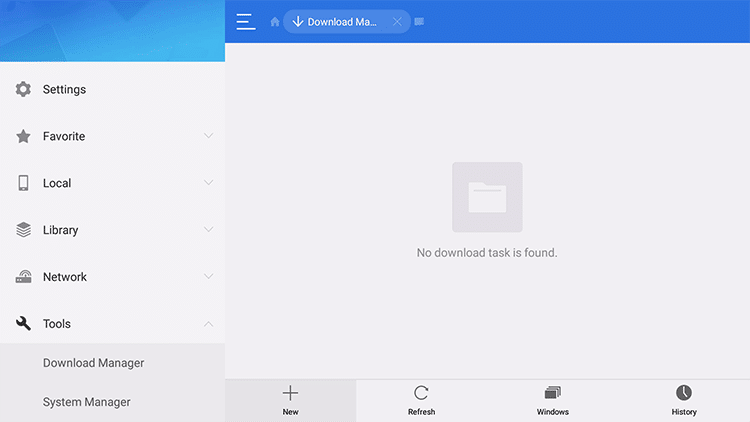
3) The Download Manager window appears.
4) Enter the download link of Viva TV under the Path field.
- https://bit.ly/3KZc4gC
5) Under the Name field, type Viva TV and press Download Now.
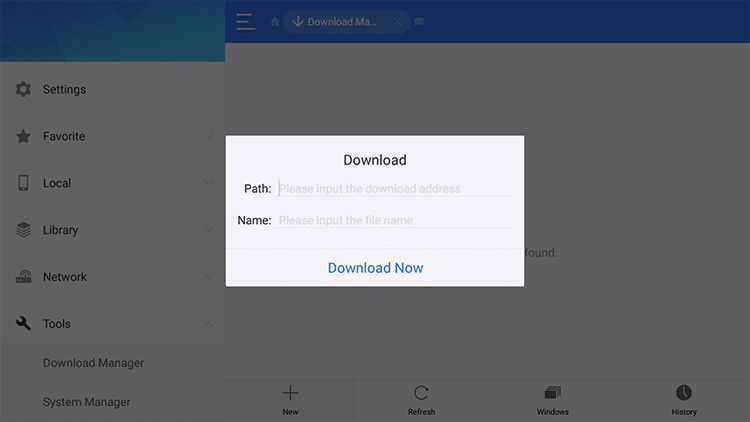
6) Once done, click Open File and choose Install.
7) Within a few minutes, the Viva TV app will be installed on your Firestick.
8) At last, tap Open to launch Viva TV.
Why Use VPN on Firestick
When you use a VPN, it will redirect your internet traffic through an encrypted remote server. Eventually, it hides your IP address and encrypts all the data you send or receive. So it becomes very difficult for those who try to hack or steal your personal information like saved passwords that you use for paying bills online. Also, the best VPN on Firestick helps you unblock geo-restrictions, internet throttling, etc.
How to Use Viva TV on Firestick
1) Long press the Home button on your Fire remote for a few seconds.
2) Click the Apps tile to view the Apps & Channels window.
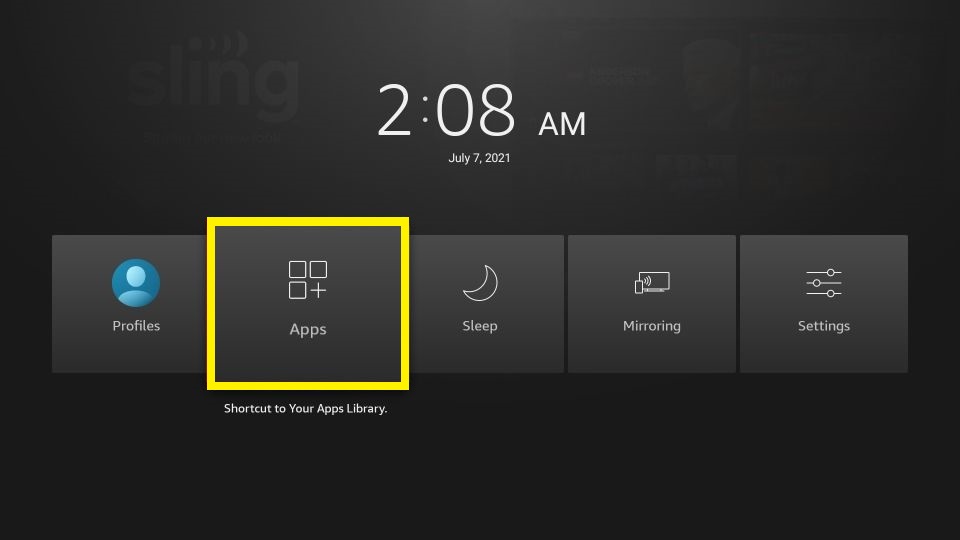
3) Scroll down and highlight the Viva TV app by pressing the Play/Pause button on your remote.
4) Tap the 3-lines menu on your remote and choose the Move to Front option.
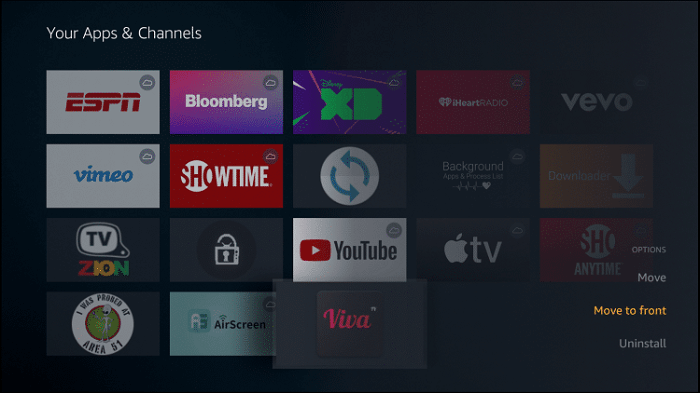
5) Now launch the Viva TV from the home screen.
6) You can see the movies and TV shows in the library section.
7) Click on the Search option and enter a movie title.
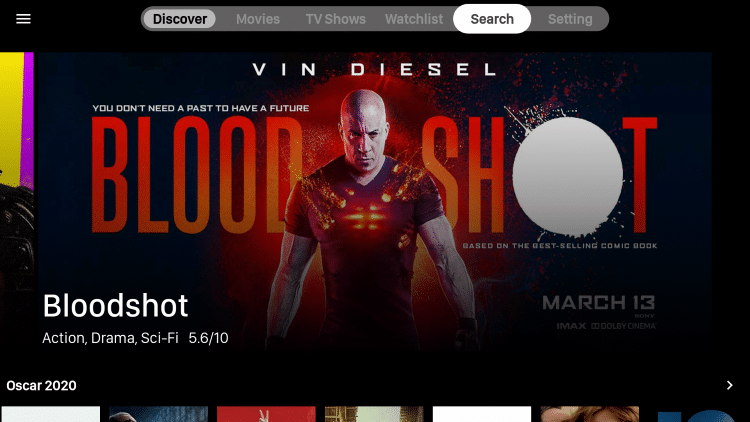
8) Next, tap Watch Now to play.
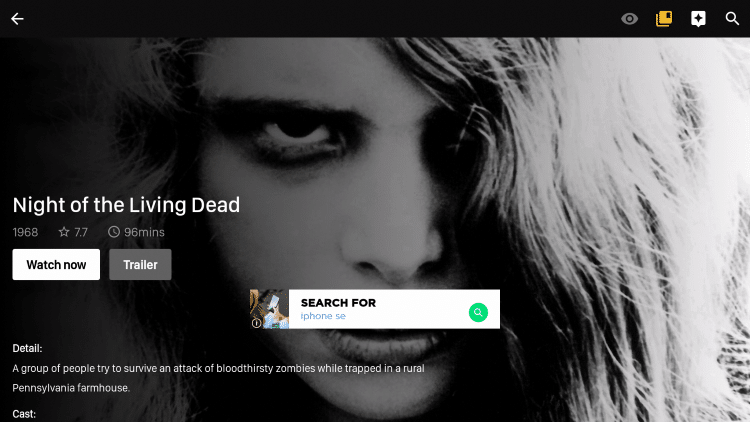
9) A list of streaming links will appear on the screen. Choose any link and select Play with subtitles.
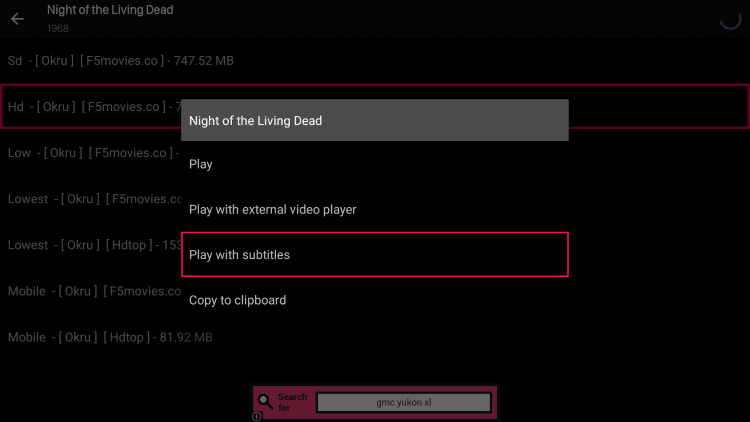
10) Once you select the preferable subtitle, it will start playing with closed captions.
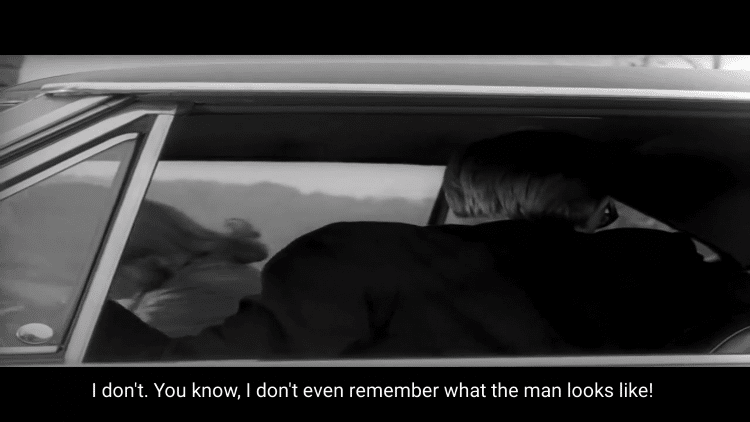
Frequently Asked Questions
1) Is Viva TV free?
Yes, it is free for all users, and no registration is required.
2) Can I download movies and series on Viva TV?
Yes, you can download it for free.
3) What devices are compatible with the Viva TV app?
Viva TV is compatible with Firestick, Fire TV, Android, Roku, Android TV Box, and more.











