Amazon Fire Stick is the best media streaming service to install apps, stream videos, and play music on our TV. At a lower price, Amazon Firestick aims to connect you to the incredible world of entertainment. The Amazon App Store contains a vast library of apps to install. If you are searching for the best option to replace your expensive streaming service with an affordable one, we would recommend you to switch to Amazon Firestick. With Morphix TV on Firestick, you can watch high-quality blockbuster movies and TV shows.
What is Morphix TV?
Morphix TV is an application that offers high-quality TV shows and movies. It is similar to Morph TV and Morpheus TV. The app is remote control compatible application specially designed for TV devices. Of course, it is easy to use and requires a single click that enables fast playback without any buffering time. Its user-friendly interface is a big boon to the users.
As the app is lightweight, it consumes less space on your Firestick. It has a built-in video player that includes many features for streaming. Also, you can experience clean UI with a flawless navigation process. It is Firestick remote-friendly, and you can navigate it without relying on the Mouse Toggle app.
Installation Guidelines of Morphix TV on Firestick
Morphix TV is not an official app on Firestick. It is a third-party app not found on the Amazon App Store. So you need to sideload it with the help of Downloader or ES File Explorer. It is important to download either of the apps of your choice to proceed any further.
Configure Firestick
By default, Firestick does not allow any third-party installation. Still, by changing the settings, you can sideload it. The same procedure applies to Morphix apk installation.
1. Select the Settings option from the menu bar on the home screen.
2. Then, choose My Fire TV tile to proceed further.
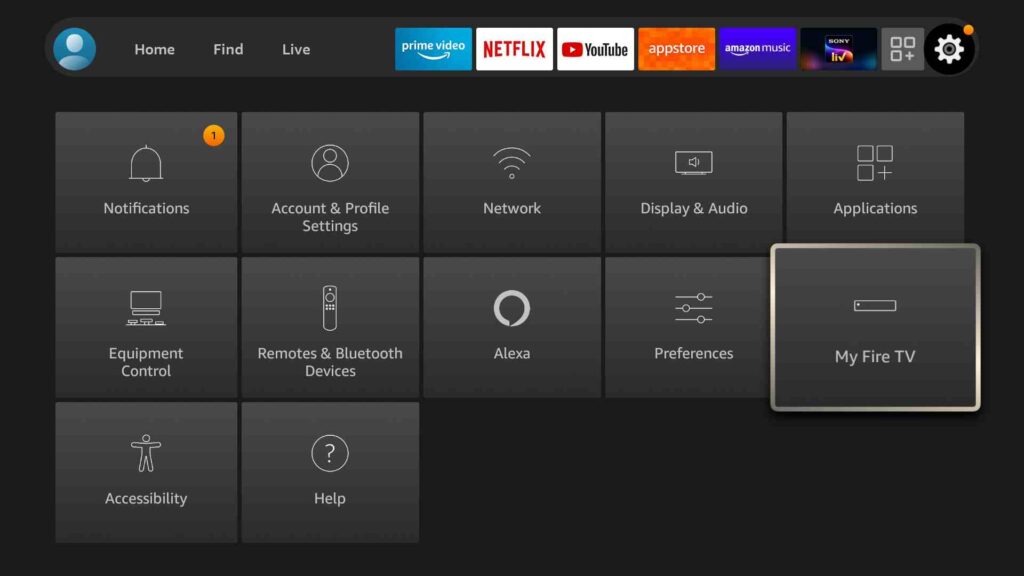
3. Highlight Developer Options on the screen.
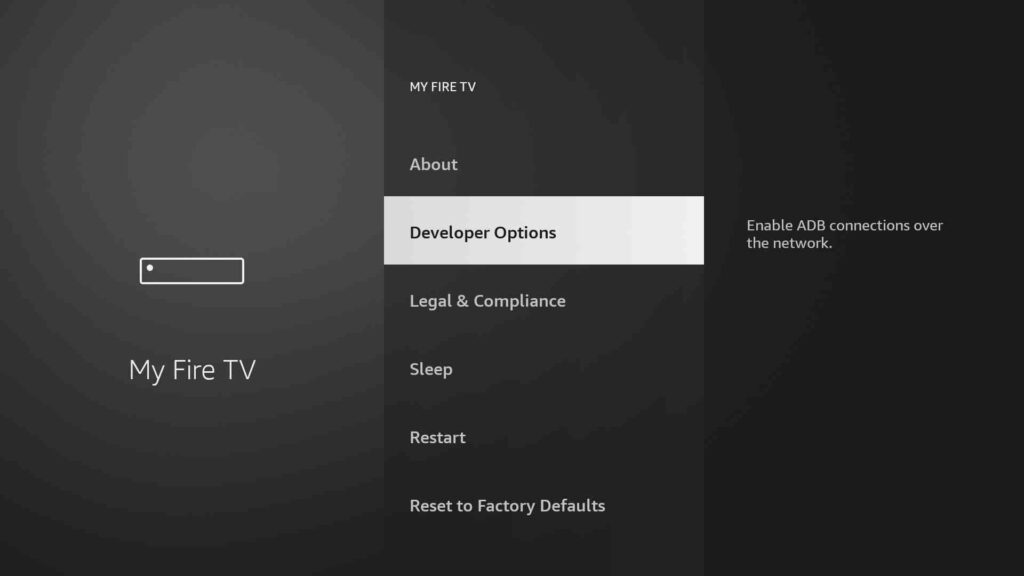
4. Enable Install Unknown Apps.
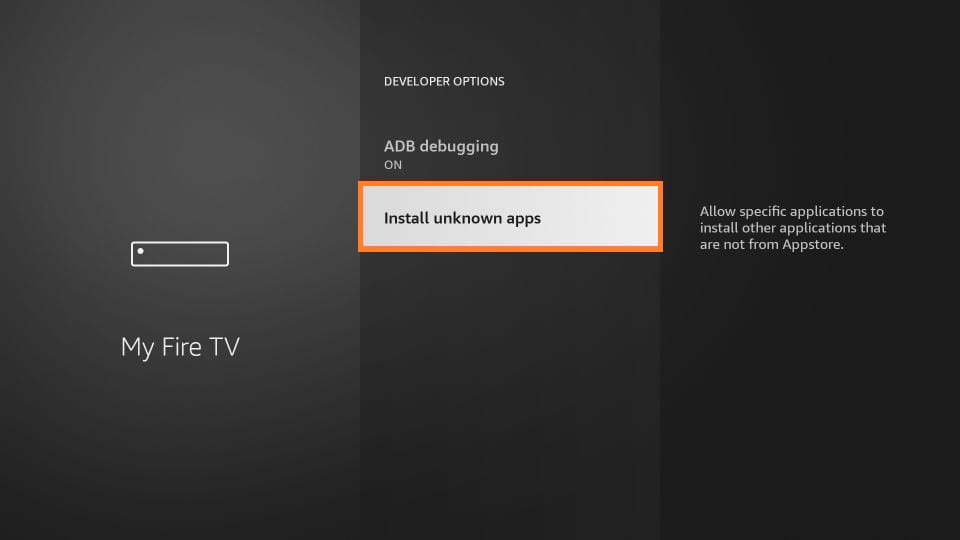
5. Choose Downloader or ES File Explorer and enable it to download third-party apps.
Guidelines to Sideload Morphix TV on Firestick
You can use Downloader to sideload any app on Firestick.
1. Go to the Apps section of the Fire TV and search for the Downloader app.
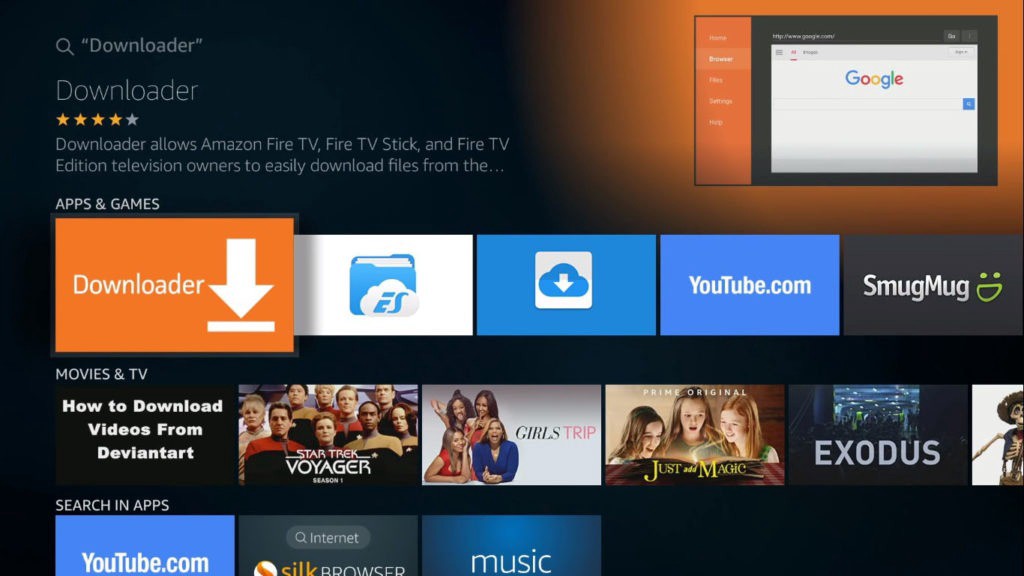
2. Choose the Downloader tile to launch it and proceed with the further steps.
3. You will get some prompts on the screen. Select Accept or Dismiss accordingly.
4. Click on the URL Field. Type the Morphix TV apk URL as https://bit.ly/3HtZHXV. Then press Go.
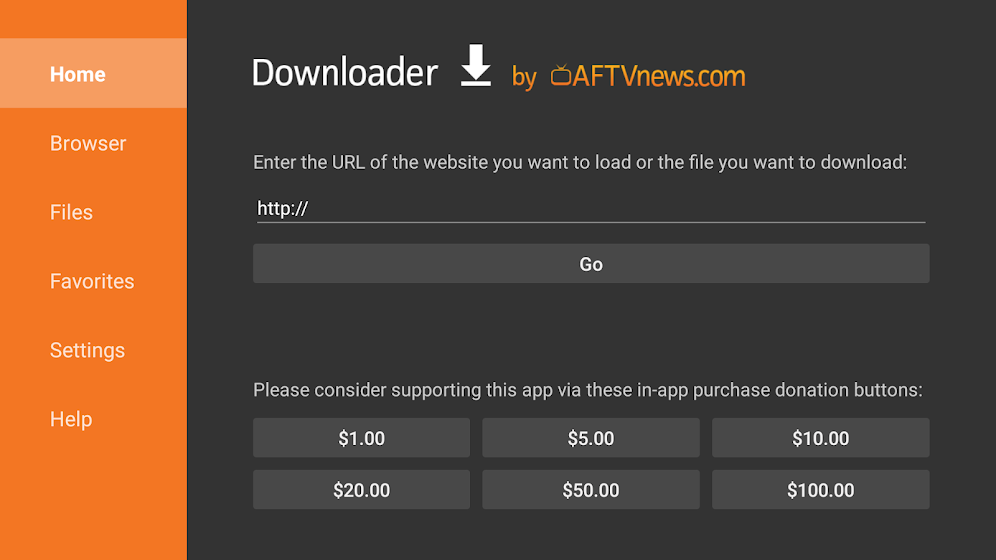
5. Wait for the Downloader to connect to the file server and download the file on your Fire TV.
6. Select Install to proceed. It will take about a minute or two to install the app on your Fire TV.
7. To launch the Morphix app and click Open. It will redirect you back to the downloader app.
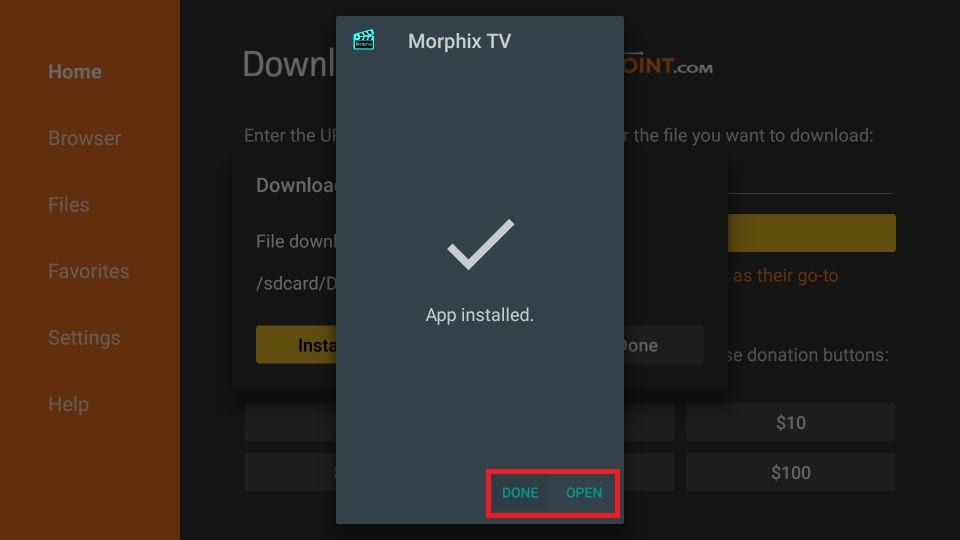
8. You need to remove the Morphix apk file from your device. For that, click the Delete button.
9. It will ask for confirmation. Click Delete again to remove the file. The file will be removed from your device.
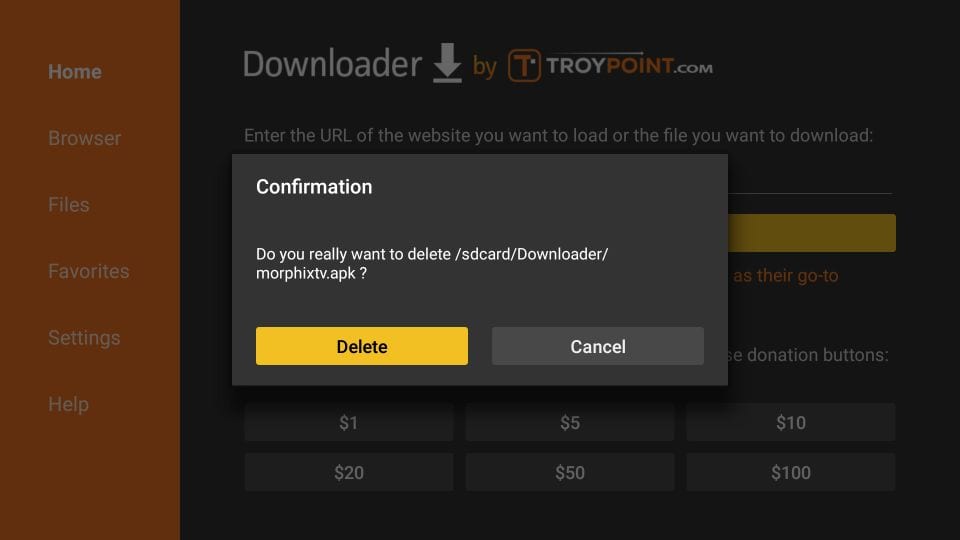
Guidelines to Install Morphix TV via ES File Explorer
ES File Explorer is always used as a File Manager App. But on Firestick it acts as a side loader app to install third-party services.
1. Head to the Firestick home screen and click the search icon.
2. Search for the ES File Explorer app and select the app from the search result.
3. Click the Download icon. It will start to download and install.
4. Wait for a few seconds. After it completes the installation process click Open.
5. Click on the Downloader shown on the main pane.
6. On the bottom of the screen click on the +New icon.
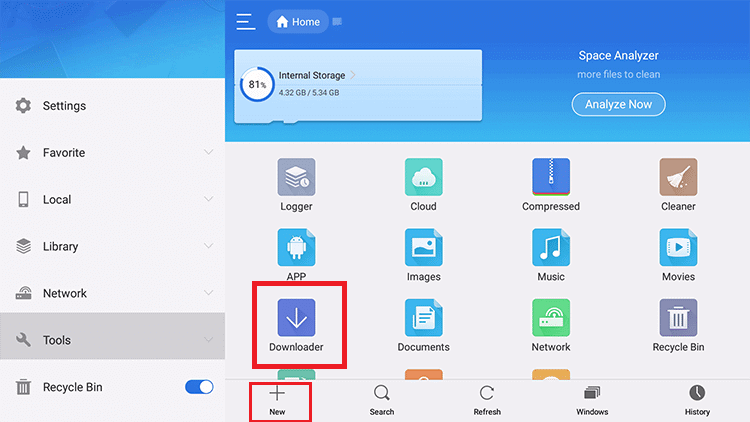
7. A small window with Path Field and Name Field text box will open.
8. Here, enter the Morphix TV app URL in the path field as https://bit.ly/3HtZHXV and Morphix TV in the name text box.
9. Click on Download Now. The file will start to download.
10. Then click Install from the window that appears
11. Now, click Open to launch the Morphix TV app on your Fire TV.
Why Use VPN on Firestick
A VPN(Virtual Private Network) is the easiest and the most efficient way for users to protect their internet traffic and keep their personal identities private online. If you are really concerned about your privacy while using the internet, you should definitely use VPN every time you use the internet. Choosing the right VPN is equally important. Using VPN also makes your internet speed faster. You can also get access to use geo-restricted applications.
Guide to Use Morphix TV on Firestick
1. Once you complete the installation process, follow the below steps to know how to use the Morphix TV app on Fire TV.
2. On the Firestick home screen, scroll down and select Your Apps & Channels.
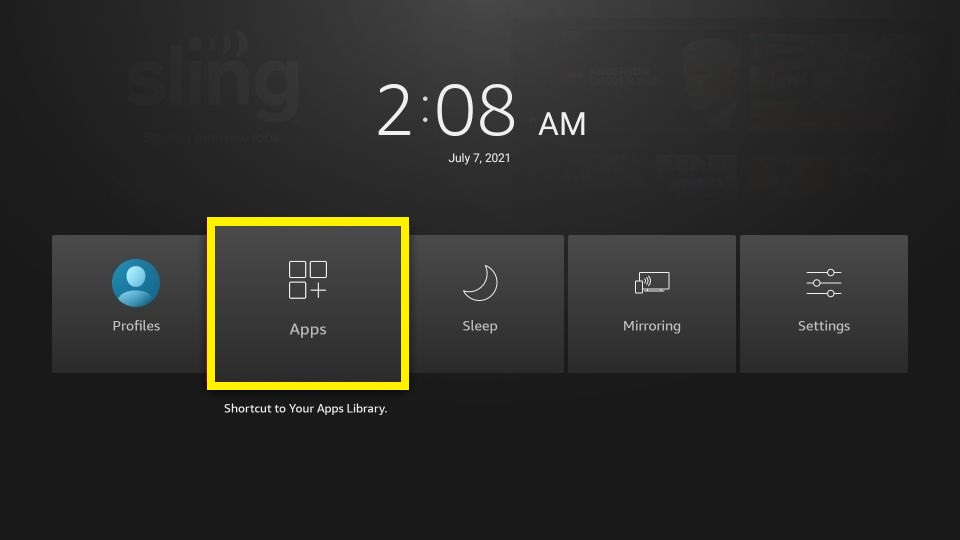
3. Move to the bottom and highlight the Morphix TV app.
4. Press the Play/Pause button to select Options and choose the Move to Front tile. Your app will be moved to first.
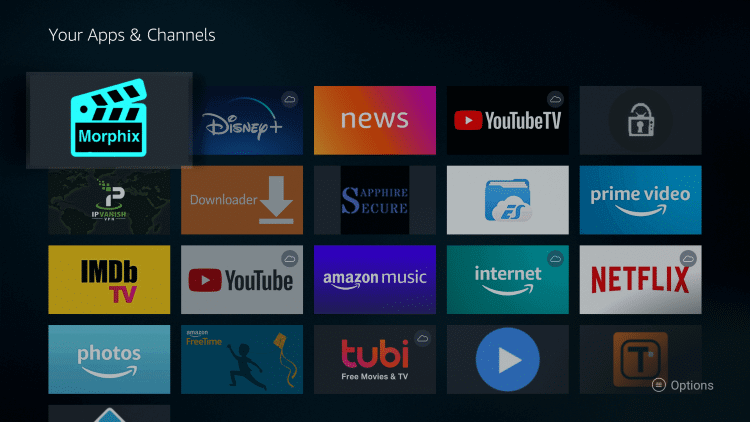
5. Then, launch the Morphix app on your Firestick.
6. Log in to the app and start streaming.
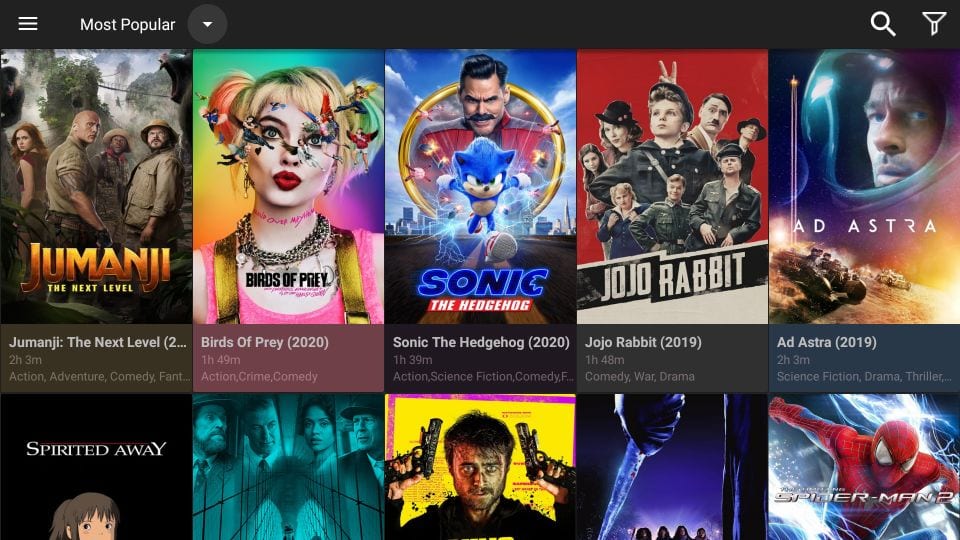
Morphix TV has an enormous amount of movie collections in which you can access both old and latest movies. In case of any queries, drop us a comment. We will help you.
Frequently Asked Questions
1. Is Morphix safe to use?
Morphix is safe to use on any device.
2. Is Morphix TV legal or falls in the grey area?
Morphix TV is in the Grey area. Therefore, it is neither legal nor illegal to use.
3. Are there ADS in Morphix TV?
No, it does not have ADS.
4. Is the Morphix TV app free?
Yes. It is free to download and use.











