Ultra IPTV is a third-party Kodi addon to stream HD channels from across the world. It is one of the best IPTV for Kodi to watch live TV. With the extensive library of channels, you can watch content from the US, UK, France, India, Spain, etc. It covers content from sports, shows, news, movies, and entertainment. The interface is intuitive and has content that is of great picture quality. Ultra IPTV Kodi Addon is available for free and is a lightweight app. Ultra IPTV Addon is available on Kodi-supported devices like Firestick, Android TV Box, etc.
Why Use VPN with Ultra IPTV Kodi Addon?
Kodi addons like Ultra IPTV have no shortage of streaming content. However, it could bring you legal issues upon streaming illegal content. In order to stay away from these issues, a VPN connection is recommended while using the addon. Also, a VPN will bypass government surveillance and ISP throttling. Thus you can stream almost any content without geo-restrictions and buffering.
How to Download Ultra IPTV Addon on Kodi
Being a third-party Kodi addon, getting Ultra IPTV isn’t straightforward. However, you will find the detailed procedure here in this section.
Configure Kodi
Here are the steps to tweak Kodi Settings to thereby turn on the Unknown Sources option.
1. Firstly, open Kodi app and wait for its home screen to load.
2. Hover to the upper left portion and select the Settings option.
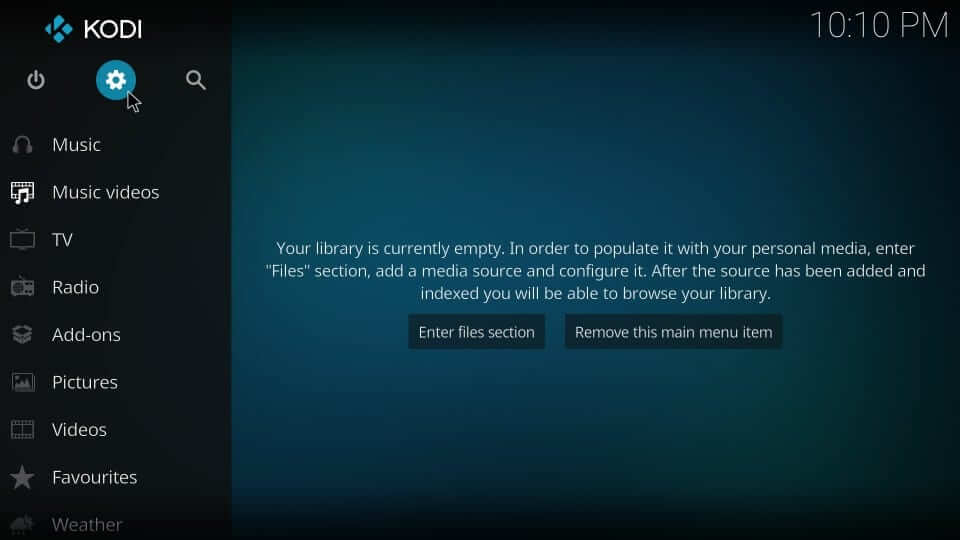
3. On the System screen, make sure to choose System Settings.
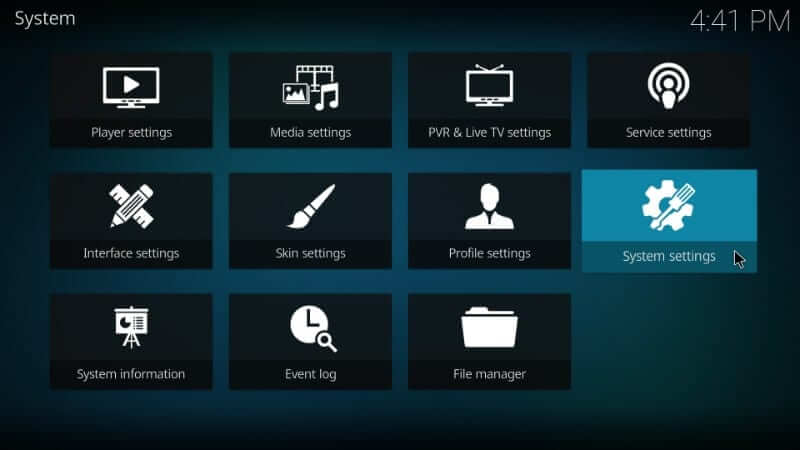
4. Select Add-ons on the left panel and tap to turn on the Unknown Sources option to turn On.
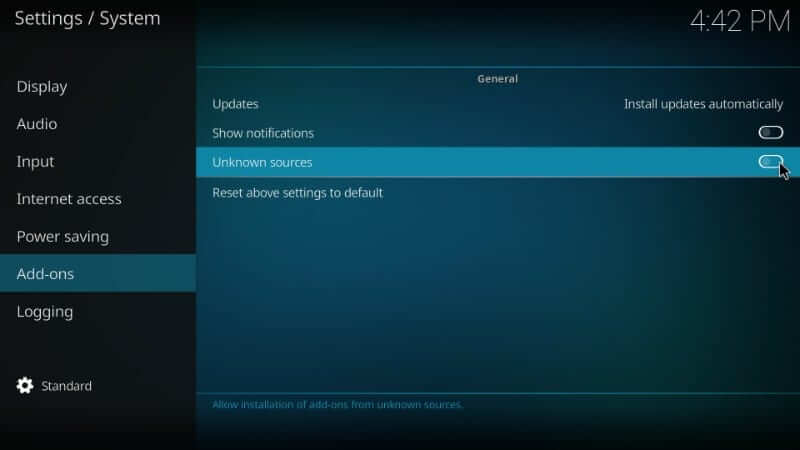
5. If you get a warning pop-up, select Yes to accept installing third-party ads on Kodi.
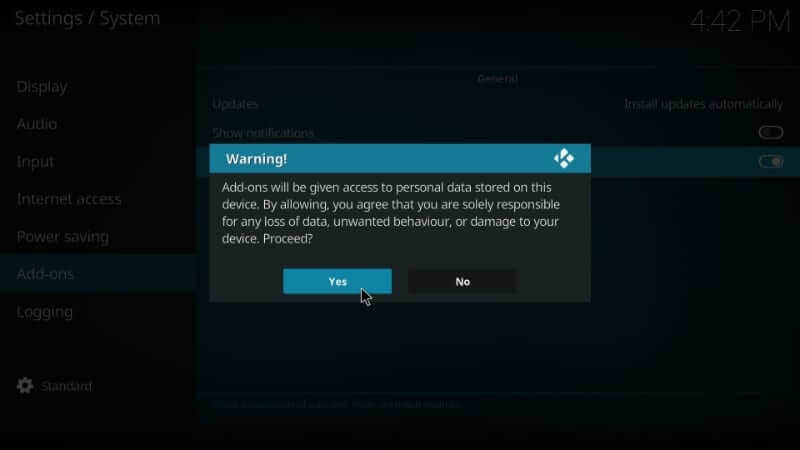
How to Install Cazlo Repository on Kodi
Ultra IPTV addon is available on the Cazlo repository, and the steps involved in installing it are as follows.
1. Get back to the home screen of Kodi and select the Settings icon once again.
2. Scroll down to select the File Manager tile to proceed.
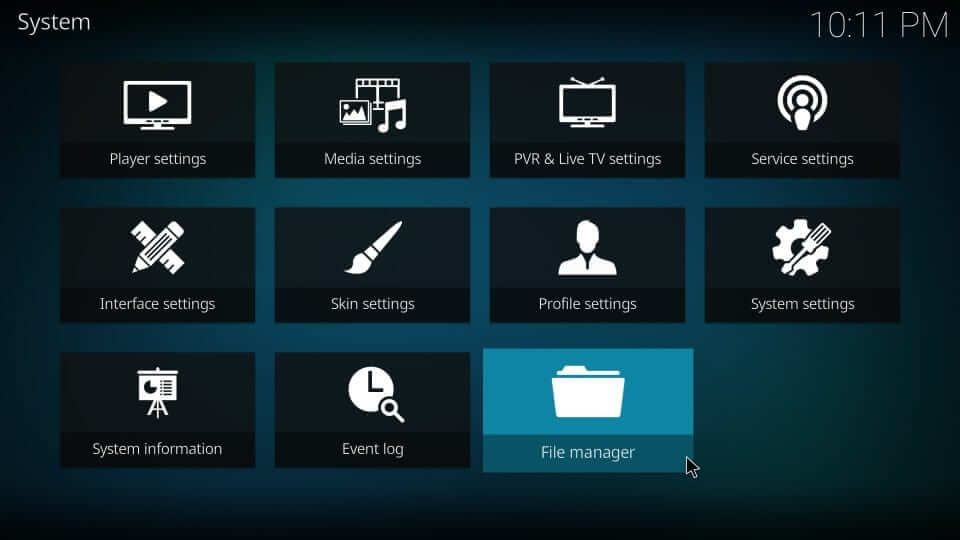
3. On the following window, choose to Add source option either from the left or right pane.
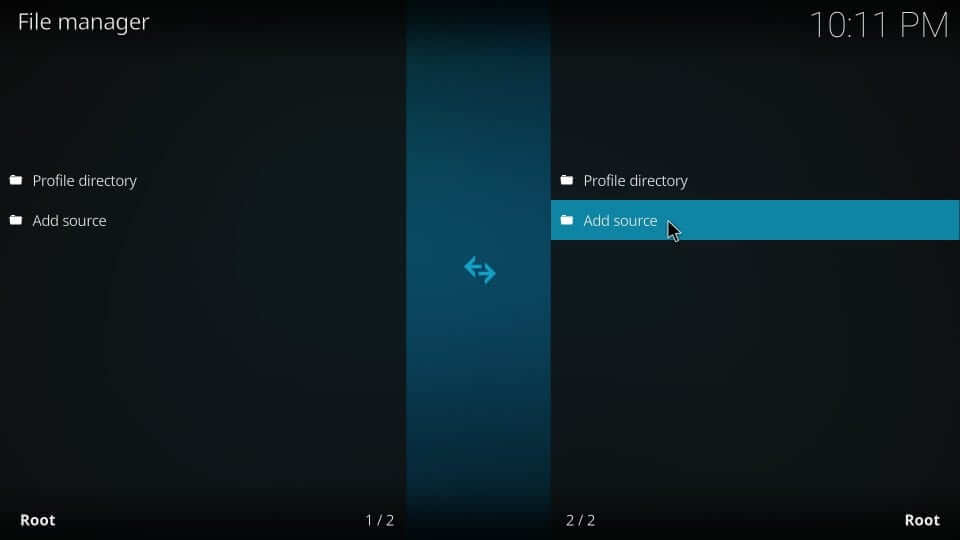
4. When you get Add file source dialog box, select <None> to get the on-screen keyboard.
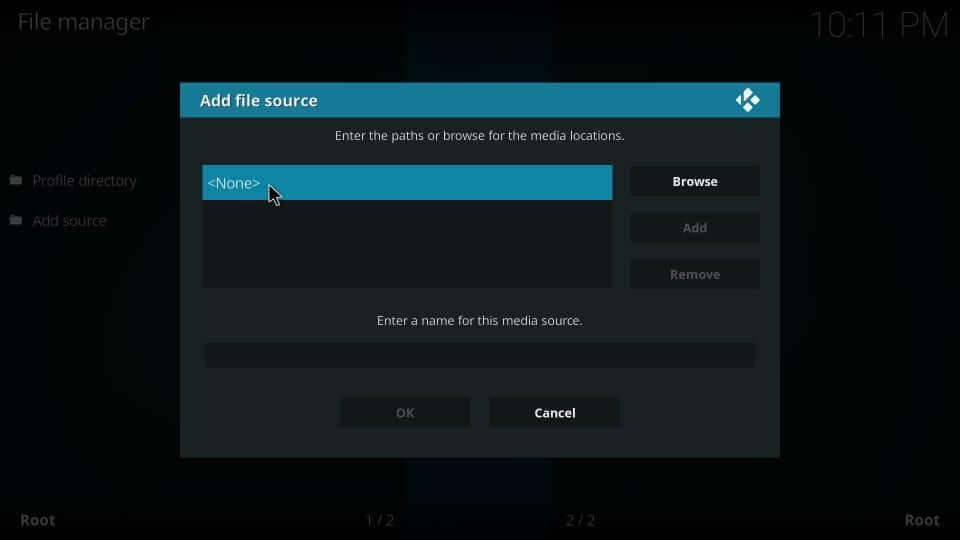
5. Enter the URL of the Cazlo repo and thereby click on the OK button.
Cazlo Repo URL: http://cazlo.com/repo
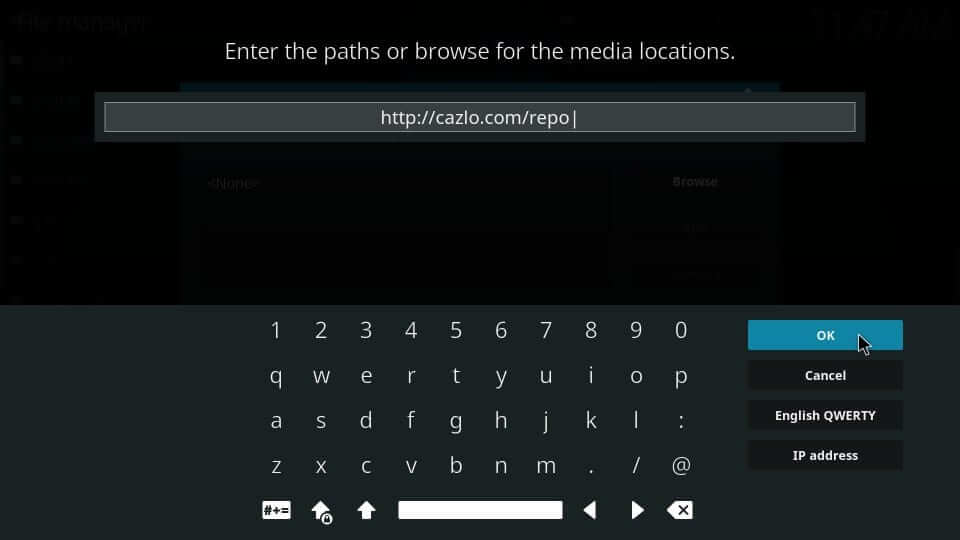
6. On the name filed, you have to enter the name as Cazlo and press OK to let the source get added.
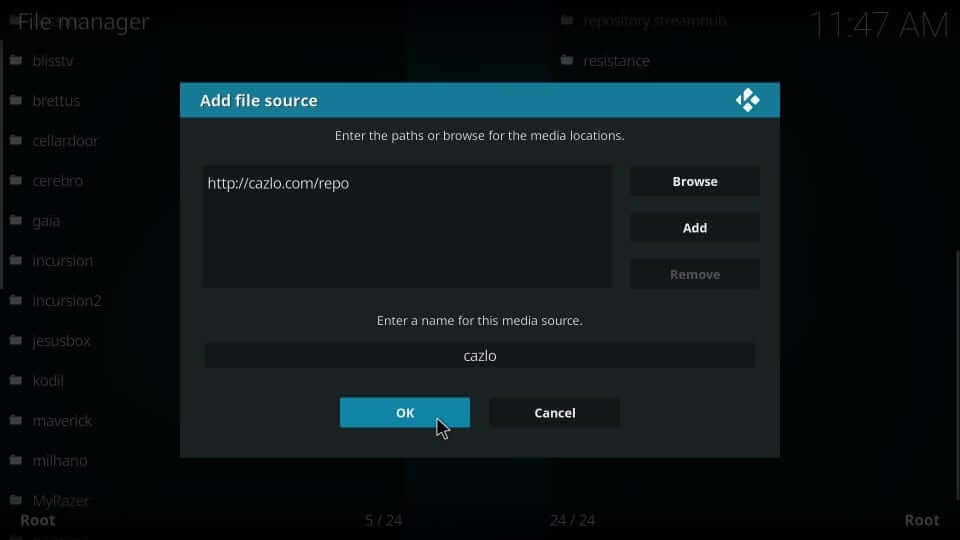
Steps to Install Ultra IPTV Kodi Add on Cazlo Repo
After adding the Cazlo source to the Kodi, you shall proceed with installing the Ultra IPTV Kodi addon.
1. From your Kodi home screen, select the Add-ons option on the left panel.
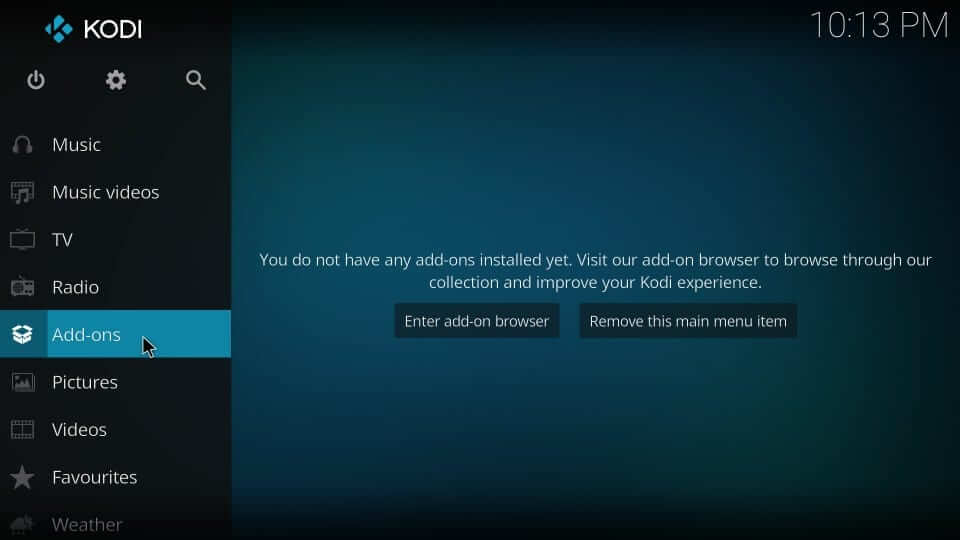
2. Navigate to click on the Package Installer icon available on the top-right.
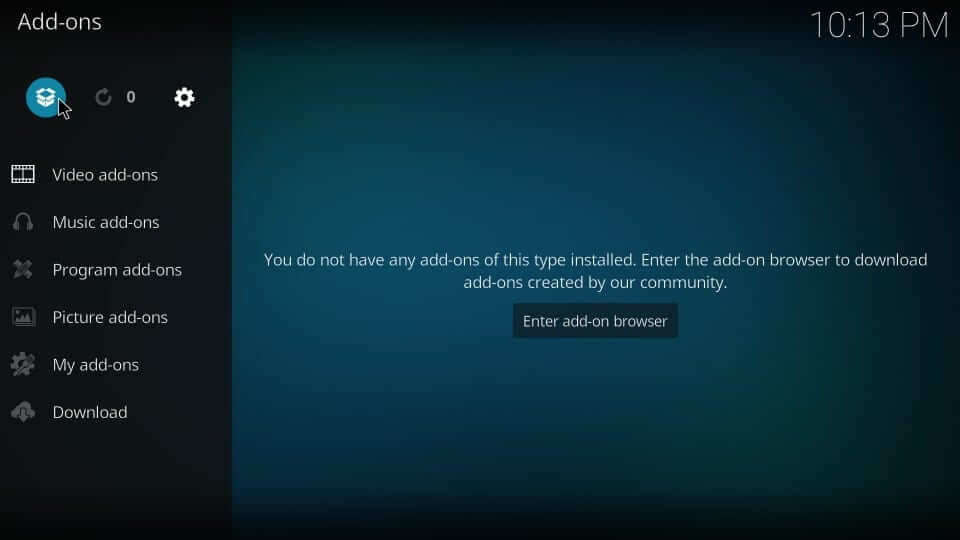
3. Select the Install from Zip file option on the Add-ons screen.
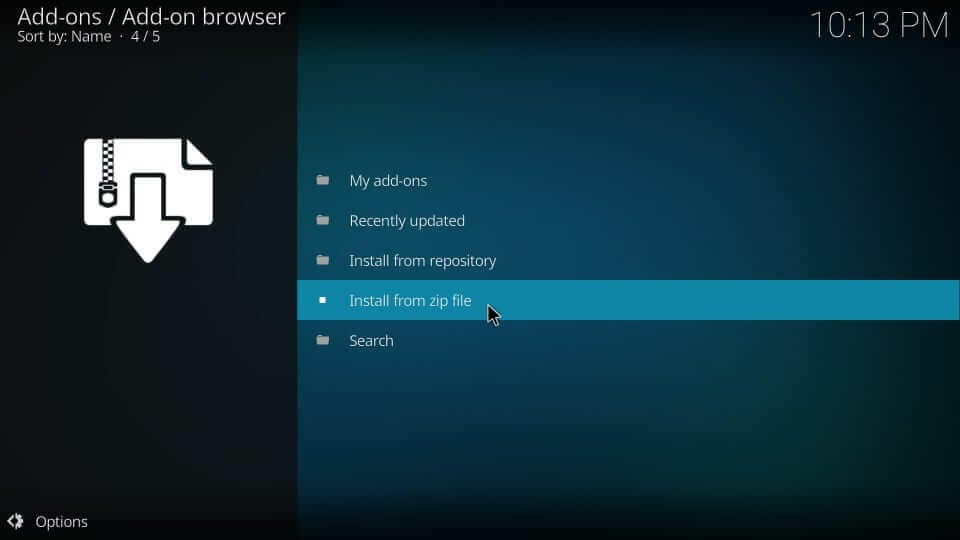
4. On the following dialog box, select the Cazlo repo or the name you provided earlier.
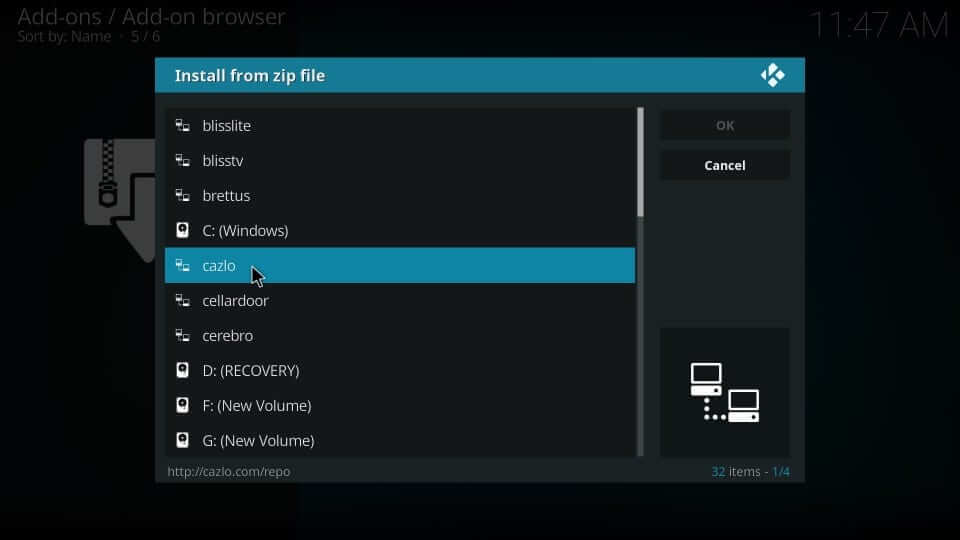
5. Further, select the zip file shown on Install from the zip file window and click on OK.
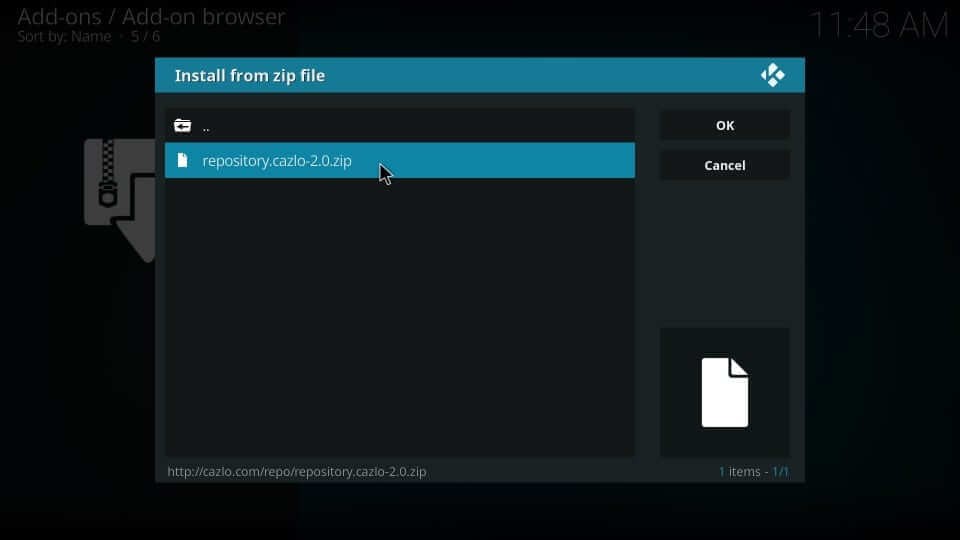
6. You will get a notification saying the Cazlo repository add-on is installed at the top of the window.
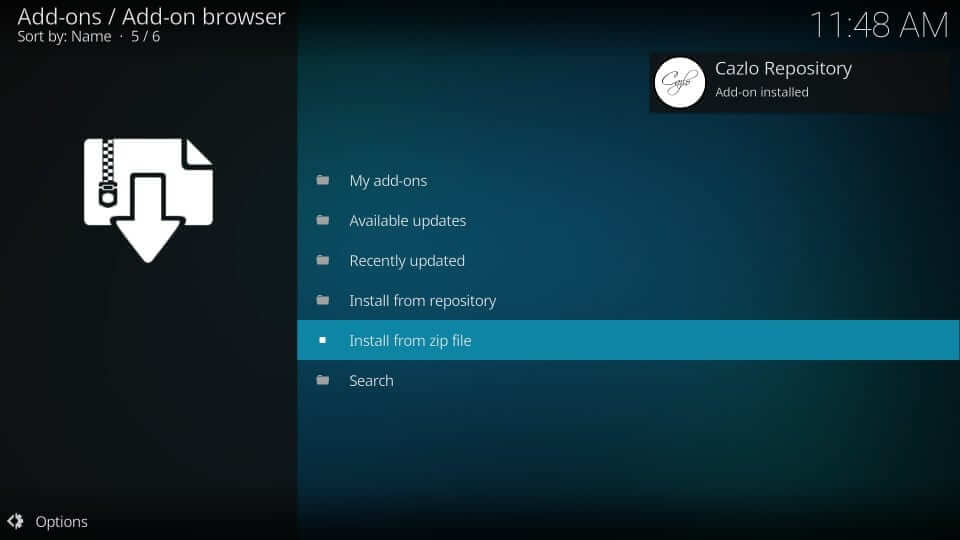
7. Select the Install from repository option to further proceed with it.
8. When the list of installed repositories is shown, scroll down to select the Cazlo repository.
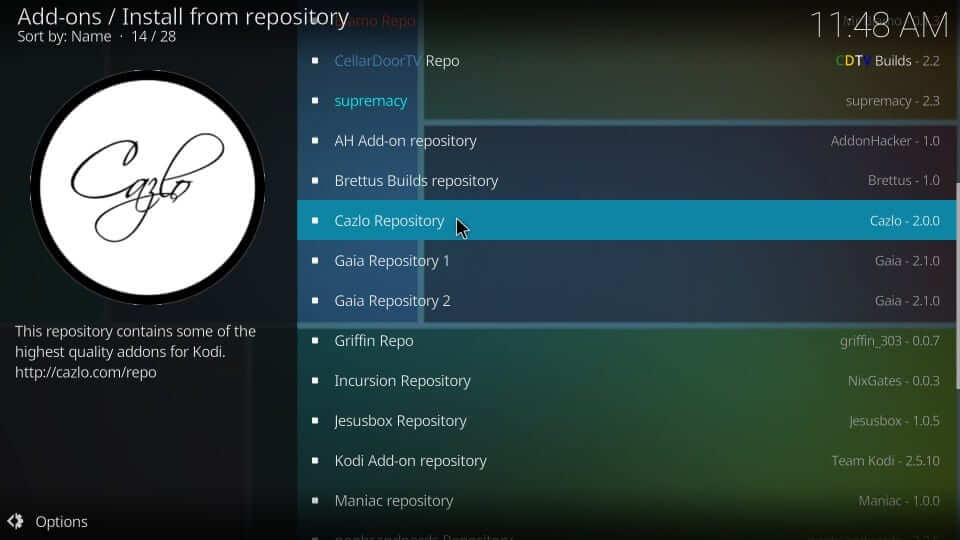
9. On the next window, you need to click on the Video add-ons option.
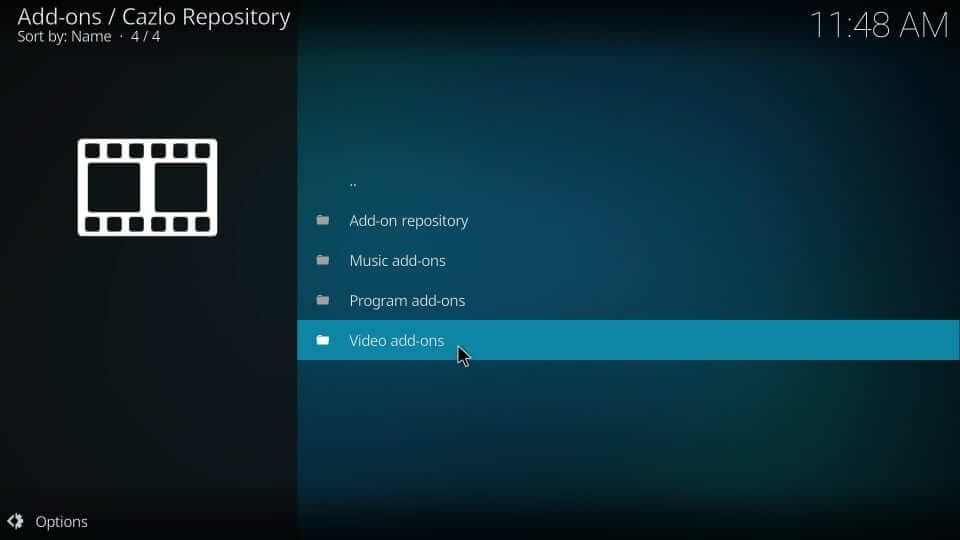
10. Select Ultra IPTV from the Add-ons screen.
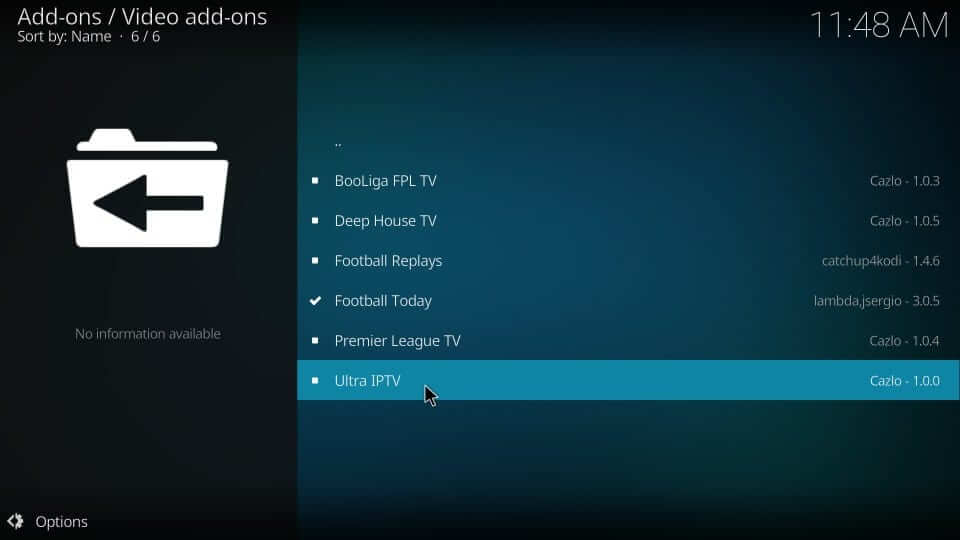
11. Now, click on the Install button to start downloading the add-on on your device.
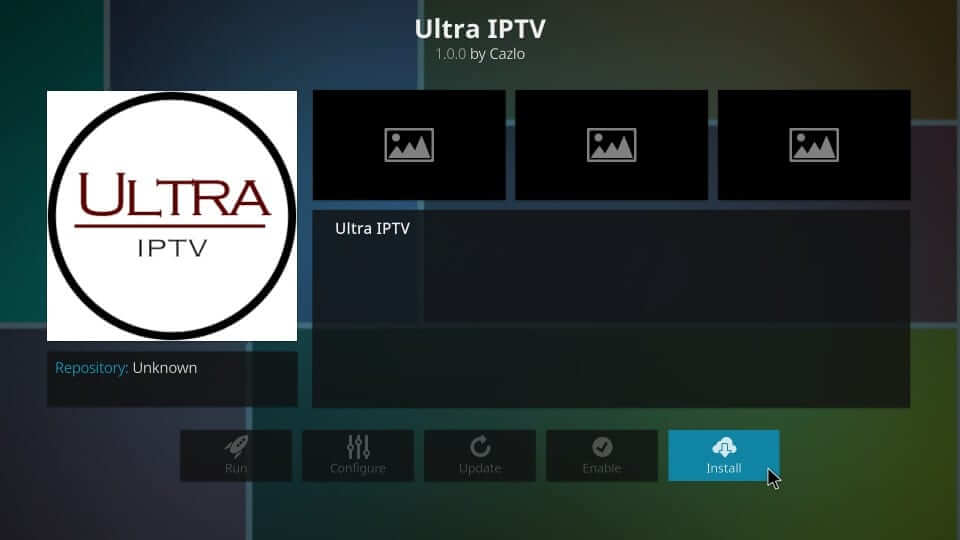
12. If you get Ultra IPTV add-on installed notification, then you have installed it successfully.
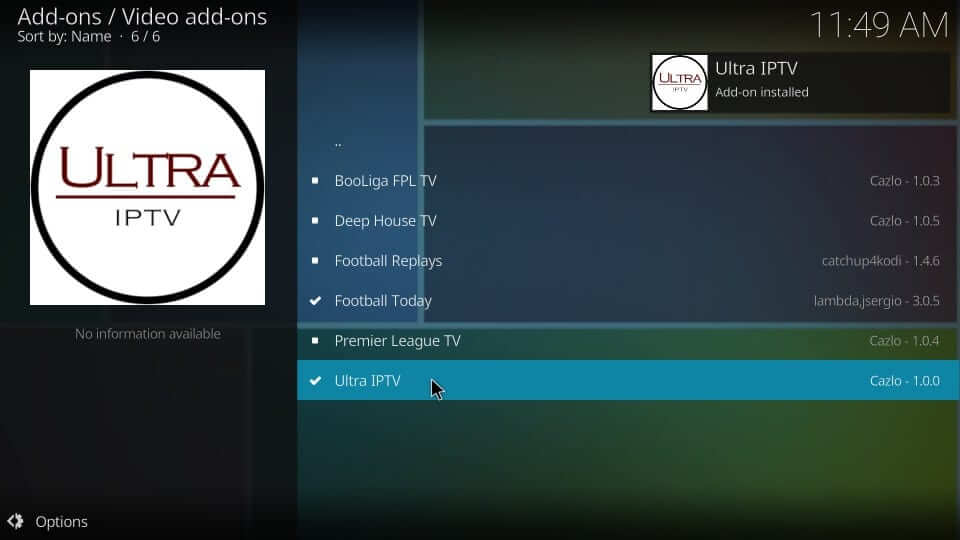
You can also check out other best IPTV services for Firestick for streaming movies, TV shows, etc.
How to Use Ultra IPTV Kodi Add-On
Upon installing the Ultra IPTV addon, you shall use its features. The steps involved are as follows.
1. To launch the addon, select Add-ons on the Kodi home screen.
2. Look for Ultra IPTV and select to launch it on your device.
3. On the main menu, you will find the following menu as follows
- Sky Select IPTV
- Mix IPTV channels
- BBC ITV
Best Alternatives
If you are not satisfied with Ulta IPTV Kodi Addon, you can try the other best Kodi Addon mentioned below.
Gaia Kodi Addon

Gaia Kodi Addon is a third-party addon available in the Gaia Repository. It has a massive collection of movies, TV shows, series and etc in HD streaming quality. Moreover, it supports IMDb, Trakt.TV, Emby, etc. So you can get various streaming links to binge-watch your favorites.
Yify HD Movies Addon
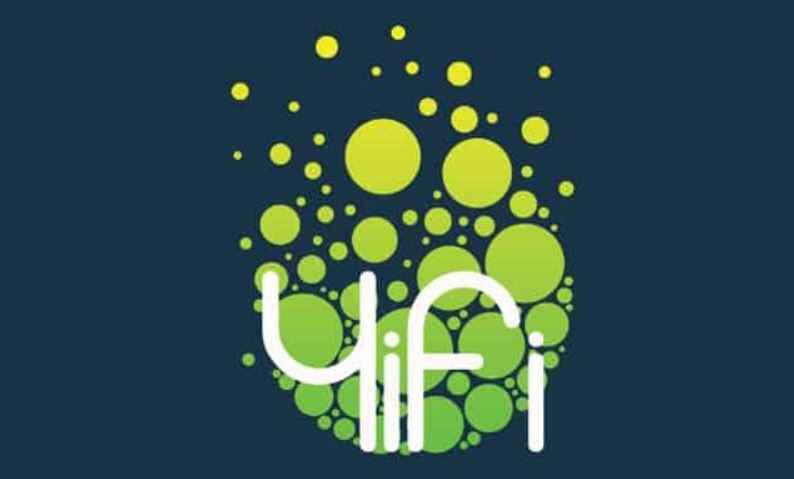
With Yify Movies HD Addon, you can watch all the tending and exclusive movies. It is a part of Yify torrents, and thus, it lets you get all the premium links. You can install the Yify movies addon from the Stream Army Repo.
Venom Kodi Addon
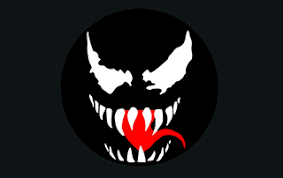
Venom Kodi Addon is yet another addon to stream all your favorites. It has a user-friendly interface with different categories and sub-categories for easy access. it offers movies in full HD or 720p streaming quality. You can install Venom Kodi Addon from the Venom Repository.
Duck Shit Kodi Addon
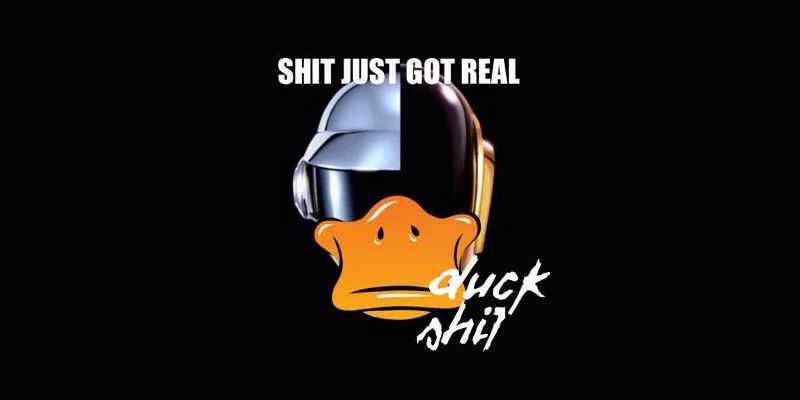
Duck Shit Kodi Addon is the best addon to stream WWE and PPVs. It was formerly known as Wrestling INC Addon. This Kodi Addon is available in the CellarDoorTv Repo. Moreover, it has a user-friendly interface with customizable skins and themes.
Frequently Asked Questions
No, the Ultra IPTV Addon is not completely safe and legal to use. Thus, you can use a VPN on Kodi.
No. Ultra IPTV addon has no official version, and thus you need to download its apk file from reliable sources.
If in case you want to use add-ons similar to Ultra IPTV, then choose cCloud Addon, Extreme IPTV, Chronos Addon, Ultimate IPTV addon, Gruzil addon, etc.
If you are unable to use the addon, then check if you have installed it properly. Then ensure whether it has any new updates and get its latest version. Check if VPN or ISP is blocking your access.











