Udemy has been one of the most used online learning platforms and has more than 46 million students globally. You will find courses at an affordable price, and it has a massive library of classes, lectures, and courses. The best thing about Udemy is that you can access your courses from many different devices and platforms, including a desktop, laptop, and smartphone. However, watching the Udemy course videos on the mobile may not be comfortable. Considering this, Udemy has made itself available for smart TV and streaming devices. So, you can watch online video courses and lectures with Udemy on Firestick.
The article includes the two different methods to install Udemy on Fire TV. You can select from more than 180000+ online courses that cover web development, data science, JavaScript, and more. As it supports offline learning, you can download courses and learn them without the internet.
How to Install Udemy on Firestick
Since the Udemy app is officially available on Amazon App Store, you can download it in a few steps.
Quick Guide: Select Find and click Search > type Udemy and select it > click Get/Download > select Open to launch it.
1. First, insert your Firestick inside in HDMI port of your TV and connect it with your WiFi network.
2. Then, press the Home button on your Firestick remote and launch the Firestick home screen.
3. Now click the Find tile and select the Search option.
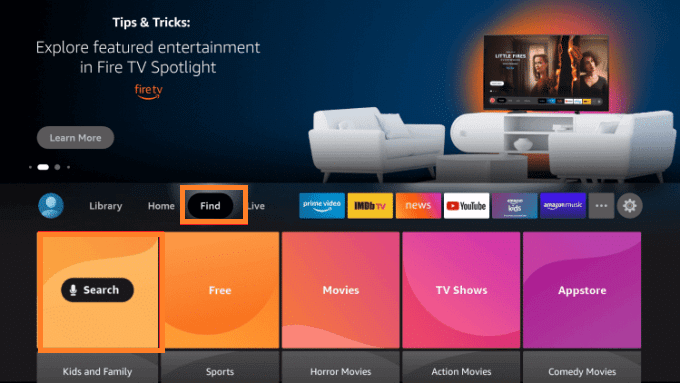
4. Type Udemy in the search bar and place the official Udemy app.
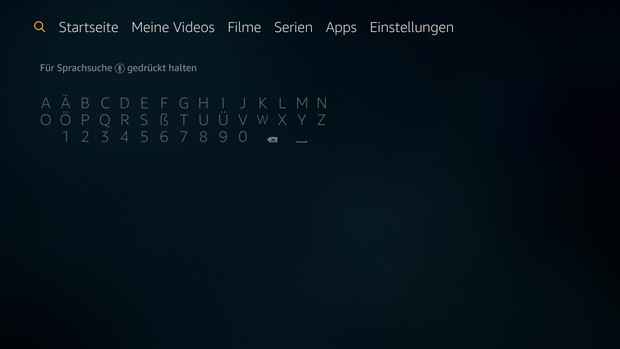
5. Next, click the Get/Download button to install the app on your Firestick.
6. After the process is over, click the Open button to launch the Udemy app on your Firestick.
How to Download (Sideload) Udemy App on Firestick
If you get any issue while downloading the Udemy app officially from the Amazon App Store, you can sideload the app on Firestick. You need a third-party app, and we suggest you use the Downloader app.
Note: We assumed that you had installed the Downloader app on your Firestick. If not, you can get Downloader on Firestick and proceed further.
Configure Firestick
The below changes are mandatory before sideloading any app on the Fire TV.
1. First, click the Settings icon and launch the settings page on your Firestick.
2. Then, select the My Fire TV tile from the settings menu.

3. Next, click on the Developer Options.
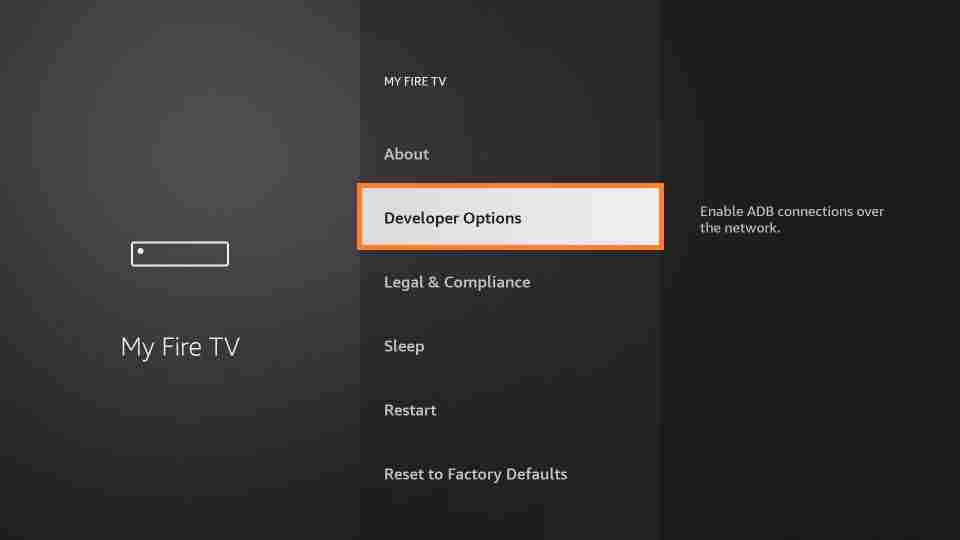
4. Now, select Install Unknown Apps from the Developer options menu.
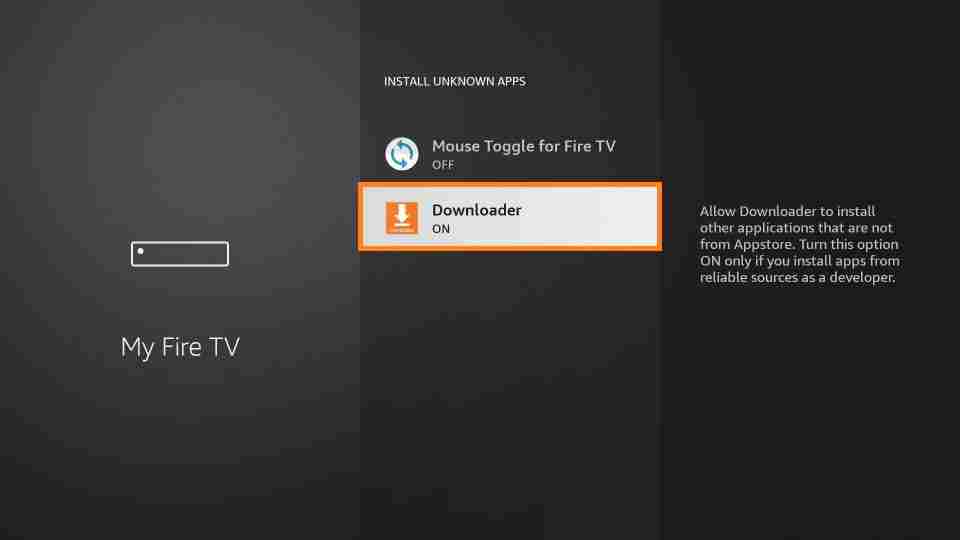
5. Finally, turn on the Downloader under the install unknown apps section.
Steps to Sideload the Udemy App on your Firestick
1. First, open the Downloader app from the Apps section.
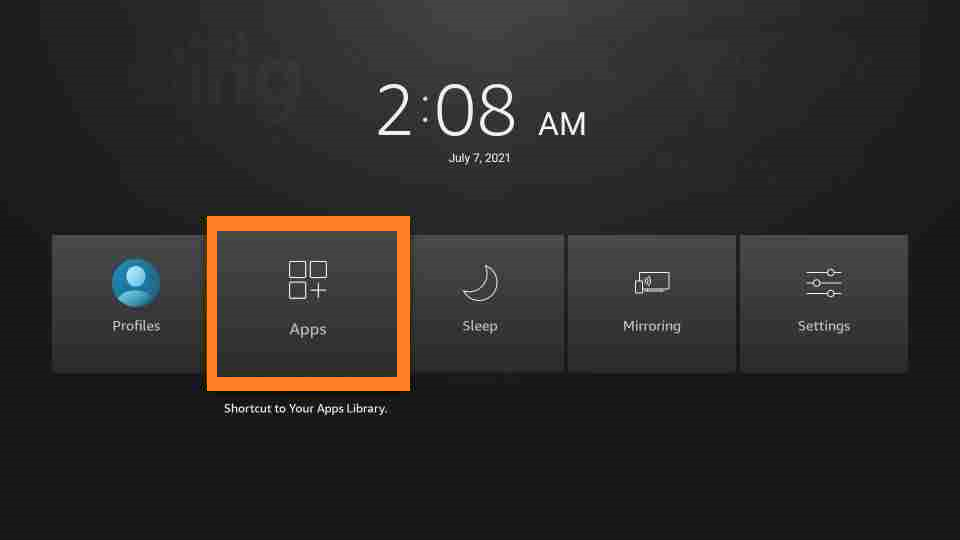
2. When you launch the Downloader app for the first time, you will receive a prompt message.
3. Next, you can click Allow to access the files stored on your Firestick.
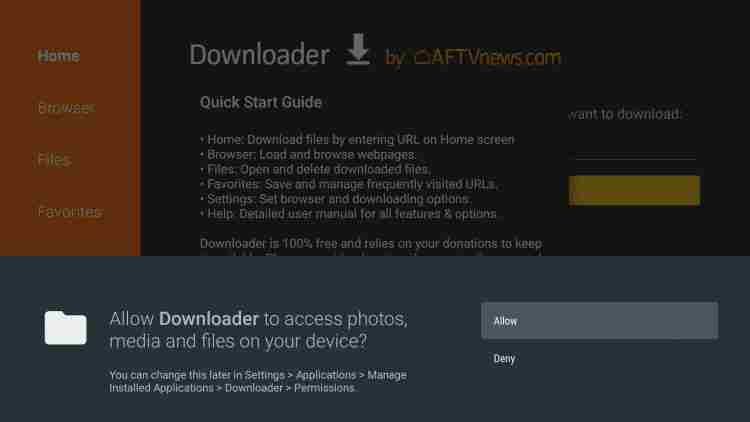
4. Now, open the Home tab and enter the download link of the Udemy apk app in the URL field.
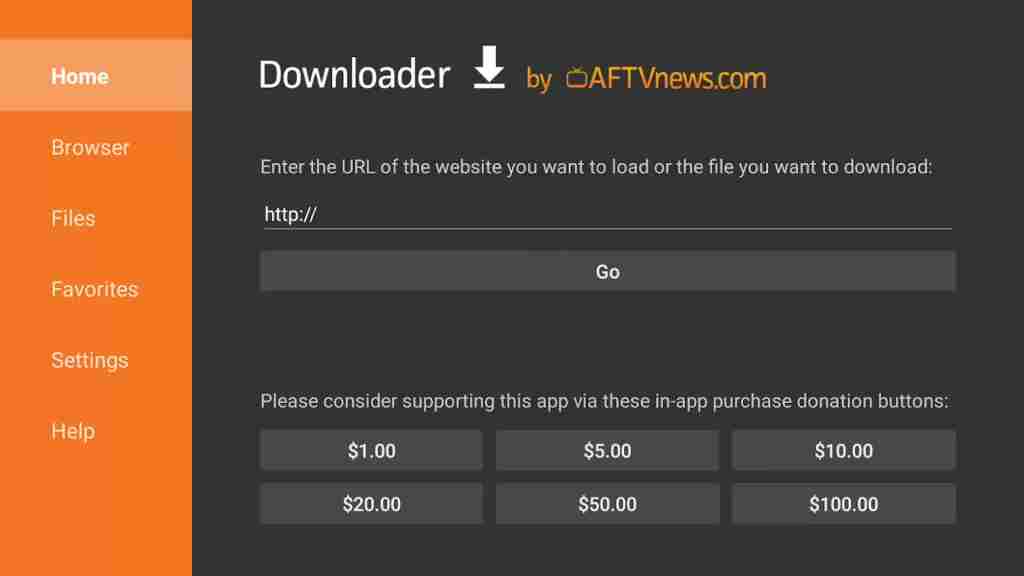
5. After entering the link, click on the Go button to download the apk file.
6. Once the download process is over, open the apk file and tap the Install button.
7. If the Installation is over, you click on the Open/Done button to launch the Udemy app on your Firestick.
8. Finally, you will get a prompt message to delete the apk file permanently. Click on the Delete button to delete the apk file.
Related: How to Add, Activate, and Watch OWN on Firestick
Why Use VPN on Firestick?
ISP can pry your web browsing or other online activities and sell them to third-party advertisers and government agencies. If you don’t want ISP to track your activity on Firestick, you shall use a VPN. With this, your connection stays private and hidden. You can even take advantage of censorship titles and services with a VPN. Further, it helps you bypass the ISP bandwidth throttling issue. Thus, you will be able to stream videos on Firestick without buffering issues.
How to Watch Udemy on Firestick
1. First, press and hold the home button on your Firestick remote for a few seconds.
2. Then select Apps from the list.
3. Next, select the Udemy app from the Apps sections.
4. Now, click on the Options menu from the bottom right corner.
5. Select the Move option from the options menu and place the Udemy app on your desired location.
6. Finally, you can open the Udemy app and sign in with your Account.
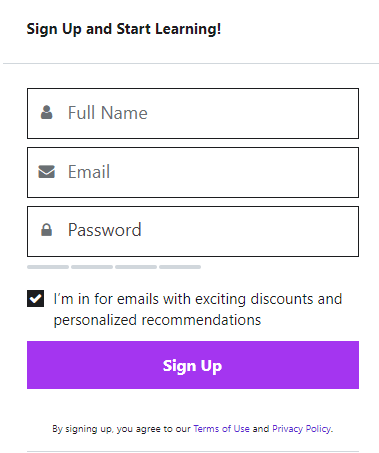
7. Once you log in, select a course you want to learn and stream it on your Firestick.
FAQs
It is possible to cast Udemy on TV. You can cast the course videos from your Udemy mobile app to Chromecast or Apple TV, or an AirPlay2 compatible smart TV.
With Udemy Business, you can train the team of members in your organization with on-demand courses. It is a platform to invest in the growth and development of the employees.
If the Udemy app is not working on Fire TV, check the internet connection. You can also delete the app and install it again.
Yes. Udemy offers subscriptions, and with this, the users can learn highly-rated courses.
The Udemy course’s cost varies and falls anywhere between $11.99 and $199.











