Typhoon TV is one of the most efficient streaming services for watching TV shows and movies. It is free to use and has contents listed under multiple categories. Besides streaming, Typhoon TV supports downloading content for offline viewing. Users will get the best audio as well as video quality while still saving some data. Other features included with Typhoon TV are calendar view, Chromecast, etc. Typhoon TV is accessible on Android phones, Android TV, PC, iOS, and Firestick.
How to Install Typhoon TV on Firestick
If you want to get Typhoon on Fire TV, then make sure you follow every other step given below.
Configure Firestick Settings
As Typhoon TV is an unofficial app, Firestick users need to make the changes below to turn on Unknown Sources.
1. On the menu bar of the Firestick, you need to select Settings options.
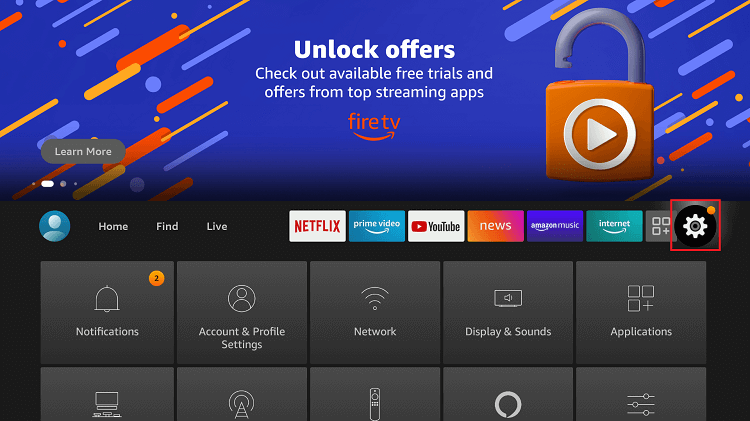
2. Scroll to the right side of the screen to click on My Fire TV to open it.
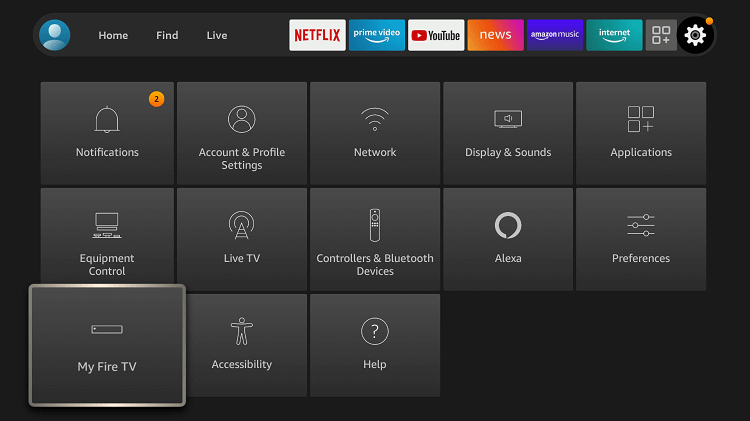
3. Go ahead to select Developer Options under the Device section on the following screen.
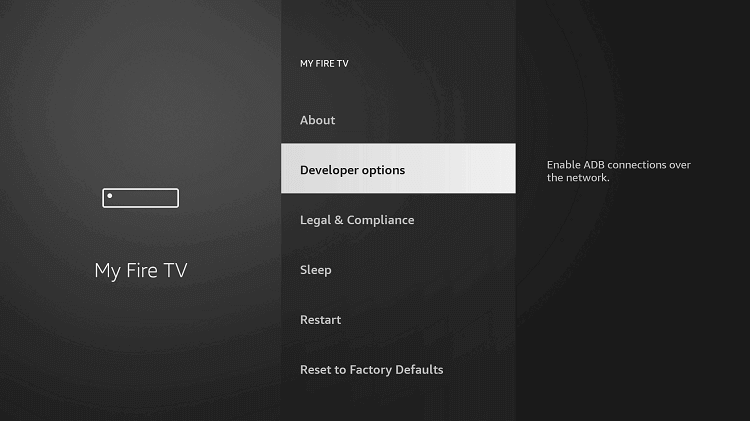
4. Highlight Apps from Unknown Sources and make sure it is turned ON. Else, enable it.
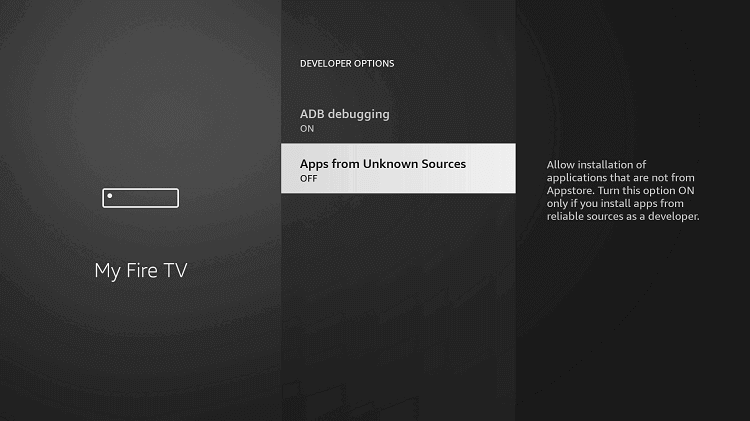
5. On the warning prompt, select the Turn On button, thereby installing third-party apps.
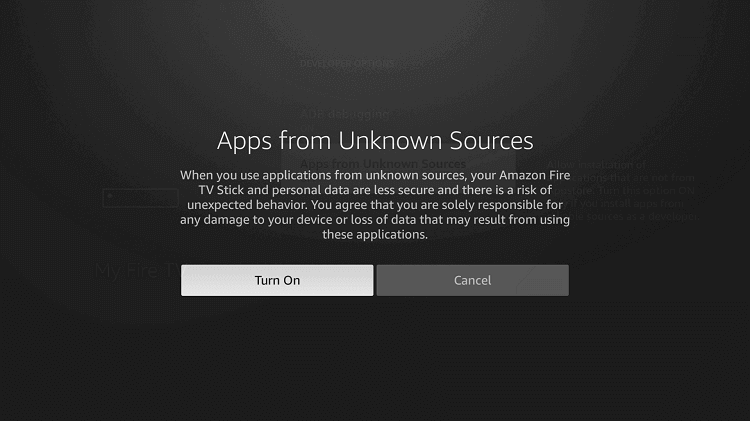
How to Sideload Typhoon TV on Firestick
With the help of the Downloader app, you can sideload the Typhoon apk on Firestick. Keep the Downloader app installed from Amazon App Store.
1. Press the Home button on the Fire TV remote to select the Apps option.
2. Click on Manage Installed Applications to choose the Downloader app.
3. When it opens up, you should select the URL filed section under its Home tab.
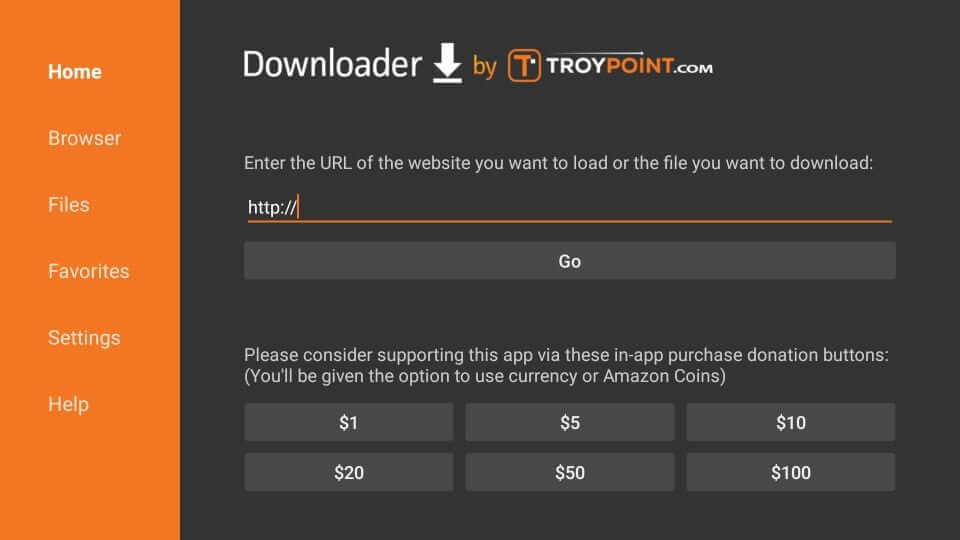
4. On the following window, enter the Typhoon app URL and click on the GO button.
Typhoon TV URL: http://bit.ly/Typhoon-firetv
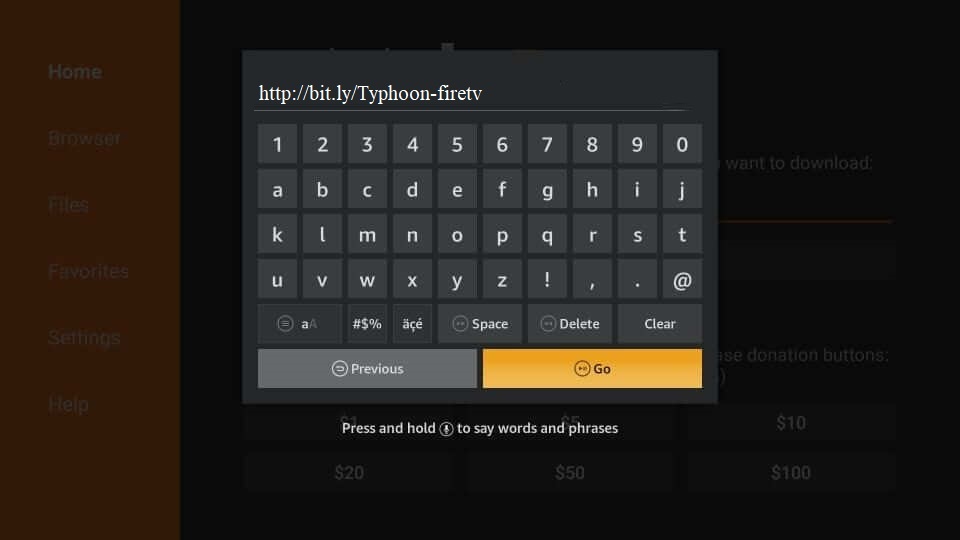
5. Allow the Downloader to connect with the server to download the apk file.
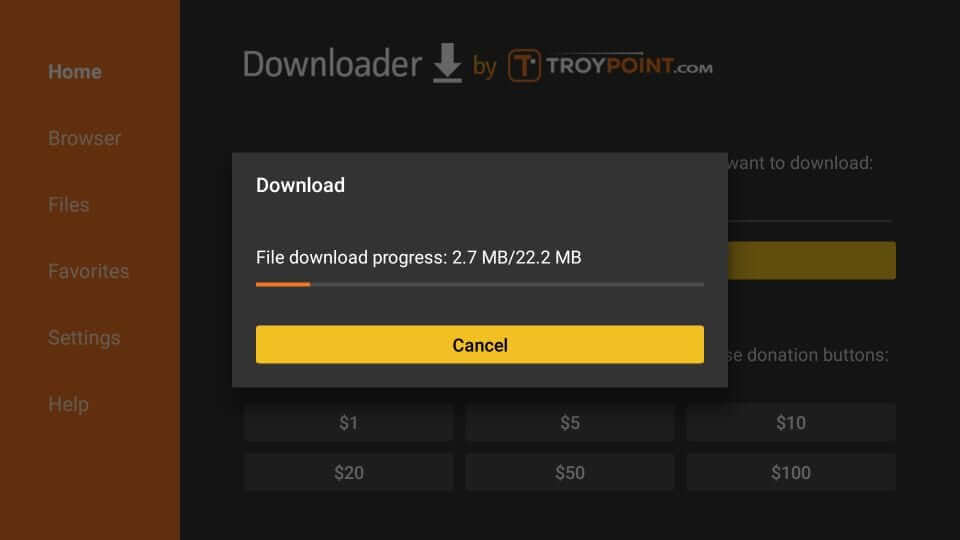
6. If you get a prompt after downloading, select the Install button to proceed.
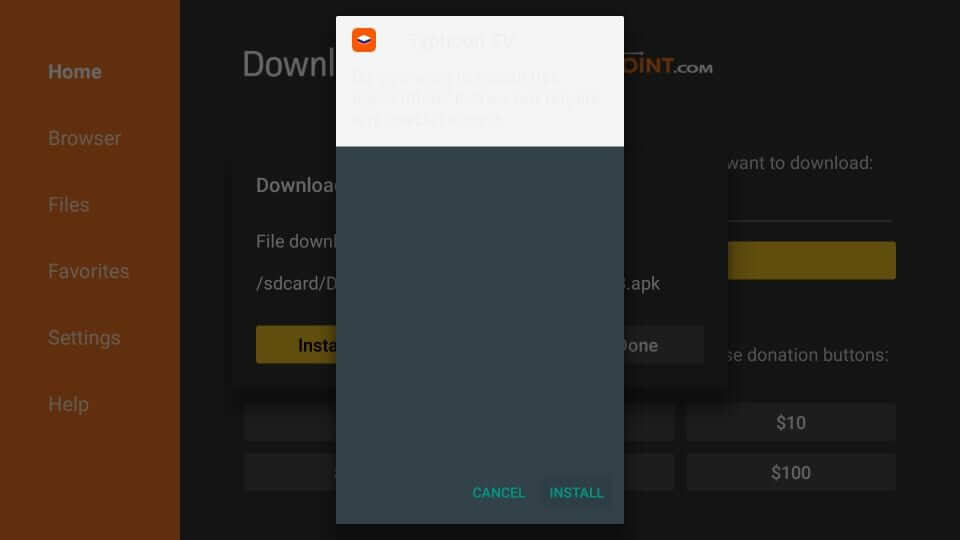
7. After the installation, click Open to launch the app. Else click Done to delete its apk.
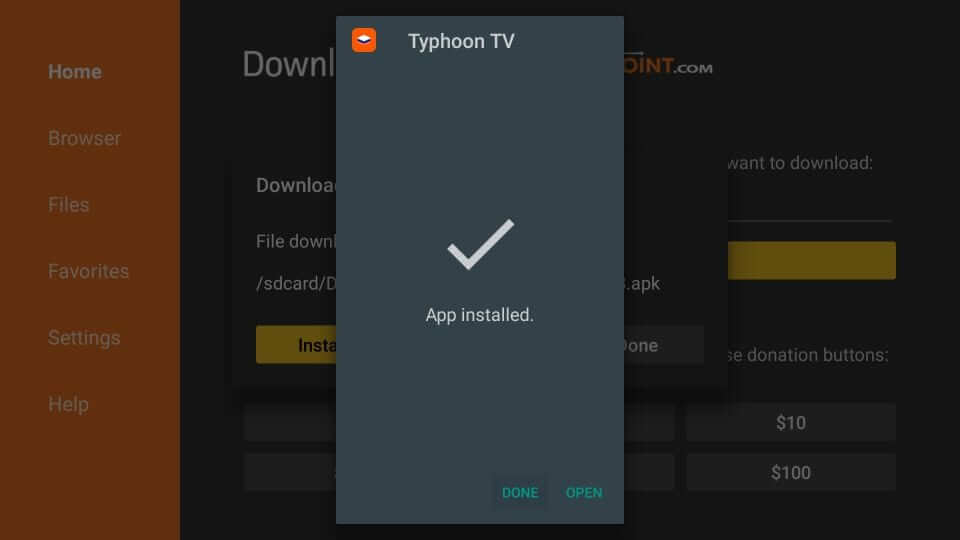
8. When redirected to the Downloader home screen, choose the Delete button on the pop-up.
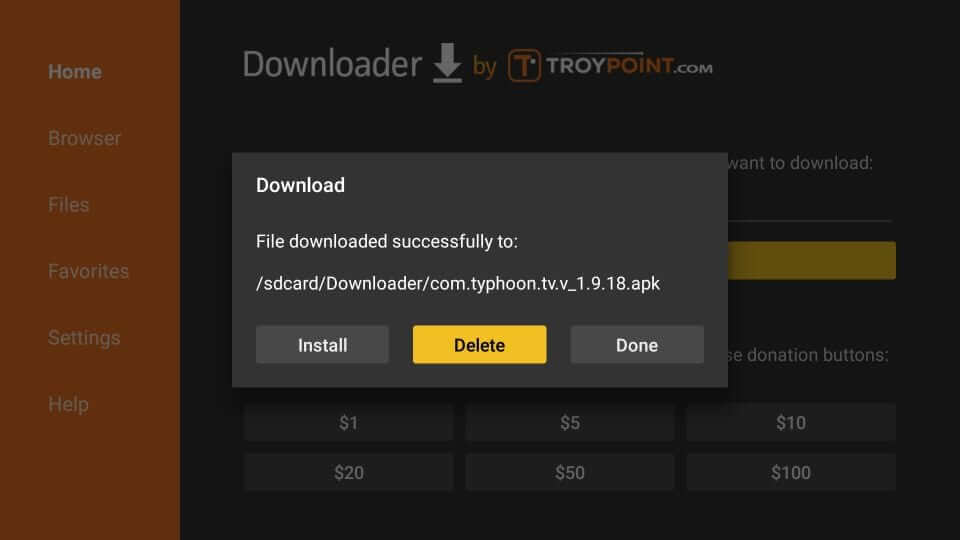
9. Confirm your action of deleting the apk file of the app by pressing the Delete option once again.
Why Use VPN with Typhoon TV?
It is always recommended to use a VPN while streaming videos with an internet connection. Being a third-party app, the rule applies to Typhoon TV as well. A VPN connection will hide your real IP address with a virtual ID. Thus the government and ISP cannot keep an eye on your online activity. It is also useful to stream videos without geo-restrictions and buffering issues. The premium VPN subscription will keep you away from copyright infringement and other legal issues.
How to Setup Typhoon TV on Firestick Home
Here are the steps you need to follow to use Typhoon TV on your Fire TV.
1. Select the Your Apps & Channels section on the home screen of Firestick.
2. Click on See All. When the category expands, navigate to the bottom to select Typhoon.
3. Press the Menu key on Fire TV remote to select Move. Further, drag and drop the app to the first or second row to use it from the home screen.
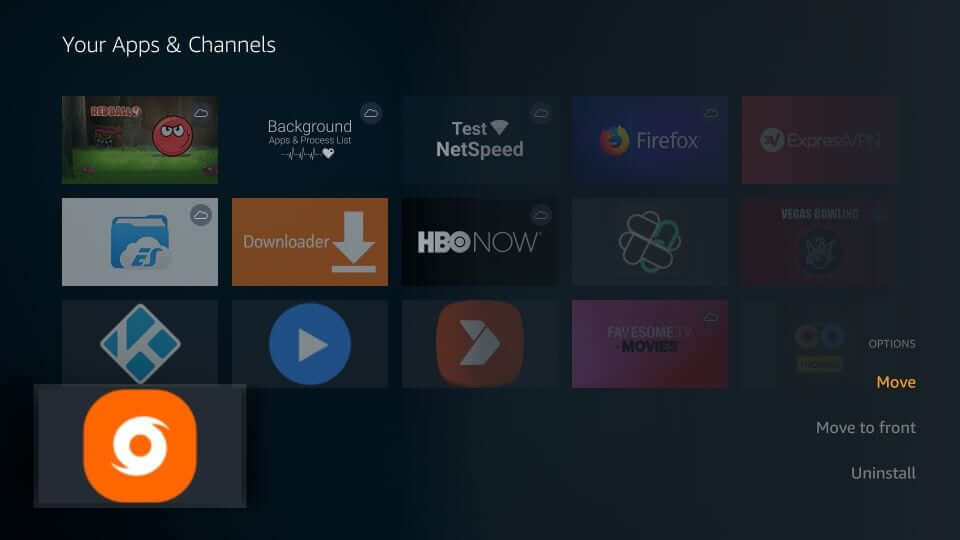
4. Now, you must click on the Typhoon TV app to launch it on the Fire TV.
How to Use Typhoon TV on Firestick
1. Upon opening it for the first time, you will see a prompt. Select Allow to let it use the media on Firestick.
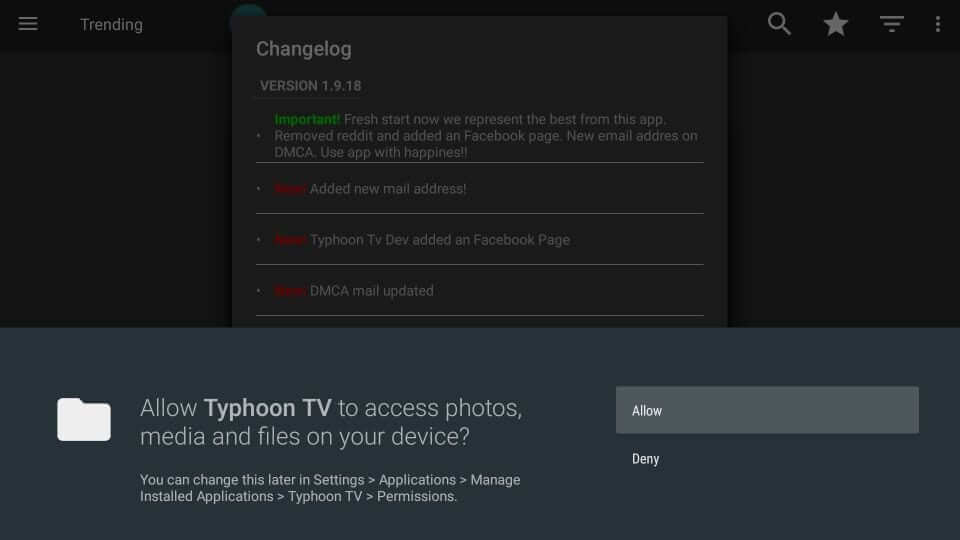
2. If you get a changelog pop-up, click OK to update the Typhoon apk to the latest version.
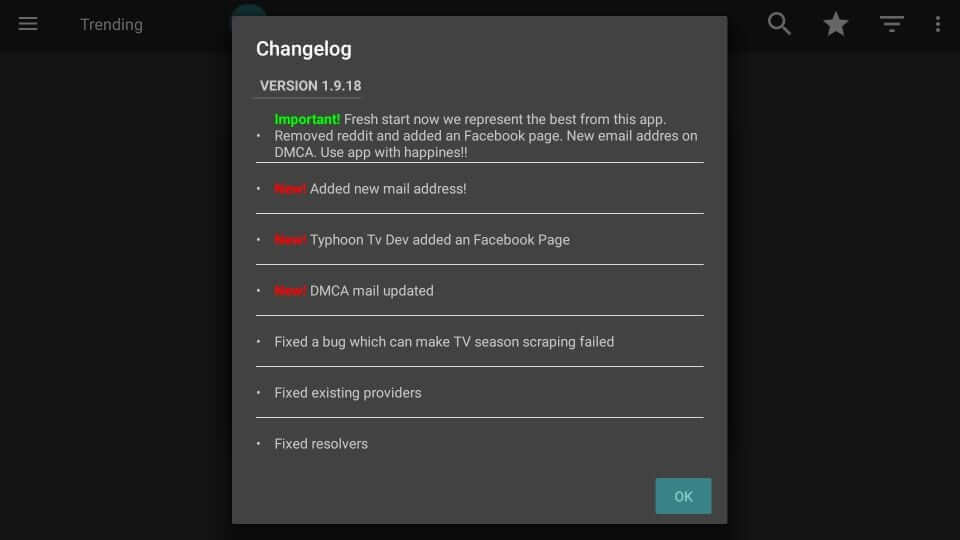
3. You need to then select the default media player between ExoPlayer, YesPlayer, and VLC Player.
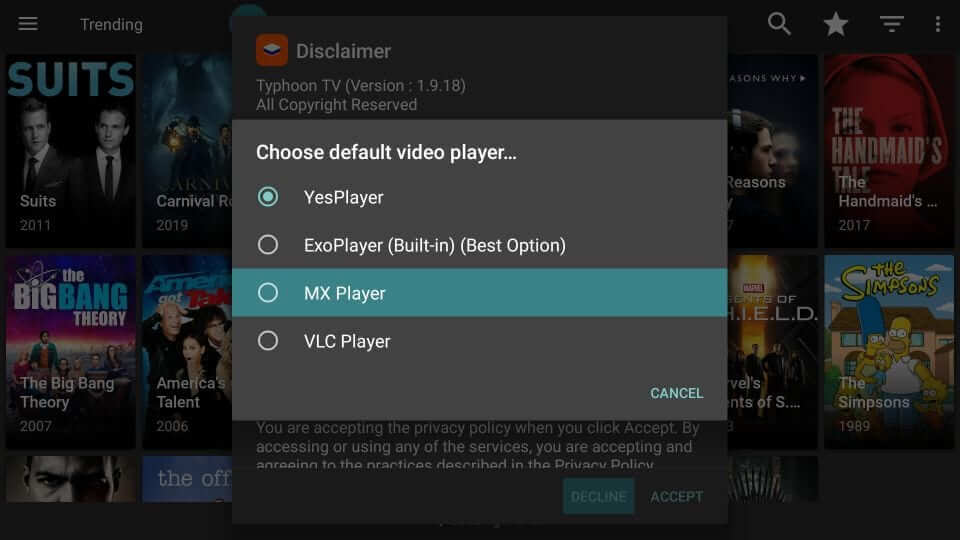
4. On the Disclaimer pop-up, select Accept button.
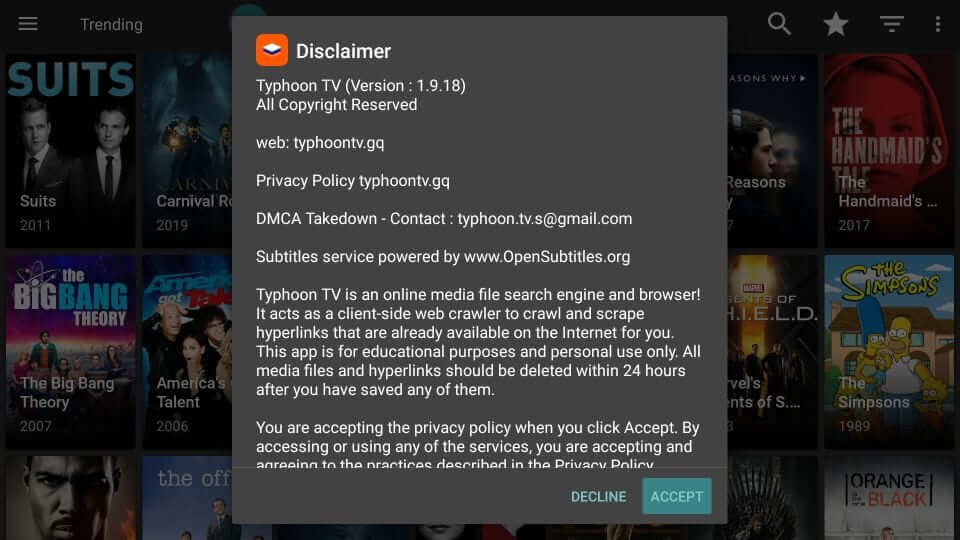
5. The home screen of Typhoon will appear and displays the shows by default.
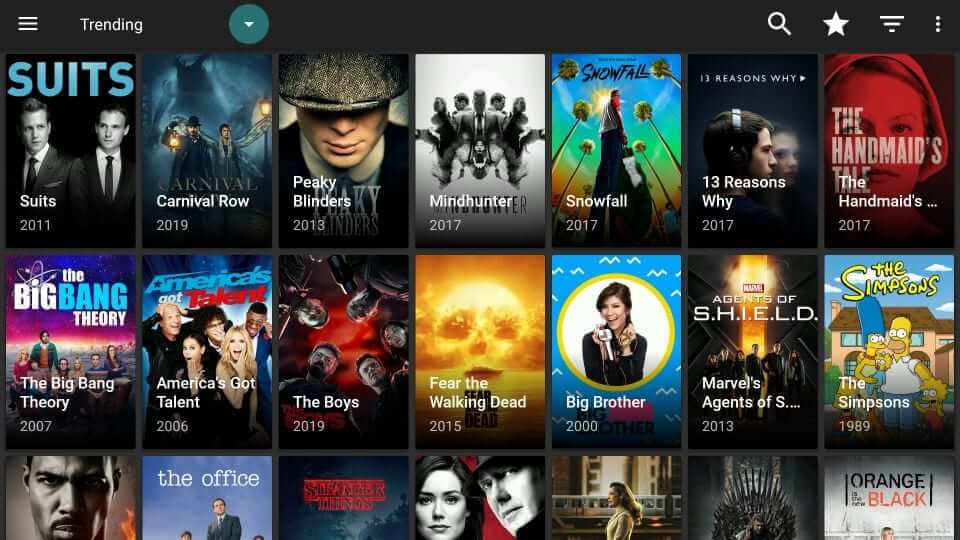
6. Pressing the Menu icon will expand, and you can choose between the following options.
- TV Shows
- Movies
- Favorites
- TV Calendar
- Downloads
- Settings
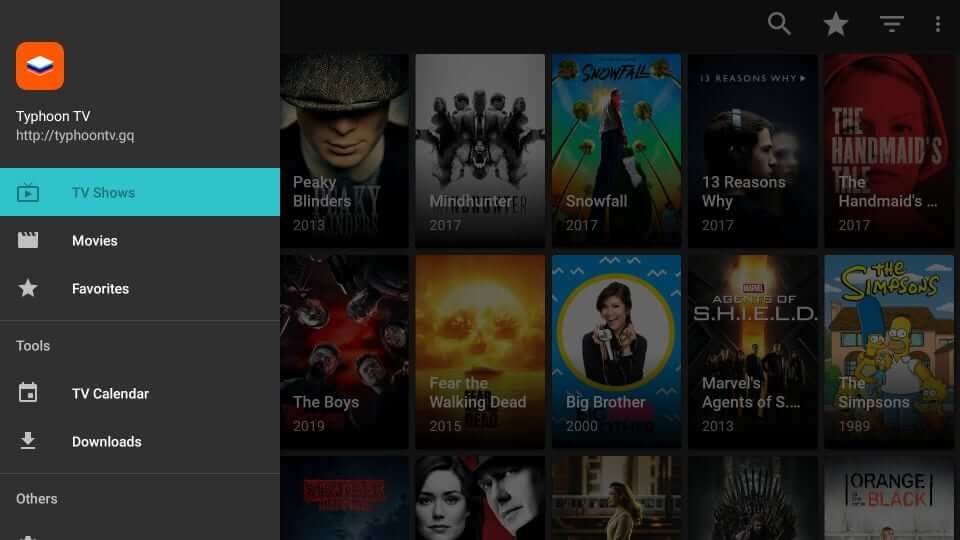
With the Typhoon TV app, you will get unlimited fun and entertainment.
Typhoon TV Features
User Interface: Typhoon TV has a simple user interface with different categories for easy navigation.
HD Links: With Real-Debrid support, you can get high-quality streaming links.
Video Player: You can easily integrate with external players like MX Player, VLC, etc.
Subtitle: With subtitle support, you can stream movies and shows in any language.
How to Fix Typhoon TV Not Working on Firestick
If Typhoon apk brings in any issues, then try the following fixes.
- Refresh the time interval of the source files
- Clear Typhoon app cache memory
- Use a VPN service
- Use the latest version of Typhoon apk
- Uninstall and reinstall the app.
You can also try basic not working tricks like restarting Firestick and updating Firestick to the latest version.
Frequently Asked Questions
Yes. Typhoon app has no ads as it aims to deliver you the best entertainment content without any distractions.
Yes. It is legal and safe if you aren’t streaming any copyrighted content. Make sure what you stream is copyright-free. If you aren’t sure, then make use of a VPN connection.
It is mandatory to have an uninterrupted WiFi connection. Check if you are using the latest version of Typhoon apk. Keep your Firestick OS up-to-date. Install a VPN, as it will restrict ISP throttling issues.
If you prefer a Typhoon TV-like streaming experience, try TeaTV, CyberFlix TV, or Cinema Apk.











