TIDAL is a music streaming application that stream 90+ million audio tracks, exclusive releases, and 450K music videos and interviews. With that, you can get an ad-free music experience in high fidelity and master quality audio. You can listen to all your favorite music and also stream it offline. With TIDAL, you will be the first one to stream and experience exclusive music, videos, and live performances. If you get a Hi-Fi subscription, you can listen to millions of songs in high fidelity and MQA. It also lets you create and share playlists and edit your play queue. All the content of TIDAL is hand-curated by music experts and the artists themselves. TIDAL is accessible with Android and iOS devices, including Firestick. With Firestick, you will get better streaming quality to stream TIDAl on the big screen.
Tidal Subscription
Tidal comes with two types of susbscription plans. They are
- HiFi plan – $9.99/month
- Tidal HiFi Plus – $19.99/month
You will also get a 30-day free trial period.
How to Install TIDAL on Amazon Firestick
The TIDAL app is available on the Amazon App Store, so you can directly install the app on your Amazon Firestick.
Quick Guide: Navigate to Firestick home > tap Find and click Search > browse TIDAL > select and tap Download > hit Open to launch the app.
1. Launch the Firestick Home screen by pressing the Home button on your Firestick remote.
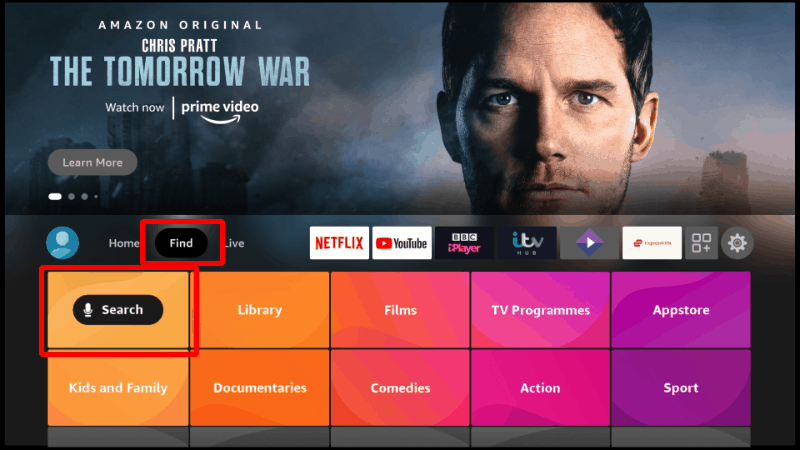
2. Tap the Find and click the Search tab.
3. Enter TIDAL in the search bar using the virtual keyboard.
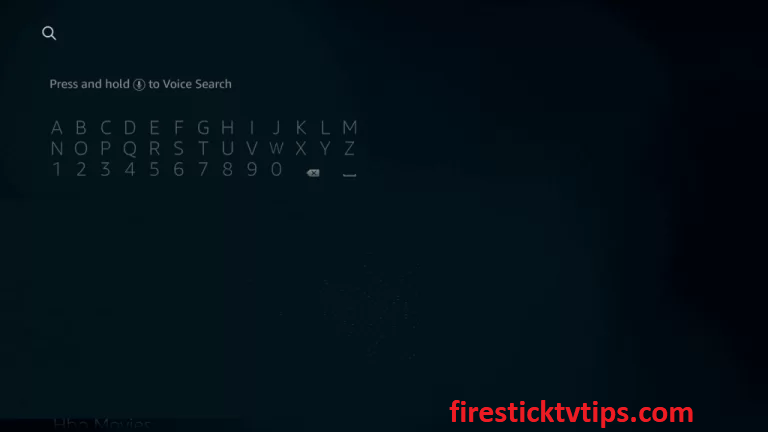
4. Tap the Download button to install the app.
5. Wait till the app is installed.
6. Once the installation is over, click Open to launch the app on your Firestick.
Alternative Method: How to Download Tidal on Firestick
You can also get the TIDAL app on Firestick by sideloading the TIDAL apk on Firestick using the Downloader for Firestick.
1. Navigate to the Firestick home screen.
2. Tap the search tab and browse Downloader.
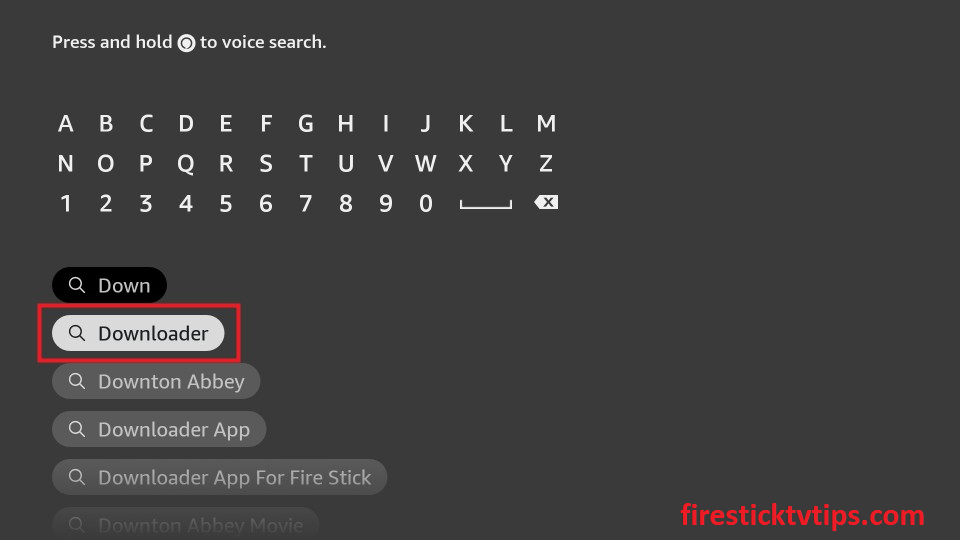
3. Pick the app from the search results.
4. Click the Download button to install the app.
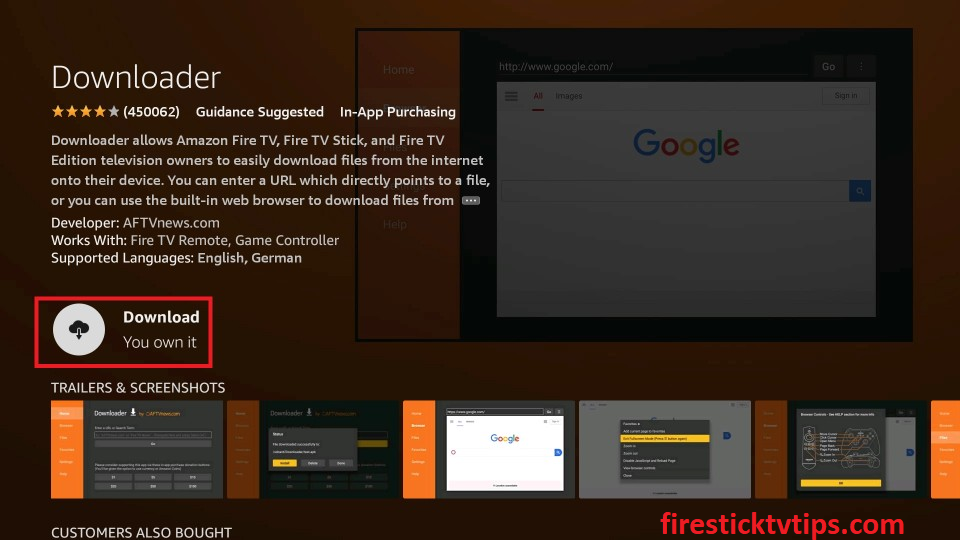
5. Tap the Open button to launch the Tidal app on your Firestick home screen.
Configure Firestick
1. On the Firestick home screen, click the Settings icon.
2. Tap the My Fire TV tile.
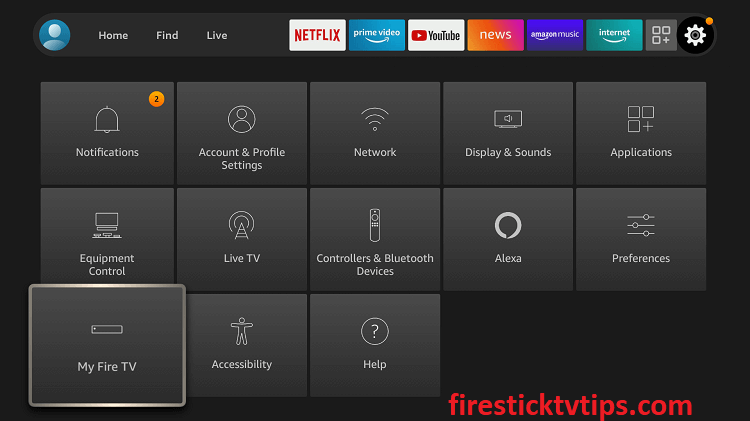
3. Hit the Developer Options.
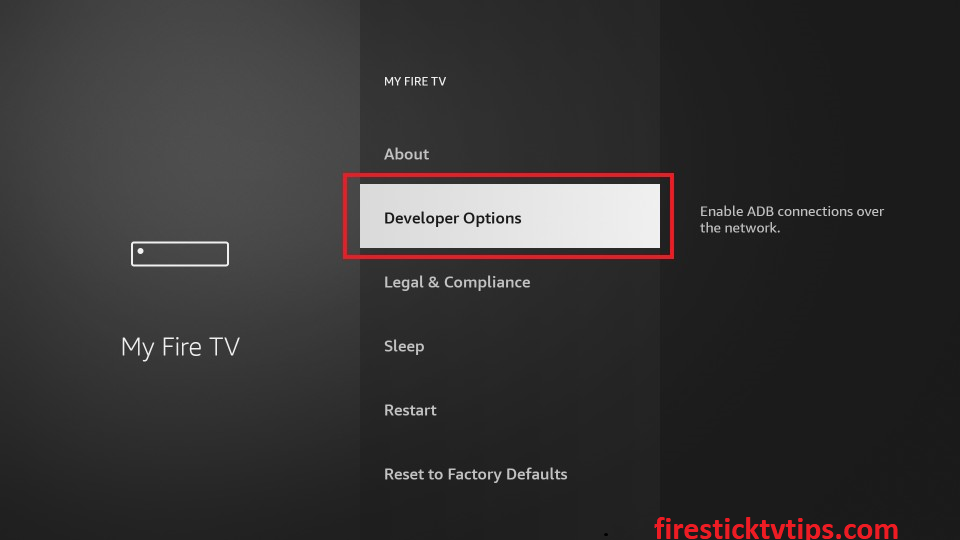
4. Choose the Install Unknown Apps option.
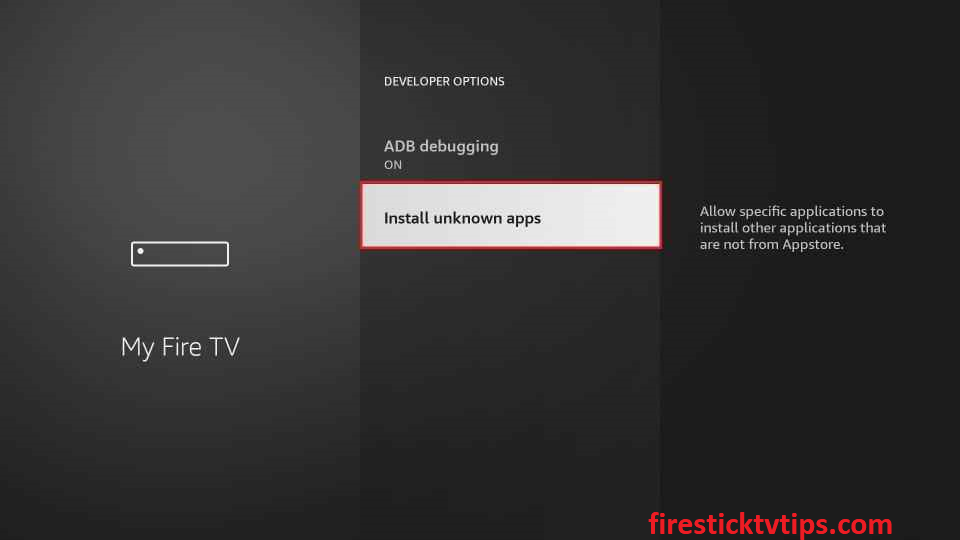
5. Enable Downloader to install unknown sources on Firestick.
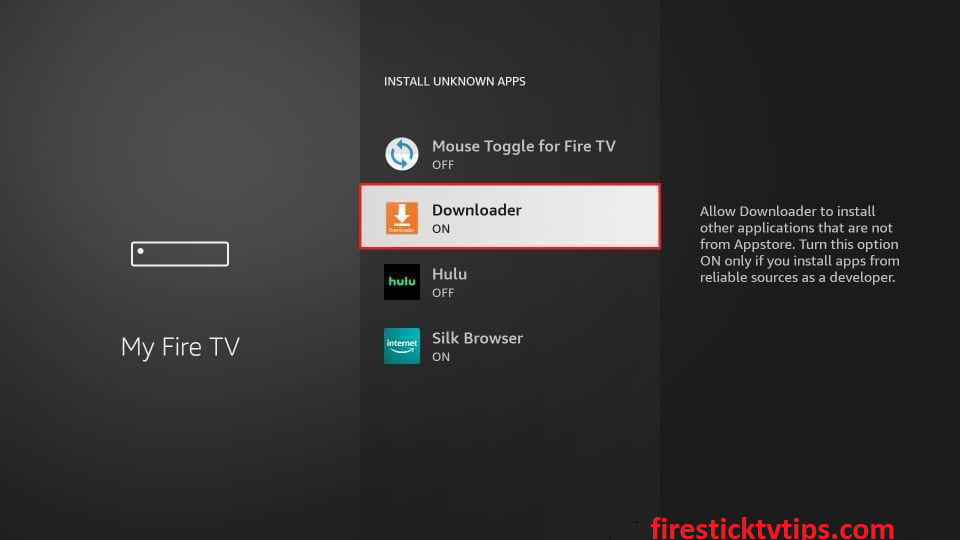
How to Sideload TIDAL on Firestick using Downloader
1. Open the Downloader app from the Apps section.
2. Tap the Allow button to let the Downloader app access the files stored on your Firestick.
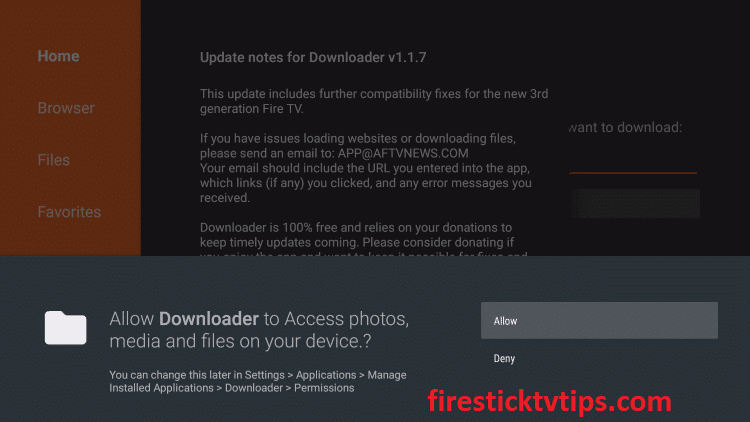
3. Navigate to the Home section.
4. Enter the URL link of the TIDAL apk in the URL field.
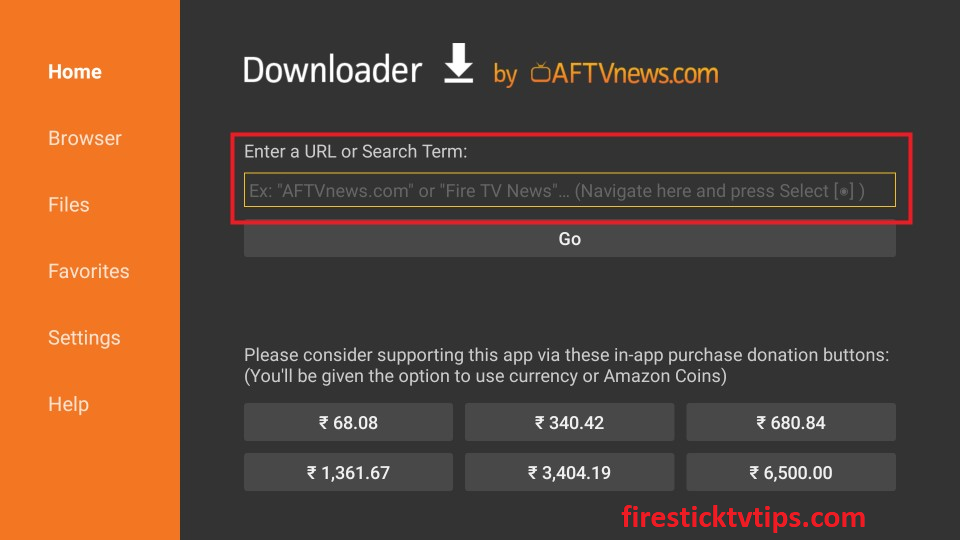
5. Click the Go button to get the Apk file.
6. Next, tap the Install button to install the app.
7. After installing the app, hit Open to launch the app.
8. Now, tap the Delete button to delete the apk file permanently from your Firestick.
Why use VPN on Firestick
A VPN is a must-have tool on Firestick because it is used to mask your IP address. So that no online snoopers, hackers, and government agencies can track your online activity. If you are in a place where TIDAL is not available, a VPN will help you to spoof your location and lets you access TIDAL in your place. So we recommend you use the best VPN available in the market to stream to make sure you are safe whenever you go online.
How to Sign up for TIDAL
1. Open a web browser and navigate to the Tidal official website.
2. Click the Start Free Trail button at the top left corner.
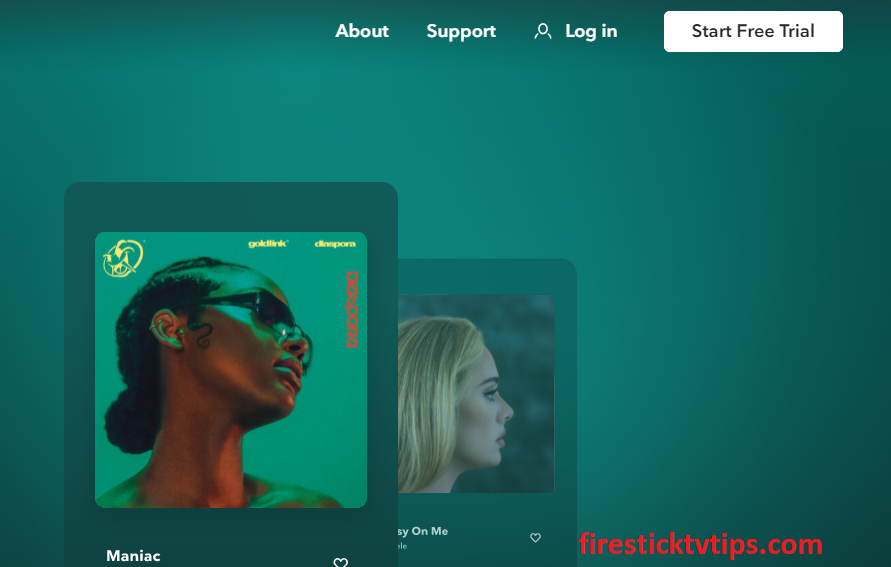
3. You can find four options to sign up to TIDAL, using Email Address, Twitter Account, Apple ID, and Facebook ID.
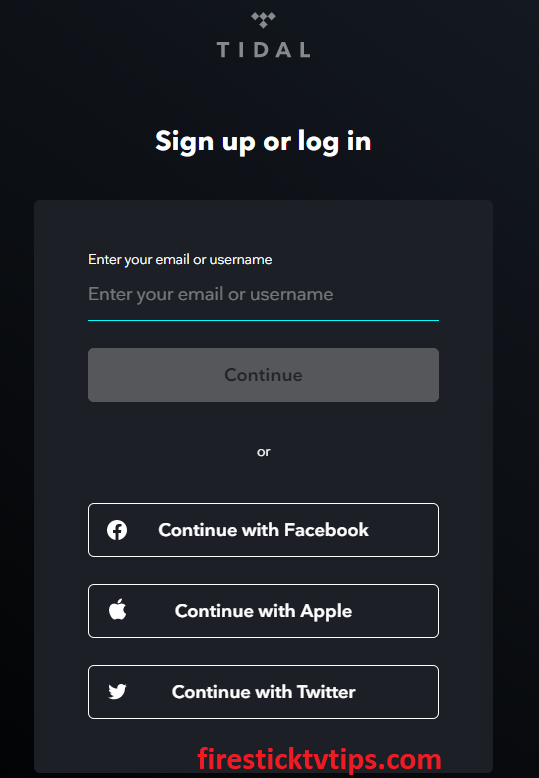
4. Select the option and enter the login credentials.
5. Once entered, tap the Continue button.
6. Now, you will be asked to enter your Password and your Date of Birth.
7. Finally, tap the Sign up button to create a TIDAL account.
How to Use Tidal on Amazon Firestick
1. Navigate to the Apps section on your Firestick.
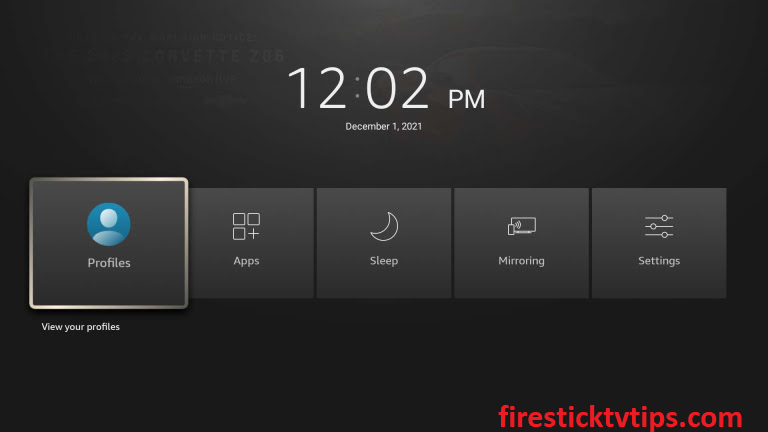
2. Highlight the TIDAL app among the other applications.
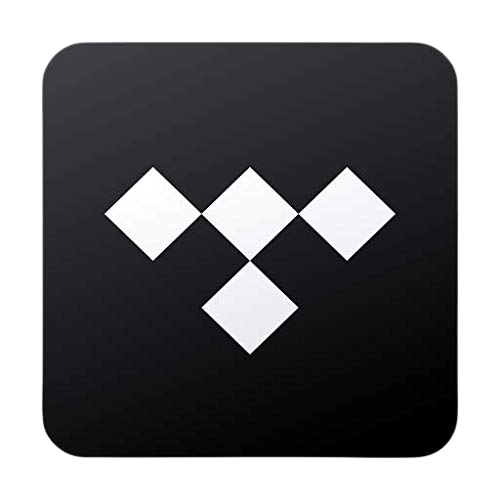
3. Press the Options button on your Firestick remote.
4. Choose Move to launch the app on your Firestick.
5. Open the TIDAL app and sign in with your account.
6. Finally, start streaming your favorite music from the TIDAL app on your Amazon Firestick.
Similar to Amazon Music and Spotify, Tidal is one of the best music streaming apps for Firestick. You can enjoy the TIDAl free trial but on the trial period is over, you need to get a subscription for further usage. The subscription plan is auto-renewed every month. So if you no longer need TIDAL, you can cancel the subscription at any time.
Frequently Asked Questions
Yes, the Tidal app is available on the Amazon Firestick.
Yes, you can stream Tidal on your TV.
You can directly download the app from the Amazon App Store and also sideload the app using the Downloader app on your Firestick.
Tidal is compatible with PS4, Android TV, Apple TV, Roku, Chromecast, Samsung TV, Vizio TV, etc.











