Firestick is the go-to-media player option when it comes to cutting the cord. It is widely popular with streaming apps. This includes both the official and third-party entertainment apps. Those long-time users of Firestick would have definitely used the Terrarium TV app. It was a popular torrent video streaming app that was compatible with a multitude of devices. This includes an Android box, Android TV, Nvidia Shield, Android phone, etc. Here in this section, you will be dealing completely with the Terrarium TV Firestick version.
Important Update: Terrarium TV is no longer working and the developer has announced its shut down officially. There are a lot of better Terrarium TV alternatives, which you can take a look at.
What is Terrarium TV?
Terrarium TV was the most popular Android application that provides almost all the contents. It includes the latest and on-demand movies, TV shows, or series. Terrarium TV was considered to be the most affordable replacement for pricey streaming apps including Netflix. It is a lightweight app that costs zero and lets users stream content without any limits.
Guidelines to Install Terrarium TV Firestick App
If you want to use the Terrarium TV app on your Firestick, then the section below will guide you out with the same.
Configure Firestick
Terrarium TV is not available on Amazon App Store. Hence FireTV users need to configure the device settings.
1. Navigate on the menu bar on your Firestick home screen to select Settings.
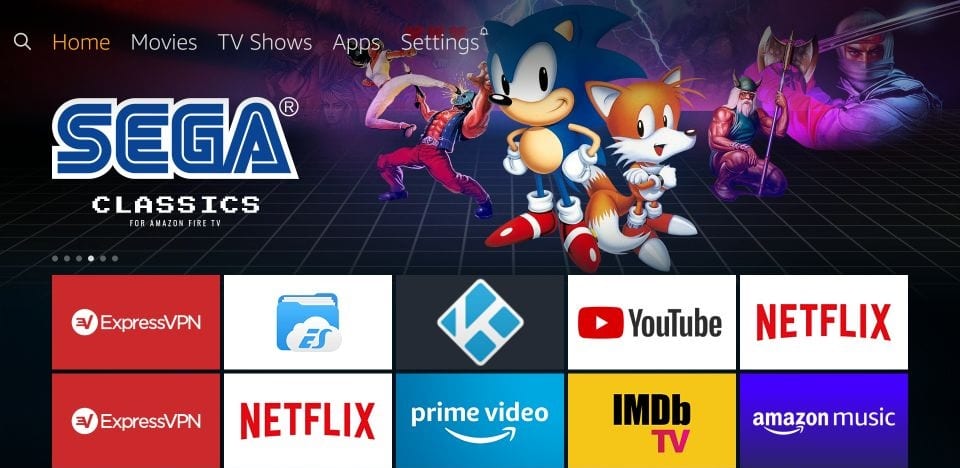
2. Moving right, choose My Fire TV (System or Device) option.
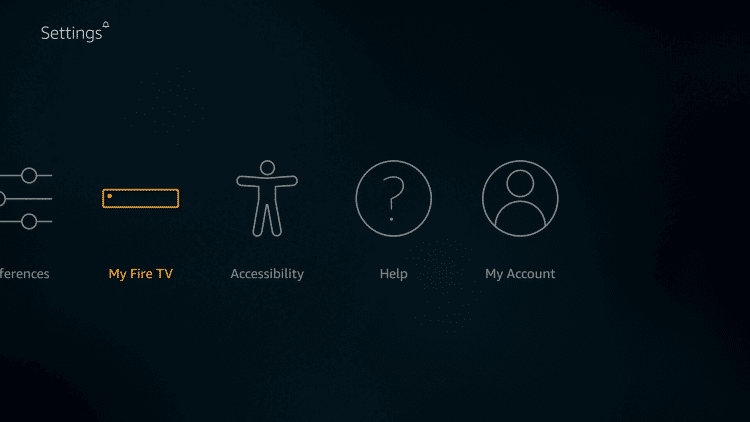
3. Navigate to select the Developer options.
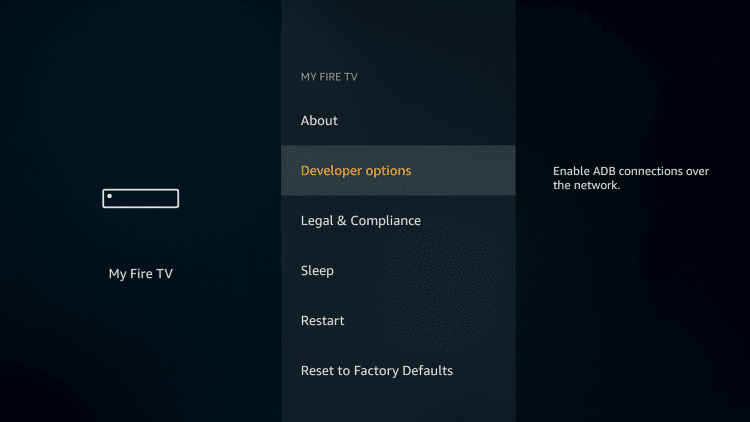
4. Highlight Apps from Unknown Sources and turn On.
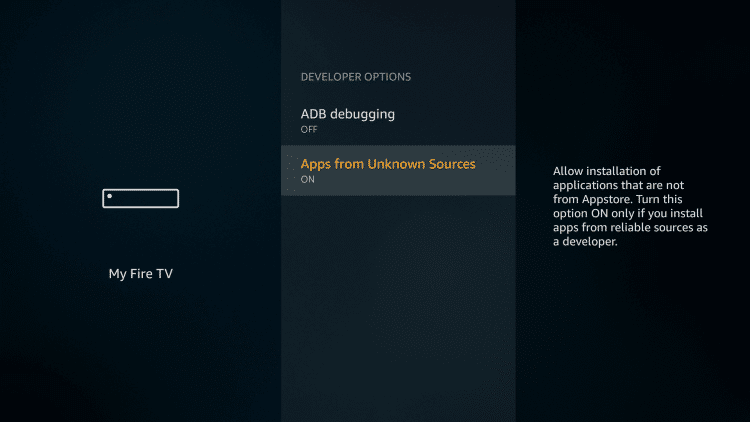
5. If you receive a warning prompt, click Turn On button.
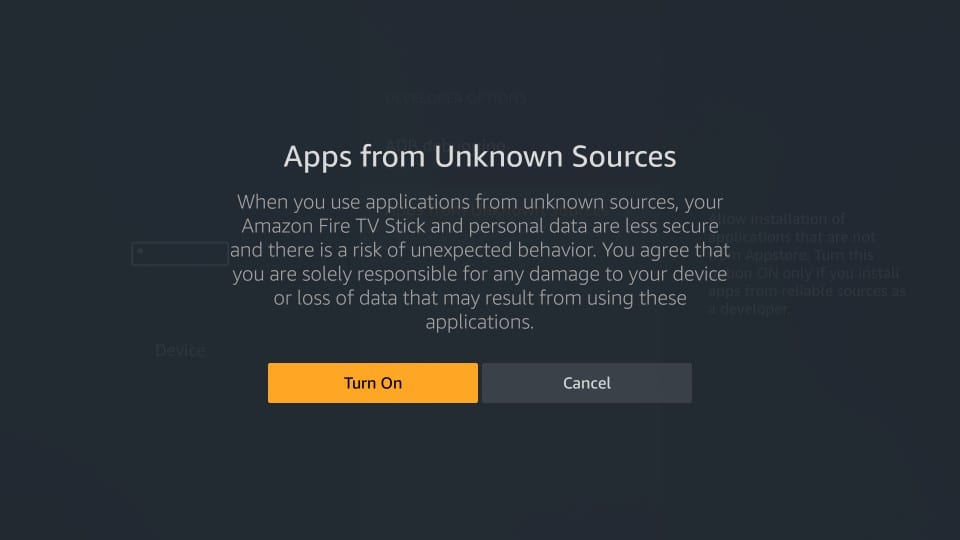
Steps to Sideload Terrarium TV on Firestick
The following steps must be carefully followed to get Terrarium TV apk on Firestick using the Downloader app. So, you need to have the Downloader app installed on your FireTV.
1. Go to Your Apps & Channels by scrolling down on the main screen of Firestick.
2. Look for Downloader and select it to launch the app.
3. On its home screen, click on the URL field using directional keys.
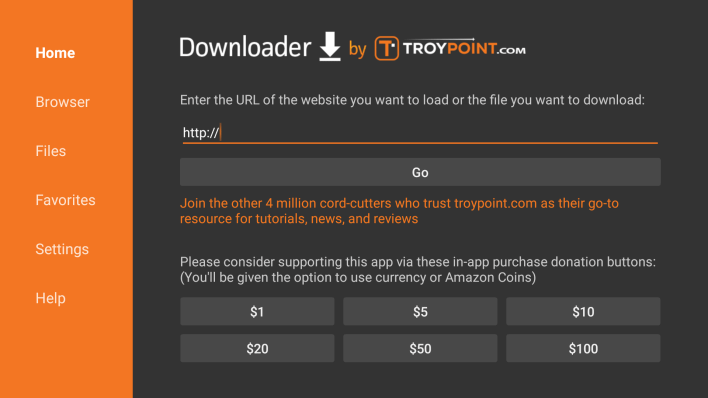
4. When the search window appears, type the following URL and press Go.
Terrarium TV URL: http://bit.ly/ttv184kftv
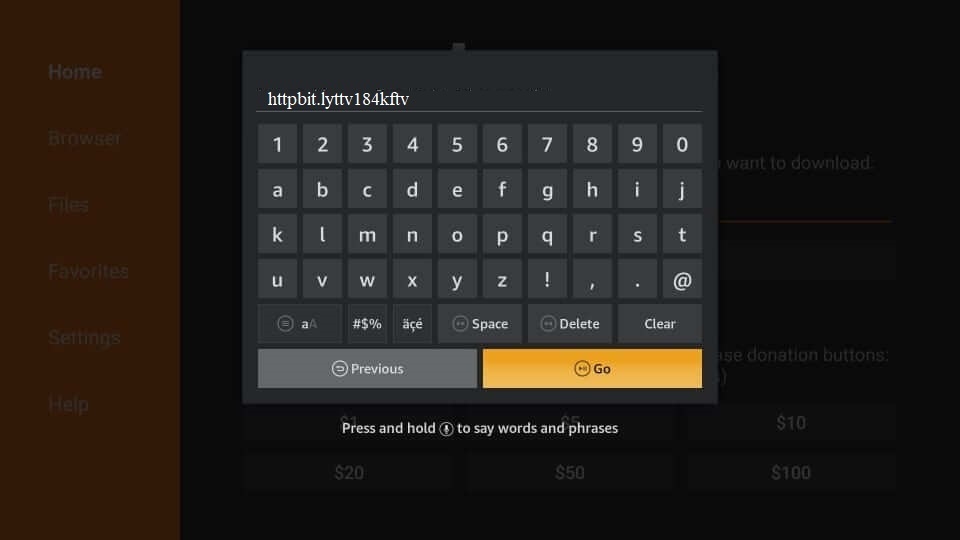
5. Downloader will start downloading the apk file of Terrarium TV on FireTV.
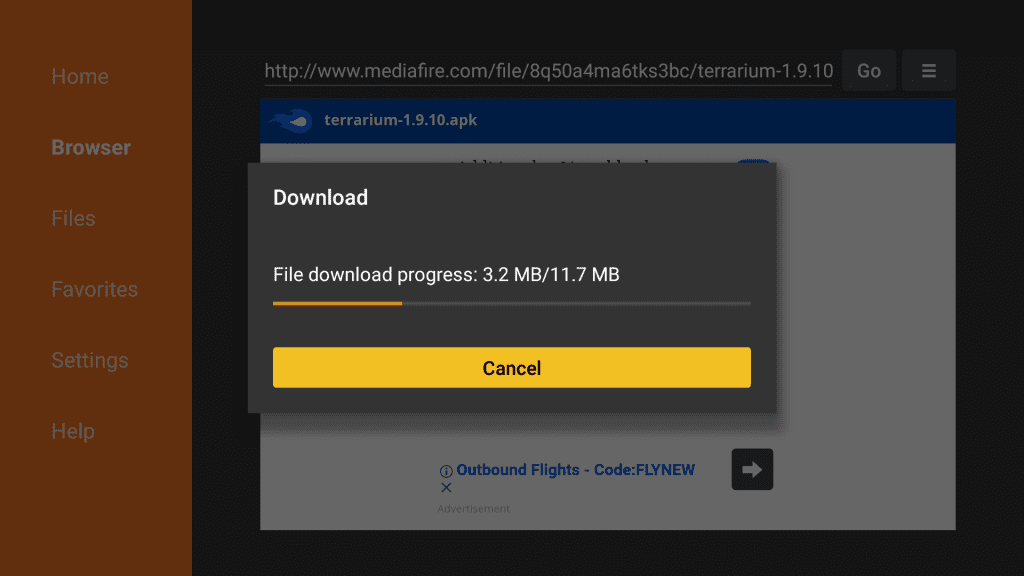
6. To install the app, you should click Next and then Install to let the app access your device.
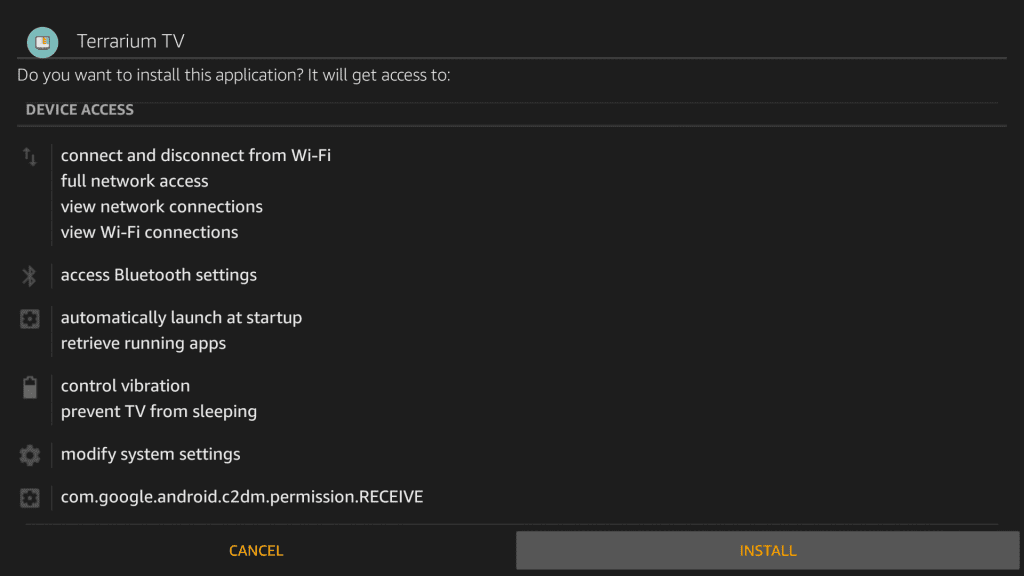
7. The installation will take some time based on your WiFi connectivity.
8. After the installation, click Done button and proceed further.
- Choose Open only if you want to launch the app right now.
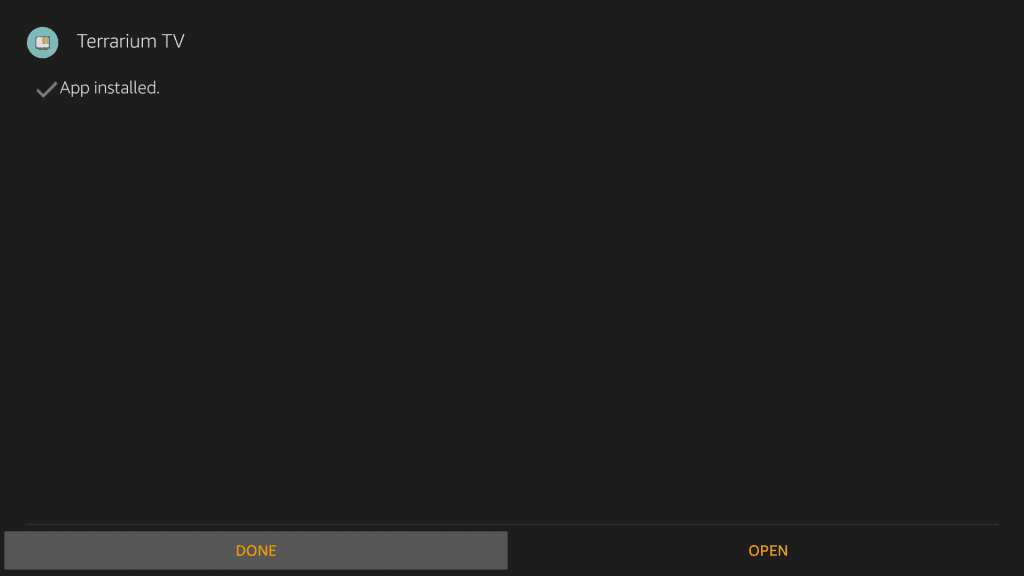
9. If you are redirected to Downloader home screen, click Delete button.
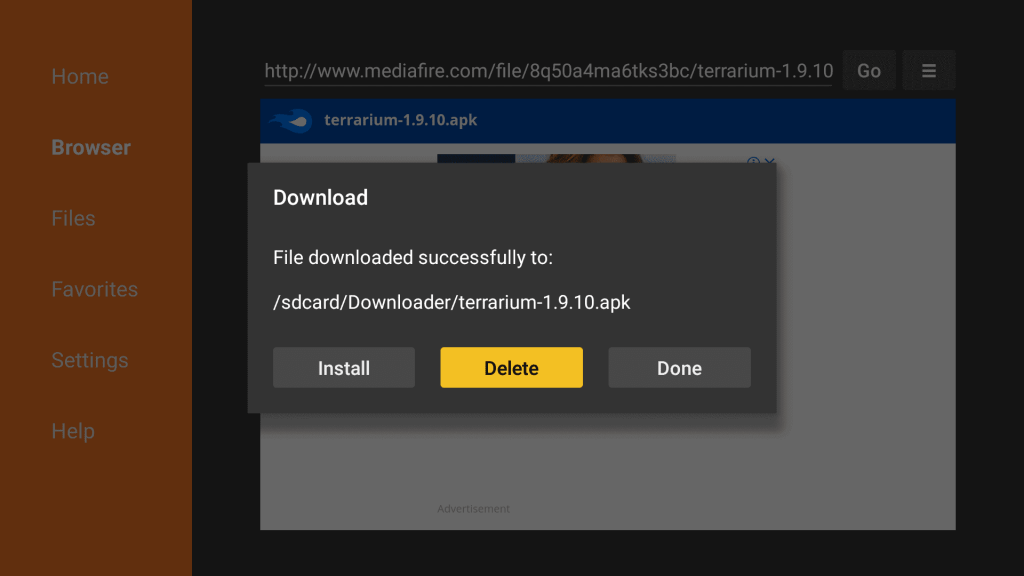
10. Confirm remove the Terrarium TV apk by selecting the Delete option once again.
Why Use a VPN with Terrarium TV?
Terrarium TV is a third-party app and there is a high chance for Firestick users to stream illegal contents. Using a VPN will eliminate the risks of copyright infringement issues. Also, it will hide your real IP with a virtual address. This way VPN will never allow anyone to track your online activity. It is a way helpful to those users who want to access geo-restricted content.
Choose from our Best VPN for Firestick available with a set-up guide.
Guidelines to Use Terrarium TV on Firestick
With the installation of Terrarium TV, you shall proceed with using it on Firestick. Here goes the steps.
Note: The below steps requires MX Player installed on your Firestick. If you don’t own, then use Downloader to get it with the same steps (http://bit.ly/mxfire)
1. Press and hold the Home key on Fire TV remote and select Apps.
2. Navigate to the bottom of the screen to highlight Terrarium TV tile.
3. Now, press the Menu key on the remote to select Move or Move to Front option.
4. When Terrarium TV is moved to the top, click on its tile to launch it.
5. It will show you the changelog screen if any. Press OK button to continue.
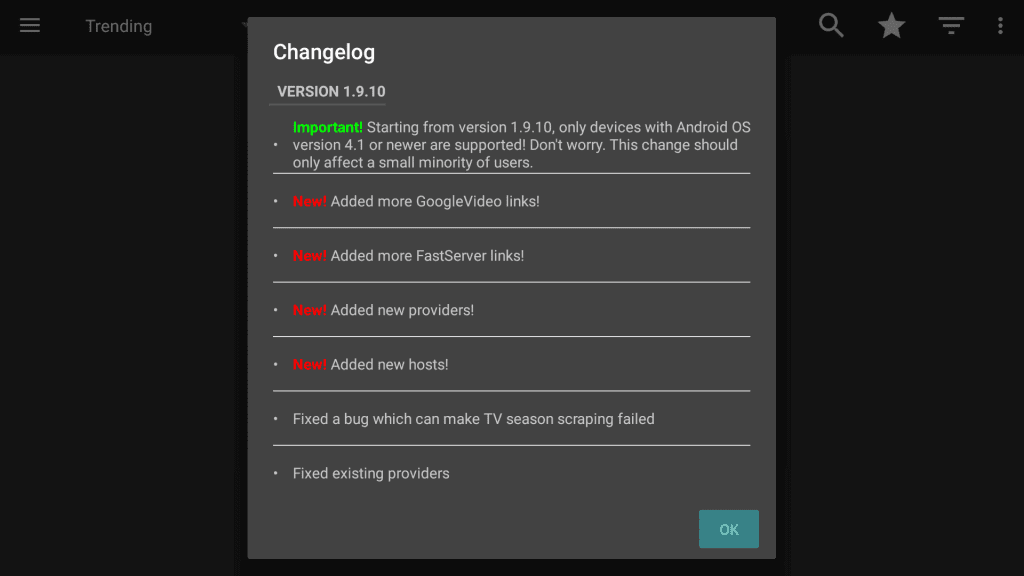
6. When asked to choose the default video player, choose MX Player.
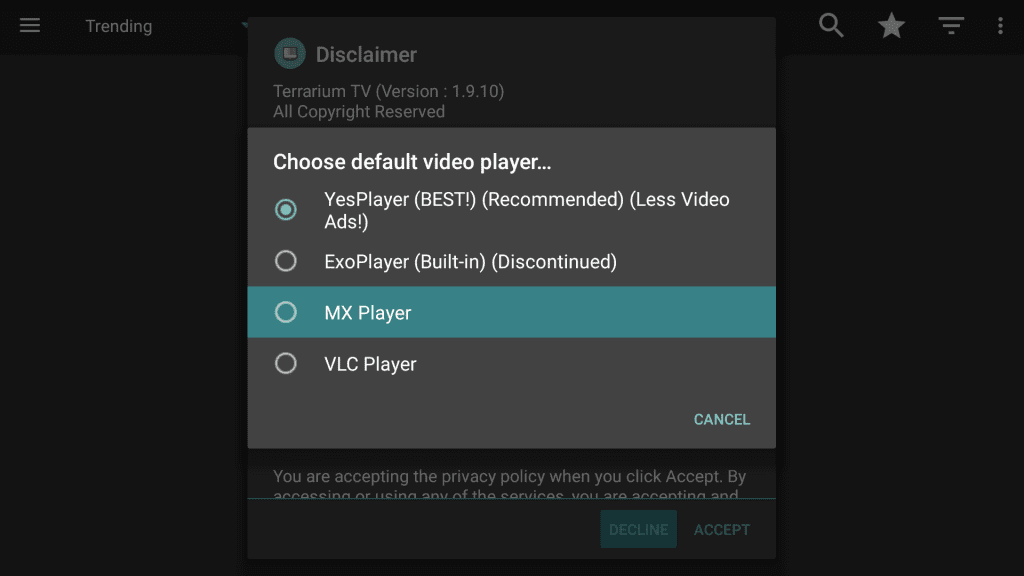
7. On the terms and conditions prompt, click Accept.
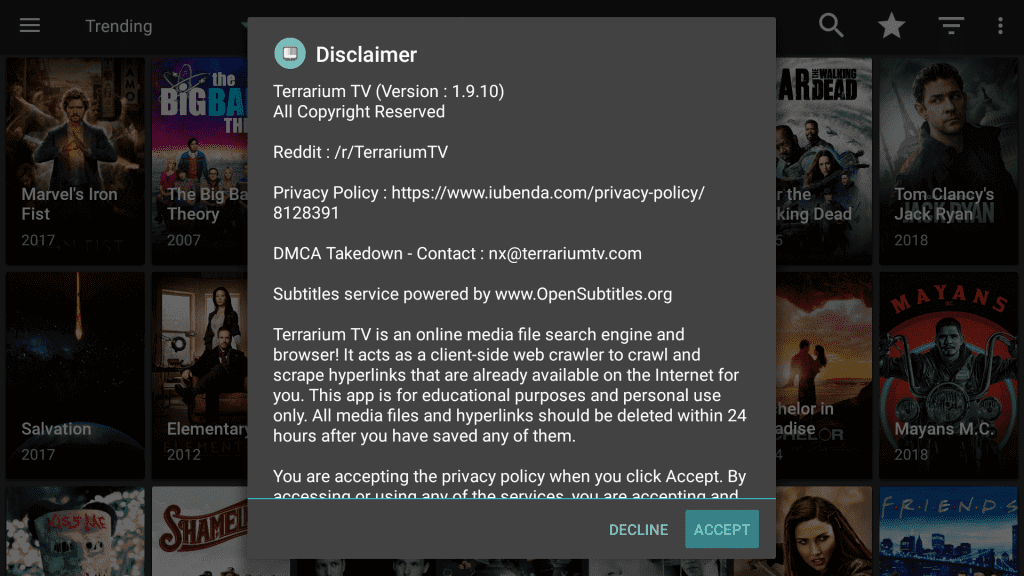
8. With this, the Terrarium TV home screen will appear with movie suggestions by default.
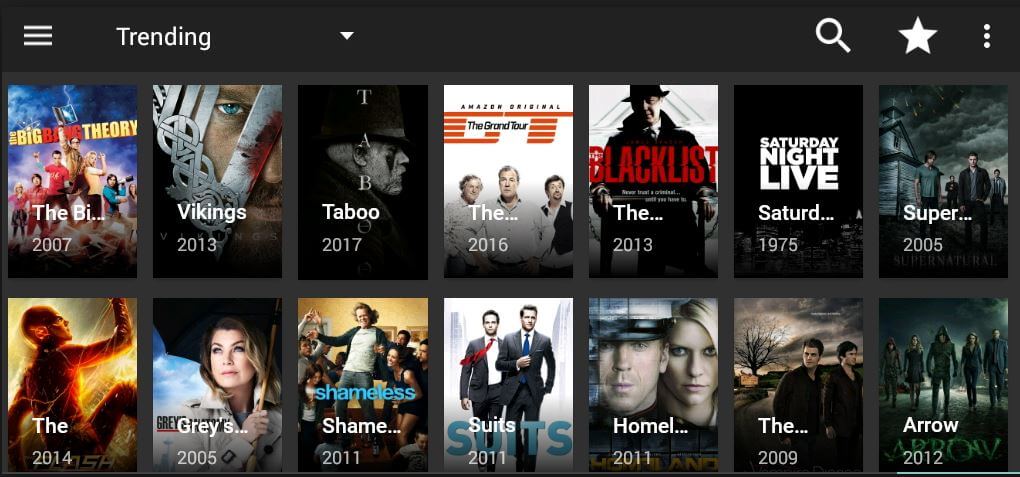
Installing and using Terrarium TV on Firestick is all that easy and simple. For any queries or suggestions, you shall leave a comment below.
Frequently Asked Questions
What are the alternatives of Terrarium TV?
The best alternatives of Terrarium TV includes CyberFlix TV, CatMouse, Cinema Apk, and more.
Is there any mod version of Terrarium TV?
Yes. However, it isn’t supported by the developers officially. Even if you get any issues with the mod version, you will not get any support or help.
Is there any new update with Terrarium TV?
No. Since Terrarium TV is officially shut down, there isn’t any new update available. The company has in fact mentioned that there will be no updates made further.











