Snapchat is a social chat app to share a moment with family and friends. It is often referred to as the camera app and is primarily used to share photos and messages. It lets you create snaps in the form of short videos or photos with the help of the built-in camera. Users of the app can further edit them using filters, effects, lenses, bitmojis, etc. In addition, you can get the services of Snapchat on Firestick. And you just have to follow the steps below to do the same.
Snapchat is the first app to feature self-deleting stories that disappear after 24-hours. It supports video chat with up to 16 participants at a time, and you can express with Friendmojis. You can follow friends to watch their stories or stay up-to-date with creators and publishers.
Guidelines to Install Snapchat on Firestick
As mentioned, Snapchat isn’t officially made for Firestick yet, so you need to sideload it using Downloader on Firestick.
Configure Firestick
The below steps will help you tweak Fire TV Settings along with the installation of Downloader on Firestick.
1. After connecting Fire TV to WiFi, you should click on the Find Menu to choose the Search tile.

2. Use the on-screen keyboard to type as Downloader and click on it when suggestions appear.
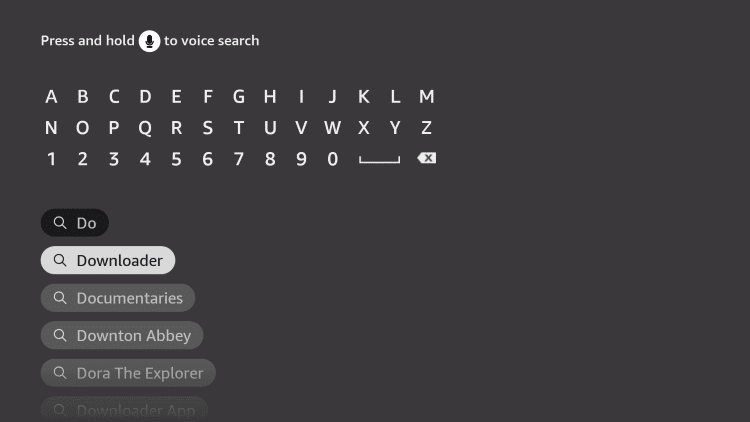
3. Under the Apps & Games section, you should tap on the Downloader app tile.
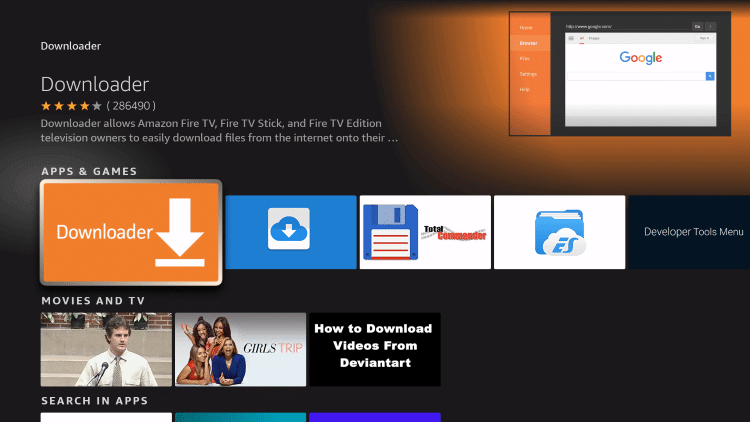
4. Click Get or Download on the following screen to begin its installation.
5. When it gets installed, navigate to Fire TV home and choose the Cog icon.
6. Now, you need to click on the My Fire TV tile.
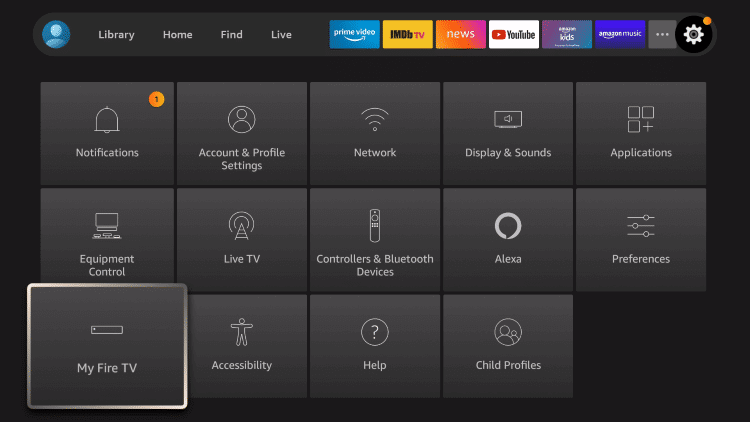
7. Select the Developer options on the window that appears.
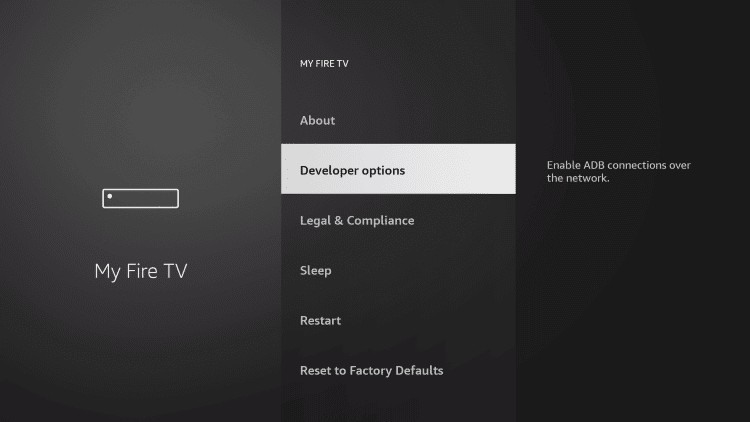
8. Navigate to click on the Apps from Unknown Sources option.
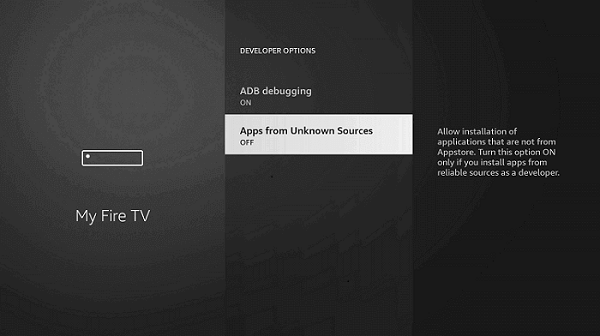
9. Select the Turn on button.
Now, you have successfully turned on the access to install applications on your Firestick from unknown Sources.
Related: How to Sideload Apps on Firestick
Steps to Sideload Snapchat on Firestick
Upon carrying out the above steps, you shall go ahead with the installation of Snapchat on Fire TV.
1. Press the Home button of the Fire TV remote and select Downloader to launch it.
2. Select Accept or Dismiss if the Downloader brings you any pop-up.
3. Go ahead and click on the http:// field and type in the URL of the Snapchat apk https://bit.ly/3LrwZZl. Press the Go button.
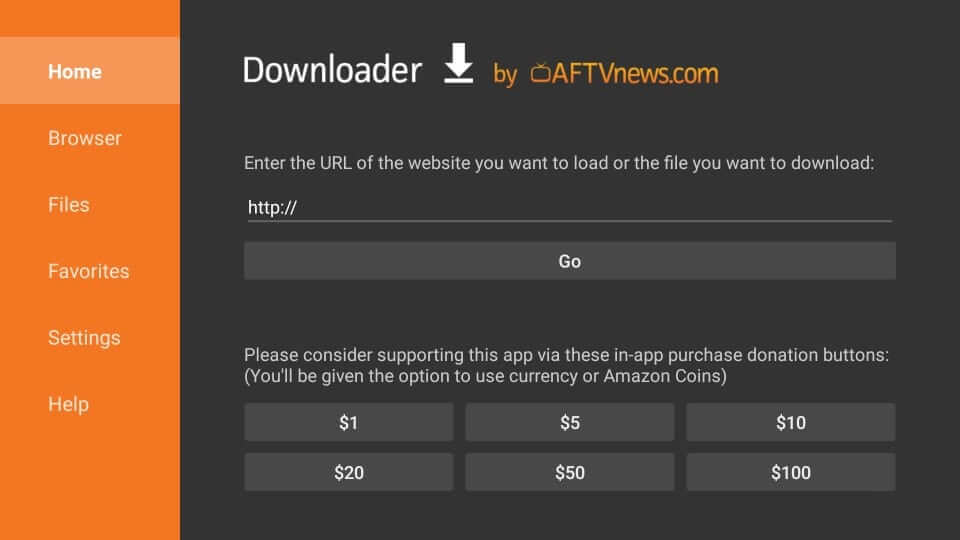
4. Allow the Downloader to connect to the above server and download the apk.
5. Now, click on the Install button to install Snapchat on Fire TV.
6. If you get the App installed message, you should select Open to launch it.
7. Click on Done to proceed with deleting the apk. Select Delete to remove the Snapchat apk.
8. On the confirmation pop-up, you need to click on the Delete option.
Alternative Method – Install Snapchat on Firestick
ES File Explorer on Firestick is an alternative app that you can use to sideload applications. And the primary function of the ES File Explorer is to manage the file stored on your Firestick. In addition, the ES File Explorer has a built-in Downloader feature that, in turn, can be used to download apps on Firestick.
1. After you have installed the ES File Explorer, select the Open button to launch the app.
2. In the home screen of the ES File Explorer app, find and select Downloader.
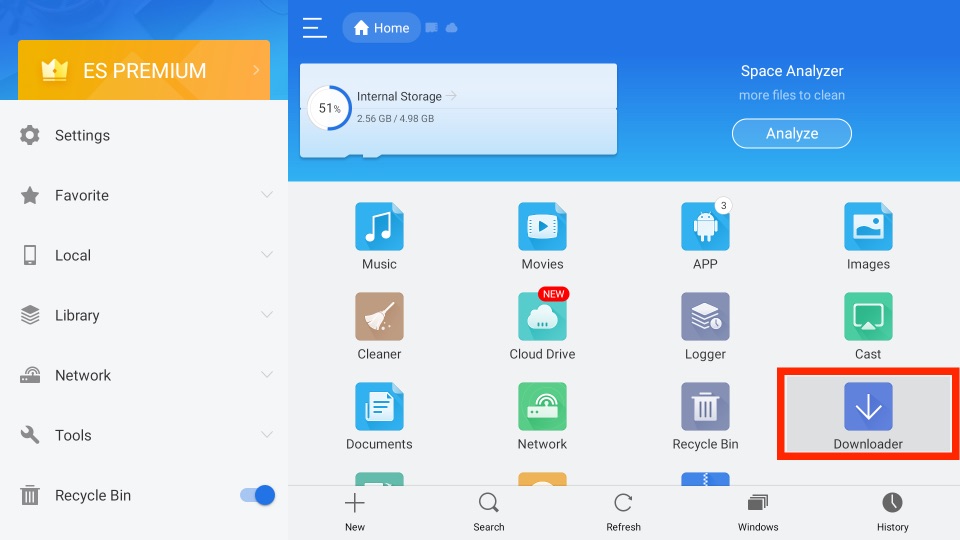
3. Then, select the + New tab from the bottom of the interface.
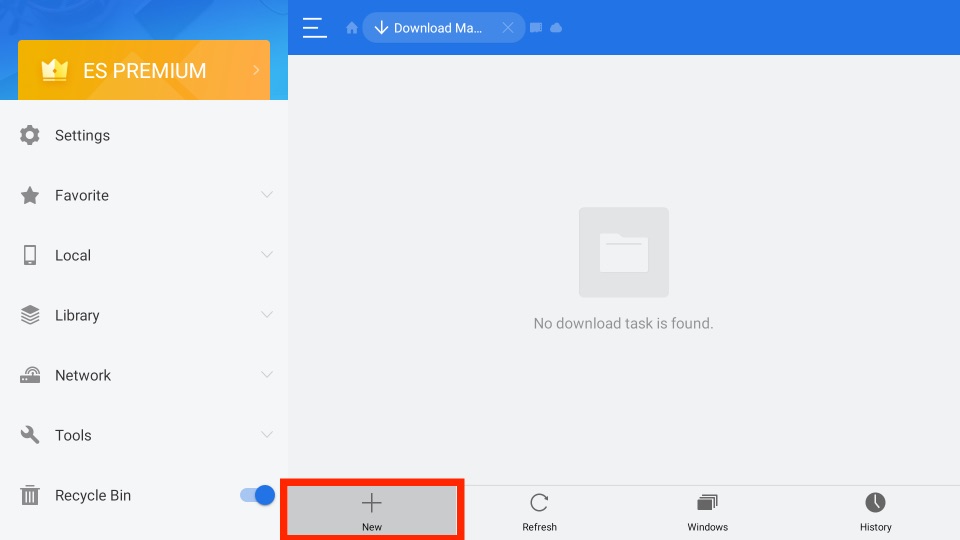
4. Enter the URL of the Snapchat app https://bit.ly/3LrwZZl in the Path field.
5. In the Name field, enter a name of your choice.
6. Now, select the Download Now button. After you perform this action, the Snapchat app will start to download.
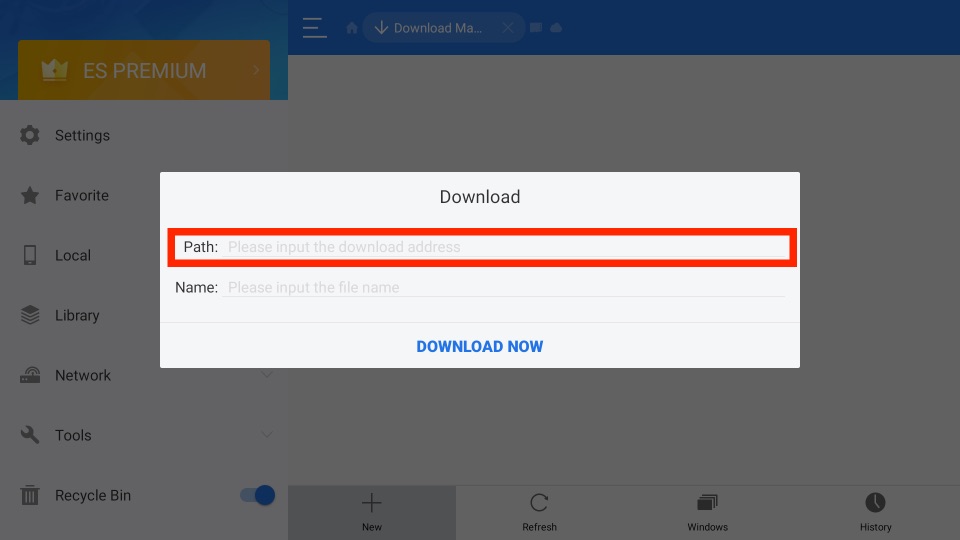
7. After you download the Snapchat app, click on the Open File button.
8. From the pop-up window, select the Install button.
9. Now, the Snapchat app will be installed on your Firestick within minutes.
10. After the installation, click on the Open button to launch the Snapchat app.
Why Use VPN on Firestick
A VPN acts as a secure tunnel between your Firestick and the internet. It protects you from online snooping, censorship, interference, etc. The best VPN for Firestick will protect the internet traffic and keep your identity online private. Not even the hackers, governments, or the ISP provider can track you. Upon selecting a server, you can stream location-specific websites and services. It even helps you break through the firewalls and access the internet without limits.
Guidelines to Use Snapchat on Firestick
The following are the step-by-step instructions you need to carry out to use Snapchat on Fire TV.
1. On the Fire TV home, select the Applications tile.
2. Scroll to the bottom-most portion of the screen to highlight the Snapchat app’s tile.
3. Now, press the Play/Pause button of the Fire remote to select Options.
4. Choose Move to Front and get back to Fire TV home to launch Snapchat.
5. Enter your login details as your smartphone app to start using Snapchat on Fire TV.
That’s all about installing and using Snapchat on Fire TV. It is vital to have the Snapchat app installed on your smartphone as it works on the phone number. For any inquiries, you shall drop a comment below.
Frequently Asked Questions
Yes, you can get Snapchat on Amazon Fire Stick.
You can use the Downloader or ES File Explorer to download and install Snapchat on Firestick.
Snapchat is accessible from smartphone platforms, including Android phones, tablets, and iPhones.











