Firestick is the best-selling streaming player in the world. It comes with an ergonomic, lightweight design and is easy to use. You can stream content up to 4K UHD and experience your favorite titles in Dolby Atmos. It is also provided with an extension, cord so you convert your normal TV into a smart TV by connecting with an HDMI port. Amazon Prime Video, Amazon Music, and Netflix apps are easily accessible with one-touch using the Alexa-enabled voice remote. Besides streaming, it is essential to use a VPN on Fire TV to unblock the geo-restricted apps on your location. PureVPN is one of the best VPN for Firestick/Fire TV devices. So let’s take a look at how to install and use PureVPN on a Firestick.
What is PureVPN?
PureVPN is a secured and trustworthy Virtual Private Network introduced by GZ Systems Ltd in 2007. It offers multiple purposes for users like buffer-free streaming, anonymous surfing, security/privacy, and file sharing. PureVPN has more than 6500+ secure servers in 78+ countries. It has a strict no-logging policy, and you don’t need to worry about privacy leaks. Moreover, it protects your data with highly secure AES-256 encryption technology. You can connect up to 10 devices simultaneously with a single PureVPN subscription.
Pricing
Get a PureVPN subscription now by visiting the official website. The plans of PureVPN are listed below.
- Monthly – $10.95/month
- Yearly – $2.99/month
Guide to Install PureVPN on Firestick
As the PureVPN app is available on the Amazon App Store, you can easily install it on your Firestick using the following steps.
1) Turn on your Firestick and make sure it has an internet connection.
2) Click the Find menu on the home screen and select the Search option.
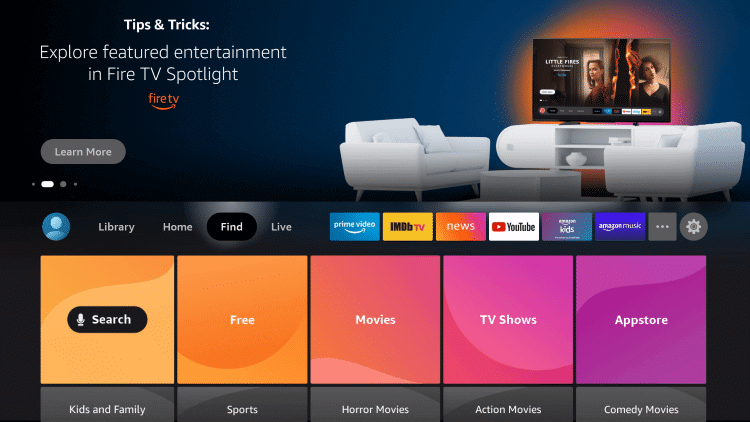
3) Enter PureVPN on the search bar and search for it.
4) From the suggestions, pick up PureVPN to open the app description window.
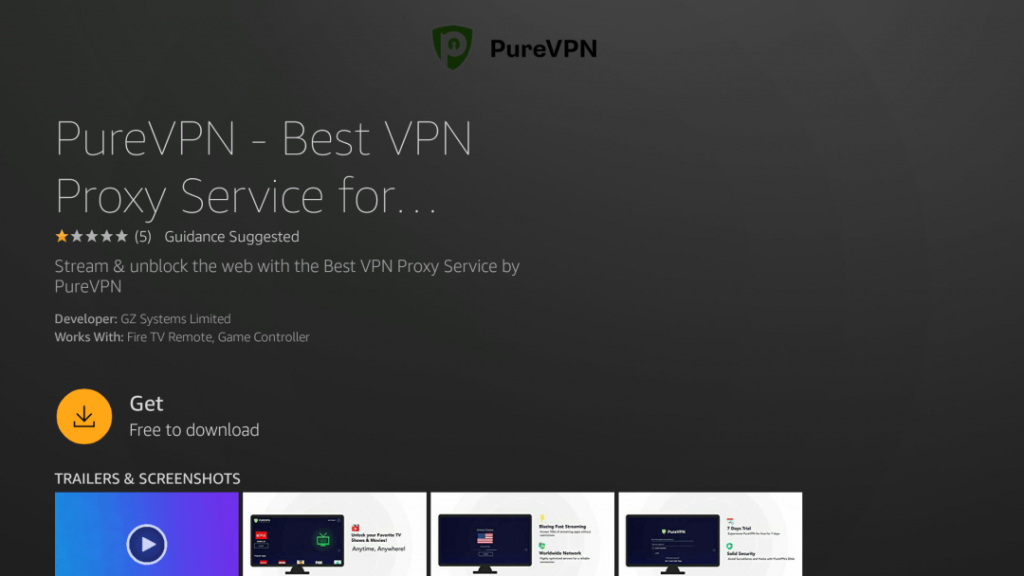
5) Click the Get button to initiate the downloading process.
6) After the installation, tap Open to run the app.
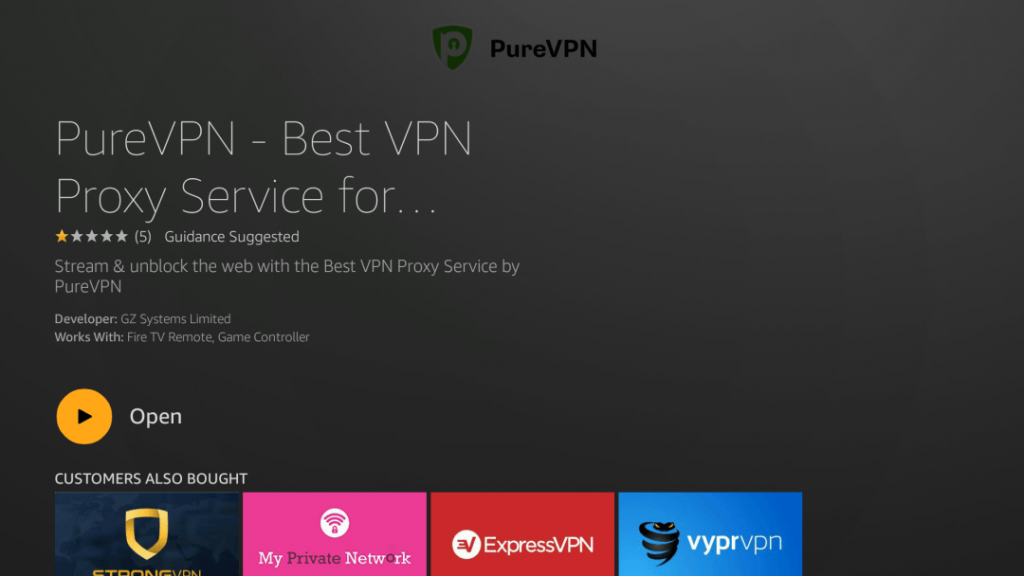
Alternate Way to Download PureVPN on Firestick [Using Downloader]
You can alternately sideload PureVPN using a third-party app called Downloader. This method is highly recommended when you have problems while downloading it officially. But make sure to install Downloader on a Firestick before continuing the instructions.
Configure Firestick
1) Tap the Gear icon to launch the Firestick settings.
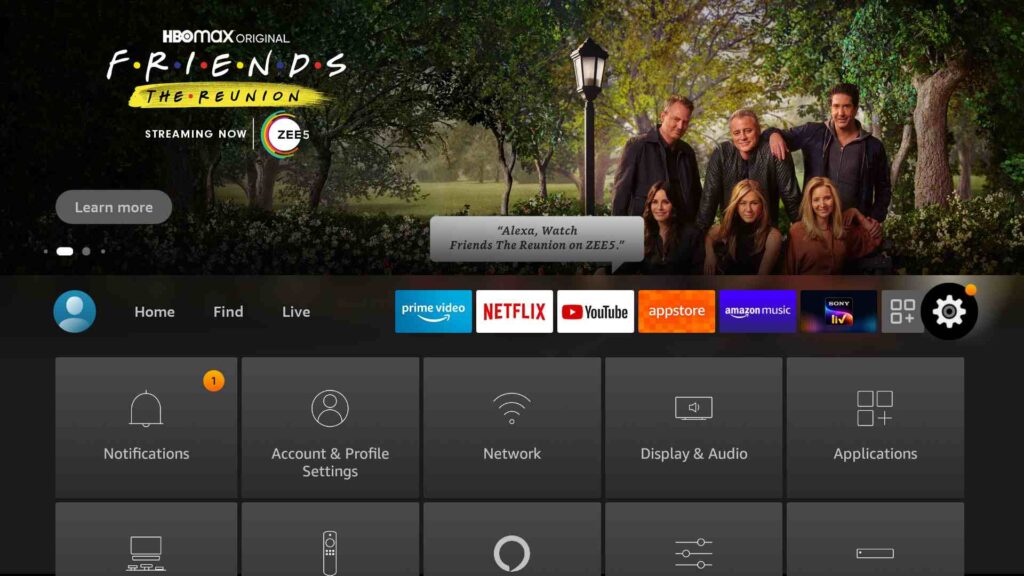
2) From the settings list, select My Fire TV.
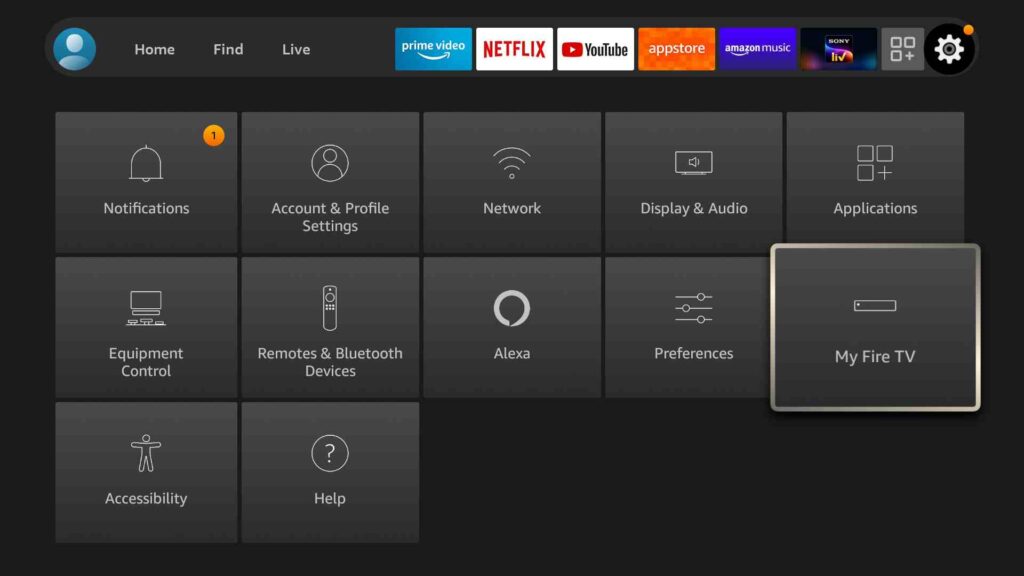
3) Further, choose Developer Options.
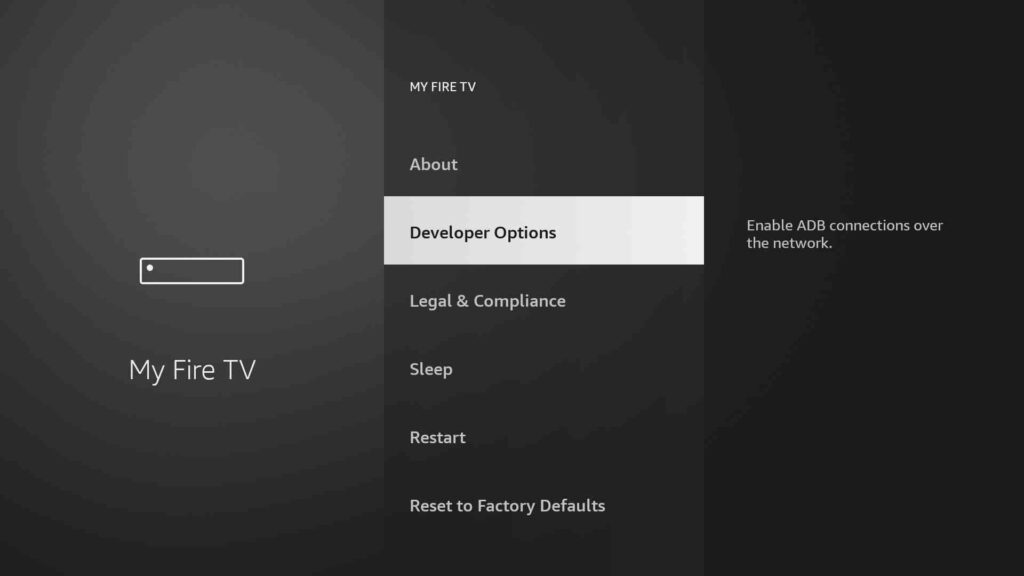
4) Next, click on Install unknown apps.
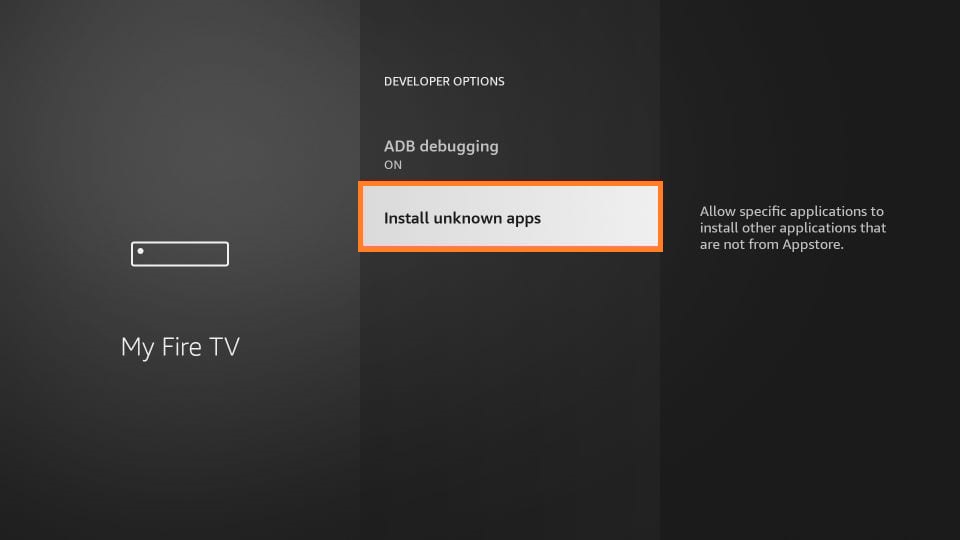
5) Lastly, highlight the Downloader to enable access.
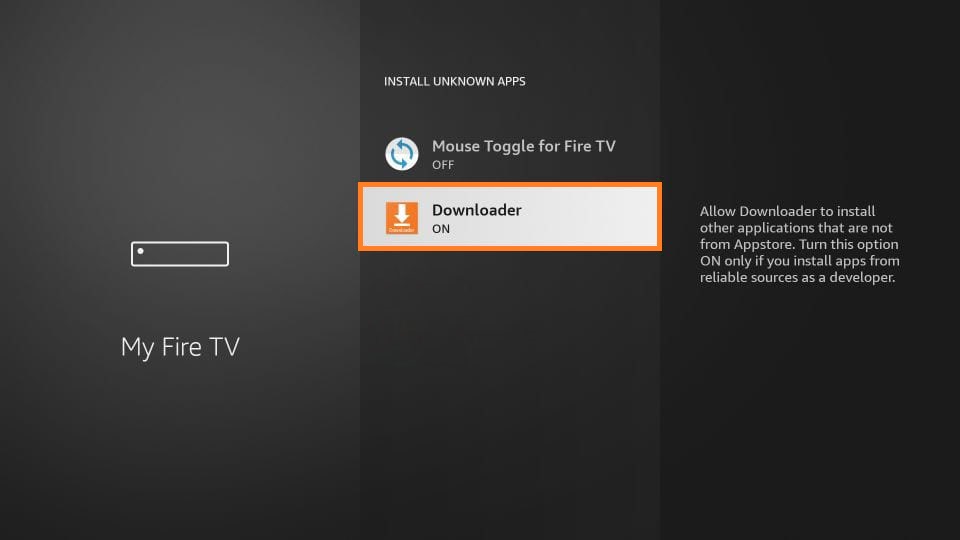
Steps to Sideload PureVPN on Firestick
1) Now run the Downloader app on your Fire TV.
2) Tap Allow granting all the necessary permission for Firestick.
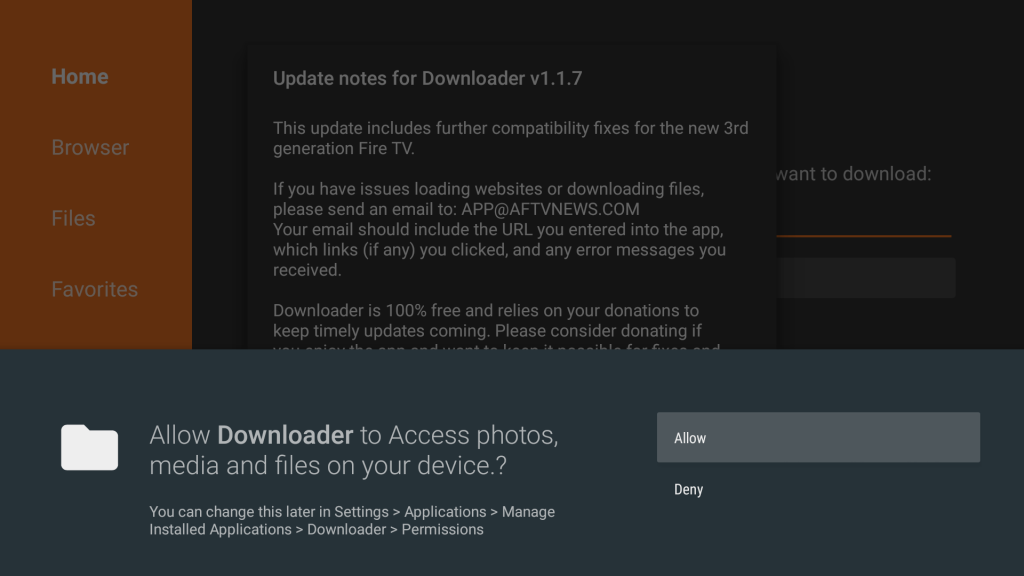
3) Select the Home tab on the left pane and type the download link of the PureVPN apk on the URL field as https://bit.ly/341Dwtc.
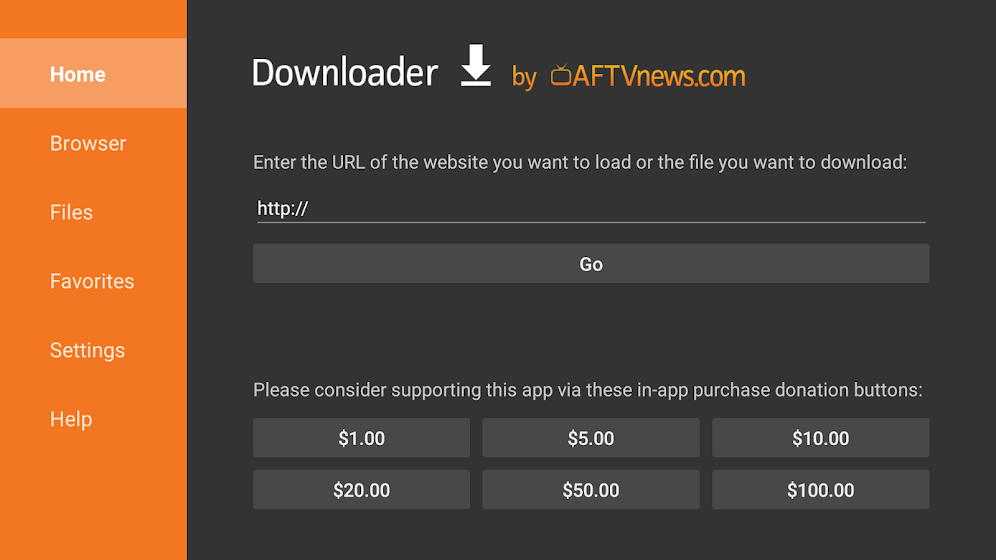
4) Next, tap the Go option to download the apk file of PureVPN.
5) Once done, click on the PureVPN apk and choose the Install option.
6) If the installation is completed, tap Open to launch the app instantly or else click Done.
7) PureVPN apk is no longer required on your device.
8) Remove the installation file by clicking the Delete button twice.
Why Use VPN on Firestick
A VPN hides the device’s online activity against hackers and snoopers, even on public Wi-Fi networks. It helps protect your web traffic from some observers and makes it harder for them to trace your location. Whenever you connect to a VPN, you will be given a random IP address to surf the internet anonymously. With this service, you will get internet freedom to unblock geo-restricted content from any part of the world.
How to Activate and Use PureVPN on Firestick
The final step is to activate your PureVPN account and start using it on a Firestick. Here are the steps to do so.
1) Press and hold the Home button on your remote for a few seconds.
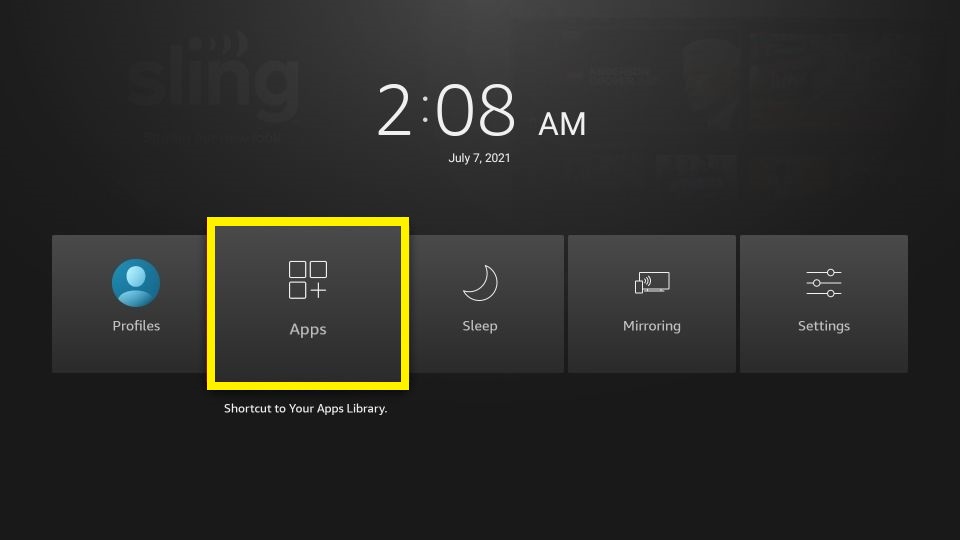
2) Select Apps from the icons that appear on the screen.
3) The Apps & Channels window appears. Scroll down and highlight the PureVPN app.
4) Press the three horizontal lines on your remote to view options and click Move to Front.
5) Now, open the PureVPN from the home screen.
6) Enter a valid username and password and click login. Those new users can select the Get 7 Days Free Trial link to sign up.
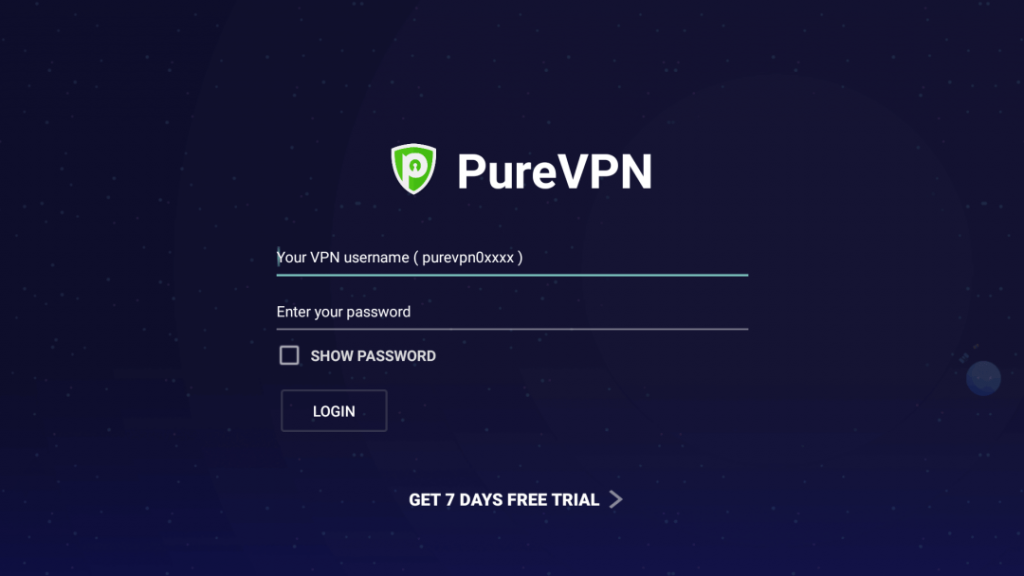
7) On the next screen, select the server from the list of countries.
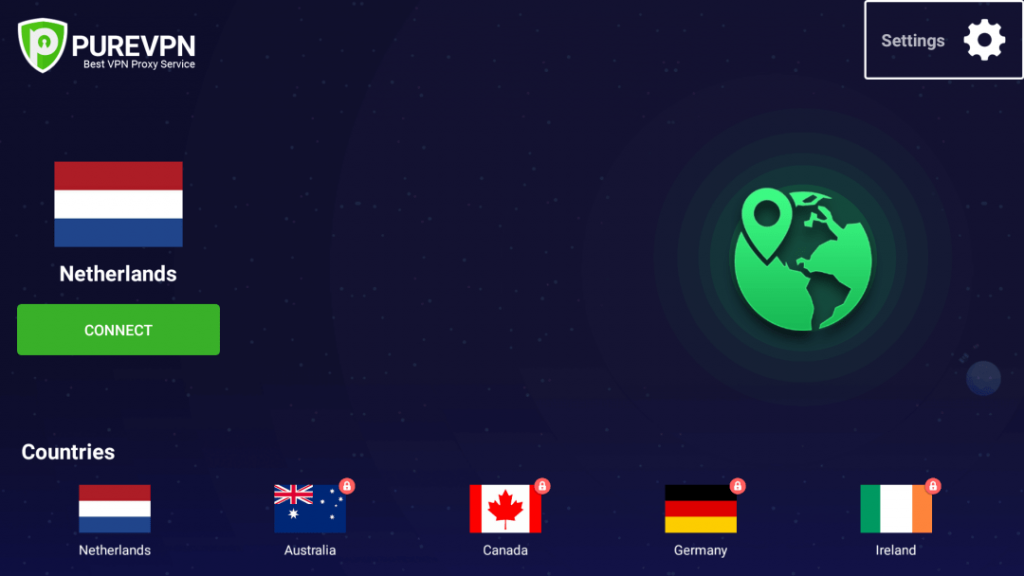
8) Finally, click the Connect button.
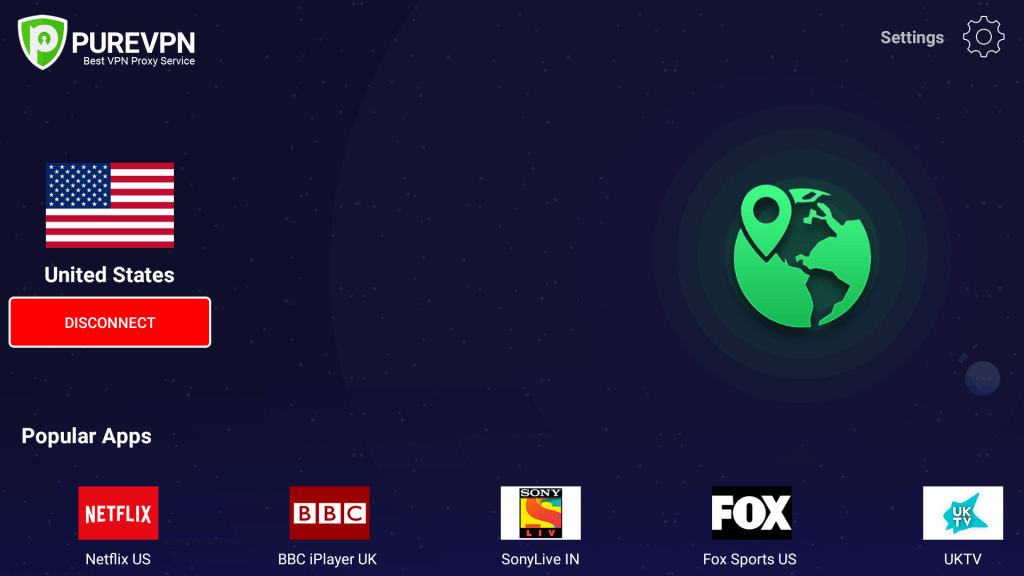
Frequently Asked Questions
1) Does PureVPN work on Firestick?
It is supported for all Amazon Fire TV devices.
2) Is PureVPN legal?
The PureVPN app is absolutely legal to use except few countries like Russia, China, and Turkey.
3) Is PureVPN for free?
No, it requires a valid subscription to access. Instead, you can sign-up for a 7-day free trial once you subscribe.











