No matter what device you use, it is essential to have a VPN if you use an internet connection. Firestick is no exception, and it does require a VPN connection. It is vital to get the best VPN for Firestick if you consider not letting anyone spy on your online activity. The VPN runs in the background and lets you access apps, stream videos, or browse the web on the Fire TV. Your privacy is always protected with a VPN connection, and you don’t have to worry about someone stealing your data or spying on your activity. Undoubtedly, there are many VPNs available, and you might find it difficult to choose one. When in doubt, you shall look into this section to know about OpenVPN on Firestick along with its installation.
What is OpenVPN?
OpenVPN offers secure networking and hides your IP address. It offers next-gen secure and scalable business network security solutions. OpenVPN is an open-source VPN with 256-bit encryption that protects your device and the data from online attackers and cybercriminals. It creates secure point-to-point or site-to-site connections in bridged or routed configurations. The OpenVPN uses OpenSSL encryption, TLS protocol and has lots of other security protocols. It has pre-shared keys, and they are the most feature-rich and robust secret kekeysThe VPN can run over UDP or TCP and work on proxy servers. It is available for Windows PC, Mac, Linux, OpenBSD, etc.
Installation Guidelines of OpenVPN on Firestick
To download and install OpenVPN on Firestick, you should have installed the Downloader app and then follow the given steps.
Configure Firestick
Since Fire TV don’t allow third-party app installation, you should make slight changes in its settings.
1. Start from the Fire TV home by selecting the Cog icon on the menu bar.

2. With the directional keys of the Fire remote, select My Fire TV.
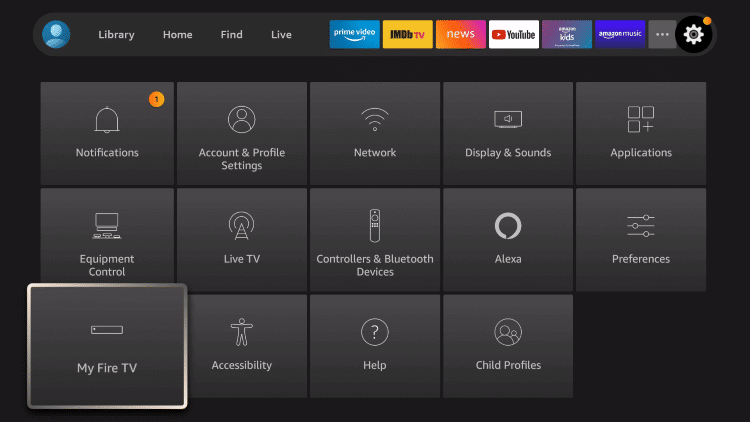
3. On the next window, you should choose Developer Options.
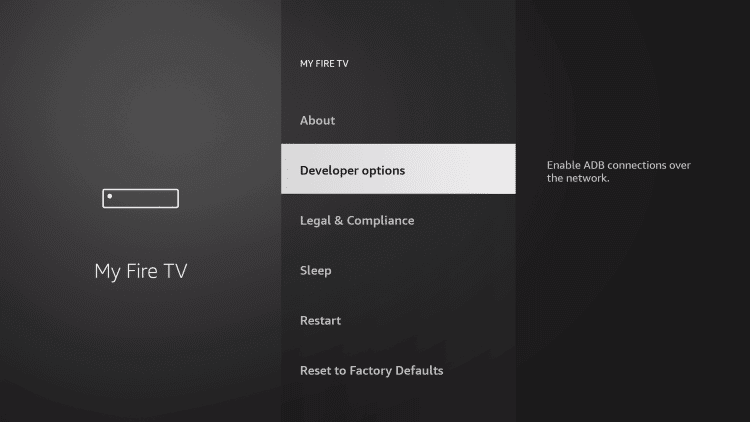
4. To install apks, you should highlight Install Unknown Apps.
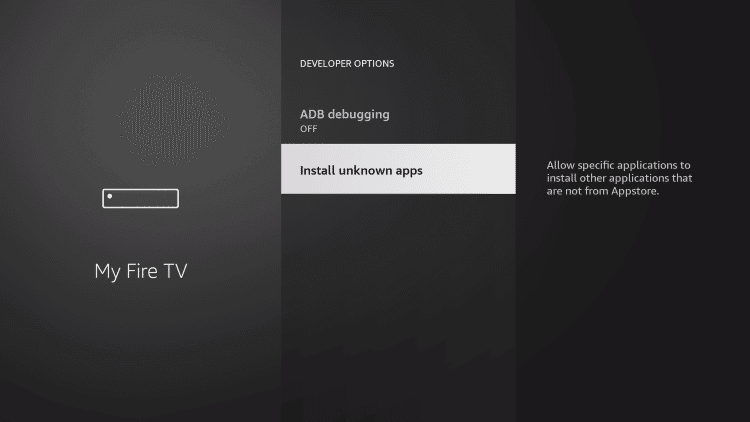
5. Go ahead to select Downloader, and if it shows Off, you should turn it On.
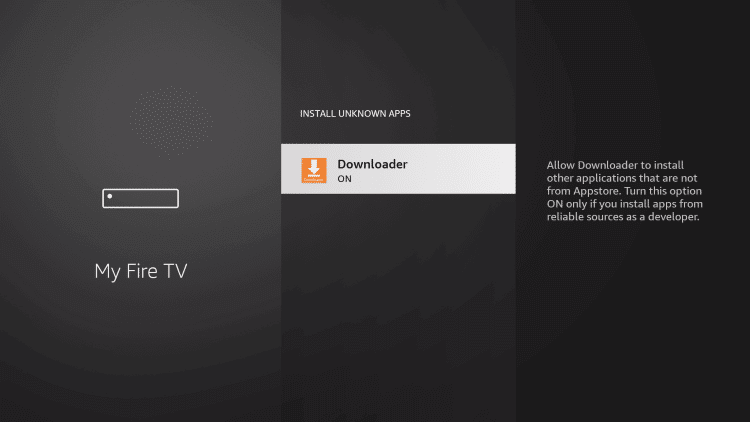
Steps to Sideload OpenVPN on Firestick using Downloder
Once after making the above changes, you shall proceed with the instructions given below to sideload OpenVPN using Downloader on Firestick.
Note: As OpenVPN isn’t Firestick remote-friendly, we recommend you to install Mouse Toggle on Firestick.
1. Navigate on the Fire TV home to select Applications and choose to Manage Installed Applications.
2. Go ahead to click on the Downloader app tile to launch it.
3. When it launched with the Home tab selected, you shall click on the http:// field.
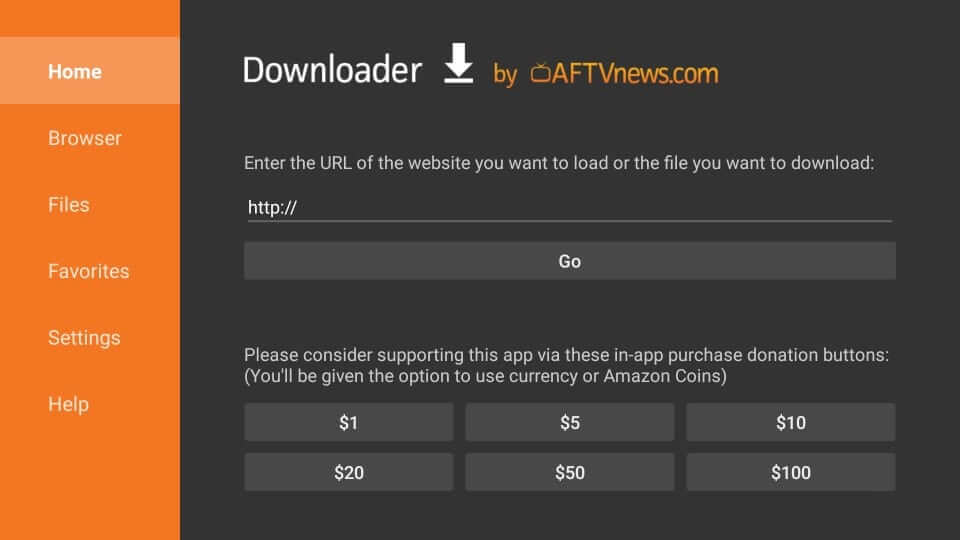
4. Now, you shall type the URL of the OpenVPN apk bit.ly/35kEjTC and press GO to let it connect with the above.
5. Click Install to proceed with installing the VPN.
6. Wait for a minute or two to let the Downloader completes the installation.
7. Once done, you shall select Open to launch it immediately. Else, select Done to proceed.
8. Click on the Delete button on the Download pop-up.
9. Select Delete once again to confirm your action of deleting the apk.
Why Use VPN on Firestick
Keep your internet activity on Firestick private and encrypted with a VPN connection. It will establish a secure tunnel between Firestick and the internet. If you connect to a server, your internet traffic gets into the tunnel, and no one can track you, including your ISP. You can change your IP address and location with a virtual ID. With a VPN, unblocking websites and services is made simple. It supports breaking the firewalls as well.
Guidelines to Use OpenVPN on Firestick
The section below discusses the steps you should follow to use or access OpenVPN on Fire TV.
1. Press the Home button of the Fire remote to select Apps.
2. Scroll down till the end of the screen to highlight OpenVPN.
3. Now, press the Play/Pause button to choose Options and select Move to Front.
4. Get back to the Fire TV home and select OpenVPN to launch it.
5. Now, press the Play/Pause button twice to use Mouse Toggle.
6. If the VPN opens up, select the Private Tunnel button to proceed.
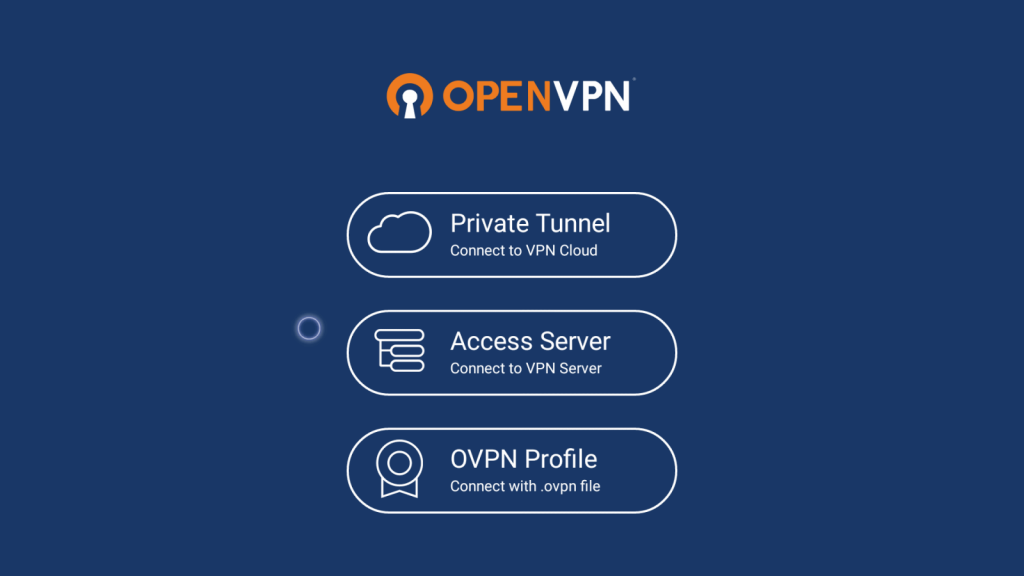
7. Log in to your account or create one by selecting Register.
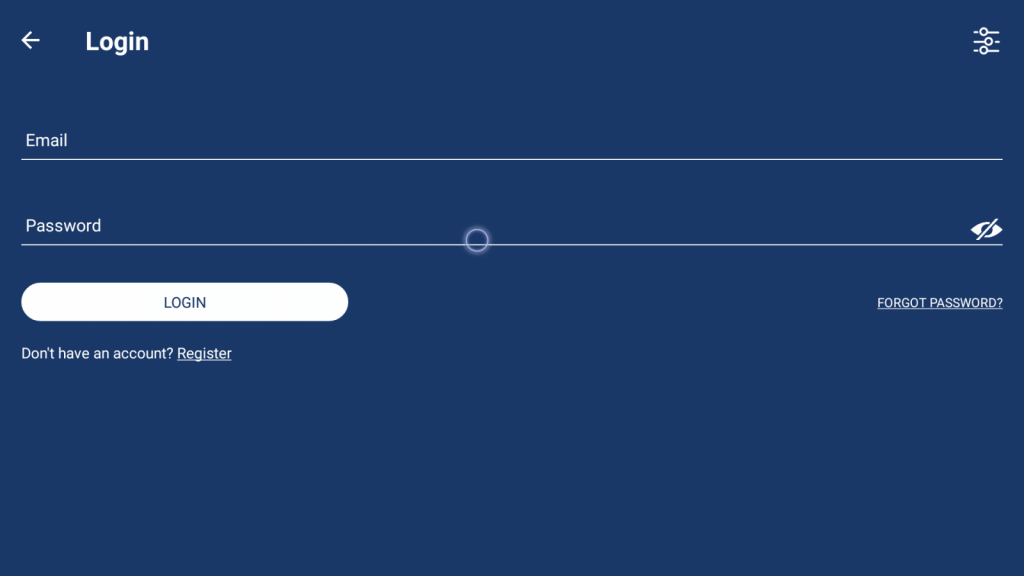
8. Connect Firestick to any server and start using the device with complete privacy.
That’s all about OpenVPN on Fire TV. If you don’t want to go with the subscription-based VPNs, you shall try out OpenVPN as it is an open-source tool. It is the choice of millions worldwide for business as well as personal use. Drop us your queries as comments in the provided area below.











