Mobdro is a third-party Android app with which you can stream live TV for free. It crawls the web for videos and brings the best streams. With Mobdro, you will never miss anything between movies, shows, sports, music, documentaries, etc. It has an extensive library and updates content frequently. The built-in search option is an added advantage, and thus you can find content with ease. Above all, Mobdro is remote-friendly, and you can stream its contents from a smart TV. Now, let us discuss how to get the Mobdro app on your Firestick-connected TV.
Related: How to install Live Net TV on Firestick
Guidelines to Install Mobdro on Firestick
To stream contents from Mobdro, you shall proceed with the installation procedure given below.
Configure Firestick
The below changes are mandatory if you want to use Mobdro on Fire TV.
1. Hover on the menu bar of Firestick at the top and choose the Settings option.
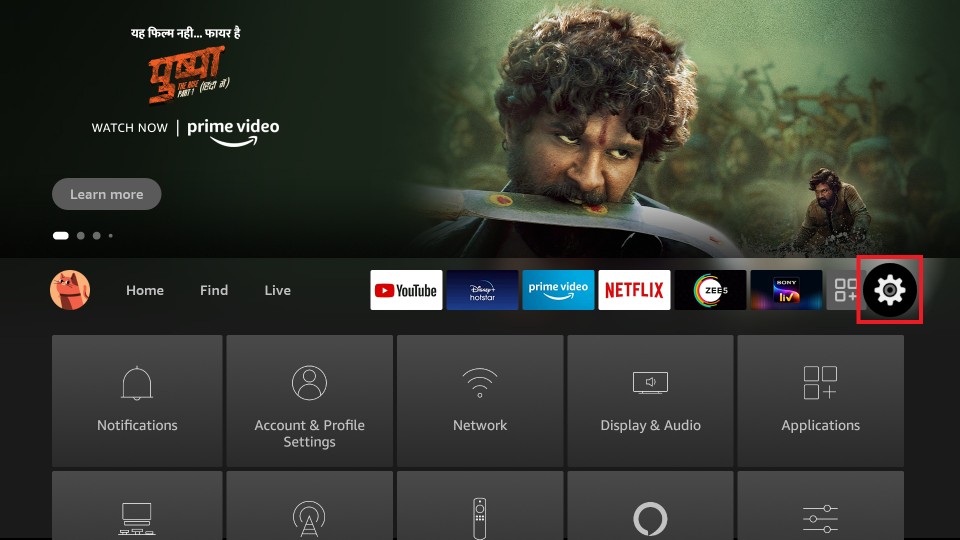
2. Scroll to the right side using navigation keys to choose My Fire TV.
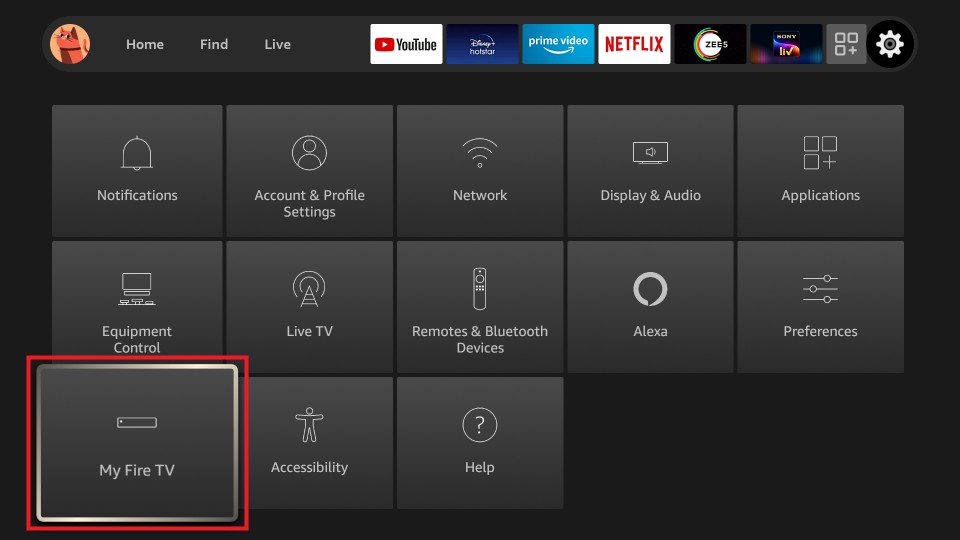
3. In the following screen, you should choose Developer options.
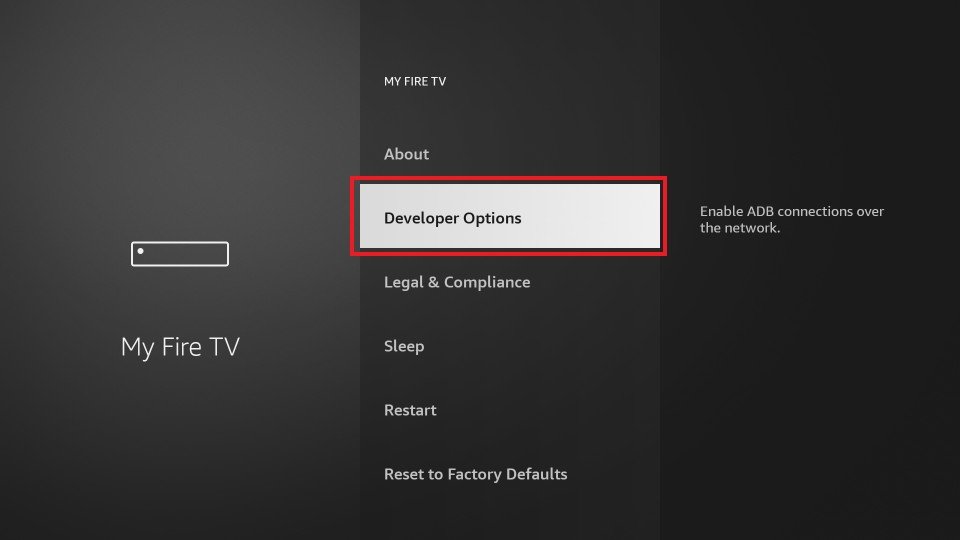
4. Now, select the Apps from Unknown Sources option.
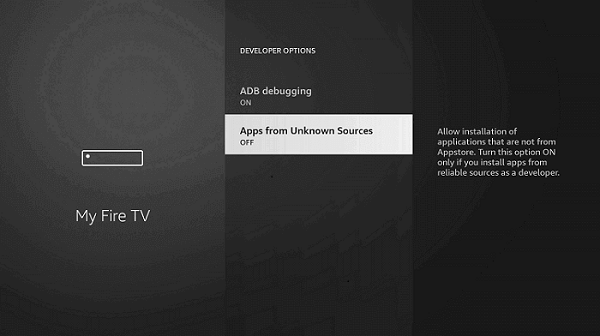
5. Read the warning message and click Turn On button.
Steps to Install Mobdro on Firestick using Downloader
In this part, you will get to know the step-by-step guidelines to install Mobdro using Downloader.
1. Go to the Your Apps & Channels section on the Fire TV home screen.
2. To run the Downloader app, locate and click on it.
3. Downloader loads up with the Home tab selected, and you should click on the URL field.
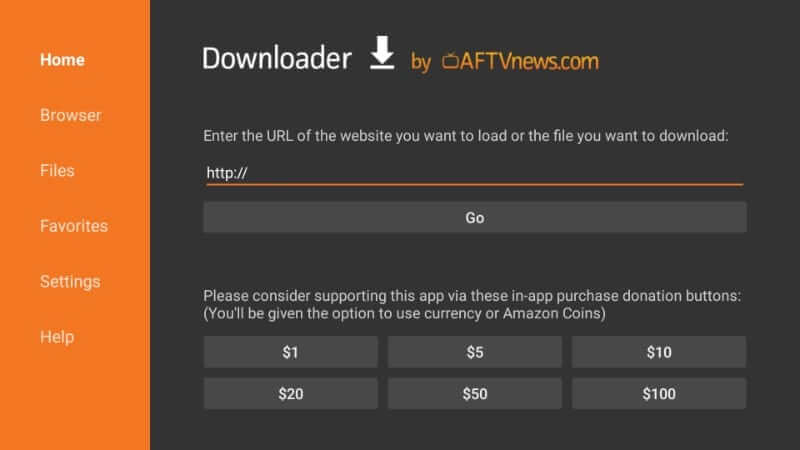
4. On the screen that appears, navigate the keys to key in the URL of Mobdro. Next, click the GO button.
5. With this, the Downloader will begin the file downloading process.
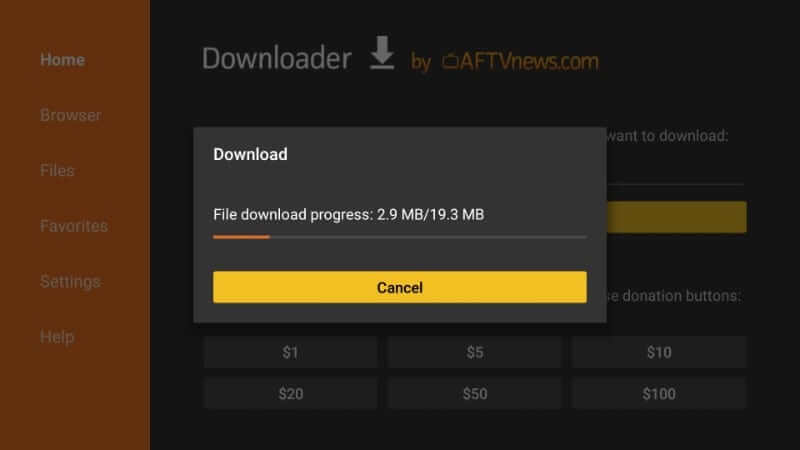
6. To initiate the installation after download, select Next.
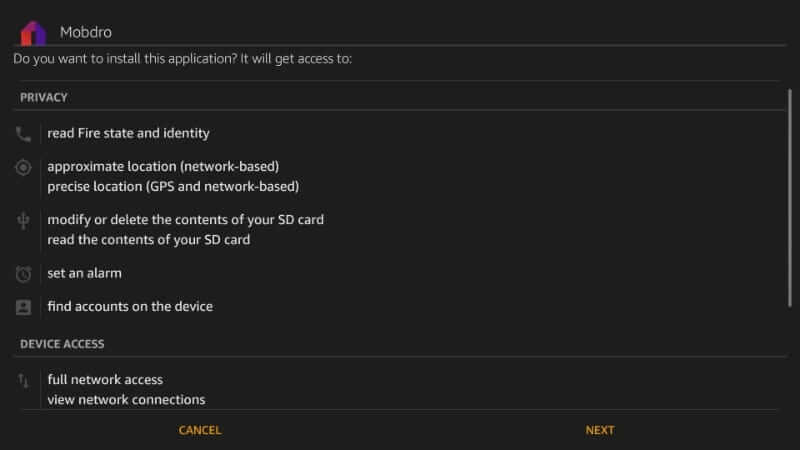
7. Further, click on the Install button to proceed further.
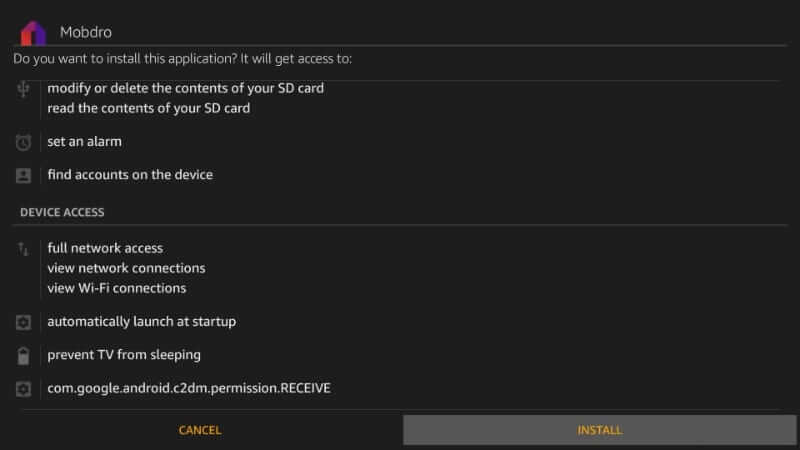
8. Allow the installation process to complete on Firestick.
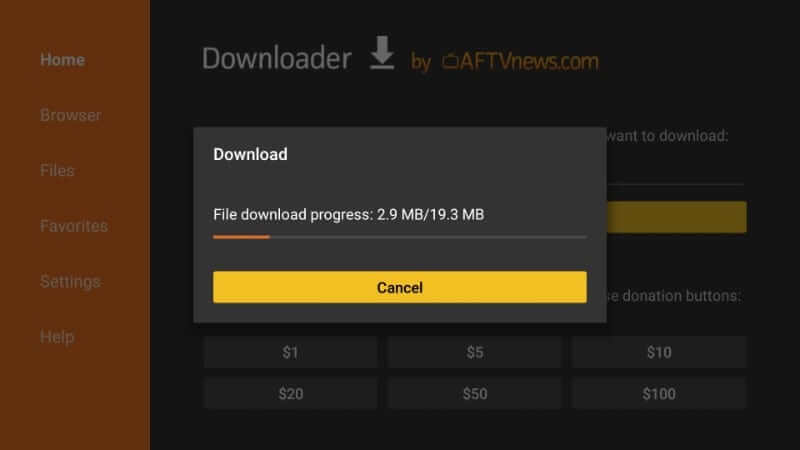
9. With the App installed notification, choose Done. Next, select Open to launch the Mobdro app.
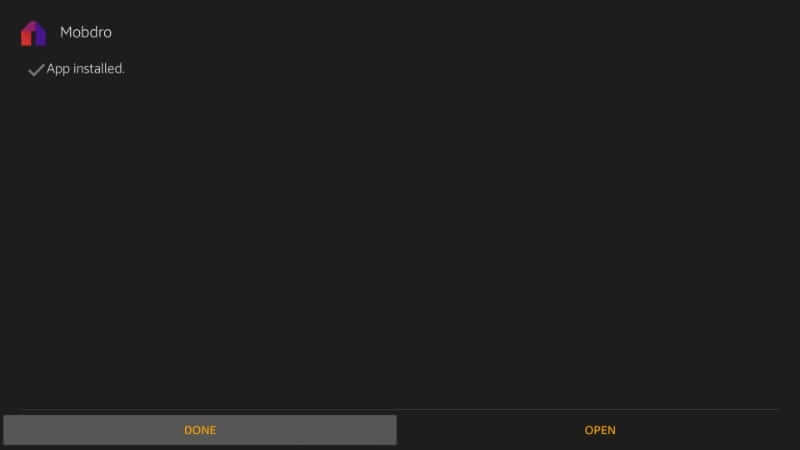
10. On the Download pop-up, select the Delete button to remove Mobdro apk.
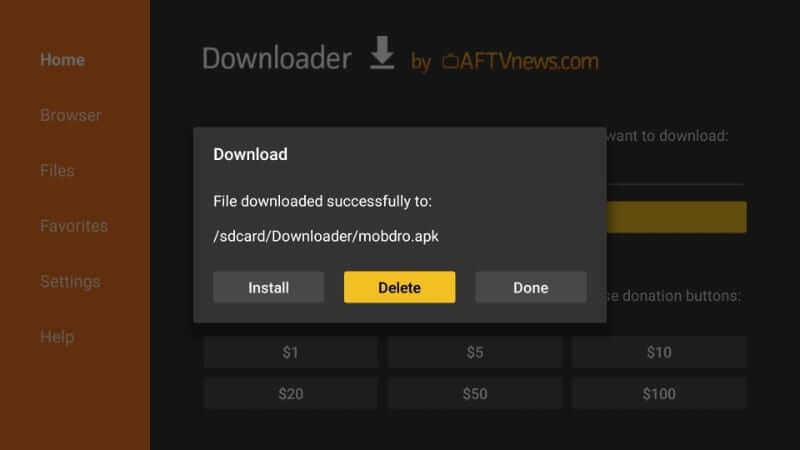
11. Lastly, choose the Delete button once again to delete it.
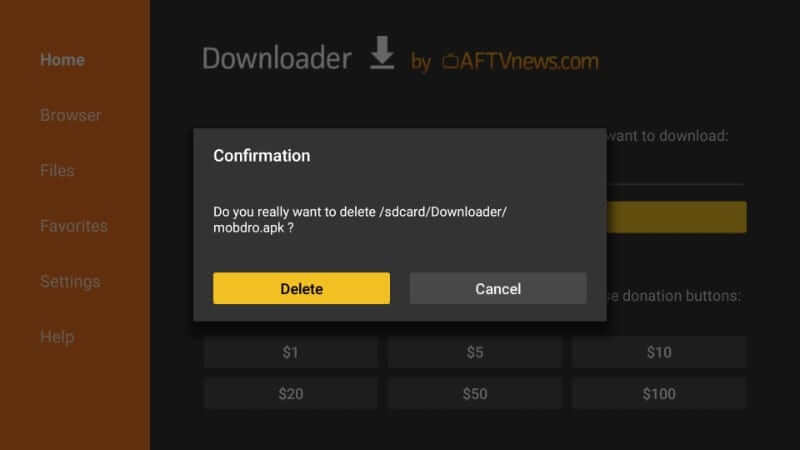
Steps to Install Mobdro on Firestick using ES File Explorer
Install the ES File Explorer on Firestick and follow the steps below.
1. Launch the ES File Explorer app.
2. From the ES File Explorer home, select the Downloader icon.
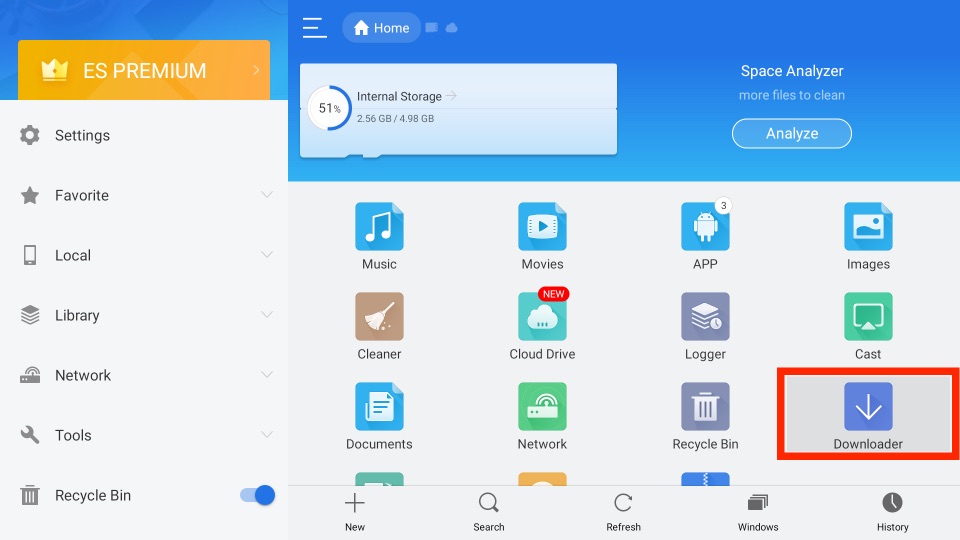
3. Click on the + New icon from the bottom of the interface.
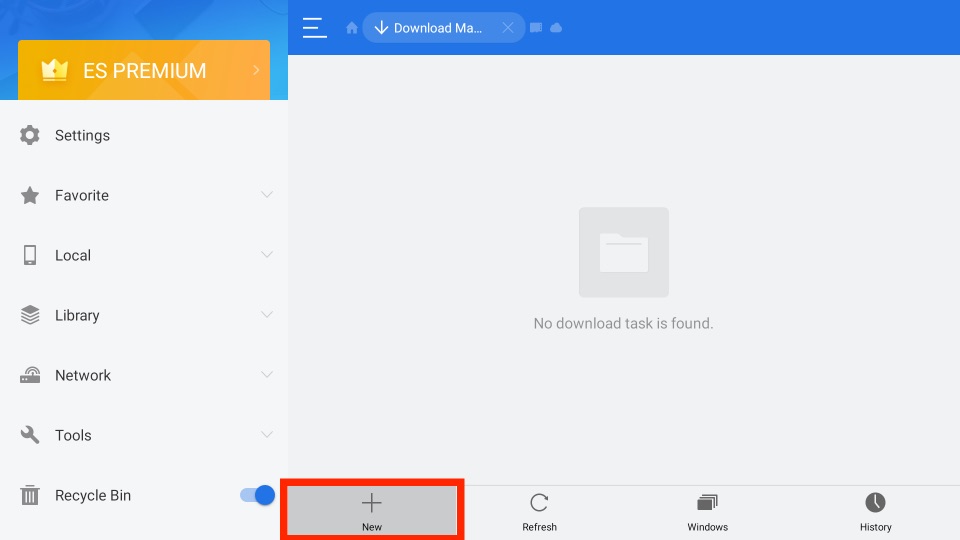
4. On the Path field, enter the URL of the Mobdro APK File.
5. Enter the name of the APK File in the Name field.
6. Next, click on the Download Now button.
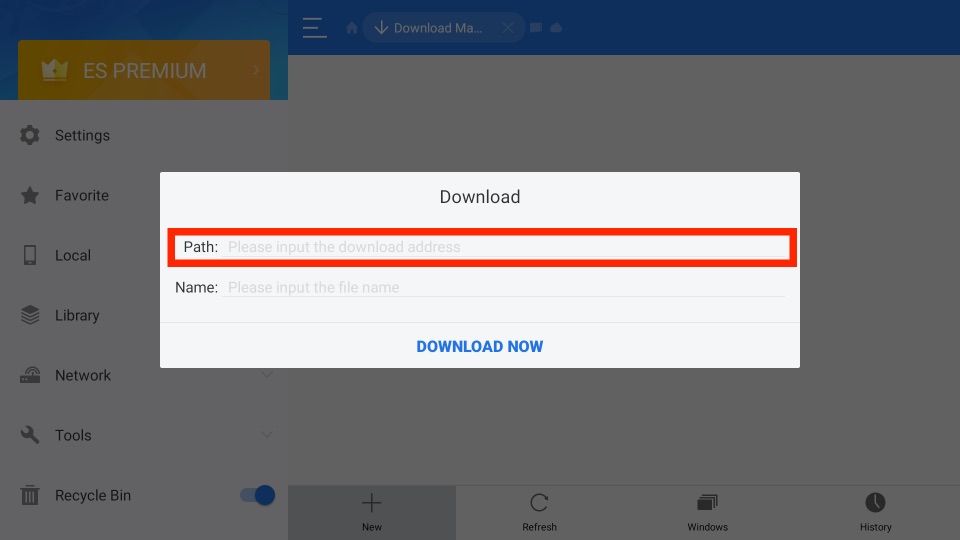
7. Now, the APK File of the Mobdro app will start to download.
8. Once the Mobdro app is downloaded, click on the Open File button.
9. Next, click on the Install button.
10. Finally, the Mobdro app will install on your Firestick.
Why Use VPN on Firestick?
Fire TV exposes your identity to ISP, government, third parties, etc., while streaming content online by default. If you don’t want others to track you, then get a VPN. It will create a virtual IP, and you can stream anonymously. So, even if you accidentally happen to stream copyright content, VPN will let you stay away from legal troubles. Also, VPN gives the advantage of streaming geo-restricted content without any limits. Now, let’s install the ExpressVPN on Firestick.
1. On your Fire TV home screen, select Find.
2. Next, click on the Search tile.
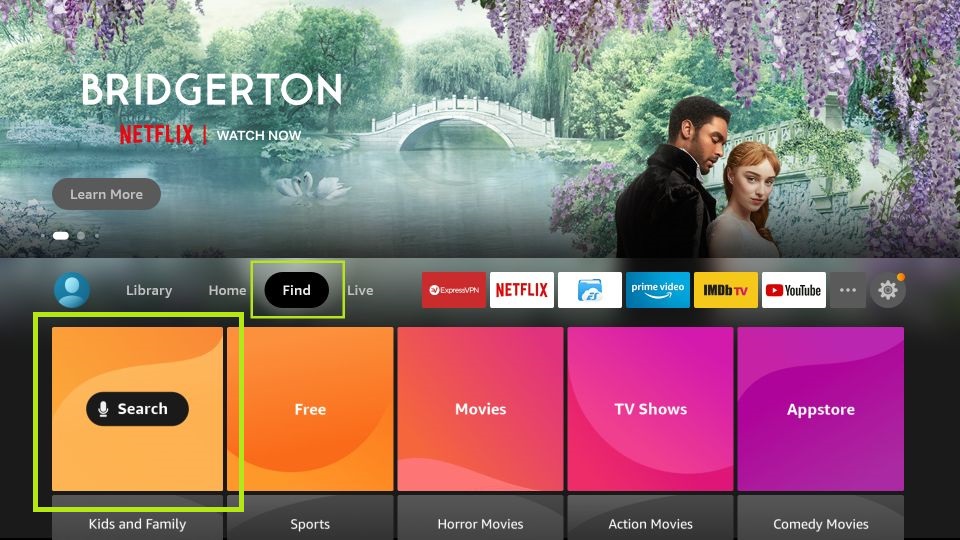
3. Use the virtual keyboard to enter and search for ExpressVPN.
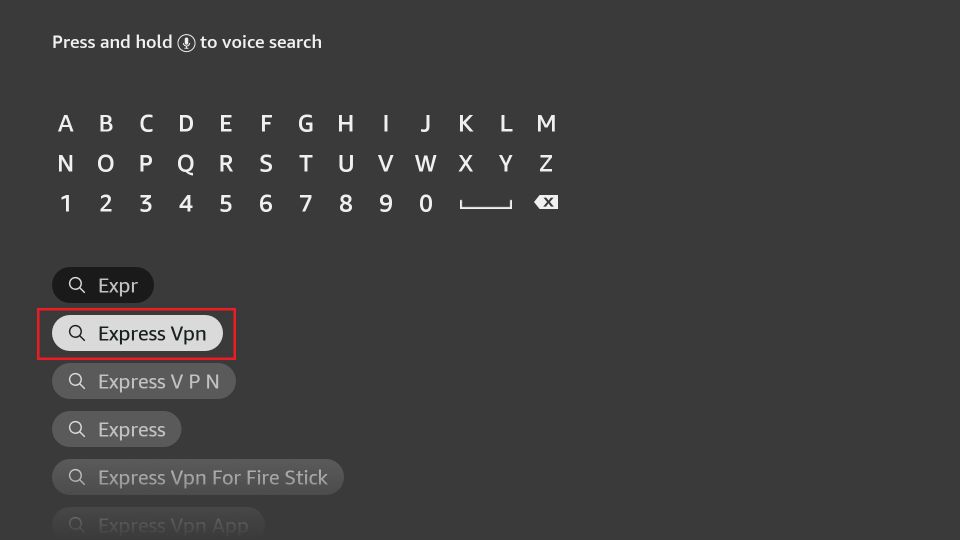
4. Then, select the ExpressVPN app from the search result.
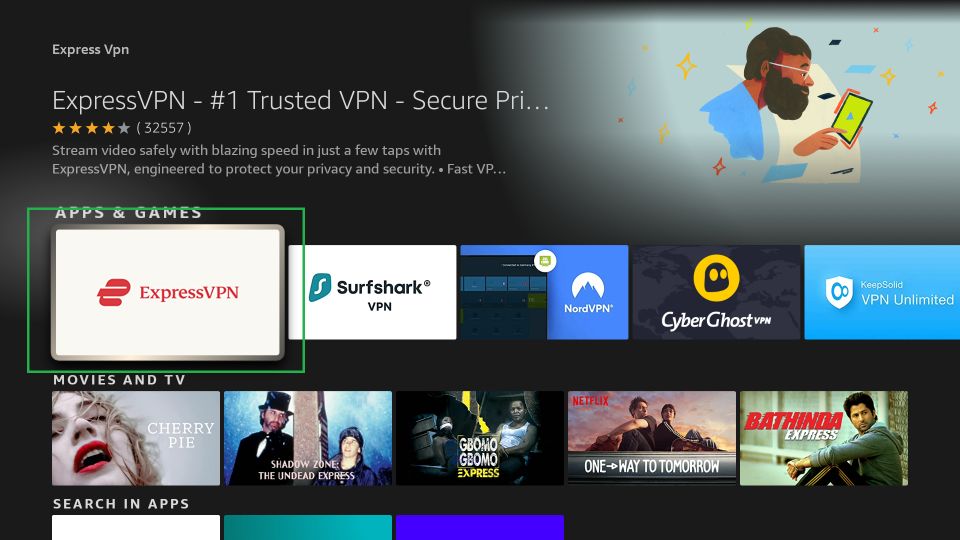
5. Next, click on the Get or Download button to install the Mobdro app on your Fire TV.
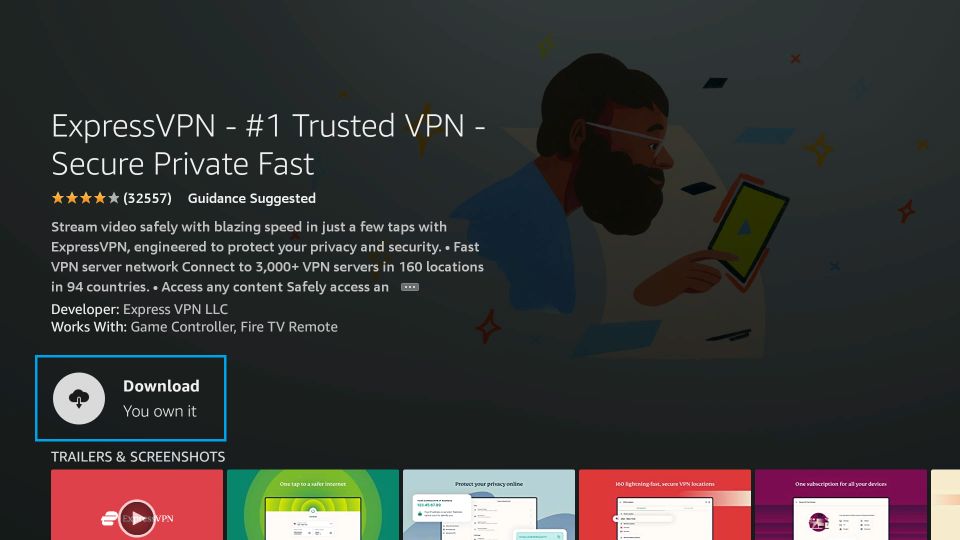
6. Finally, the ExpressVPN app will install on your Firestick.
7. Next, click the Open button to launch the ExpressVPN app.
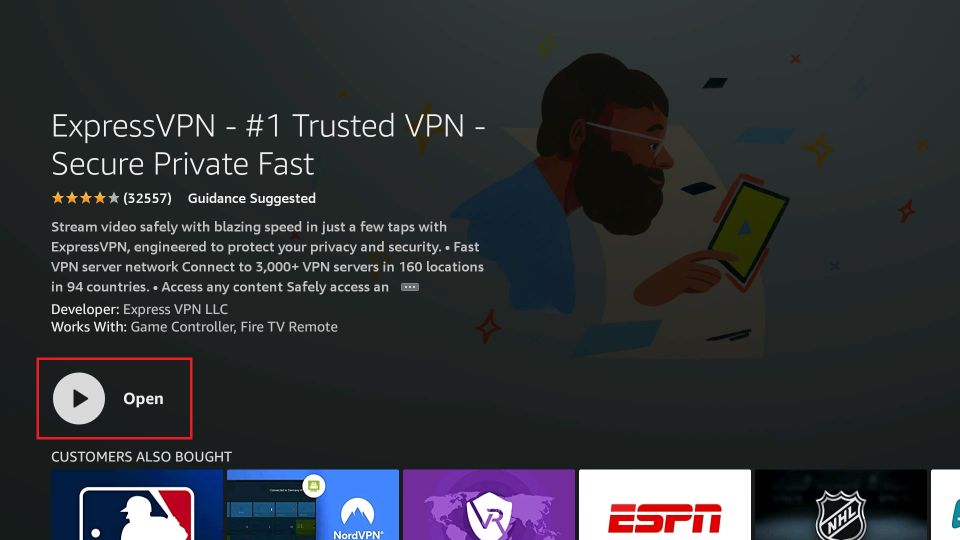
8. Input your subscription credentials of ExpressVPN and sign in to your account.
9. Then, choose a VPN server and click on the Connect button.
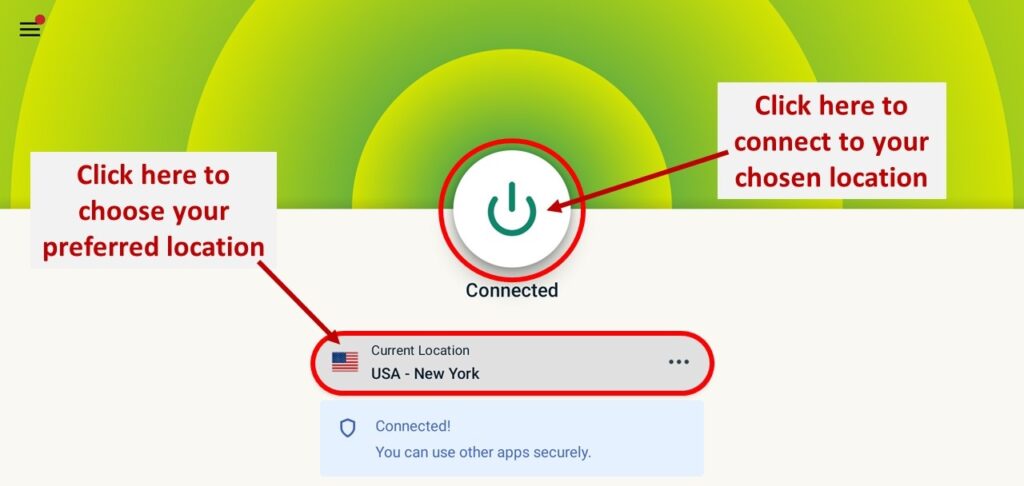
10. Now, you will be connected to the ExpressVPN on Firestick.
Guidelines to Use Mobdro on Firestick
If you want to know the steps to access the Mobdro app on your Amazon Fire Stick, read further.
1. On your Fire remote, long-press the Home button to select Apps.
2. Navigate to the bottom of the screen to highlight the Mobdro tile.
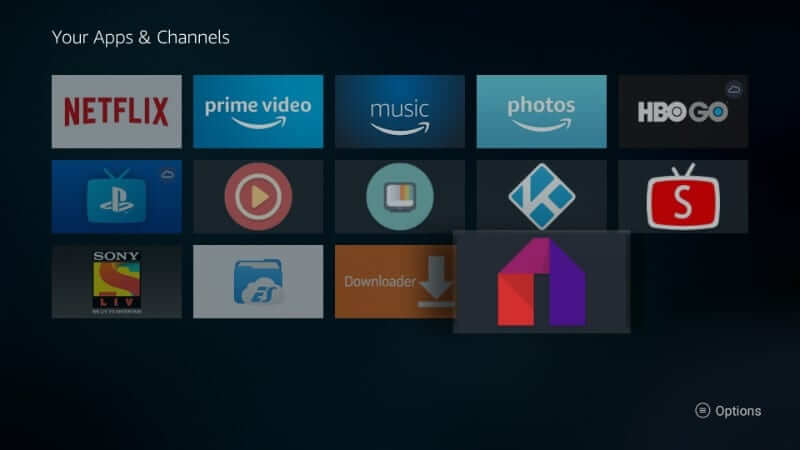
3. Press the Menu button on the remote to choose the Move to front option.
- Use the Move option to access Mobdro from your desired place.
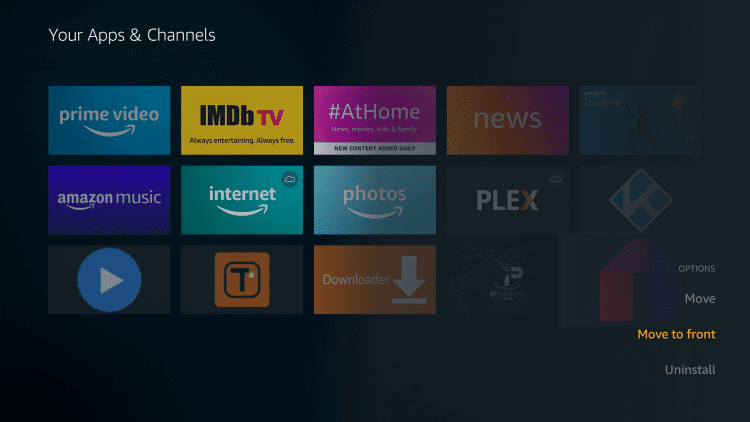
4. Wait for the Mobdro app to load up on your Fire TV.
5. On the Welcome screen, select the Agree button.
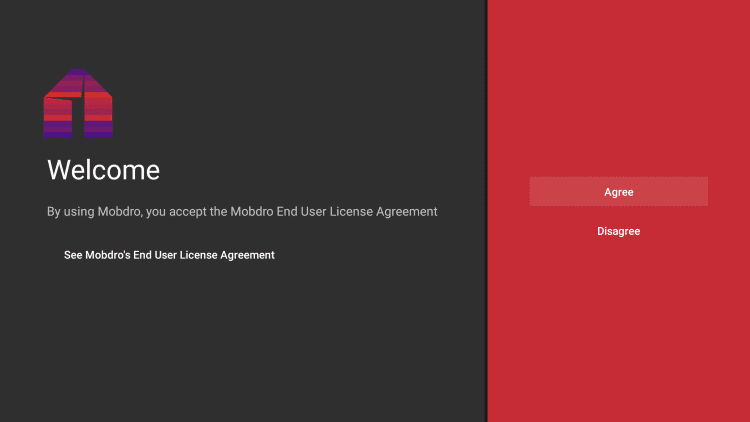
6. Select Allow to let it access the media files.
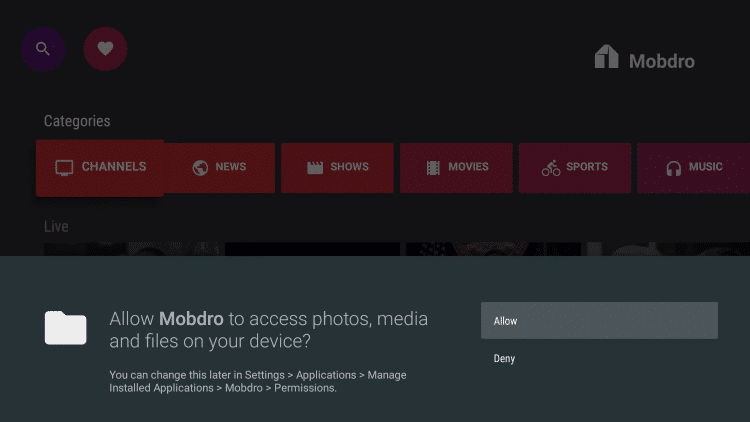
7. With this, the home screen of Mobdro appears with the options given below.
- Channels
- News
- Shows
- Movies
- Sports
- Music
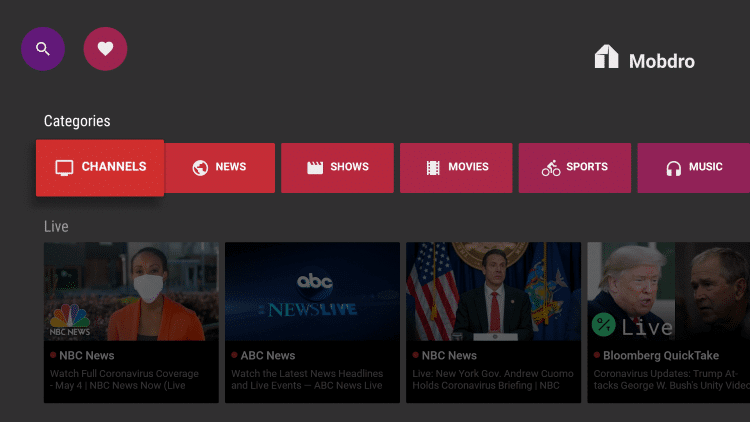
Guidelines to Add Channels to Favorites
Mobdro supports adding channels to the favorites section. Here are the steps you should carry out.
1. Launch the Mobdro app and select Channels under Categories.
2. Select I Agree to let Mobdro access your device.
3. Choose any channel from the available list.

4. When the Mobdro channel starts playing, hover to click on the Star icon.
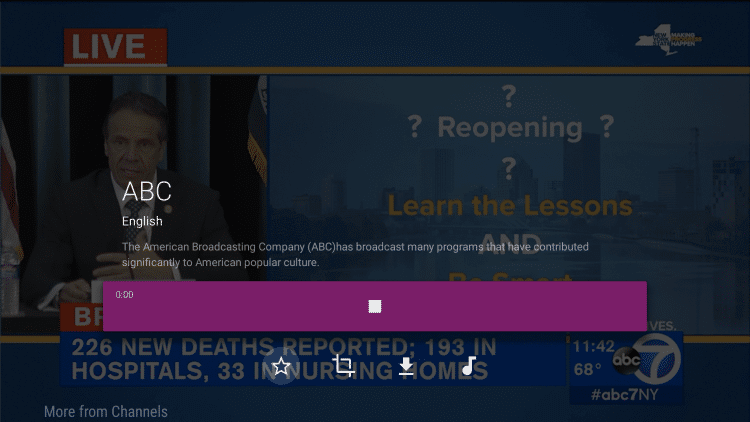
5. If you get the Favorite Added notification, get back to the Mobdro home screen.
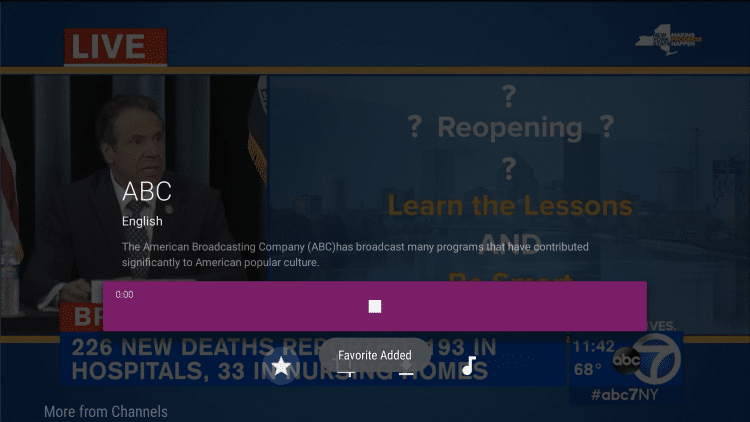
6. Scroll down, and the channel will be available under the Favorites section.
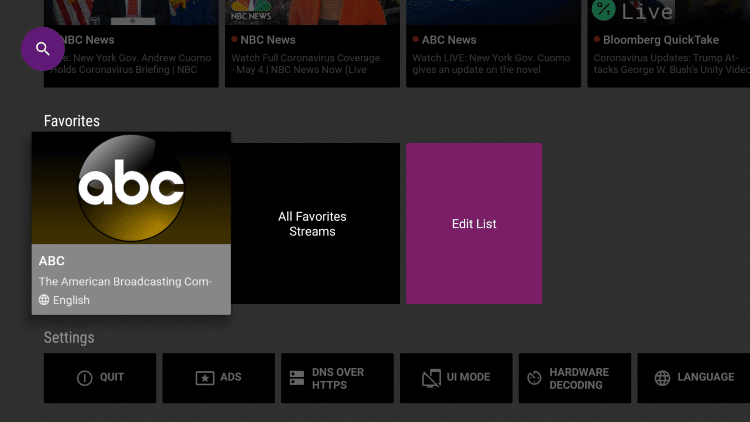
7. To remove the channel, select it, and choose Delete.
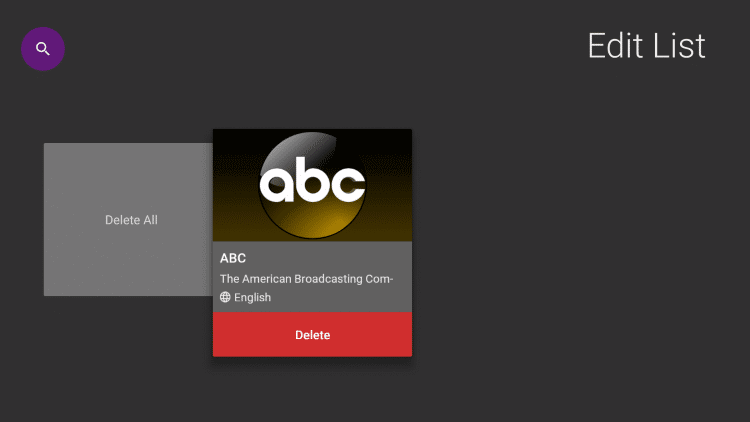
How to Fix If the Mobdro is Not Working on Firestick
Some of the basic problems that may occur while streaming on the Mobdro platform and its solutions are as follows.
1. Check the Speed of Your Internet Connection
Internet connection is mandatory to stream on the Mobdro platform. Even though the Mobdro platform is free to access, you need a stable internet connection to stream your favorites seamlessly. So, connect to a stable internet connection. If your internet speed is not up to the mark, you can reset your modem to fix the issue.
2. Update the Mobdro APK to the Latest Version
If you are using an outdated Mobdro app, you may face a lot of issues while streaming your favorites. So, it is recommended to install the latest version of the Mobdro app. And we also update the users with the frequent Mobro APK File link. So, if you face any issues with the Mobro application, you can update this platform to the latest version to fix the issue.
Frequently Asked Questions
No, the Mobdro platform is illegal on Firestick.
You can install and use the Mobdro on Firestick for free.
You can get the Mobdro app on Firestick by using the Downloader and ES File Explorer.











