Lime Player is a lightweight yet powerful video player. It is a fast player with advanced hardware acceleration support, and it is worth a try. Lime Player supports video files of all formats, including UHD, HD, and 4K videos. It can be used as a media and movie player. With subtitle support, you can load subtitle files from the device. Above all, it has an easy-to-navigate interface and offers smooth playback. You can get Lime Player on Android TV, Nvidia Shield, Firestick, etc
How to Install Lime Player on Firestick
Unfortunately, Lime Player isn’t available on Amazon App Store. Hence we end up sideloading Lime Player on Fire TV or Firestick.
Configure Firestick
Before sideloading the Lime Player apk, you should follow the guidelines to make the following changes on Firestick Settings.
1. After connecting Firestick to the internet, select Settings from the Menu bar.
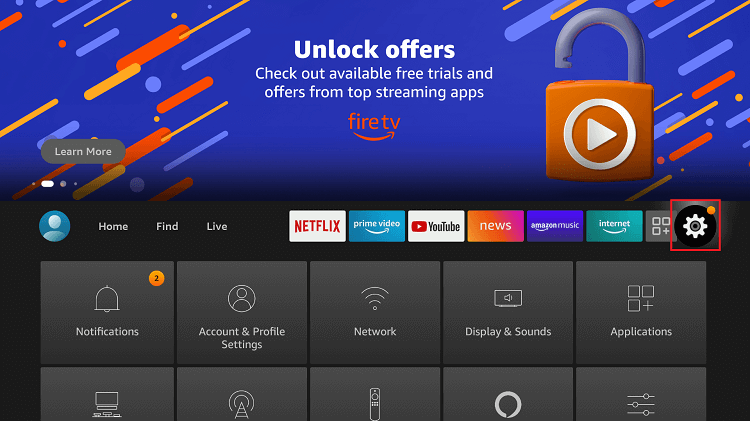
2. Scroll to the right side of the screen to click on My Fire TV. If you don’t see it, click on System or Devices.
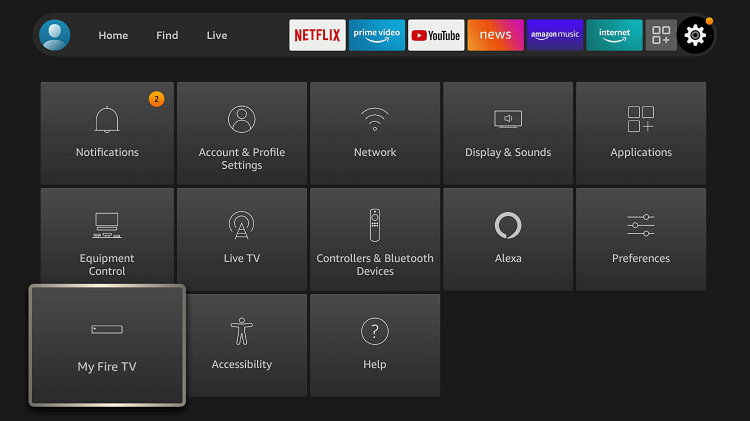
3. On the next window, go ahead to select Developer options.
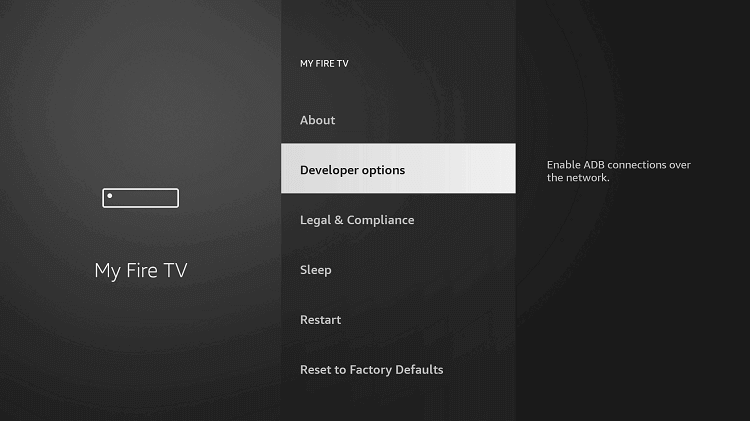
4. Highlight the option Apps from Unknown Sources, and turn it On.
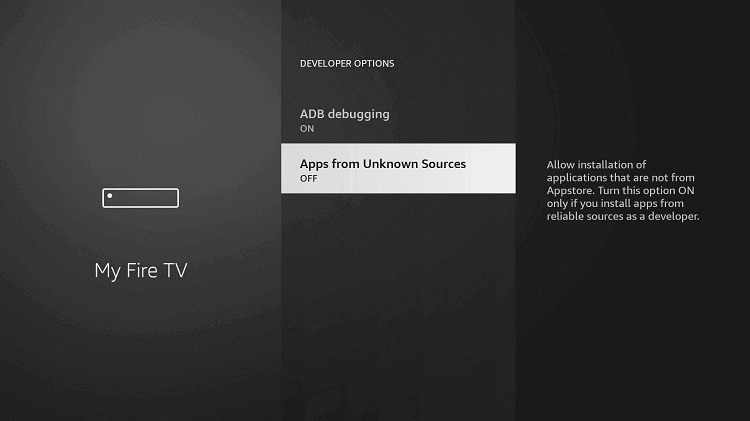
5. Select the Turn On button to proceed with the sideloading procedure.
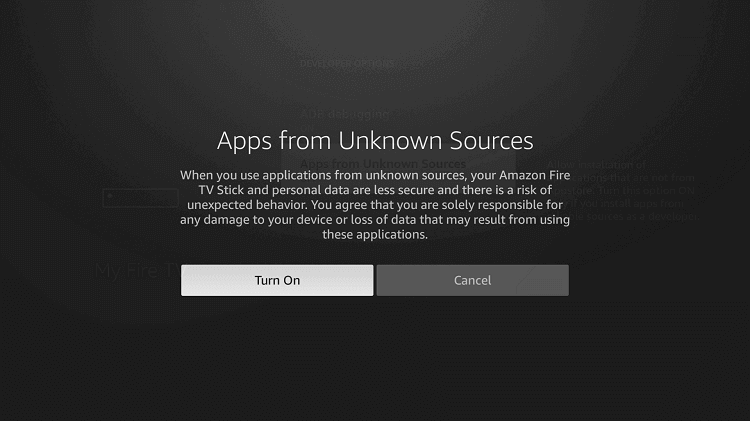
How to Sideload Lime Player for Firestick using Downloader
Any third-party app installation requires an additional app like Downloader on Firestick. You can install Lime Player as an Apk file on Fire TV.
1. From the Firestick home screen, select Downloader to launch it.
2. Dismiss or Accept any prompts if you receive any upon opening the
3. When the Downloader loads with the Home tab, click the http:// field.
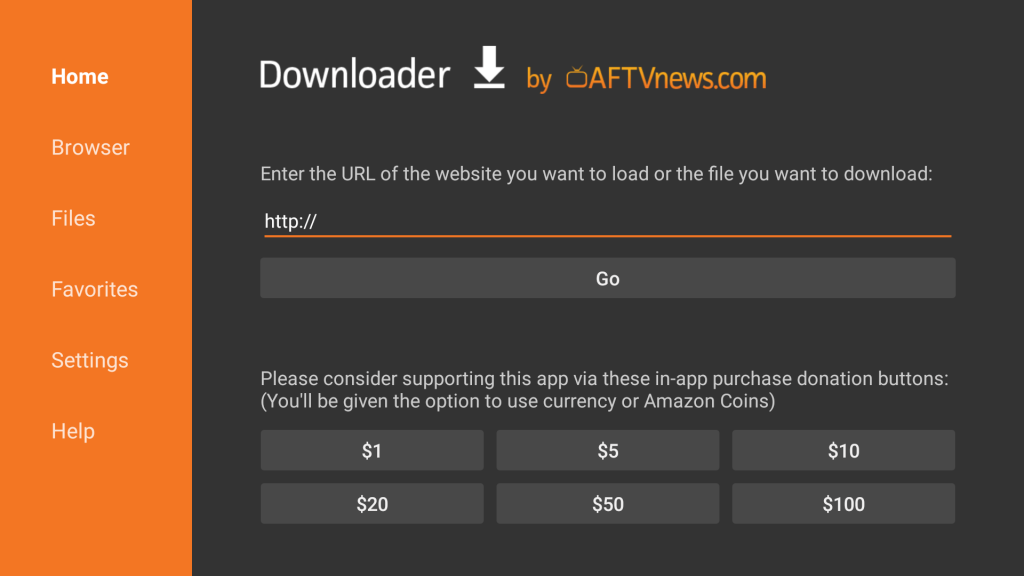
4. Using the on-screen keyboard, type the URL of the Downloader app as https://bit.ly/2XE4TRQ and click GO.
5. Hit the Download APK button on the screen that appears to proceed.
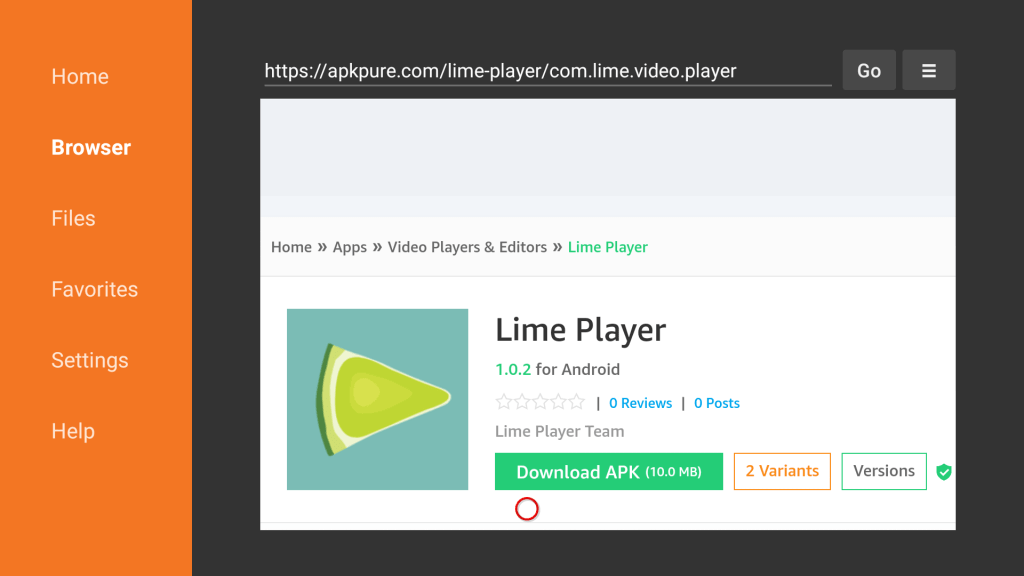
The download will begin in no time. Else, make tap on the Click here link.
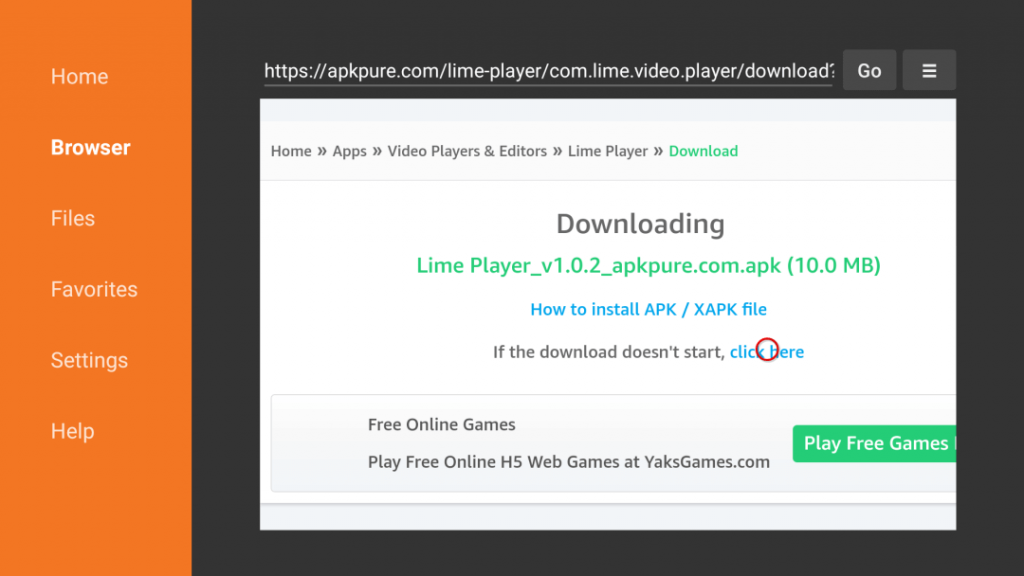
6. With this, the Downloader will connect to the Lime Player’s server, and the file download progress bar will appear.
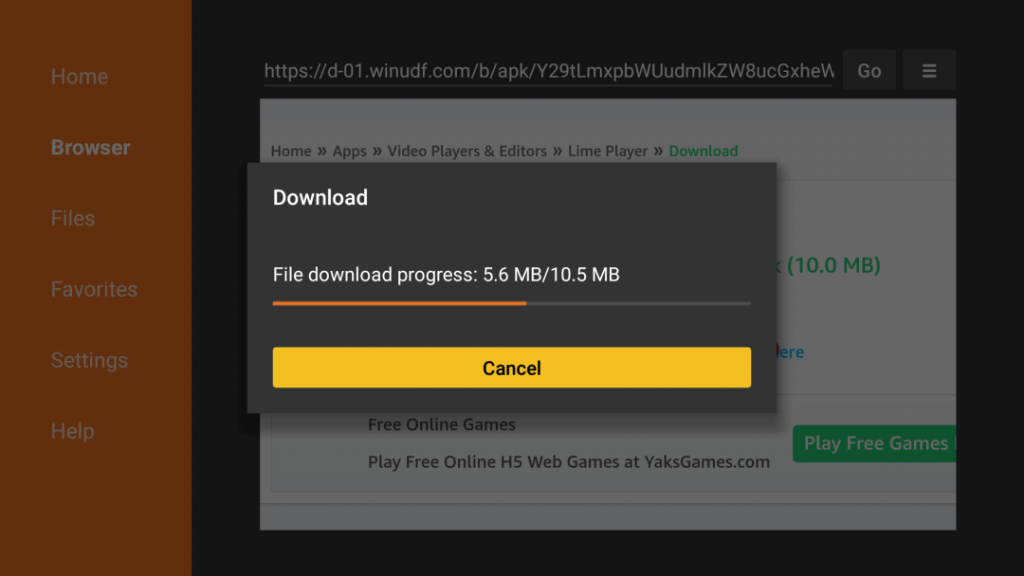
7. Select the Install button to start its installation on your Firestick.
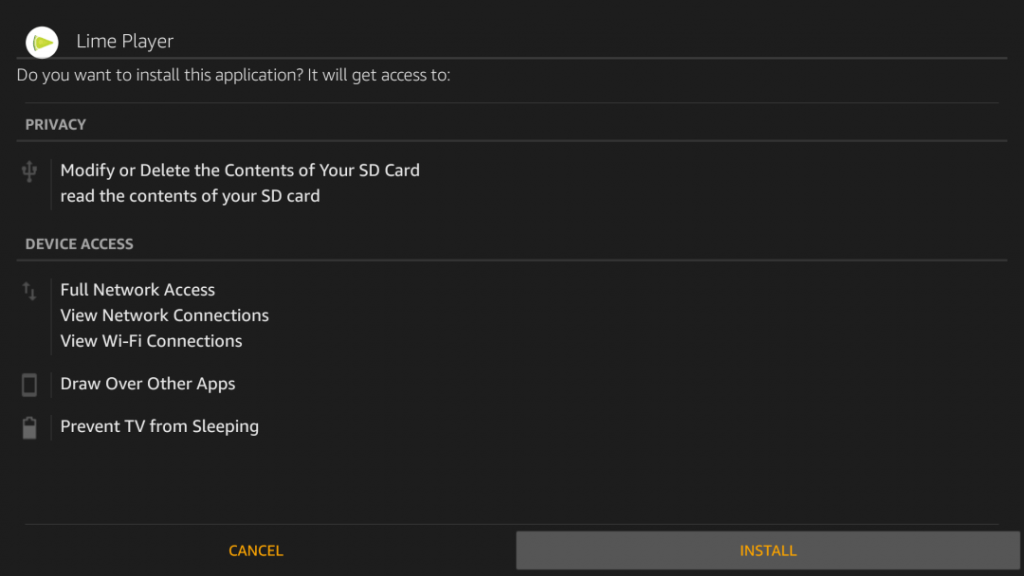
8. Click Open to launch the media player. Else, select Done to proceed with the steps below.
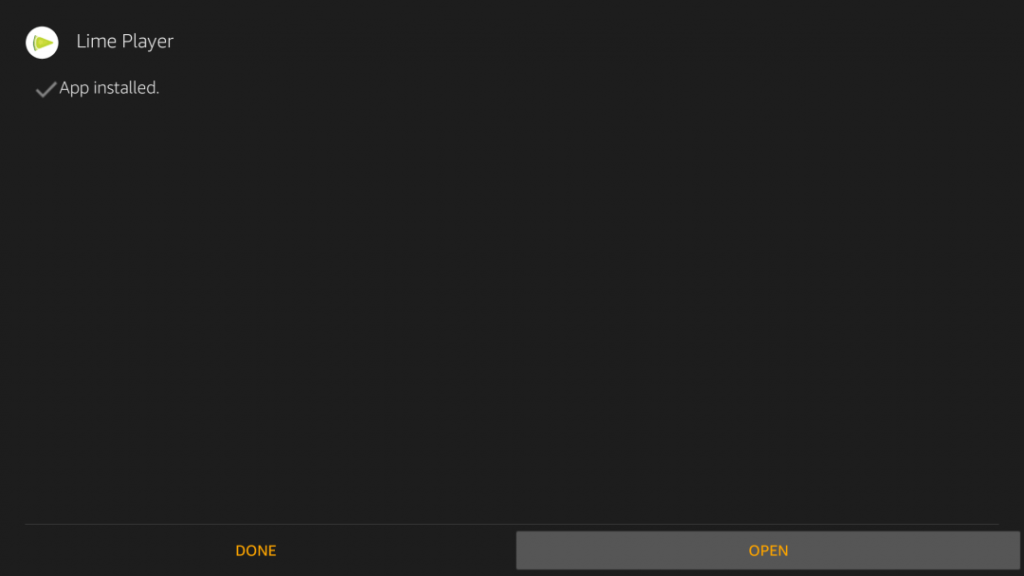
9. Select the Delete option twice to remove the Lime Player’s apk file from Firestick to free up some space.
How to Download Lime Player on Firestick using ES File Explorer
1. The first thing to do is to install ES File Explorer on your Firestick.
2. You must enable Unknown Sources for ES File Explorer to install third-party apps on Firestick. To do it, follow the steps listed below.
Go to Firestick Settings >> Click My Fire TV >> Tap Install Unknown Apps >> Turn On ES File Explorer.
3. After enabling it, open the ES File Explorer on Firestick.
4. Select the option Downloader on the home screen.
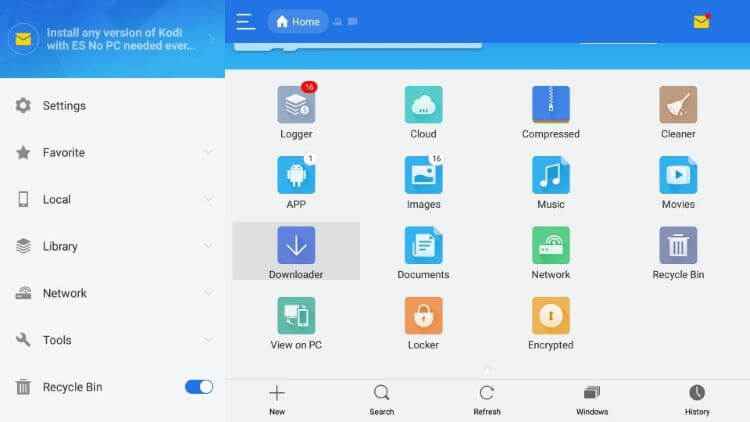
5. Click the + icon at the bottom and fill in the Cinema HD apk link on the path field. Then, type Cinema HD in the name field.
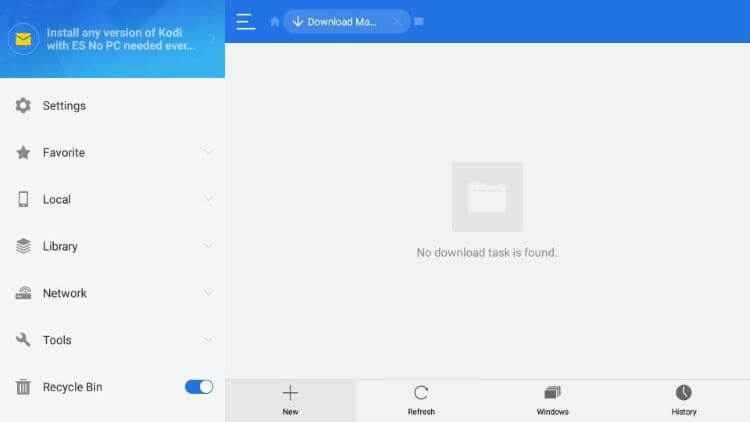
6. After entering the necessary details, click the Download Now button.
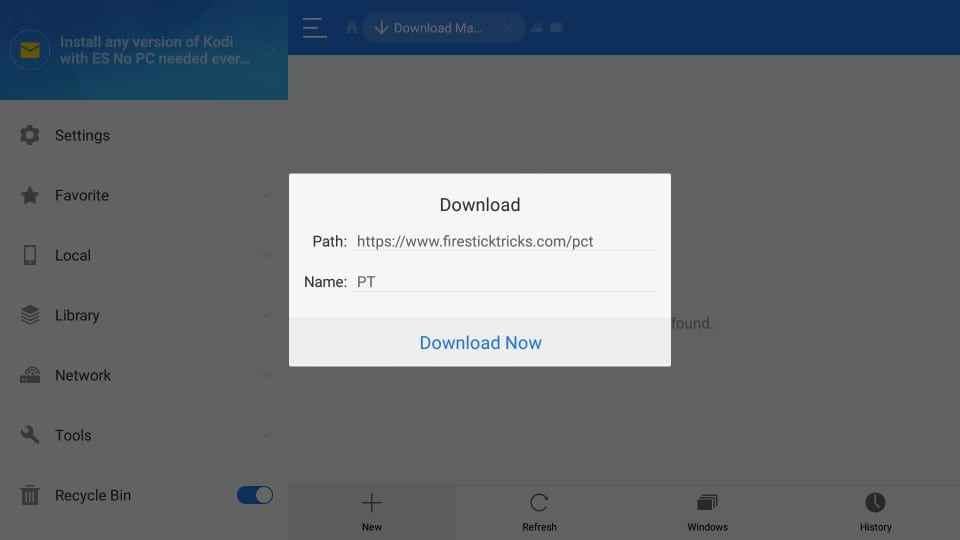
7. Tap Open File and click the Install button on the pop-up menu.
8. Select Next and hit the option Install to download the app.
9. Once installed, open the Cinema HD app on Firestick and enjoy watching your desired video content on a larger screen.
Why Use VPN on Firestick?
Firestick works with internet connectivity, and there is a high chance for your activity to be monitored. To stay hidden while online, you shall use the best VPN on Firestick. It ensures your data are safe and private, and not even ISP can track them. With the best VPN on Firestick, the users can access any apps and services that are location-specific. You can stream video files without loading or buffering as VPN unblocks ISP throttling.
How to Use Lime Player on Firestick
Follow the steps given below to navigate the Lime Player interface on your Firestick.
1. Navigate to the second row on the Fire TV home screen and click on Your Apps & Channels.
2. Scroll to the bottom-most portion and select the Lime Player tile.
3. Press the Menu button on the remote to select Options. Choose Move to Front.
4. Let the app tile moves to the top of the screen, highlight, and click on the Lime Player tile to open it.
5. Hover to click on the Menu icon (three horizontal dots) on the Lime Player interface.
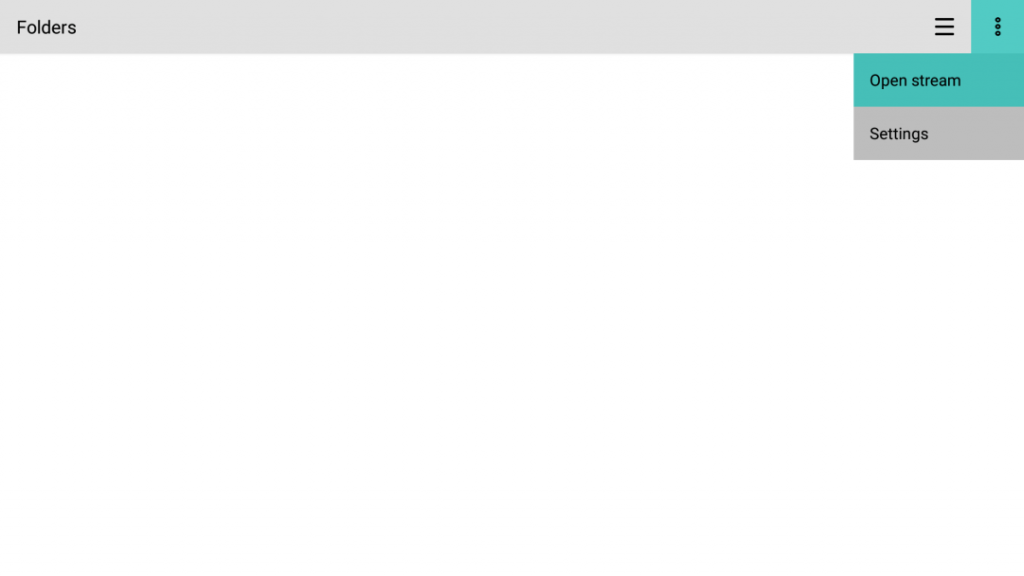
6. Select the Open Stream option. If you get the pop-up, paste the URL of the video.
7. Finally, click on the Play option to use Lime Player as your video player.
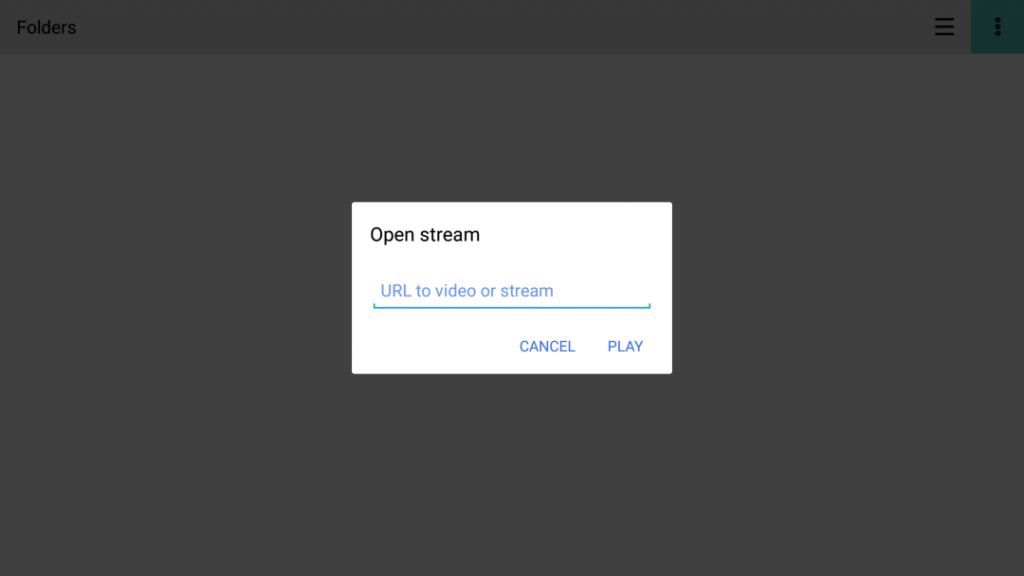
Installing and using Lime Player on Fire TV is that simple and easy. You can leave a comment below if you have any queries.
Lime Player Alternatives

MX Player is one of the most preferred Android-based video players that gives a better streaming experience. It allows you to access videos and audio in all formats.
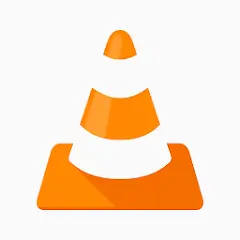
VLC Player is another media player that supports most video and audio formats. with VLC, you can also access subtitles and multi-track audio.
Frequently Asked Questions
Yes. Lime Player is available for Android devices, and you can get it from the Google Play Store.
Yes. The latest update of the Showbox apk has included Lime Player as one of the media players.
No. The Lime Player app is a free-to-download media player, and you need not pay anything.
You can use Lime Player to stream popular video formats. It includes AVI, MP4, MP3, WAV, MOV, WMV, FLAC, MKV, MPG, FLV, etc.











