Streaming devices have become very popular as it makes it easier for anyone to watch their favorite TV shows and movies from anywhere. Likewise, Firestick is a pocket-friendly digital media player that features apps classified under music, games, and entertainment. Besides this, you can install the best live TV apps on Firestick for hours of entertainment. Unfortunately, sometimes using third-party apps on a Firestick creates an opportunity for hackers to steal your personal information. So, it is essential to secure your internet activity using robust VPN services like Kaspersky VPN to get rid of cyberattacks. Let’s deep dive in to know the features and procedure to install Kaspersky VPN on a Firestick.
What is Kaspersky VPN?
Kaspersky VPN is an easy-to-use VPN mainly used for protecting online privacy and security. It uses the same infrastructure as Hotspot Shield VPN but varies in pricing, features, and user interface. This VPN will protect your personal information such as emails, photos, credit card details, and more. It is also compatible with Android, iOS, Windows, and macOS computers.
- Total VPN Servers: 2000+
- Countries: 30+
- Live Support: Yes
- Money-Back Guarantee: 30 days
- P2P & Torrents: Yes
- Internet Kill Switch: Yes
- Split Tunneling: Yes
- Simultaneous Connection: 5 devices
- No Log Policy: Yes
Guide to Download and Install Kaspersky VPN on Firestick
As Kaspersky VPN is not available on the Amazon App Store, you have to find other trusted sources to install the app. For this purpose, you can either use Downloader or ES File Explorer to sideload the apk on your Firestick. Follow the instructions one by one to do so.
Configure Settings
You should make a few modifications to your Firestick settings before proceeding further.
1) Click the Gear-shaped icon on the Firestick home screen.
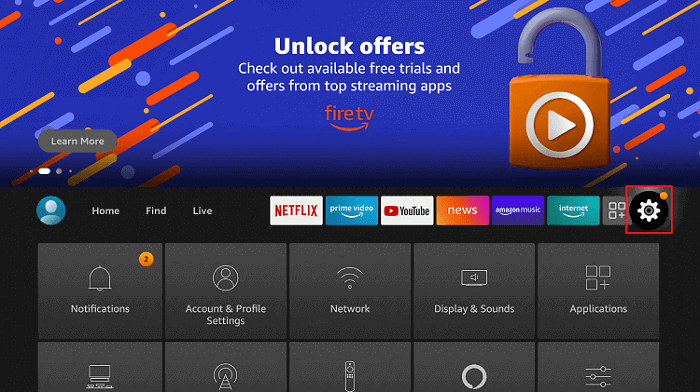
2) Under the list of settings, select My Fire TV.
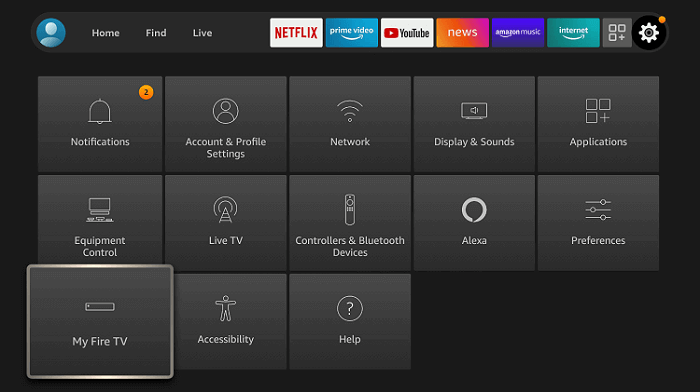
3) Further, click on Developer Options.
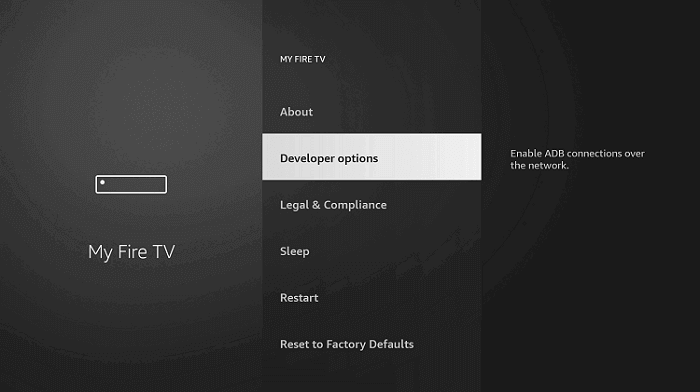
4) On the next screen, choose Apps from Unknown Sources.
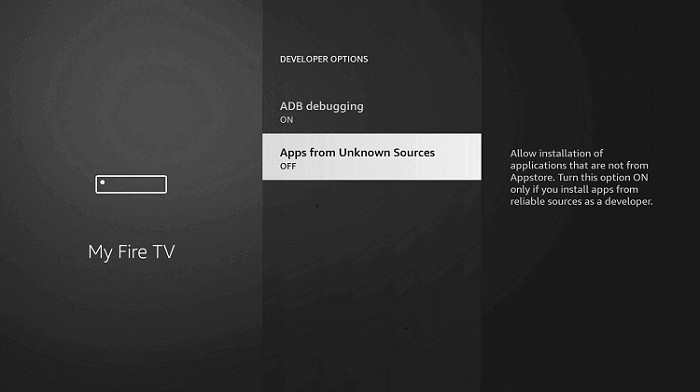
5) Finally, click Turn On to allow access for installing unknown apps.
Steps to Install Downloader on Firestick
1) Go to the Firestick home screen, click the Find menu and select the Search tile.
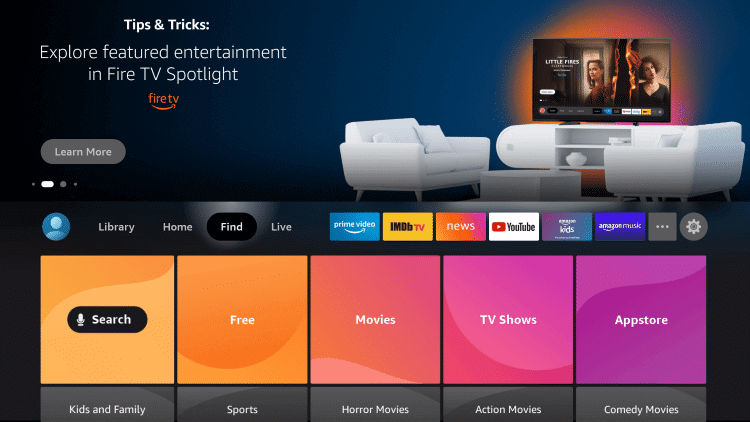
2) The search bar will appear. Type Downloader using the on-screen keyboard and locate the app.
3) Select the Downloader icon if it shows any suggestions.
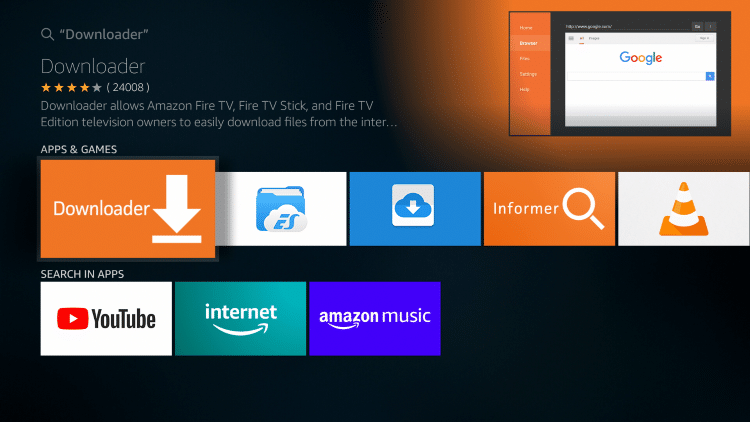
4) Tap the Get/Download option to install the app on your Firestick.
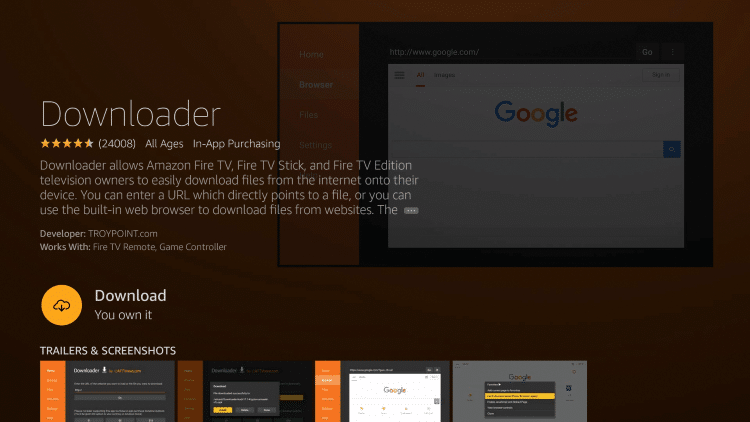
5) When the installation is complete, click Open to launch the app.
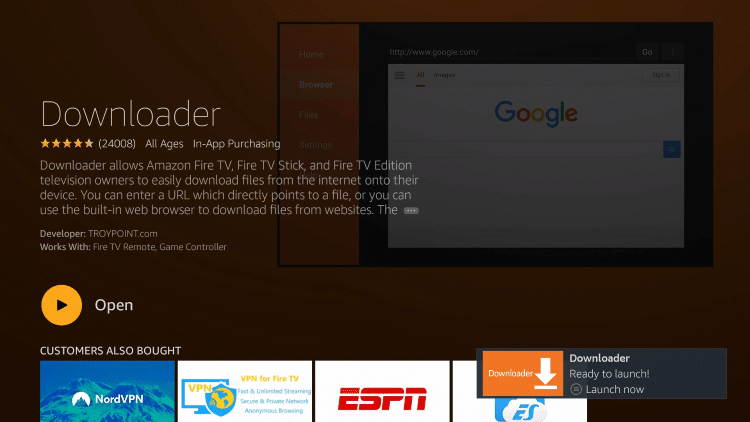
Guide to Sideload Kaspersky VPN using Downloader
1) Run the Downloader app on your Firestick.
2) Click Allow if you get a pop-up message to grant permission.
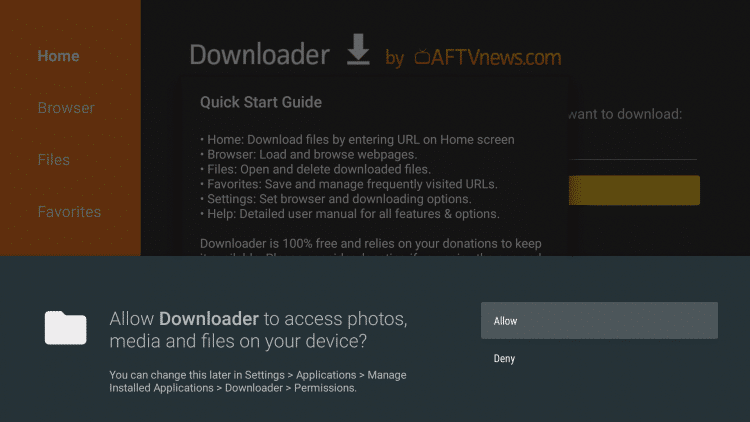
3) Next, select Ok and choose the Home tab on the left pane.
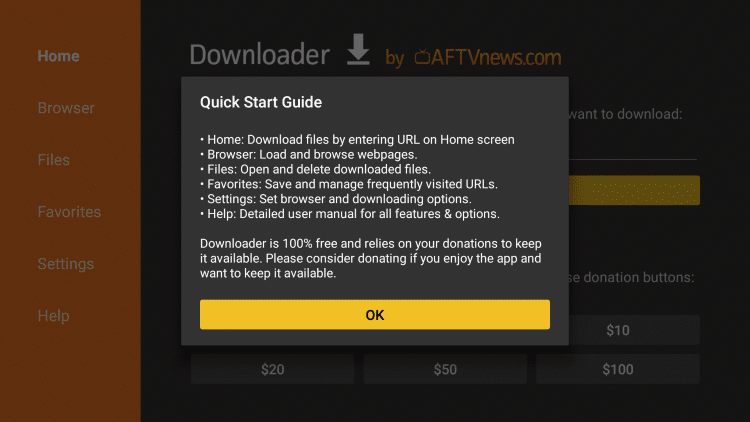
4) Enter the download link of the Kaspersky VPN apk on the URL search term.
- Download link: https://bit.ly/3GsSdCW
5) After that, tap the Go option to start downloading.
6) You shall see the progress bar that displays the download status.
7) When it is completed, open the downloaded file and click Install.
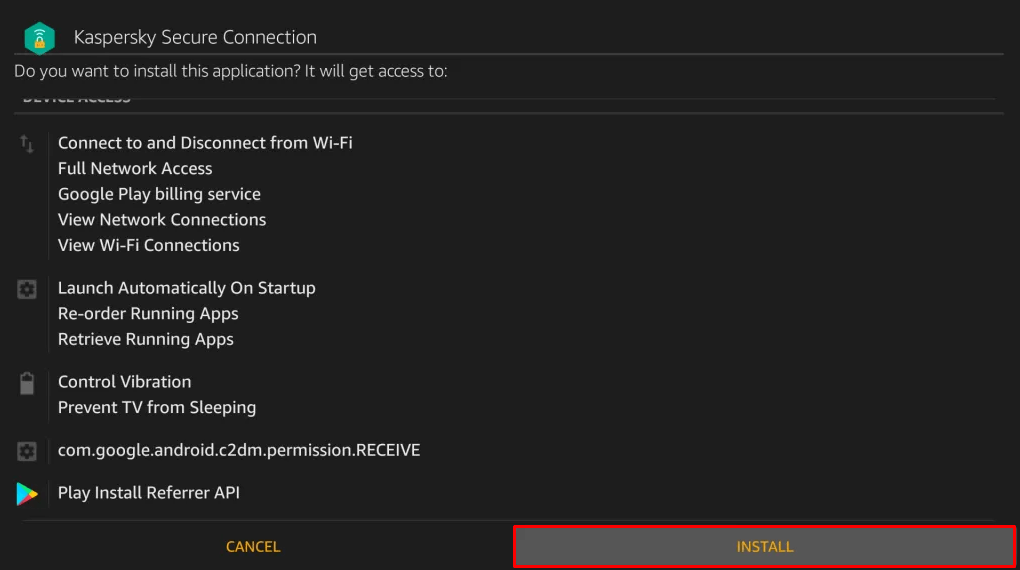
8) Once it gets installed, tap Done. Optionally, click Open to launch the app.
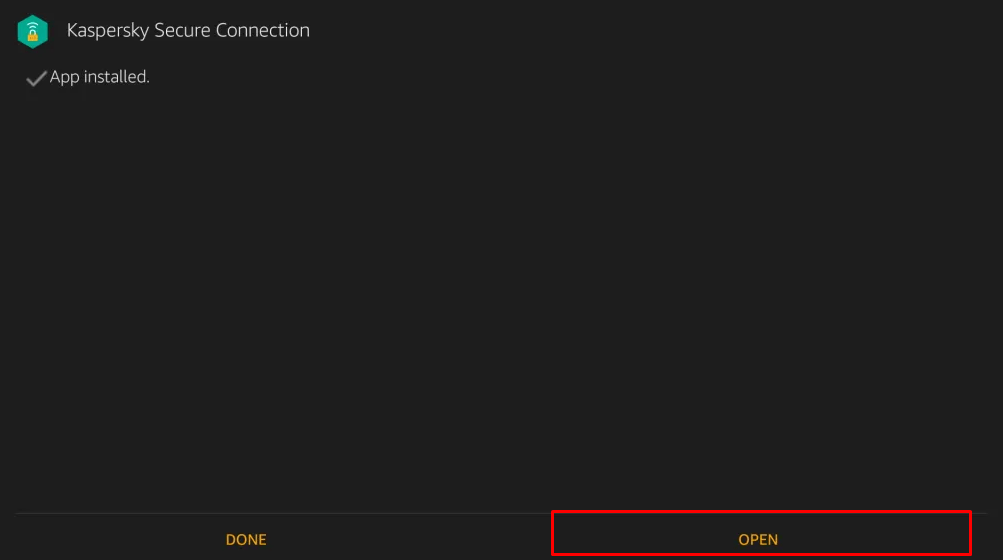
9) If prompted, click the Delete button to remove the apk file permanently.
Steps to Install Kaspersky VPN on Firestick using ES File Explorer
ES File Explorer is used for organizing files stored on your Firestick. With this app, you can also sideload third-party apps so easily. As this app is available on the Amazon App Store, you can install it to get Kaspersky VPN.
There are the steps to install Kaspersky VPN on Firestick using ES File Explorer.
1) Tap the Search option once you click the Find menu on the home screen.
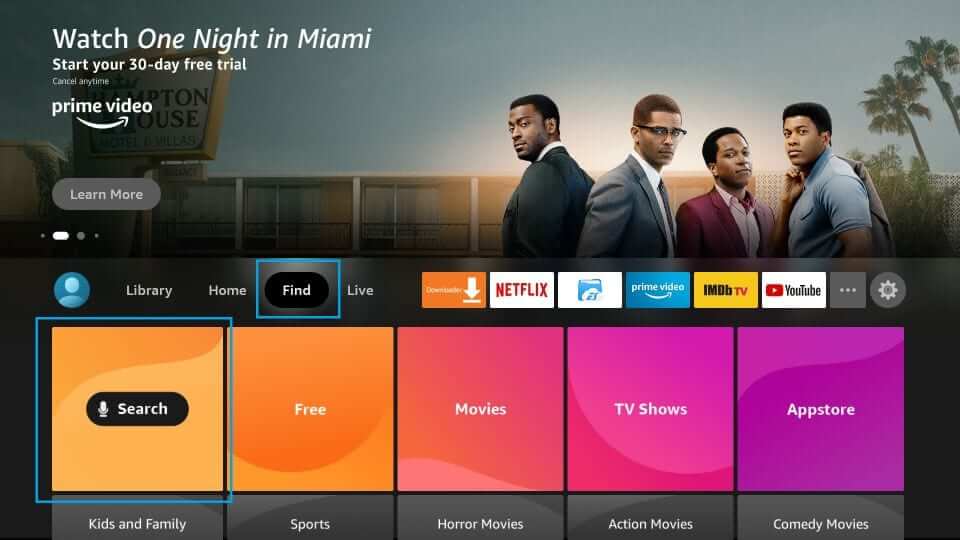
2) Enter ES File Explorer on the field and search for it.
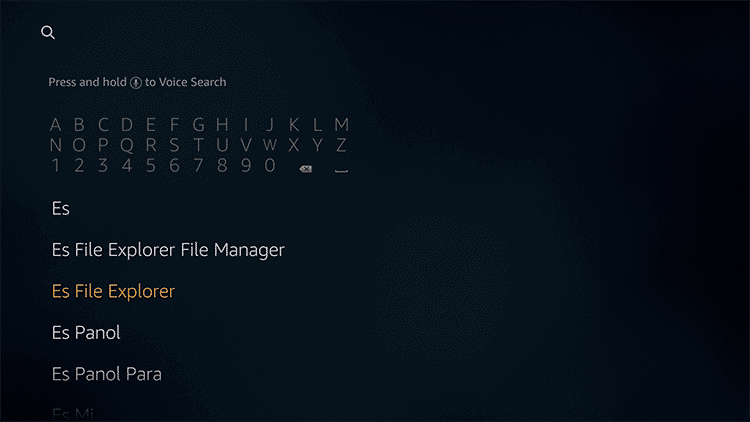
3) Hit the ES File Explorer icon from the search results.
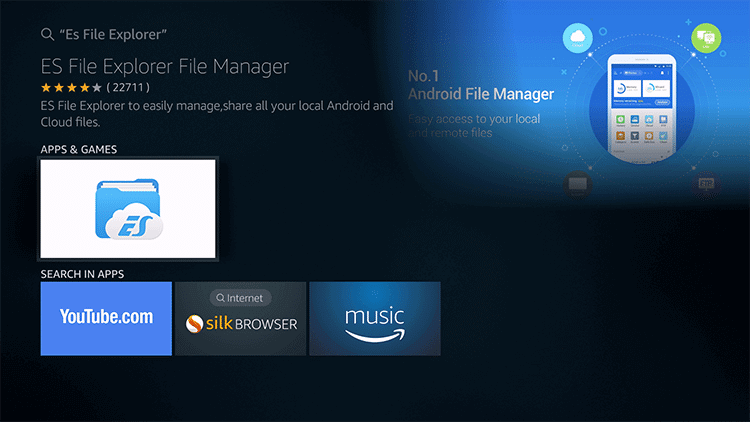
4) Further, click the Get/Download button to install the app.
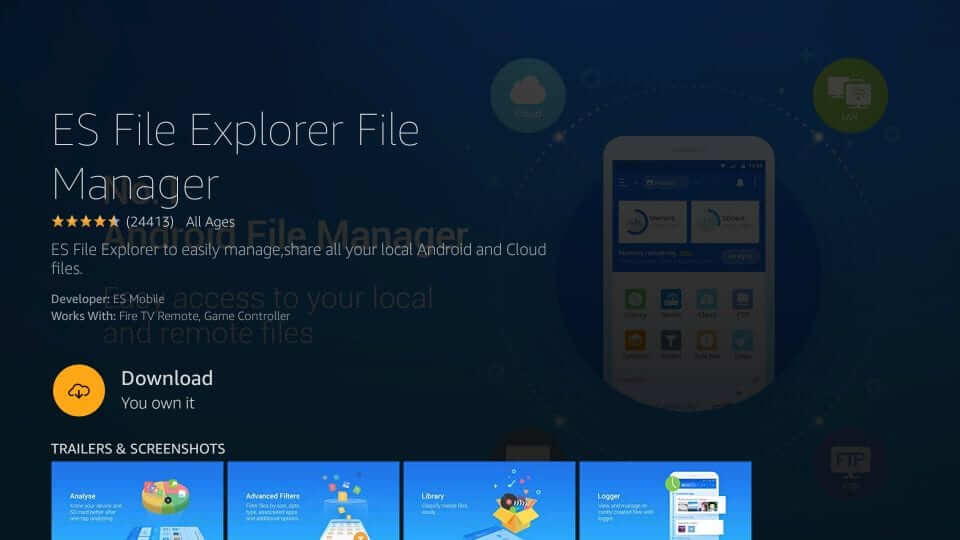
5) After the installation, tap Open to launch ES File Explorer.
6) Now click the Downloader icon from the list of icons on the middle pane.
Note: Optionally, you can choose Tools > Download Manager on the left pane of the screen.
7) After that, click the New button at the bottom of the screen.
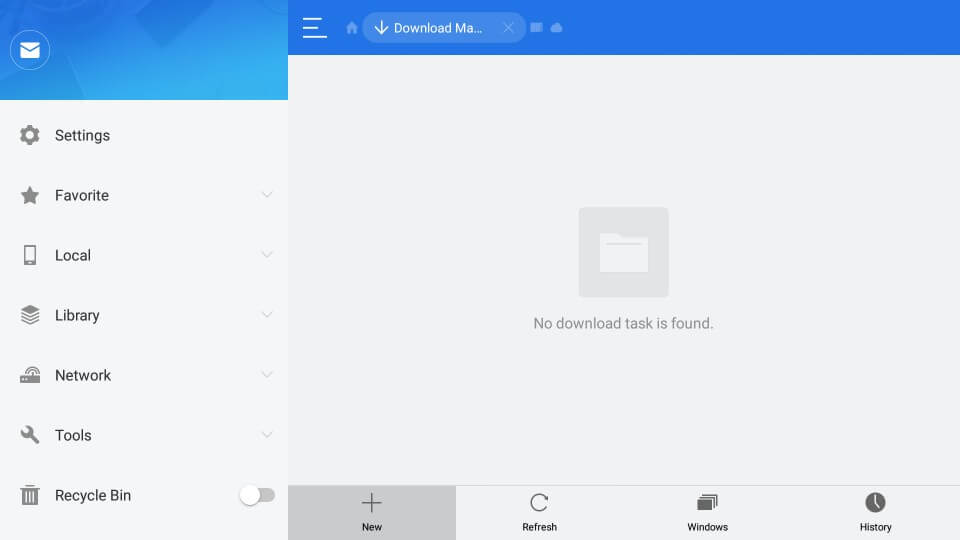
8) Under the Path field, provide the Kaspersky VPN apk URL.
- URL link: https://bit.ly/3GsSdCW
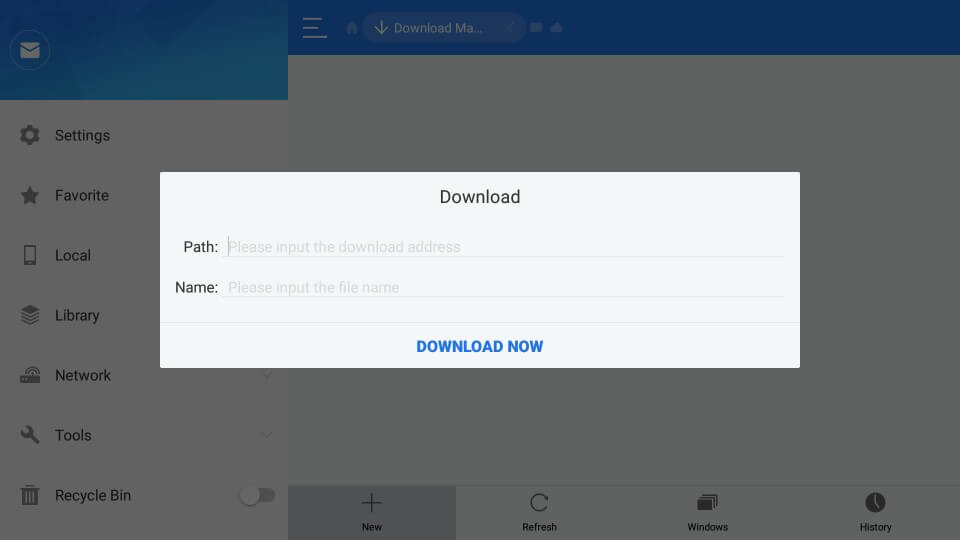
9) Input the file name as Kaspersky VPN in the Name field and click Download Now.
10) Once the file is downloaded, click Open File and tap Install.
11) After installing it, launch the Kaspersky VPN by clicking the Open button.
Related: hide.me VPN for Firestick: How to Install and Activate
Why Use VPN on Firestick
VPN is a better way to ensure your online activity safe from cybercriminals, ISPs, and Government agencies. It can unfreeze blocked websites and apps to watch your favorite shows and movies from any location. If you own a jailbroken Firestick, it is essential to use a VPN for ultimate security. Some VPN providers like Kaspersky VPN secure your data with 256-bit military-grade encryption with a zero activity logs policy.
How to Use Kaspersky VPN on Firestick
The Kaspersky VPN app will be moved to the Apps section on your Firestick. You can create a shortcut on the home screen for quick access. Follow the instructions carefully to do so.
1) Press the Home button on your Firestick remote and continue holding it for a few seconds.
2) Select the Apps tile from the list that appears on the screen.
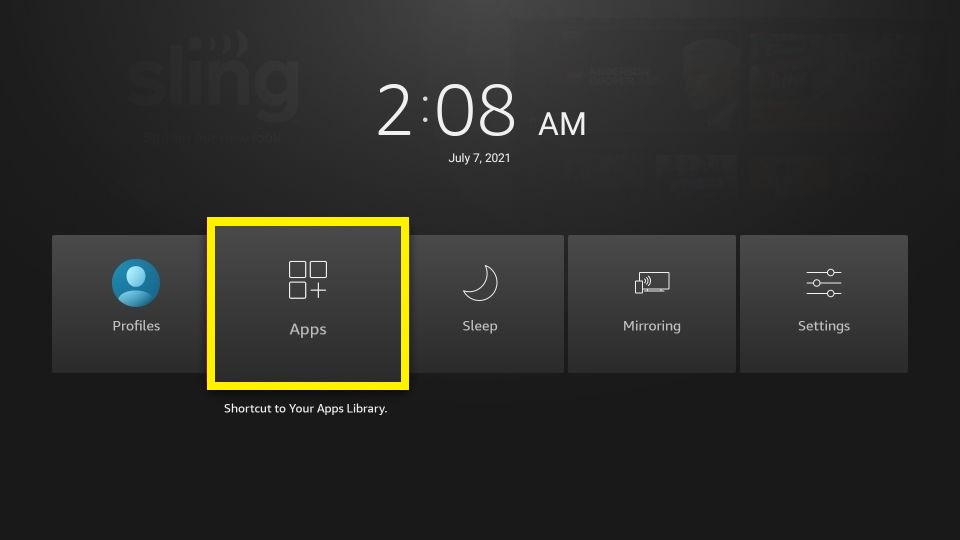
3) Scroll down and highlight the Kaspersky VPN by pressing the Play/Pause button on your remote.
4) Click the 3-lines menu on the remote and choose the Move option.
5) Now drag the Kaspersky VPN app to the desired location and launch the app.
6) Tap the Sign-in option and log in with valid credentials.
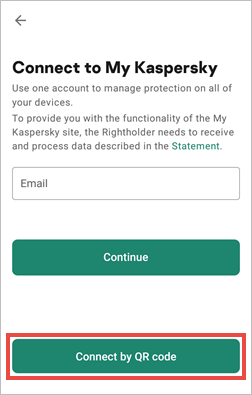
7) Select the server you need to connect from the list of server locations.
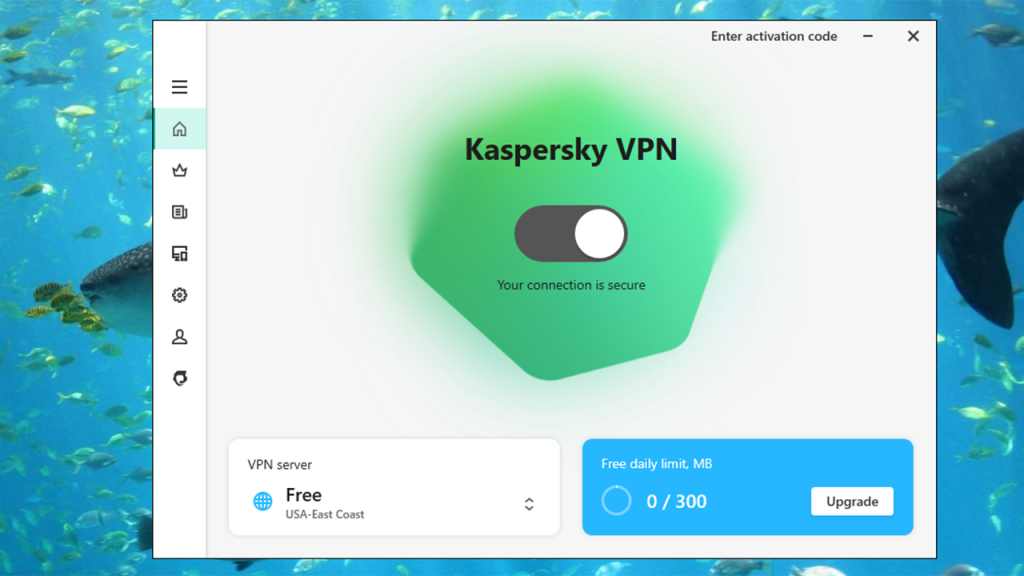
If the VPN connection is successful, you can access geo-restricted apps like Netflix, Amazon Prime, and many more.
Frequently Asked Questions
Some VPNs are available on the Amazon App Store. So, you can directly install the available apps on your Firestick. But, at the same time, for certain VPN apps, you have to sideload them to your Firestick.
Yes, Kaspersky has a VPN.
Yes, Kaspersky VPN is free to use, but it is subject to certain limitations. To unlock all the features, you need to subscribe to the premium plans of Kaspersky VPN.
Check with your Internet provider if the VPN connection is allowed or not.











