ITV Hub is a Britain streaming service that comprises TV shows, Movies, and ITV originals. Currently, this service is available only in the UK. To access this service outside the UK, you need to use a VPN with it. By subscribing to the ITV Hub you can get access to ITV, ITV2, ITVBe, ITV3, ITV4, CITV. In addition to this, it also includes various sports content. If you are interested in streaming British dramas and movies, ITV Hub is the best one to choose. It is compatible with various devices such as Amazon Fire TV, Sky Now TV, Apple TV, Chromecast, Android, and iOS mobile apps. Further, you can access this service on its official website. In this article, let’s look at the steps to install ITV Hub on Firestick.
How to Install ITV Hub on Amazon Firestick
Quick Guide: On the home screen, select Find >> Tap Search > Type ITV Hub >> select the app >> Click the Download icon to install the app.
1. Connect the Firestick device to the HDMI port on your TV and turn it On.
2. Navigate to the Find tab on the Firestick home screen.
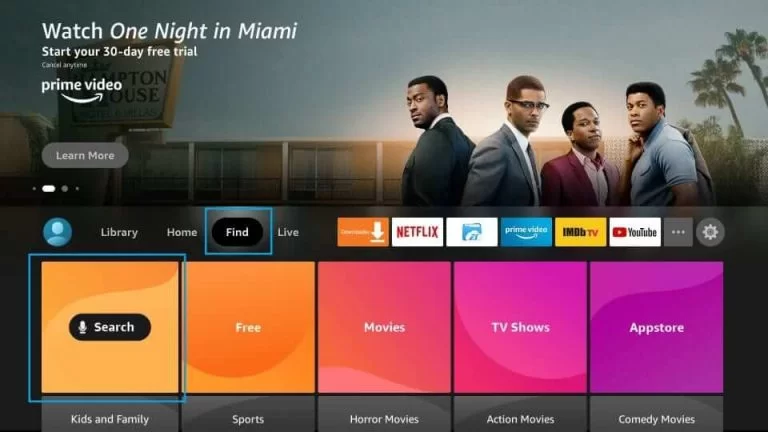
3. Click the Search tile and type ITV Hub using the virtual keyboard.
4. Select the ITV Hub app from the search results.

5. Click the Get button to download the app on Firestick.
6. Once installed, Tap the Open button to launch the app on Firestick.
How to Install ITV Hub on Firestick [Downloader]
As you know sideloading is the best way to install unknown apps on Firestick. To sideload the third-party apps on Firestick you need to install the Downloader app on Firestick. Follow the below steps to install the Downloader app on Firestick.
Install Downloader App
1. On the Firestick home screen, click the Find tab and select the Search tile.
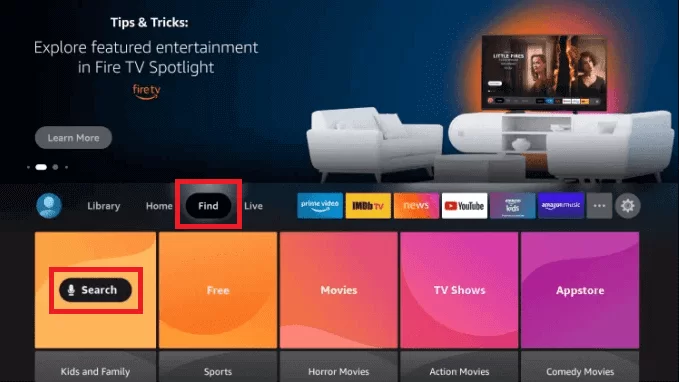
2. Type Downloader on the search bar and search for the app.
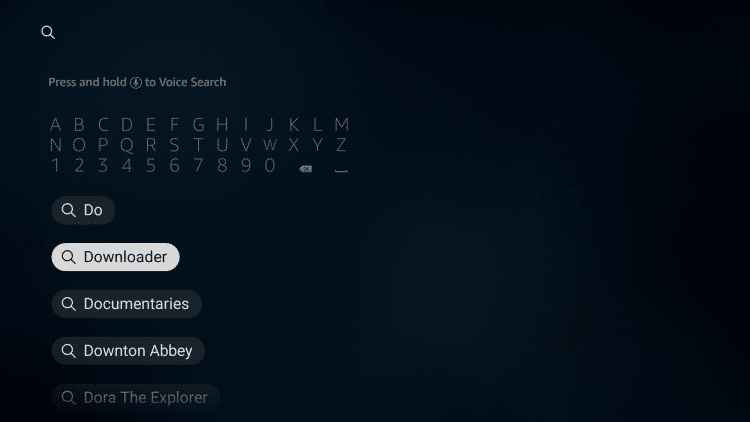
3. Select the official Downloader app from the search results.

4. Tap Get to install the app on Firestick.
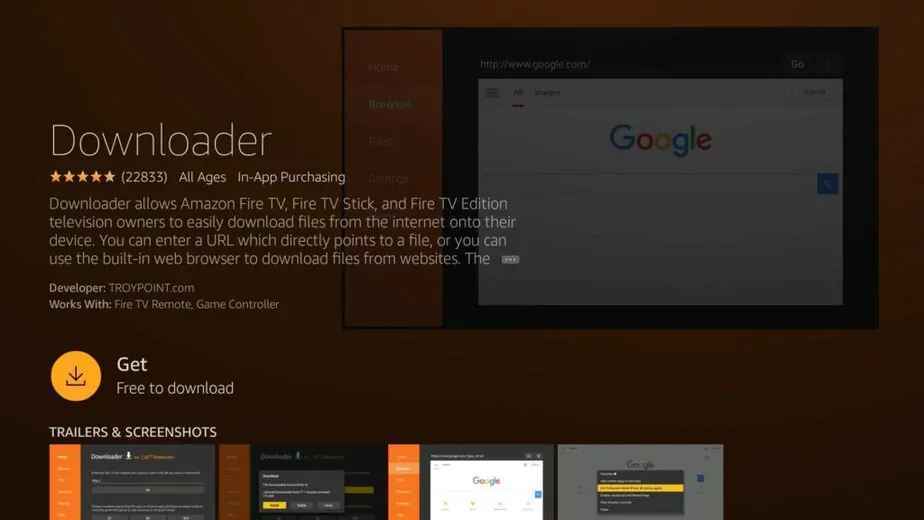
5. After installation, open the app and give access to the required permissions.
Configure Firestick
6. Go to the Firestick home screen and tap the Settings icon.
7. Select My Fire TV from the settings menu.
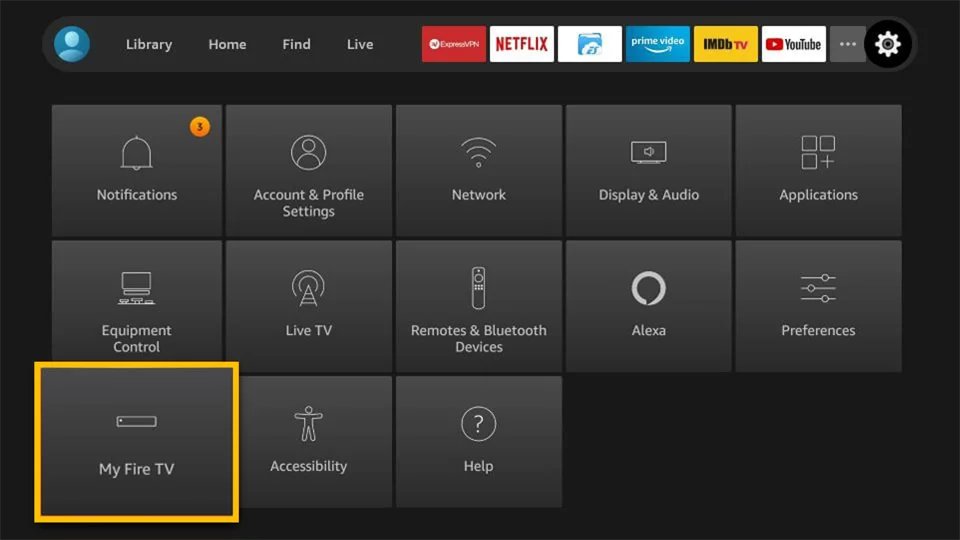
8. Locate and click the Developer options.
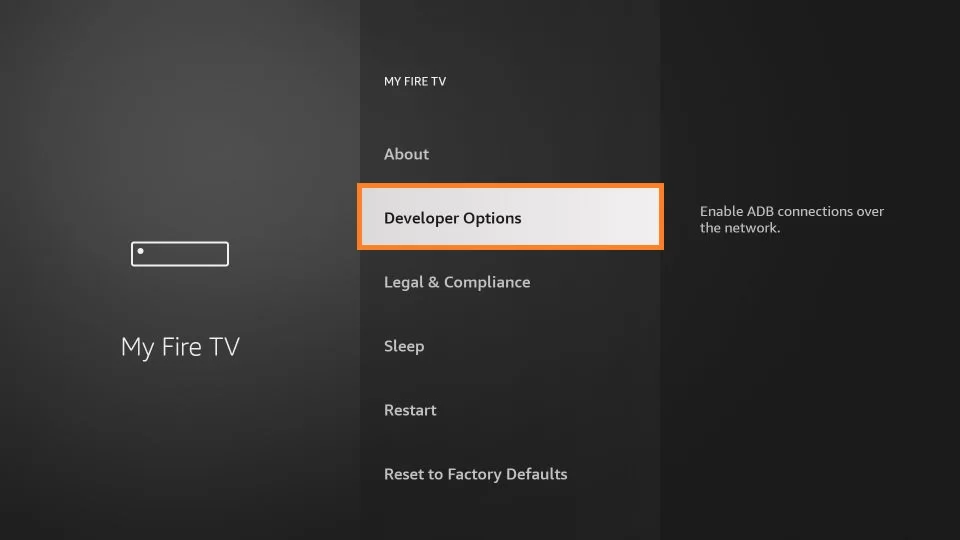
9. Tap Install unknown apps.
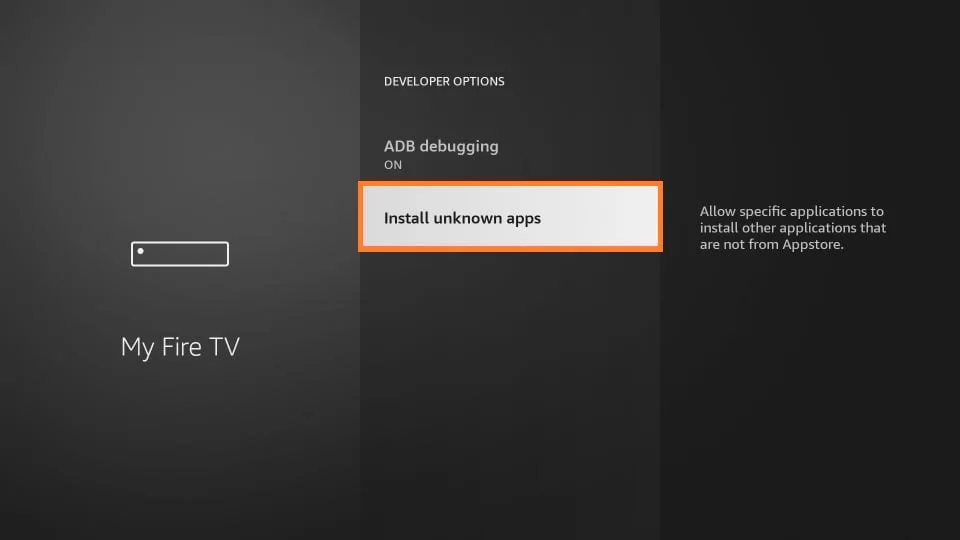
10. Enable the Downloader by tapping the toggle switch placed right to it. Now, you can sideload third-party apps on Firestick using Downloader.
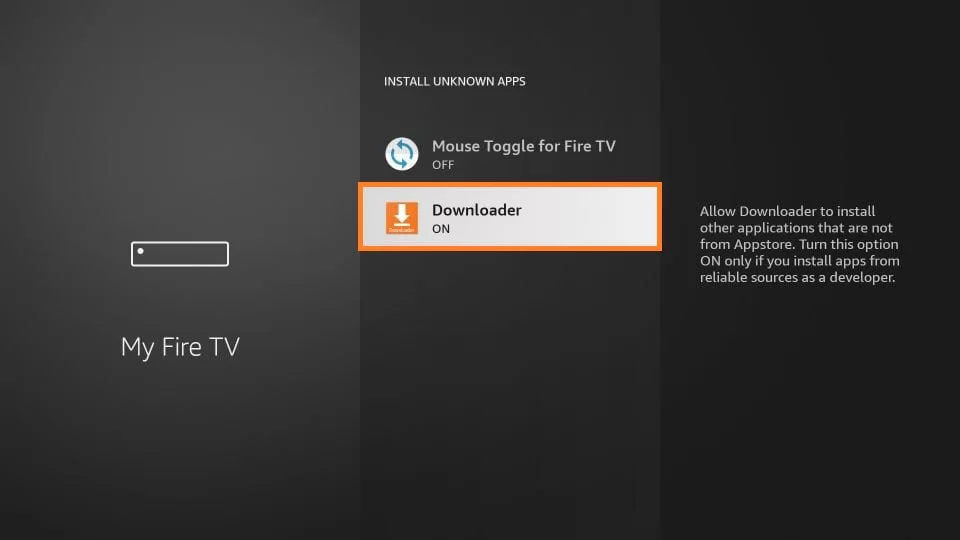
Sideload ITV Hub on Firestick using Downloader
11. Navigate to the Apps section on your Firestick.
12. Open the Downloader app.
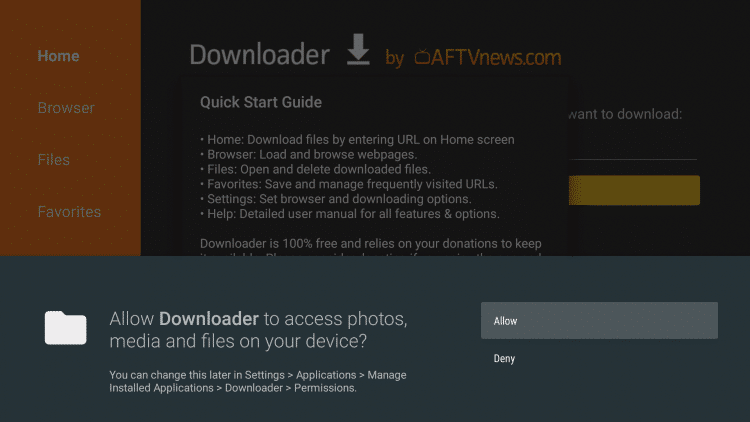
13. Next, navigate to the Home tab displayed on the side menu bar.
14. Enter the apk link of the ITV Hub on the URL field and click the Go button.
15. Wait for the apk to download and click the Install button on the pop-up menu.
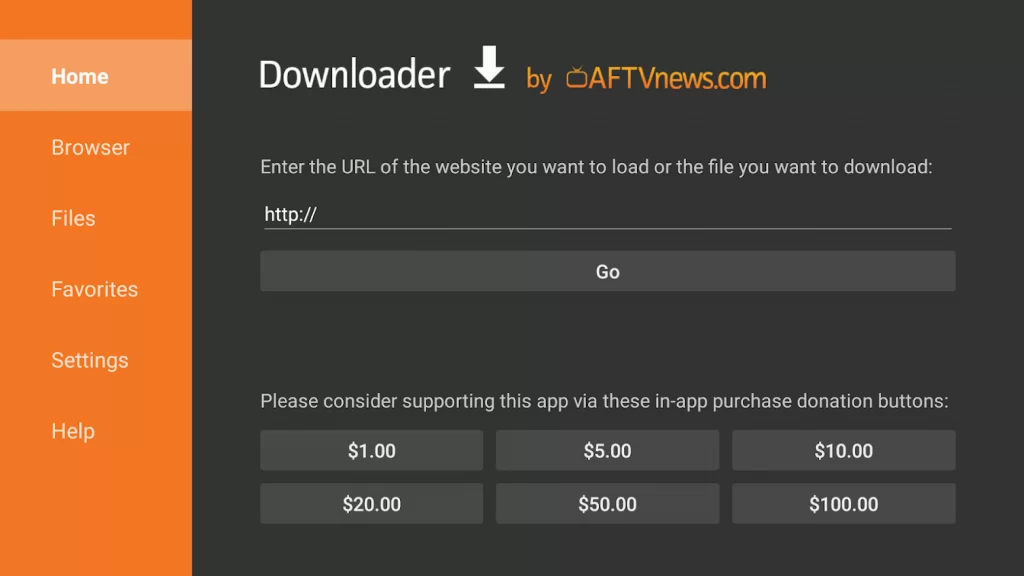
16. After the installation, tap the Open button to launch the ITV Hub app on Firestick.
17. If prompted, select the Delete button to delete the apk file permanently from your Firestick.
Related: How to Install Crave on Firestick
How to Stream ITV Hub on Firestick [Amazon Silk Browser]
You can also use the Amazon Silk browser to stream ITV Hub on Firestick. To do it, follow the steps listed below.
1. On the Firestick home screen, go to the Find tab and select the Search tile.
2. Type Silk browser on the search bar.
3. Select the app from the search suggestions.
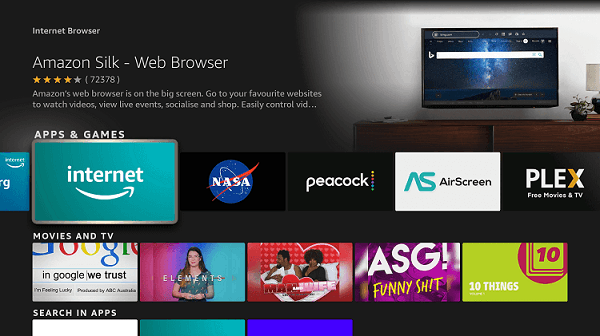
4. Then, click the Download icon to install the app.
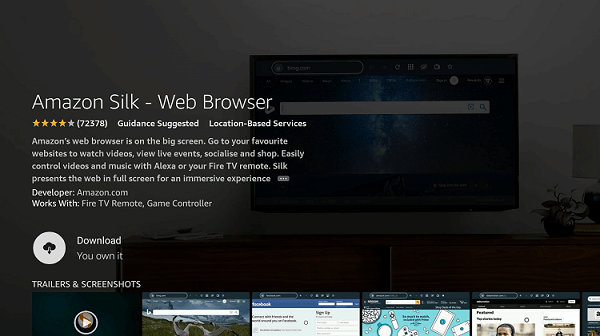
5. Tap Open after installing the app.
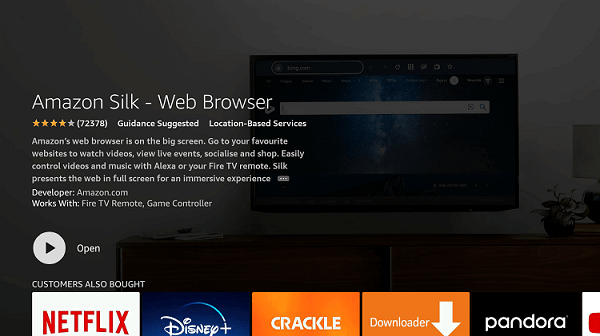
6. Once you’re in, click the Accept Terms option.
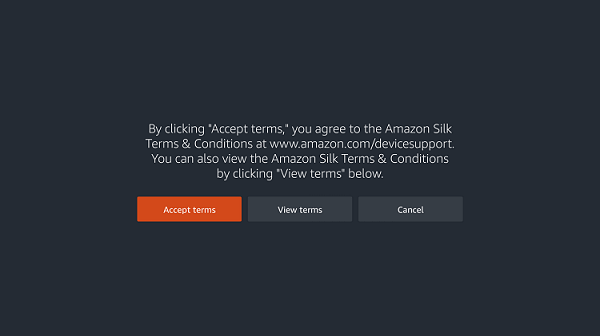
7. The Bing.com page will be opened by default.
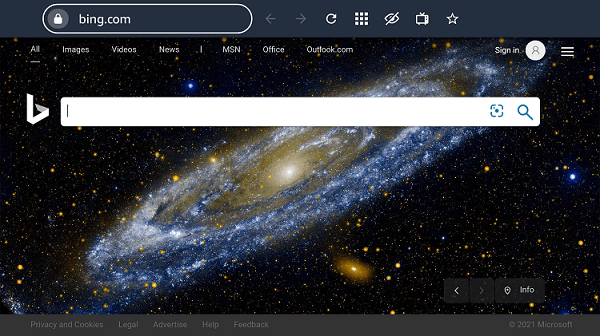
8. Now, type itv.com in the search bar and click the Go button.
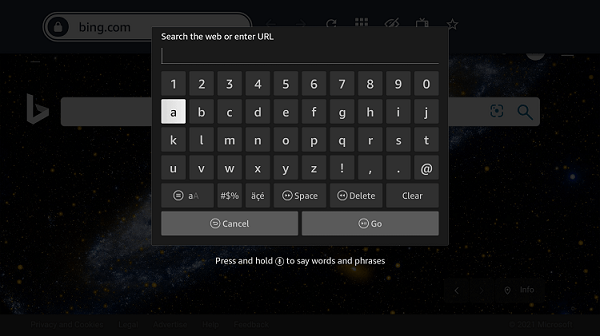
9. On the website, click the Sign-In button exhibited on the top.
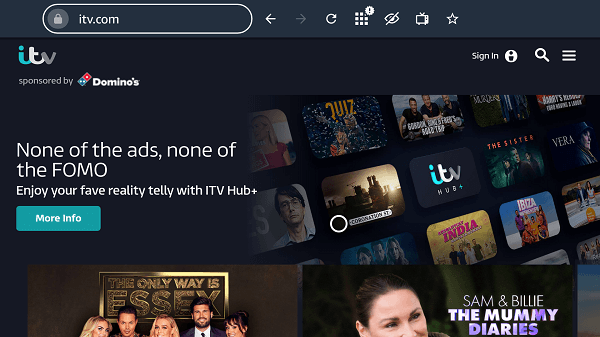
10. Type your Email address and Password. Then, tap the Sign-In button.
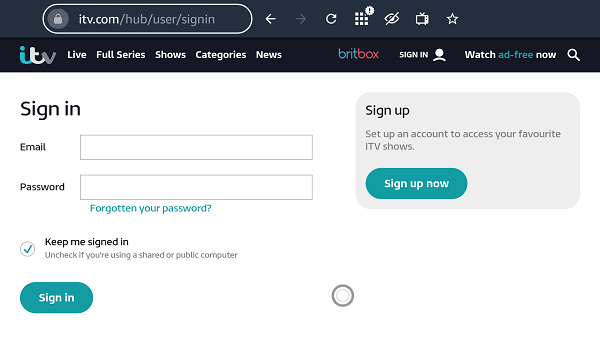
11. Now, select your favorite ITV show and stream it on your Firestick.
Why Use VPN on Firestick
ITV Hub is a geo-restricted app and it is available only in the UK. In this case, VPN is the only way to access the ITV Hub. Make sure to use a VPN that provides access to the UK server. VPN also hides your online activity and masks your IP address. It protects users’ data from online hackers, spammers, trackers, etc. So, we strongly recommend you to use the best VPNs like Express VPN or Nord VPN to avoid legal and geo-restriction issues.
How to Use ITV Hub on Firestick
1. Long press the Home button on your Firestick remote.
2. You’ll be directed to a new screen, locate and click the Apps option.
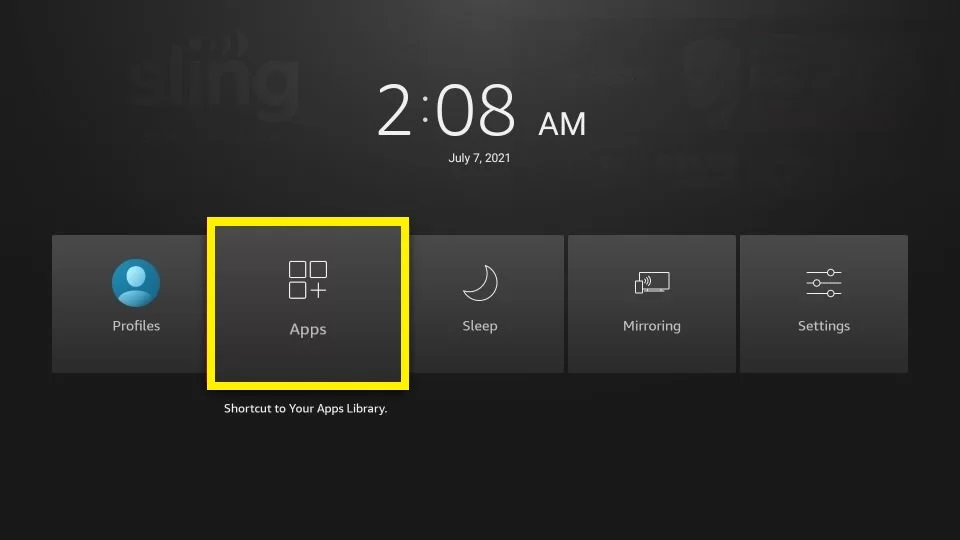
3. Navigate to the ITV Hub from the available apps.
4. Click the Menu button on your Firestick remote and select the option Move to Front.
5. Now, you can access the ITV Hub app from the home screen.
6. Navigate to the home screen and launch the ITV Hub app.
7. Tap Sign In and enter the login credentials of your ITV Hub account.
8. After signing in, you can stream the ITV Hub content on your Firestick.
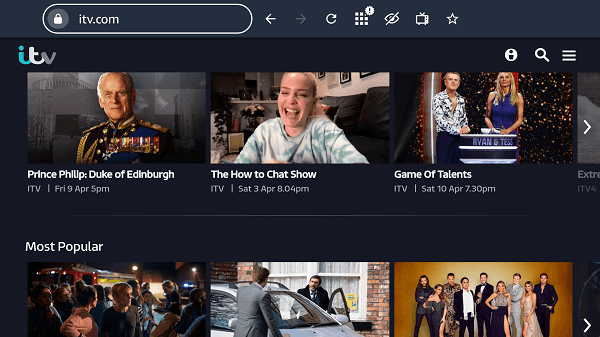
Related: How to Install Swift Streamz on Firestick
Frequently Asked Questions
You can directly download the app from the Amazon app store on Firestick. In addition, you can also get ITV on Firestick using Downloader or Silk browser.
No, you can’t. But with a VPN, you can easily unblock the geo-restrictions and can stream ITV Hub outside the UK.
Follow the below steps to overcome the ITV Hub not working issue.
* Check Internet connection and update the Firestick.
* If you’re trying to use ITV Hub outside the UK, connect the VPN to the UK server.
If the problem persists, restart your Firestick device.











