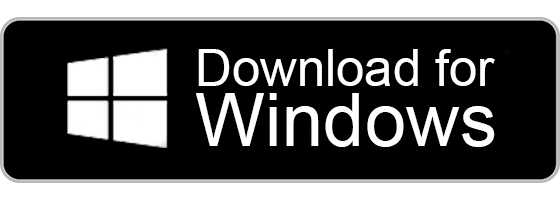iTunes by Apple is a software application to organize and play media files such as music and video on your PC. It was launched in 2001, and you shall use this app to purchase, download, or manage your multimedia files present on macOS and Windows computers. iTunes supports popular audio formats like WAV, AIFF, Apple Lossless, AAC, and MP3. Since 2005, they have started to offer digital video, podcasts, e-books, and many more. Unfortunately, there is no official iTunes app for Firestick, Android smartphones, tablets, and set-top boxes made available.
It is because iTunes files are encoded in an M4V format that has DRM protection. While there is no direct way to get the iTunes app on Firestick, you can still access it with the help of a third-party app. Let’s see the simple tricks to watch iTunes on your Firestick.
How to Watch iTunes Movies on Firestick
The best solution is to convert your M4V files into MP4 or other DRM-free formats. For this purpose, you have to use a third-party tool called the TunesKit M4V Converter. It helps to remove DRM protection on movies and shows of the iTunes library and converts them into Firestick-supported formats.
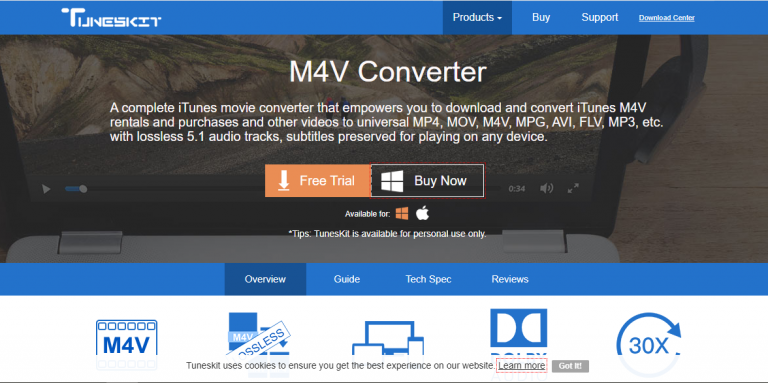
Note: You should install the TunesKit M4V Converter on your PC using the following link.
Upon the installation, follow these instructions to convert M4V files into MP4.
1) Run the TunesKit M4V Converter on your computer.
2) Click the Library button and choose the iTunes M4V videos you want to convert.
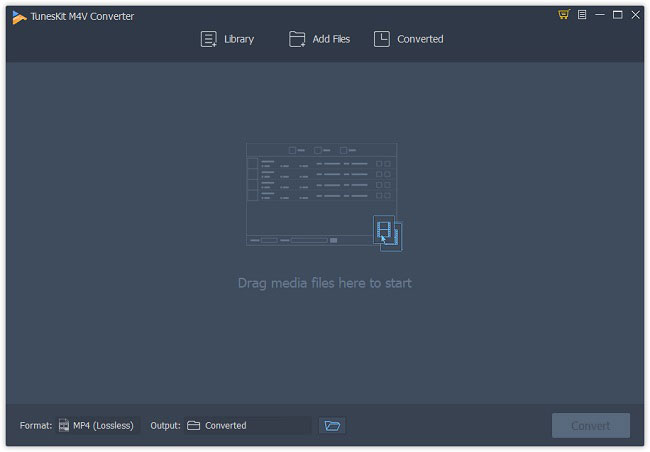
3) Once you have selected, tap the OK button to upload the iTunes movies or TV shows.
4) Now, click the Format tab and choose the HD Video >> MP4 (Lossless).
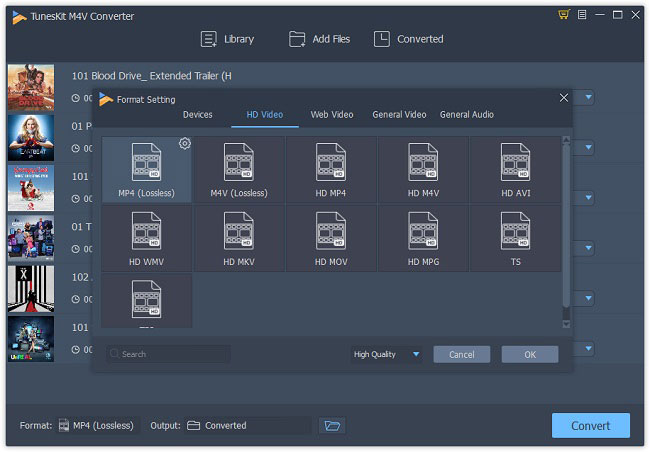
5) Next, tap the Convert button to convert the selected iTunes M4V files to MP4 format.
That’s all! You can check those files in the converted folder as displayed below.
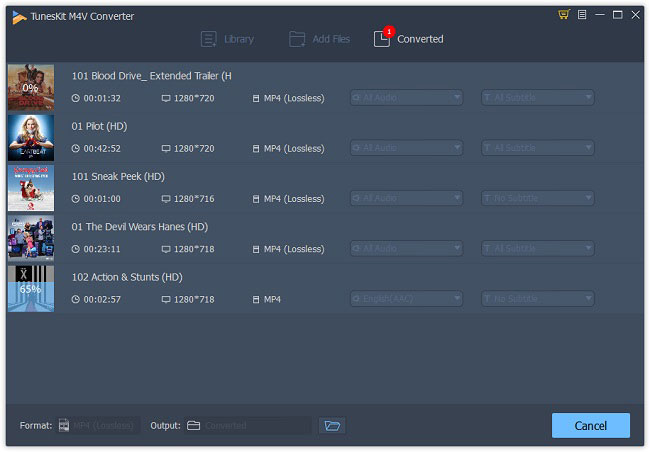
How to Play iTunes on Firestick using Windows PC
You are just one step away from watching iTunes movies and TV shows on Fire TV. Using the screen mirroring feature, you can easily play iTunes media files on the TV from your PC. You can proceed with the following instructions to do the needful.
1) First of all, make sure to connect your Firestick and Computer to the same Wi-Fi network.
2) Long press the Home button on the Firestick remote for a few seconds.
3) Click the Mirroring option that appears in the form of tiles.
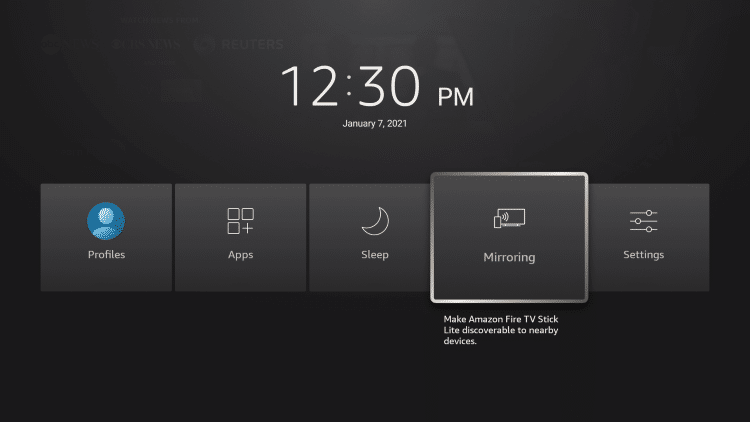
4) Now, move to your Windows PC and tap the Notifications icon at the bottom right of the screen.

5) Click on Expand and select the Connect option from the list.
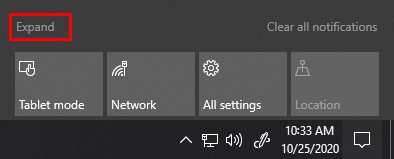
6) Of the available devices, you need to select your Firestick.
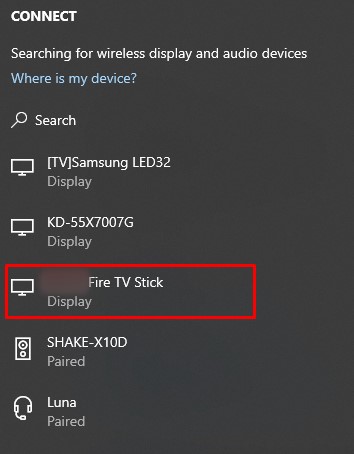
7) With this, your Windows PC screen will start screen mirroring to your Firestick-connected TV.
You are now ready to play iTunes music, movies, and TV shows on a big screen.
Related: How to Watch IMDb TV on Firestick / Fire TV Easily
Why Use VPN on Firestick
VPN lets you enjoy the internet without limitations by masking your IP address, present location, and search history. You can always be ahead of copyright infringement issues with a trustworthy VPN. It even unblocks any kind of website on the go without exposing your real identity. Most of the paid VPNs like ExpressVPN, IPVanish, and NordVPN maintain a strict no-log policy. You need to rely on a VPN for an uninterrupted and buffer-free streaming experience on Fire TV.
Alternate Way: How to Watch iTunes Movies on Firestick
You can straight away use your iPhone/iPad device to stream iTunes on Firestick. In this case, you need to install the AirScreen app on your Firestick, which is a pre-requisite for screen mirroring. Follow the instructions carefully to do so.
How to Install AirScreen on Firestick
1) Go to the Firestick home screen and click the Find > Search option.
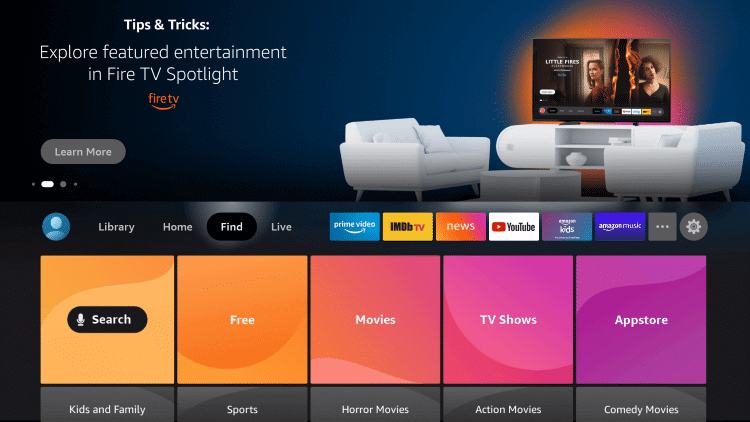
2) Enter AirScreen on the search field and pick the appropriate one from the suggestions.
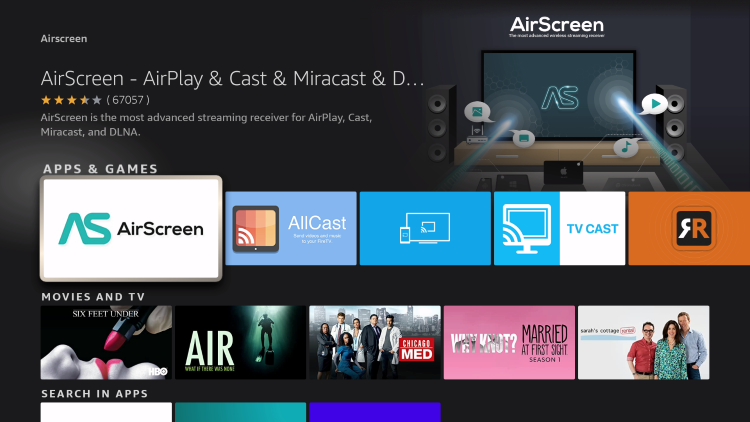
3) Further, tap Get to begin the installation.
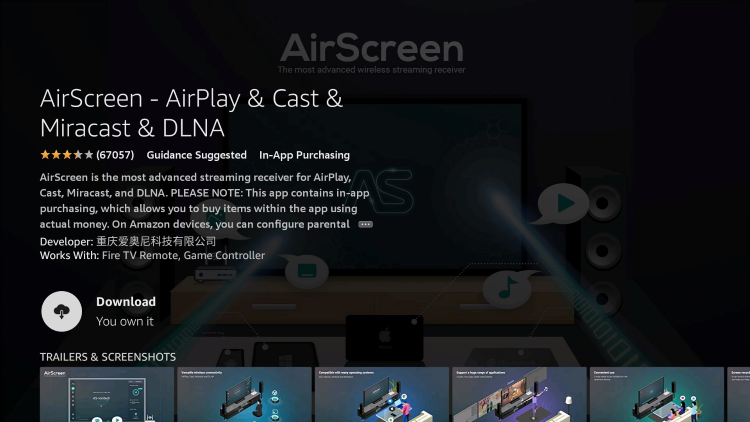
4) Once done, click Open to launch the app.
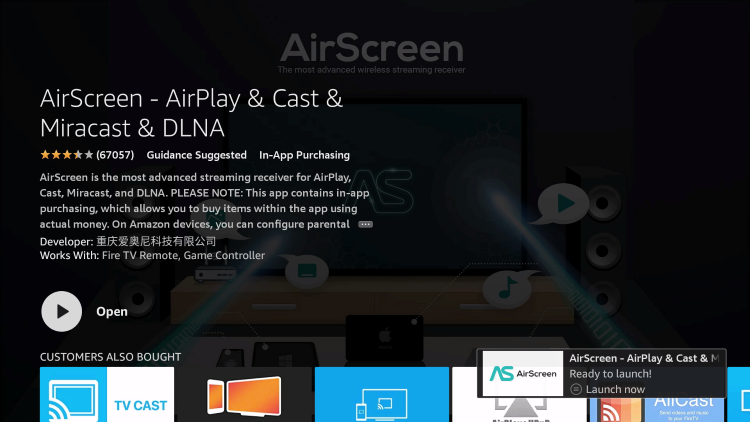
Stream iTunes Movies on Firestick [Using AirScreen]
Before getting into the steps, do check whether you have connected the Firestick and iPhone to the same Wi-Fi network.
1) Launch the AirScreen app on the Firestick.
2) Click on Confirm if you see the welcome message.
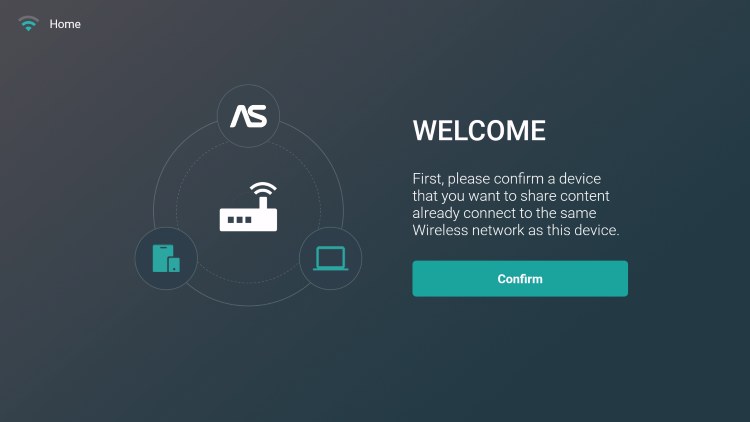
3) From your iOS device, scan the QR code that appears on the screen.
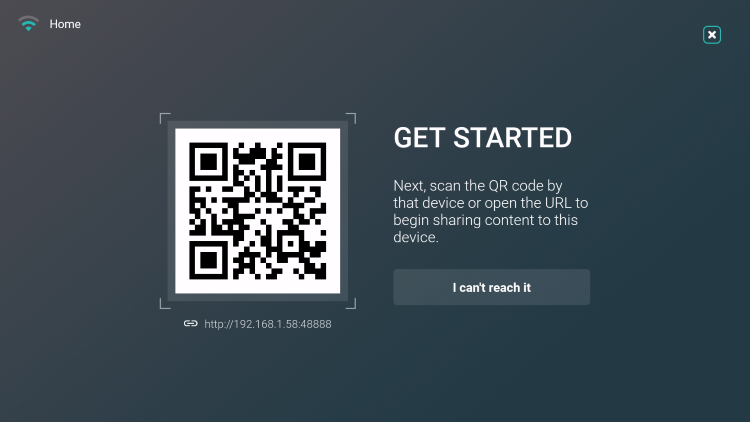
4) Next, choose Entire screen or In-app content.
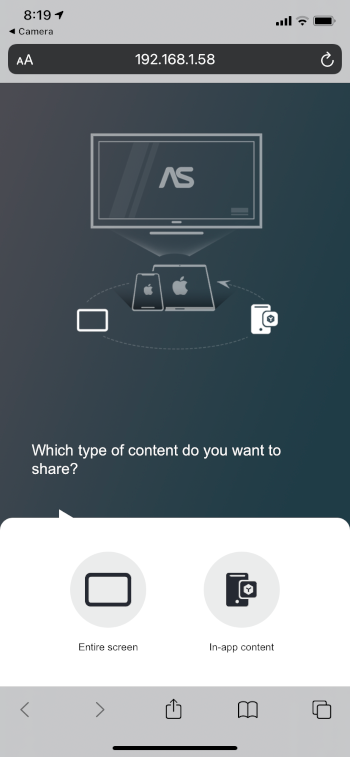
5) Read the on-screen instructions to continue further.
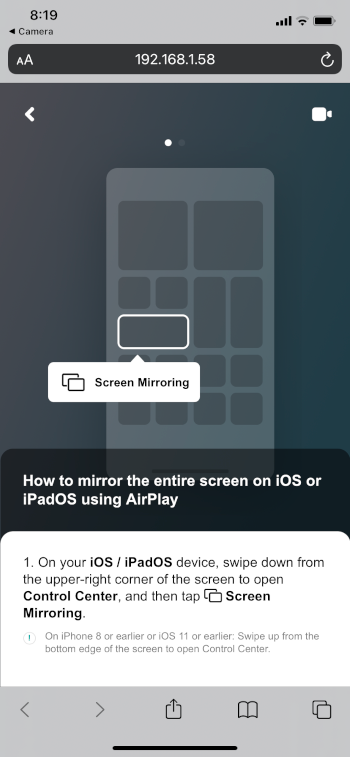
6) Swipe down to see the Control Center panel and choose the Screen Mirroring option.
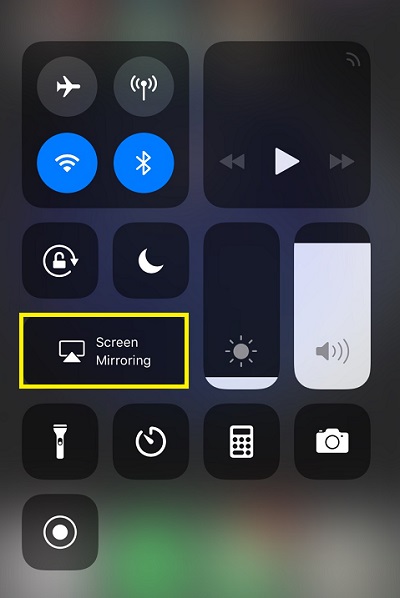
7) Pick up your Firestick device from the list.
8) Great! Screen mirroring is activated, and you can see your iOS screen on the Firestick.
9) Open the iTunes Store app and sign in with valid credentials.
10) Next, choose the Library tab to see all of your purchased iTunes content.
11) Click on the media file to play. Start watching iTunes movies and TV shows on the Firestick-connected TV.
Frequently Asked Questions
It is a free app to organize your media library and to sync purchased movies and TV shows between Apple devices.
Once you convert iTunes M4V files into MP4, you can start watching it on Firestick using our guide.
There are two more choices to watch iTunes on Firestick. You shall upload iTunes files to Amazon Cloud Drive and play from there directly. Rather, you can transfer files to the Plex server and watch them using the Plex app on Firestick.
iTunes is supported for iPhone, iPad, and iPod.