SportsDevil is mainly for those who love and adore sports and is still a popular addon on Kodi. But then the addon is no longer updated; it does work with the relics in the past. Using the Sportsdevil addon, you can stream major games live in different video qualities 480p, 720p, and 1080p. It is considered the ultimate Kodi addon with its wide variety of game replay and live IPTV HD sports streams. You can either add SportsDevil by installing the repo from the source path or by downloading the zip file.
How to Download SportsDevil Addon on Kodi
As the SportsDevil Addon is an unofficial Kodi addon, you have to configure your Firestick before getting into the installation steps.
Configure Kodi
1. Install Kodi on Firestick, then open the Kodi app from the home screen.
2. Click on Settings on the left pane.
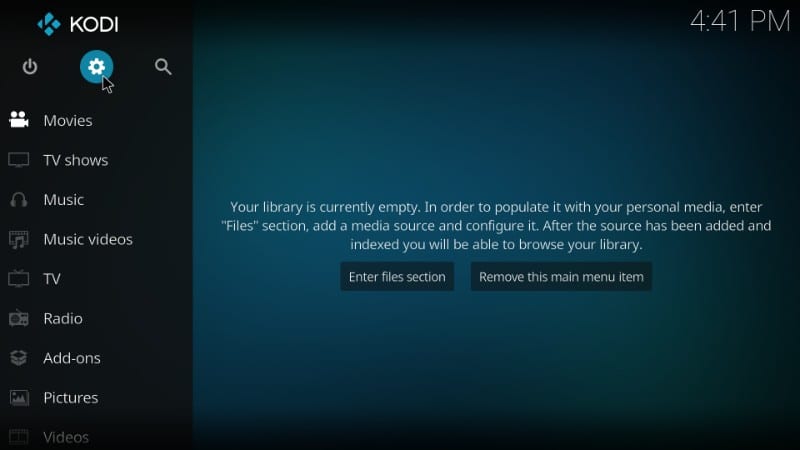
3. Then, choose System on the Settings screen.
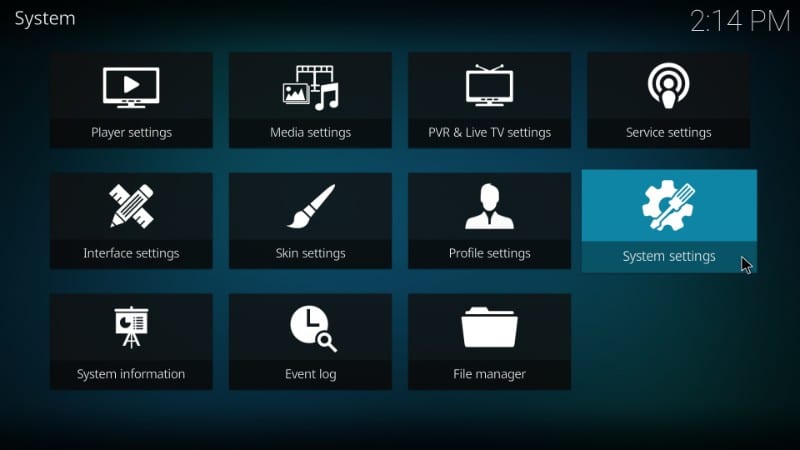
4. Select Addons on the left pane.
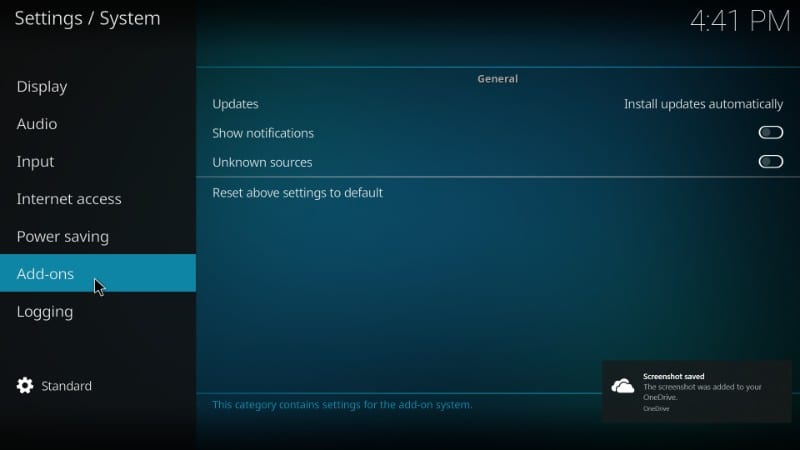
5. Then click on Unknown Sources.

6. Select Yes on the on-screen prompt.
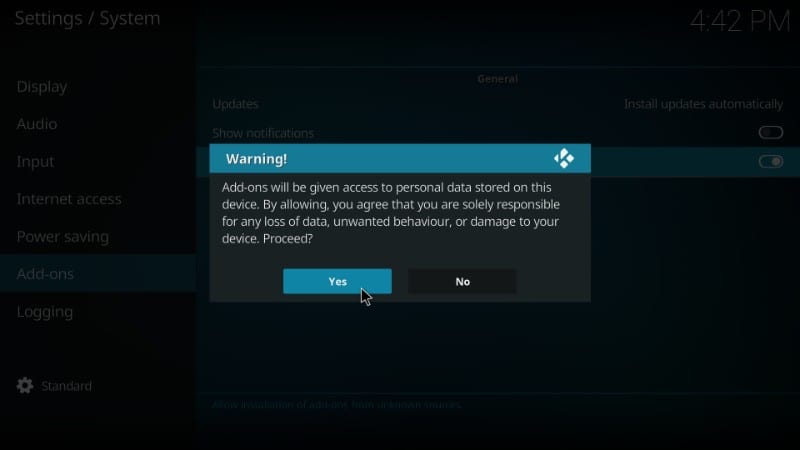
How to Install SportsDevil on Kodi
Follow the below steps to install the SportsDevil Kodi Addon from the EzzerMacsWizard repository.
1. Launch the Kodi app and from its home screen, click on the Settings option.
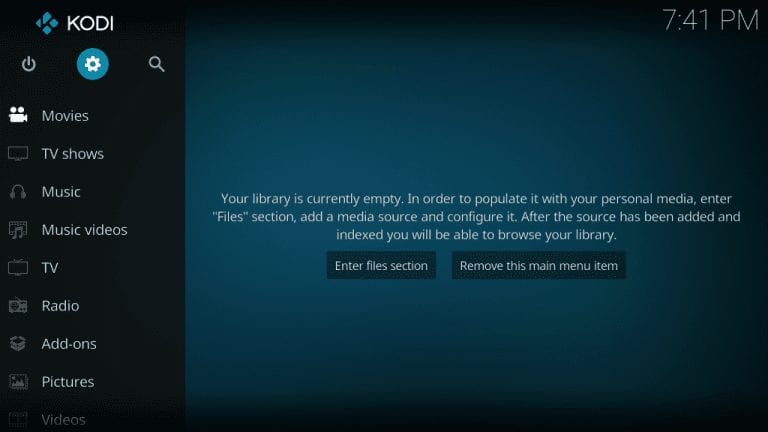
2. Then, choose File Manager on the settings screen.
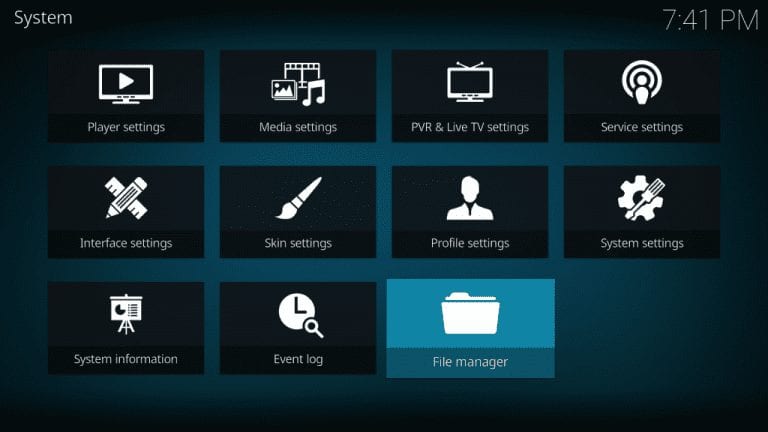
3. Now select Add Source.
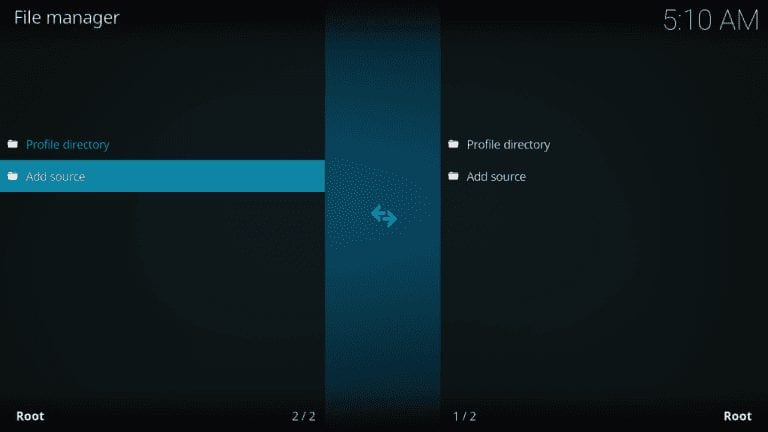
4. On the pop-up window, click on None and type the URL http://ezzer-mac.com/repo. And click OK.
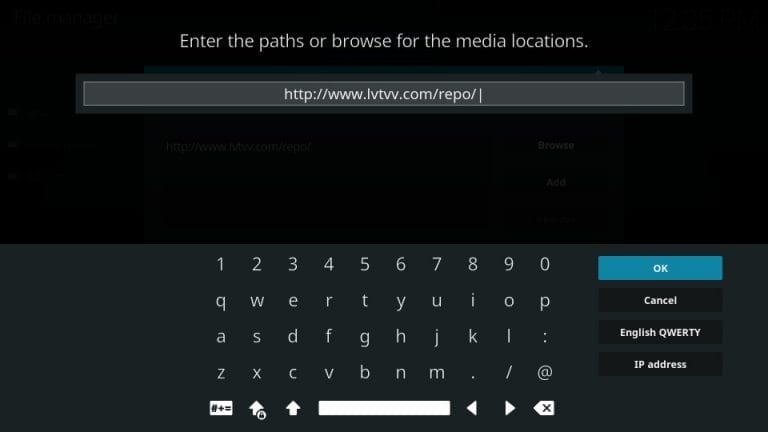
5. Now, enter any relevant name for the repo. And click OK.
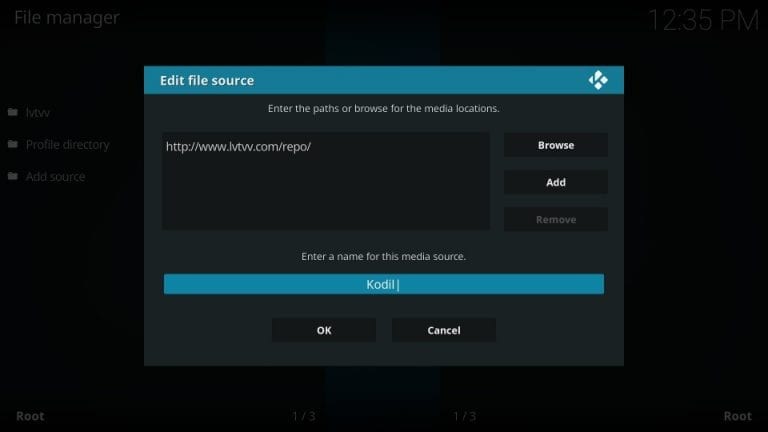
6. Now go back to the Kodi home screen and choose Addons from the left side pane.
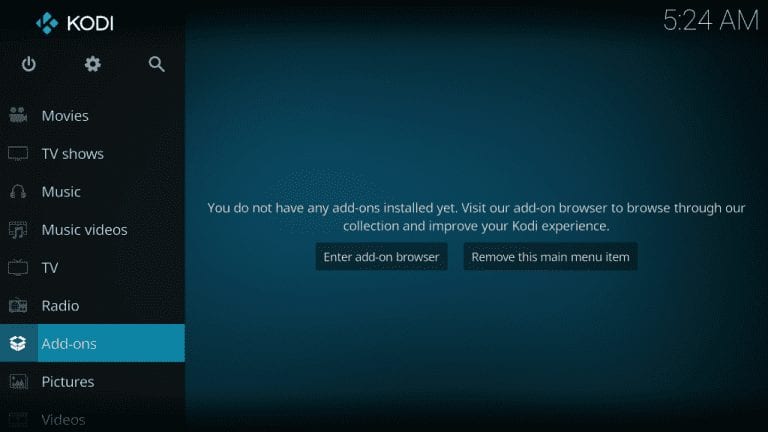
7. Choose Package Installer in the top-left corner. A box-like icon.
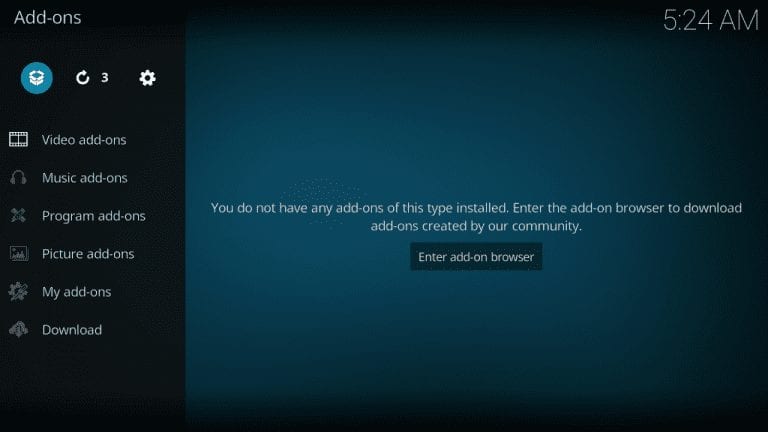
8. On the following screen, click on the Install from Zip file.

9. Now choose the file name you gave in step 5.
10. Then select repository.EzzerMacsWizard.zip.
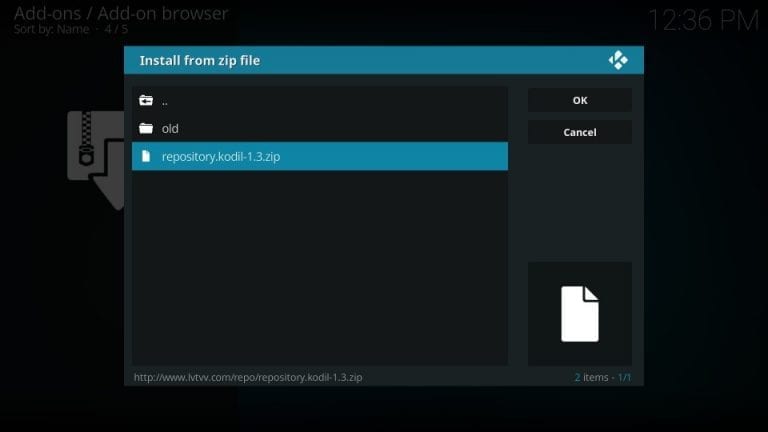
11. The installation will take place, and an on-screen message will appear.
12. Then go back to the home screen and choose Addons. Then choose package installer, and on the following screen, select Install from Repository.
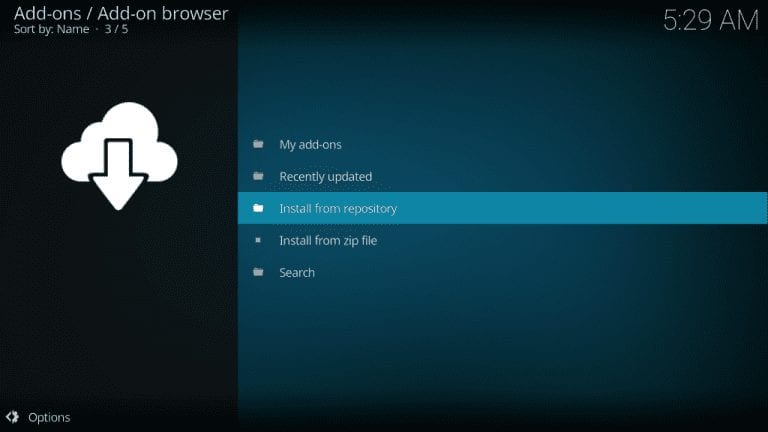
13. Now, choose EzzerMacs Wizard Repository. And then choose Video Addons.
14. On this screen, scroll down and choose SportsDevil.
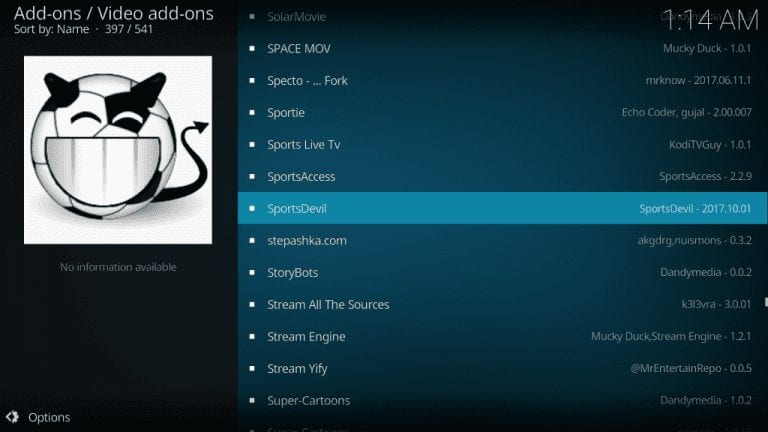
15. Click on the Install option to install SportDevil.
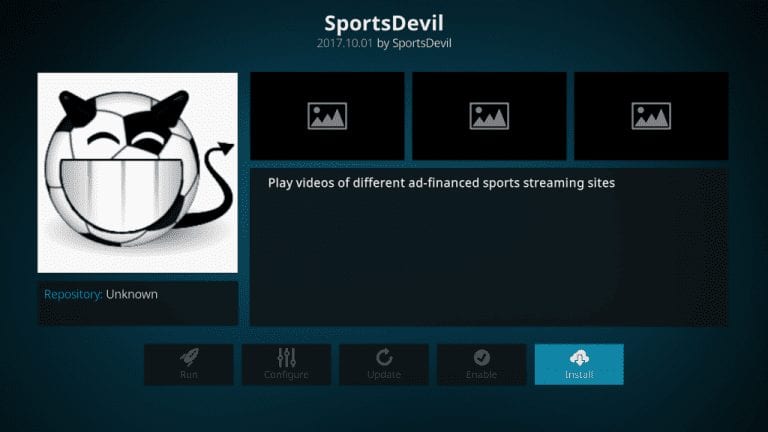
Now the SportDevil will be installed on Kodi.
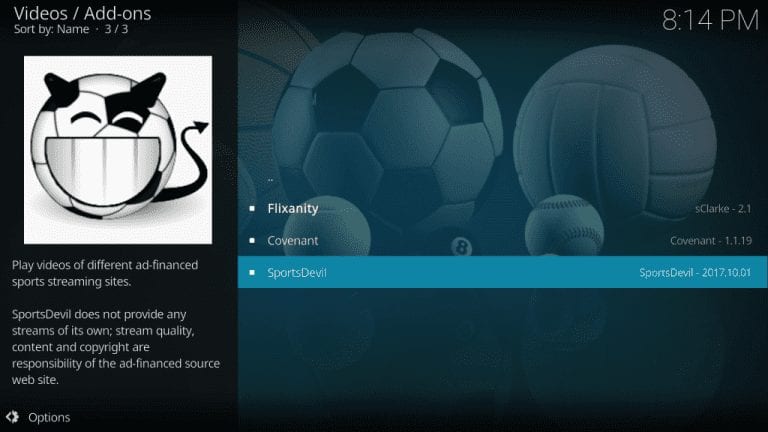
Why Use VPN on Firestick?
VPN is vital as SportDevil is getting links from various sources. Few are legal sources, and few are not. Kodi and addons aren’t illegal, and at the same time, they are also entirely not legal. We cannot guarantee the contents and links from where the addons fetch for streaming are legitimate. So it is better to use a VPN to maintain your anonymity. All the content you stream is monitored by the ISP, Governments, and other authorized agencies. So using the best VPN for Firestick will hide your IP address to avoid legal troubles. Above all, you can access the contents on your Firestick without buffering.
How to Use SportsDevil on Kodi
After the installation, just close the Kodi app and open it again. You can find the SportsDevil addon on the homepage.
1. Launch the Kodi and from its home screen left pane, choose Addons.
2. On the next screen, click on Video Addons.
3. Now, you can scroll down and locate SportsDevil.
4. Then select it and click on it to open.
SportDevil Installation Fails
Sometimes there may be a few local issues like internet issues. In such cases, the SportsDevil installation may fail. To fix this, check whether other apps that use the internet are running. If not, disconnect the internet and connect it once again or to a new network. Most of the time, the problem may be with the server. The servers don’t work all the time. Sometimes they may be down and, in rare cases, shut. So if the issue is with the server, wait for it to respond.
And we recommend you reboot the Firestick to troubleshoot the small local issues. If nothing works, try resetting the Kodi and installing the SportsDevil again.
SportDevil Alternatives
If you cannot download the SportsDevil Kodi Addon, you can check out the alternatives below.
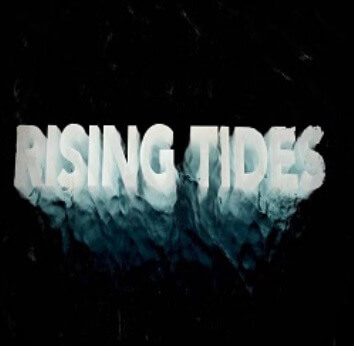
Rising Tides Addon is the best sports streaming Kodi Addon to stream all the major sports events, including Football. Moreover, the add-on has a user-friendly interface, and new content is added regularly. With that, you can also download and stream content offline anytime.

Samsung TV Plus can be installed as an Addon on all Kodi-supported devices. It lets you stream 200+ live TV channels, 1000+ movies, and TV shows. You can also stream live sports events without any subscription using Samsung TV Plus.

Crew Kodi Addon is another best alternative for SportsDevil Kodi Addon with a massive collection of content. You can stream movies, TV shows, series, sports, kids’ content, etc. With Real Debrid and Trakt support, you can get high-quality streaming links.
Frequently Asked Questions
Unlike installing, uninstalling an addon is so simple. From the Kodi home screen, go to Addons > Video Addons > Select SportsDevil. Choose Uninstall from the options.
SportsDevil is nothing less. You can stream spring events like the FIFA world cup and various premium tournaments. You can also stream NFL, NFL RedZone, wrestling, cricket, EPL, etc.
Some of the channels on SportsDevil are:
► Premiere Sports
► MLB Network
► Box Nation
► BT Sports 1, 2 and 3
► Sky Sports Football
► Sky Sports Premier
► NBA Network
► NFL Network











