Indigo Addon is one of the best Kodi Addons that allow managing all the needs of your Kodi. It is the most popular and must-have addon. It is used as a maintenance tool to resolve several issues. Indigo Addon features lots of diagnosis and repair tools and ensures Kodi performs the best. With the Indigo add-on, you can fix lots of technical problems. It performs tasks like clearing cache, managing logs, config wizard, factory restore, etc. Indigo addon works on Kodi-supported devices like Firestick, Fire TV, Windows PC, Android phone and tablets, and more.
How to Download Indigo Addon on Kodi
The Indigo Addon is not available as the official addon on Kodi. So, you have to install it from the third-party repository called Fusion repo. Here are the steps for installing Indigo Addon on Kodi.
Configure Kodi
Indigo addon isn’t a part of the Kodi repository, and thus, you should enable unknown sources on Kodi.
1. On your Kodi home, select the Settings (gear) icon.
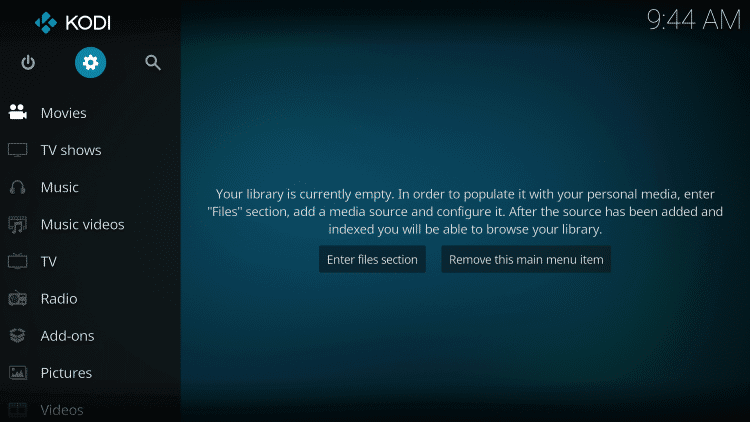
2. Hover to click on the System Settings tile.
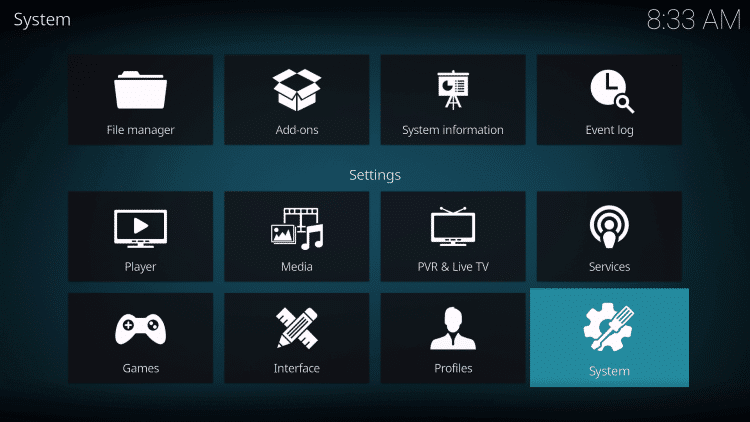
3. Choose Add-ons on the left panel.
4. Further, tap on the slider of the Unknown Sources to enable it.
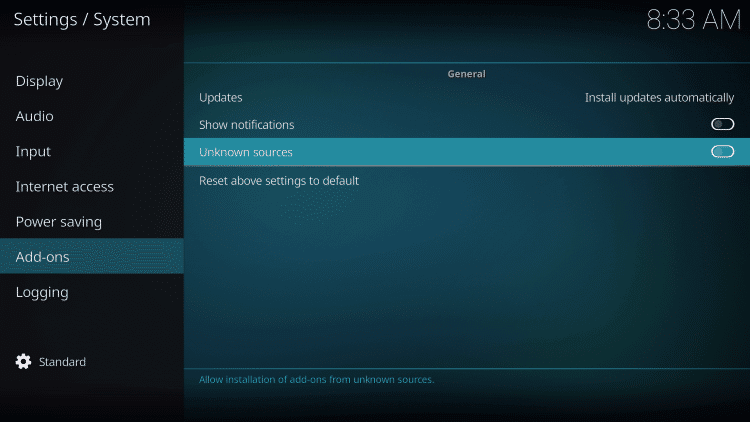
5. If you get the warning pop-up, select Yes.
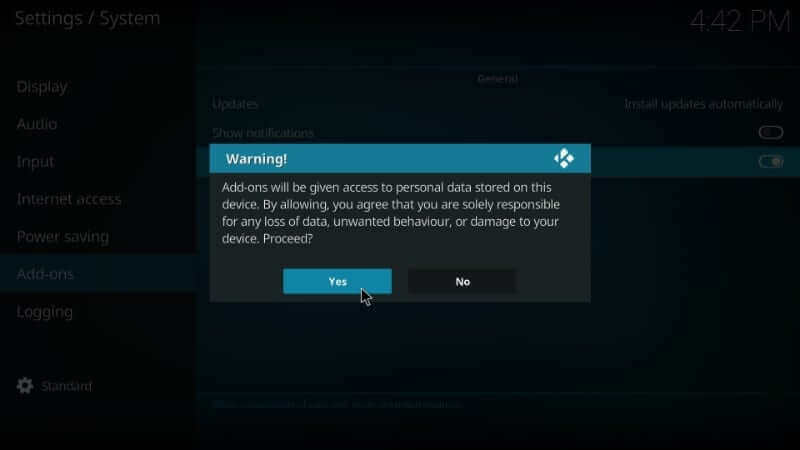
How to Add Repo Source of Indigo Addon on Kodi
The below steps will let you add the repo source of the Indigo addon on your Kodi device.
1. Select the Settings icon from the Kodi home screen.
2. Choose File Manager on the settings window.
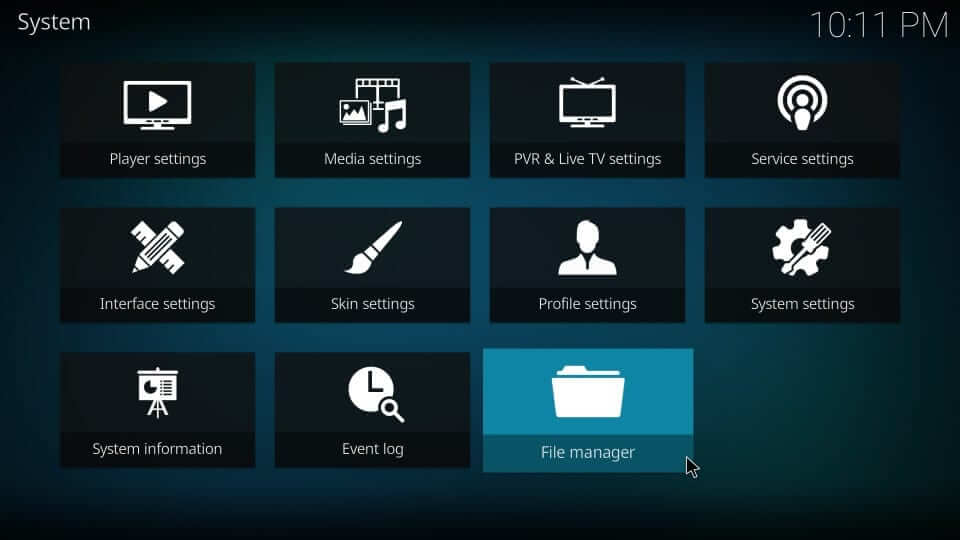
3. On the following screen, double-click Add Source.
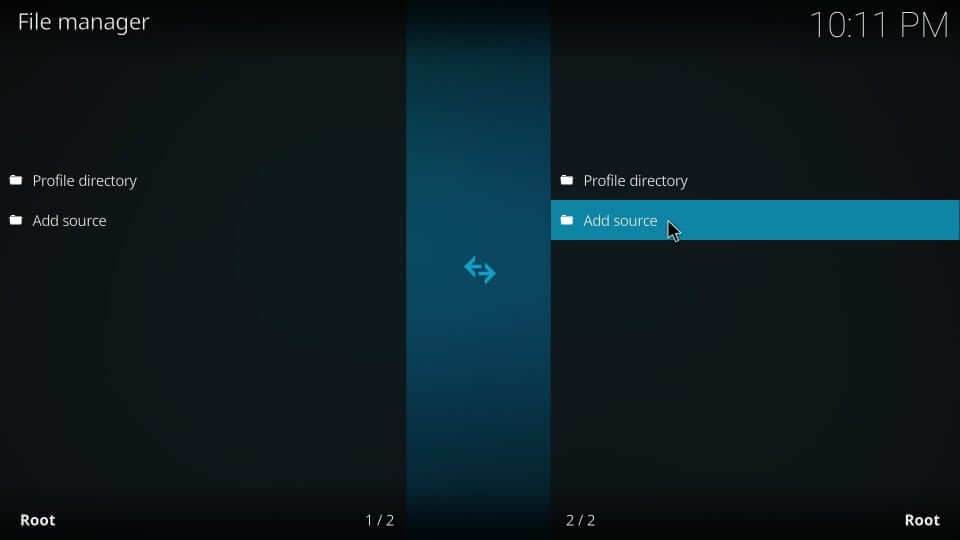
4. Highlight <None> on the Add file source dialog box.
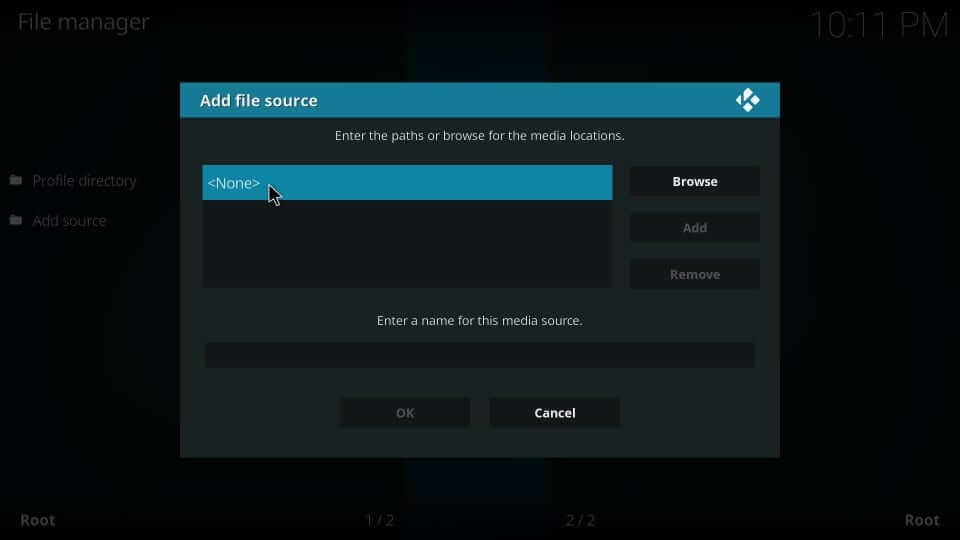
5. Enter the path as http://fusion.tvaddons.co and press OK.
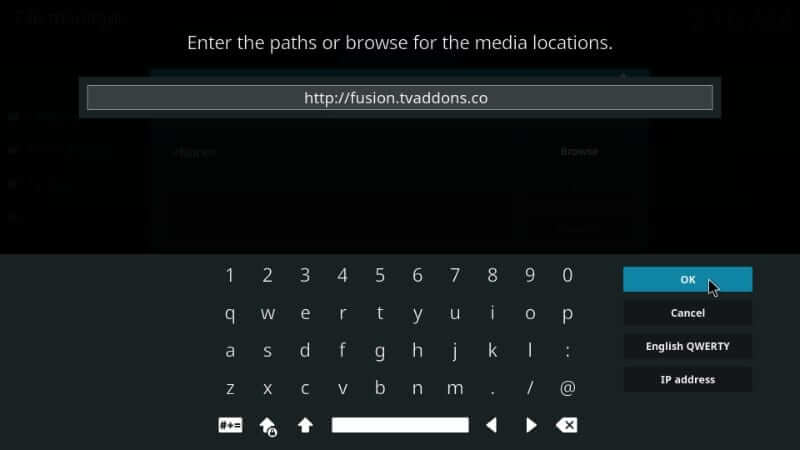
6. On the name field, you should type as Fusion and press OK.
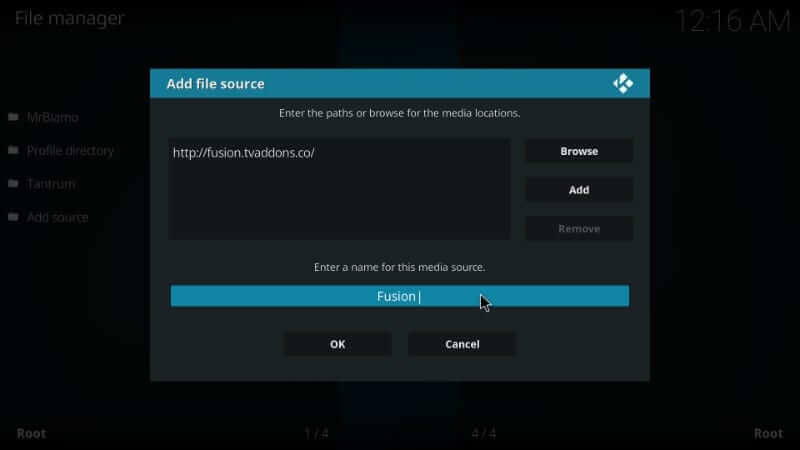
How to Install Indigo Addon on Kodi
Upon adding the Fusion installer, you shall proceed to install it and thereby install the Indigo addon.
1. Start from the home screen of Kodi by selecting the Addons.
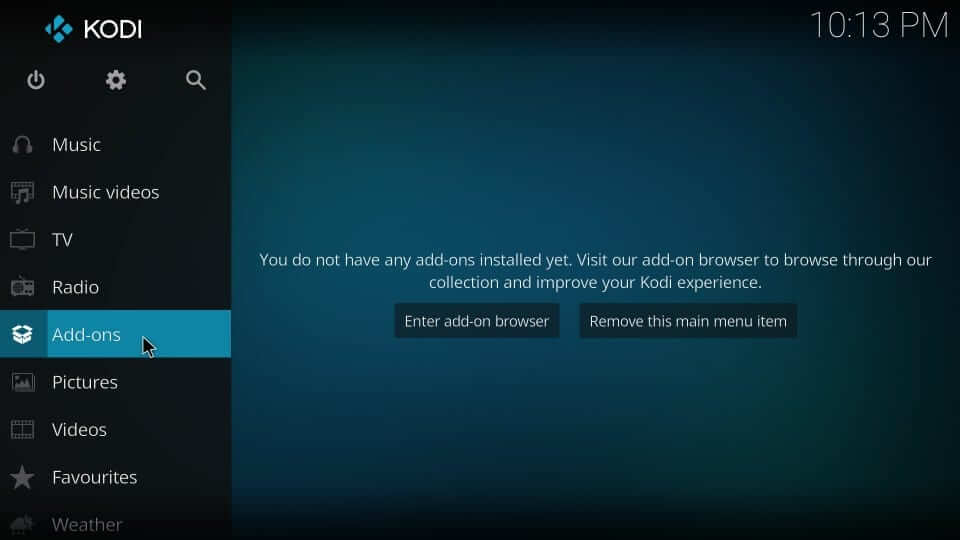
2. You should click on the Package installer icon.
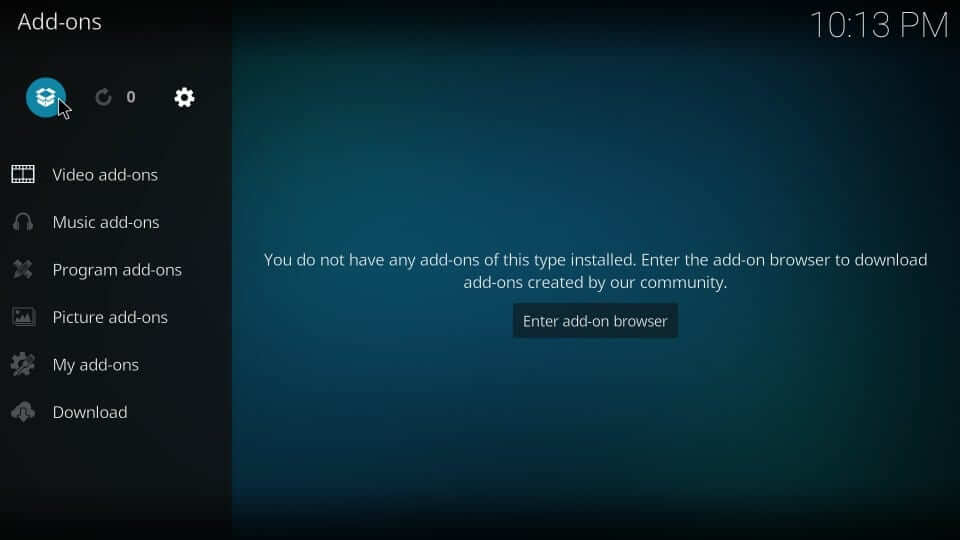
3. Choose Install from the zip file to proceed.
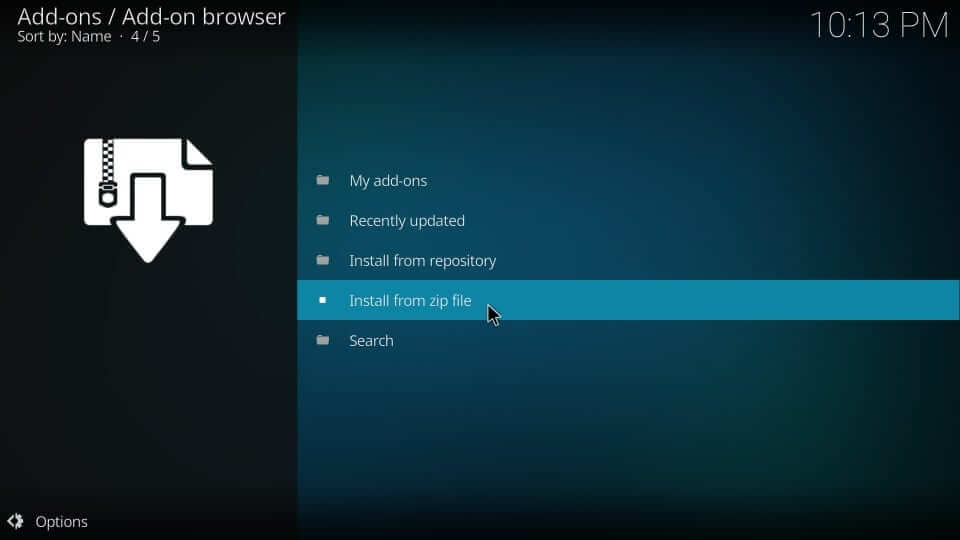
4. On the dialog box, select the source name. i.e., Fusion.
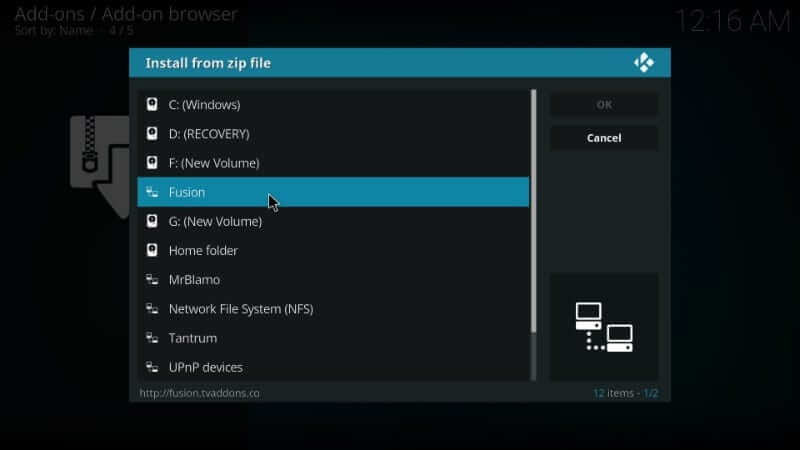
5. If the Fusion addon shows three sub-categories, you should select the “begin-here” option.
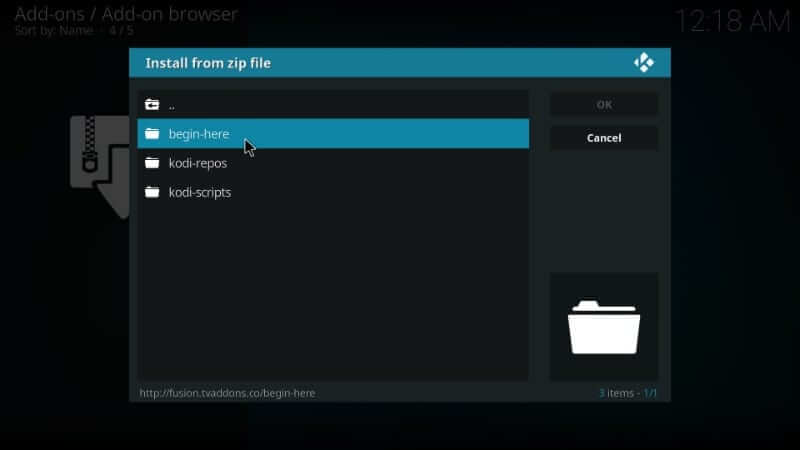
6. Click on the zip file associated with the Indigo addon and press OK.
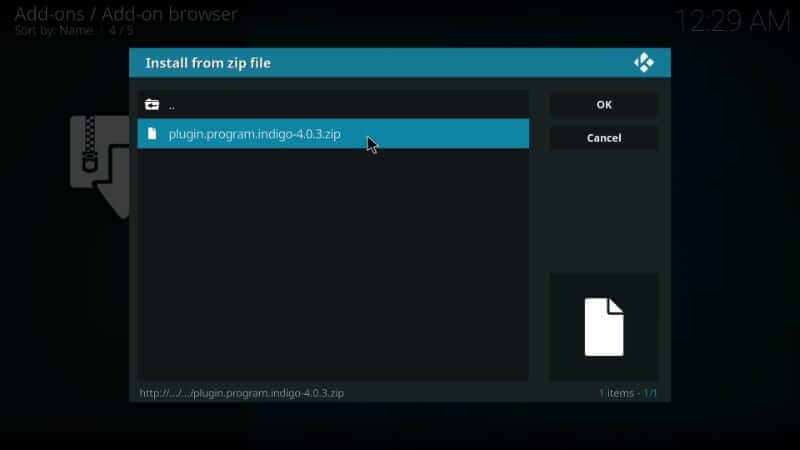
7. When it gets installed, you will find the Indigo addon installed message on the top right.
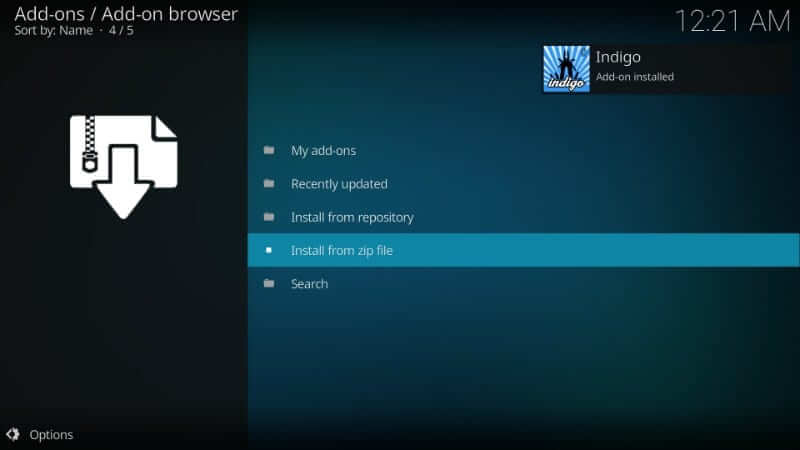
Why Use VPN on Kodi?
Although the primary purpose of Kodi is streaming, you should still consider using a Kodi VPN. It will prevent others from tracking what to stream or surf on the web. With a VPN, your identity will stay anonymous and hidden. It will provide a virtual address, and you can access the internet without any limits. A VPN will help you access the geo-restricted content and unblock the ISP throttling.
How to Use Indigo Kodi Addon
With the installation of the Indigo addon, you shall get to know the procedure to use.
1. Launch the Kodi app on your device and select Add-ons.
2. Select Video add-ons and click on the Indigo addon tile.
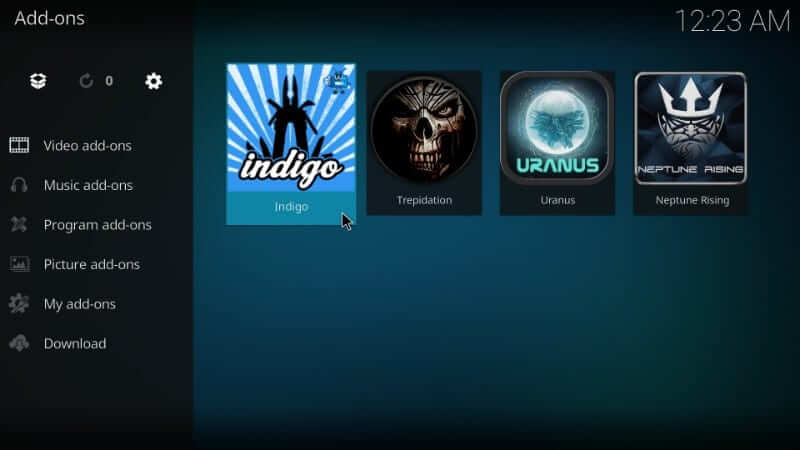
3. You will find the following options on the Indigo addon home screen.
- Config Wizard
- Addon Installer
- Maintenance Tools
- Rejuvenate Kodi
- Factory Restore
- Log Uploader
- Network Speed Test
- System Information
- Sports Listings
- Backup/Restore
- Log Viewer
Config Wizard:
- This option will install the most popular add-ons automatically like BBC iPlayer, YouTube, Vice, etc.
Addon Installer:
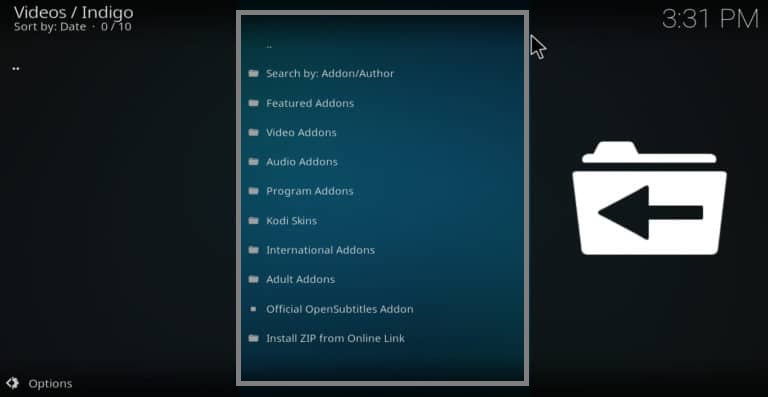
- With this, you will access hundreds of popular Kodi addons in the app-store style menu. You don’t have to add a new source or repo every time.
Maintenance Tools
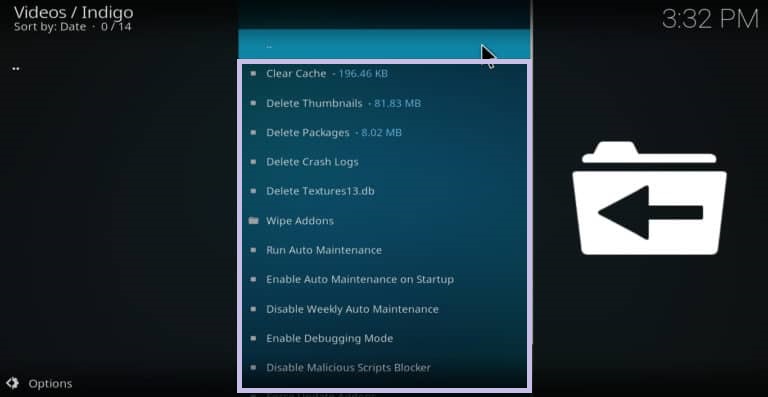
- It holds lots of diagnostic and repair tools. You can use this option to delete packages, thumbnails, crash logs, clear cache, force update addons, etc. Use this option to fix the issues if Kodi brings any.
Rejuvenate Kodi
- It will wipe out the current configuration of Kodi and thereby runs Config Wizard. You can use this option if your newly installed addon brings issues. In other words, it is like factory restoring but not exactly.
Factory Restore
- If rejuvenating Kodi doesn’t fix up the issue, you can go with the Factory Restore option. It will reset Kodi by deleting all the addons, configuration data, etc. You can opt for this when nothing else works with fixing the issues.
Log Uploader
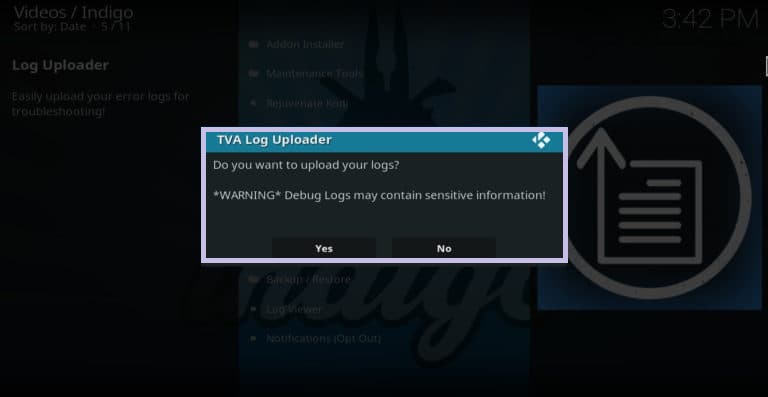
- It is a useful option when your addon doesn’t work and if you seek help from the developer of the addon. i.e., if you are asked to submit a log file, you can use this option to find the same with ease. Currently, this option isn’t working as kodilogs.com has expired.
Network Speed Test
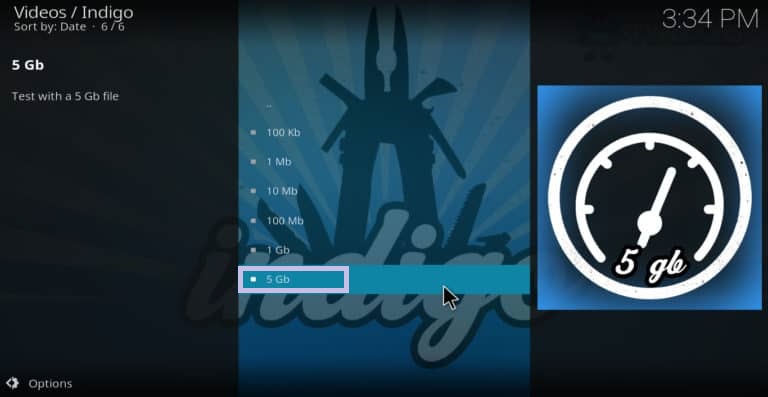
- When you get buffering issues with Kodi, you should check your connection speed. You can use this feature to test the issue.
System Information
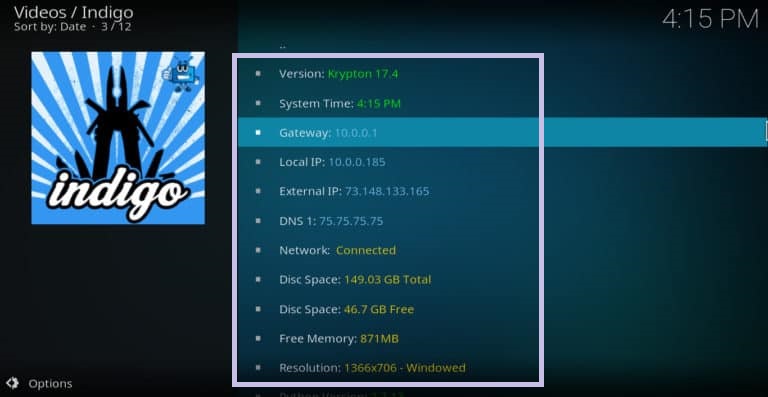
- When the addon developers ask you for information about the Kodi app, Kodi version number, disk space, free memory, local IP, resolution, etc., you shall use this option.
Sports Listings
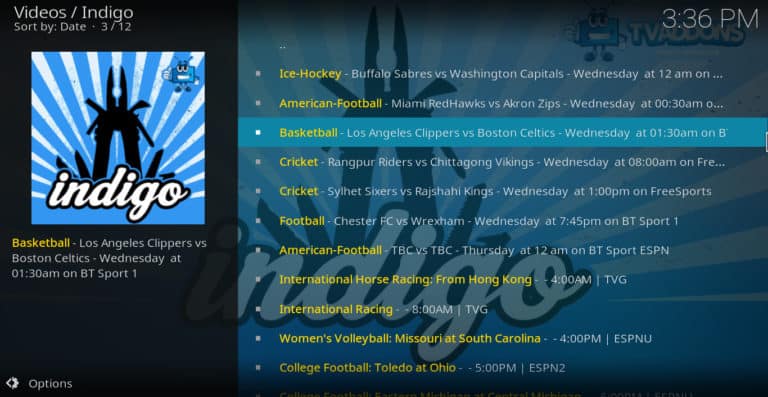
- If you can’t find the exact time and channel of a sports event, you can use this option. After finding the events and the channel, you shall proceed with installing the necessary Kodi addon.
Backup/Restore
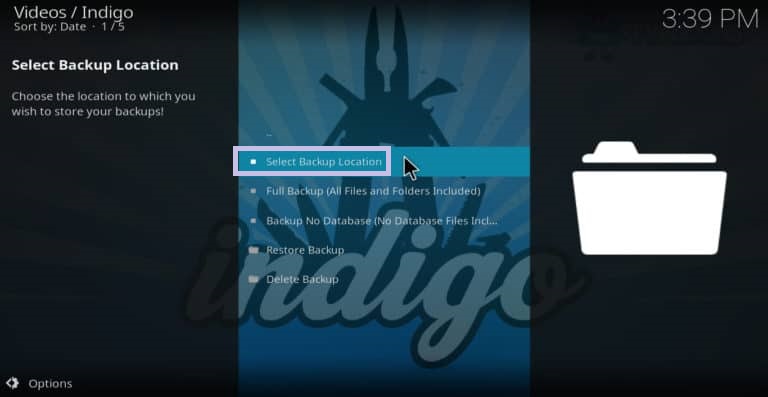
- Factory restoring or rejuvenating is a tedious process, and you should back up the info to restore it after the reset. You can do the same with the Indigo addon. To do this, go to Indigo menu > Backup/restore > choose location > Full backup or No database backup. Now, install a new addon and if Kodi brings issues, go to the Backup/Restore menu and select Restore backup.
Log Viewer
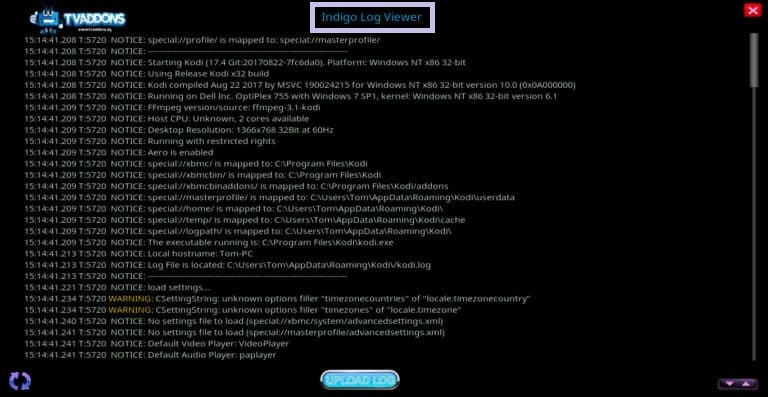
- If you are looking for the log file when the developer asks you to troubleshoot the issue, you can use this option. You can fix the issue when you see the log file. i.e., go to the log viewer, and you will find the red error messages on the left side.
No-Coin Scan
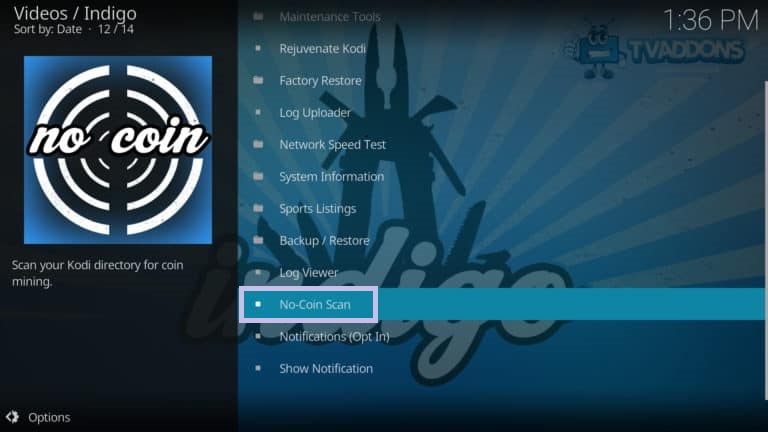
- In the latest version of the Indigo addon, you will find this option. It will scan your Kodi files that help root out and delete any cryptocurrency minors.
Why is Indigo Kodi Addon Not Working?
If you have trouble while using the addon, Kodi troubleshooting techniques are mentioned below
- Check for the internet connection.
- If you are running Kodi with the old version, make sure to update to the latest version 19.4.
- Ensure to disable Hardware acceleration on Kodi. By disabling this feature, you will rectify issues like black screen, hands, etc.
- Use a trustable VPN like IPVanish to keep your device away from bug-related issues.
- Clear unwanted Kodi cache files to stop lacking on your device.
- You can try on other alternatives like Crew Kodi Addon.
That was all about installing and using the Indigo addon on Kodi-compatible devices. You can use this tool for maintenance and utility needs.
Frequently Asked Questions
You can stream live sports on Indigo Addon. But you can’t download them
Indigo addon brings a Script error that relates to the Kodi version. You can reinstall the Indig addon from the TV Addons repo. If you get the No Link Found error, it means you cannot download the addon from the TV Addons. You shall check the URL in the browser and use the best VPN.
Yes. You can use the Indigo addon when a particular addon isn’t working.
Yes, Indigo Addon is safe to install and use.
Although the installation steps involve sideloading methods, Kodi is legal to use, unless your stream any copyrighted content on it.











