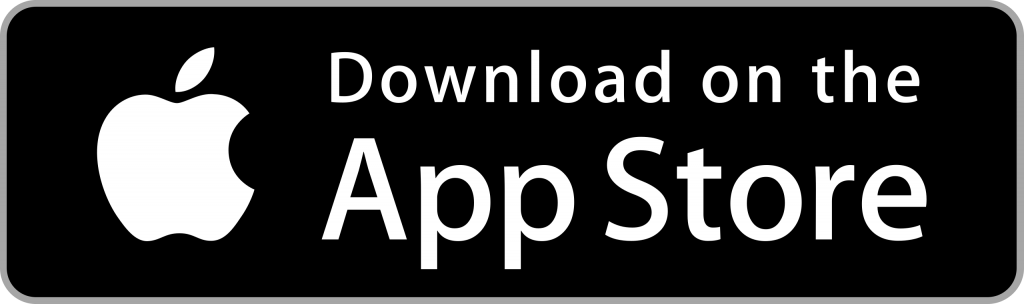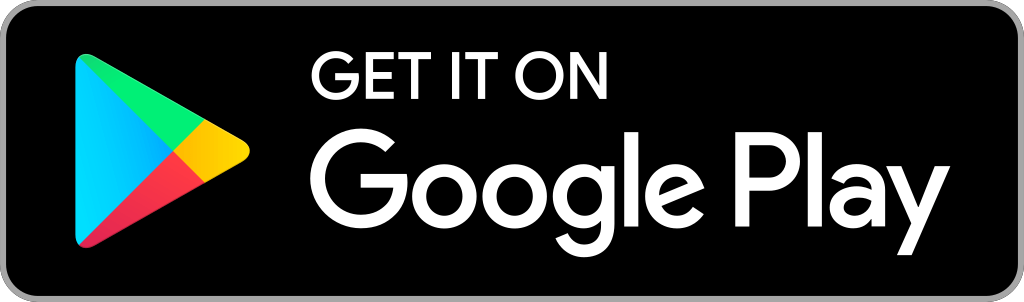Firestick isn’t immune to issues. Just like any other device with software installed on it, it will bring in problems. It includes performance issues, blank screen issues, slow response, freezing, occasional hangs, stuck on the app, etc. All these and anything more are completely resolvable by resetting your Firestick or Fire TV Stick. With this, your Firestick will de-register itself from your Amazon account. Factory reset will give you a fresh start, and your Firestick will turn like the newly purchased device.
A word of Caution! Factory resetting Firestick will remove all of your device data. This will restore the factory default settings of Firestick. As a result, you need to sign in back, pair the Firestick remote, connect it to WiFi, download apps, and more.
How to Reset Firestick
There are different factory methods to reset your Fire TV
- Reset using device settings
- Factory reset using Firestick remote
- Reset Firestick without the remote using Fire TV App
How to Reset using Device Settings
If you can access Firestick Settings, you can make a soft reset with the procedure below.
1. Select Settings available on the Home screen of Firestick using the remote keys.
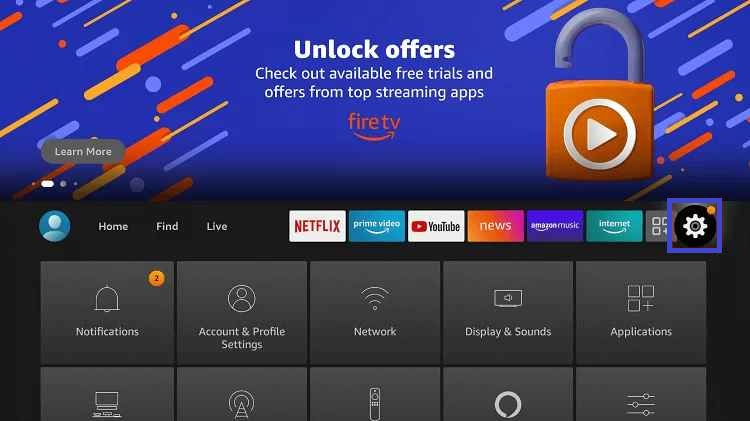
- Hold the home key on the Fire TV remote to bring up Settings.
2. Scroll through the Settings screen to select My Fire TV.
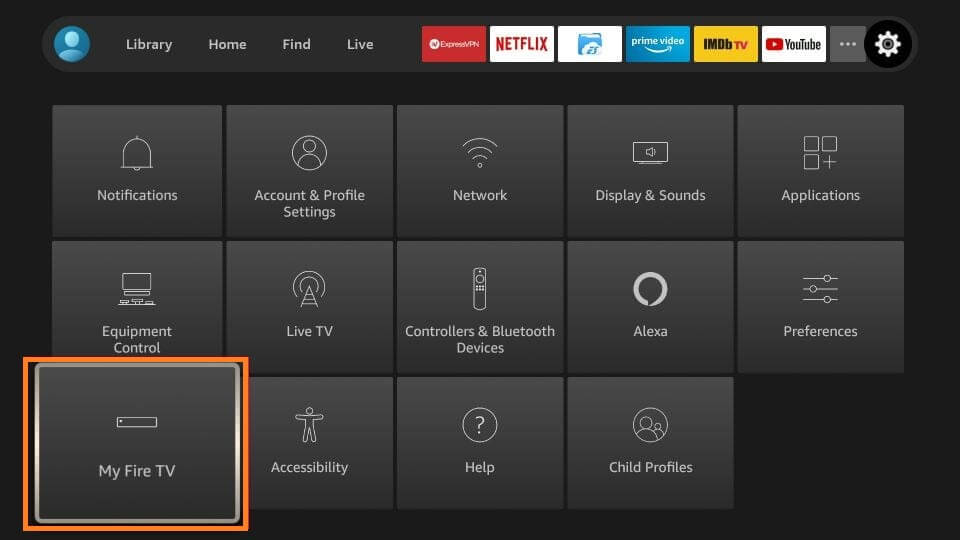
- On some Firesticks, it will be labeled as System or Device.
3. Under My Fire TV, highlight the Reset to Factory Defaults option.
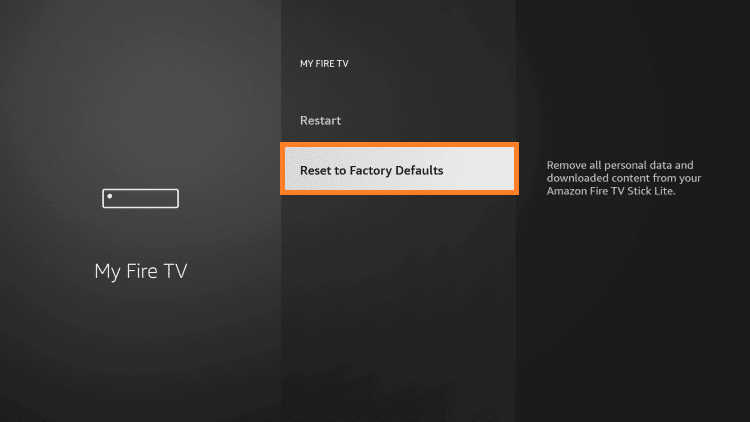
4. When Fire TV shows you the pop-up, select the Reset button.
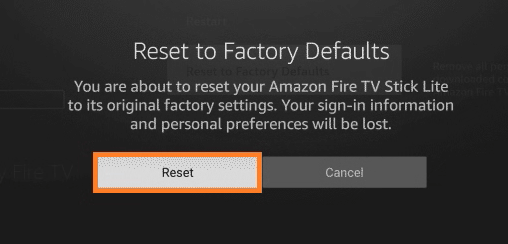
5. The following screen will appear on your Fire TV as soon as the reset process begins.
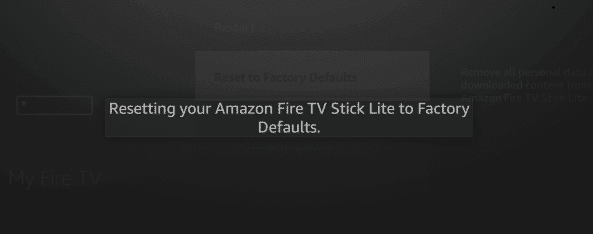
6. Once your Firestick device has restarted, start setting up your Firestick.
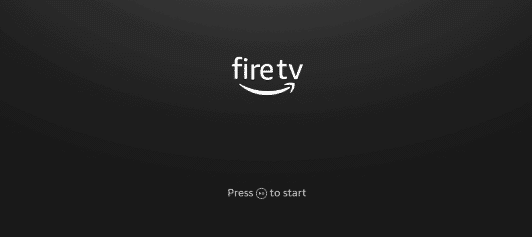
How to Factory Reset using Remote
If in case you are unable to access the Settings of your Fire TV, then reset it with the help of a remote. This is called a hard reset and is recommended if your Firestick shows black screen issues as the device doesn’t have any dedicated reset button.
1. Eject the expandable storage if you prefer.
2. On the Fire TV remote, press and hold the Back button and right side button of the navigation circle for 10 seconds.
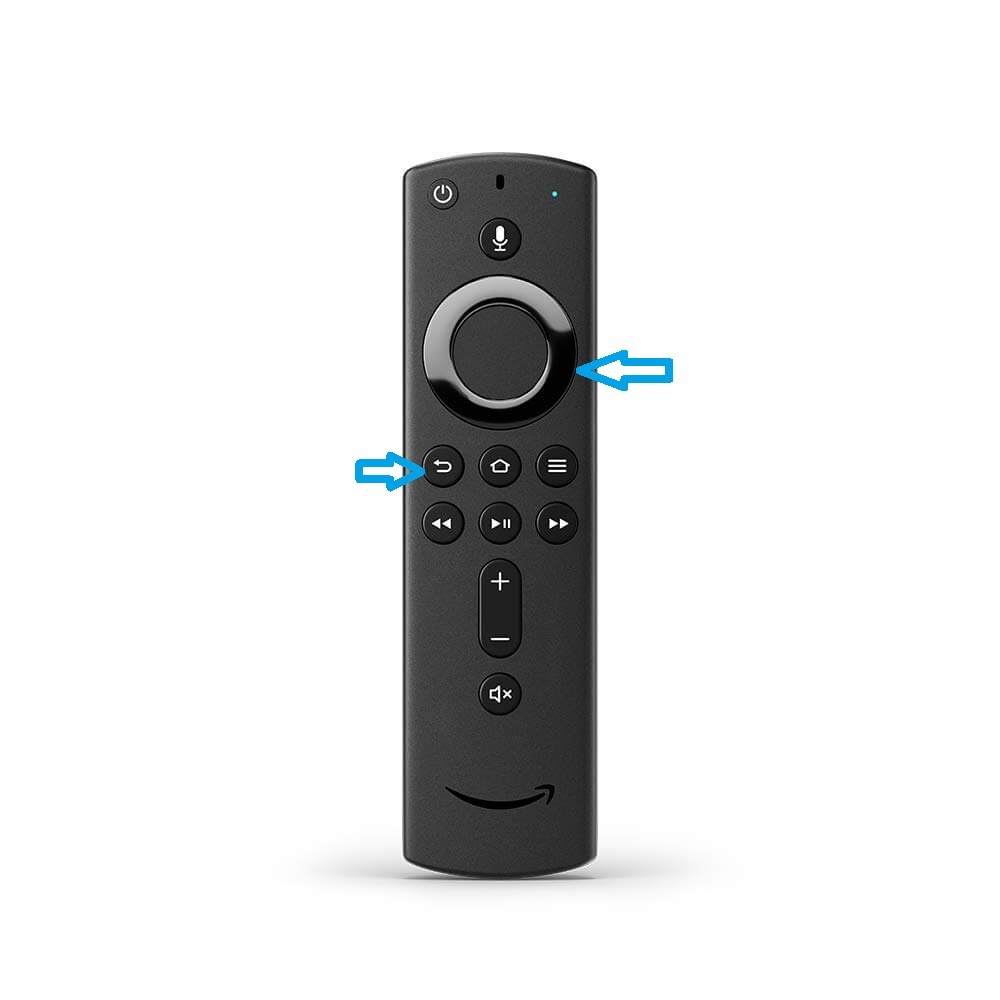
3. Choose to Continue on the TV screen to reset the Firestick. Choosing Cancel will stop the resetting process.
- Fire TV will automatically reset after a few seconds if you don’t choose any option.
How to Reset Firestick Without Remote using Fire TV App
Firestick can be reset from the smartphone provided if it has a Fire TV app.
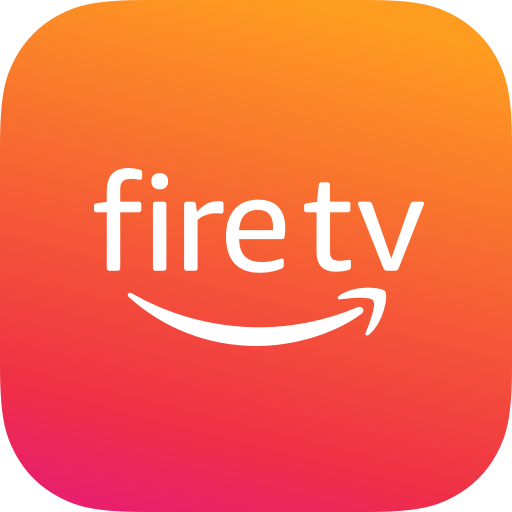
1. Keep your Firestick and smartphone with the Fire TV app connected to the same WiFi.
2. Go to the Apps section and click on the Fire TV app to launch it.
3. Select the Firestick name on your smartphone.
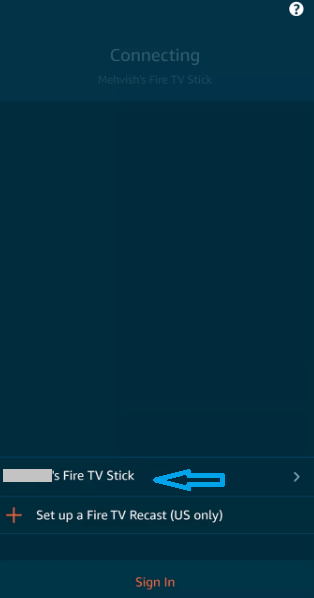
4. Enter the four-digit code as shown on your Fire TV on the Fire TV app.
- This will create a connection between Fire TV and your phone.
5. Use the Fire TV app on your phone just like the physical remote.
6. Follow the same step as given in the first method.
- Head to Fire TV Settings > select System option > choose Reset to Factory Defaults > select Reset.
Bonus: How to Reset Firestick Without Pin
If you have set any pin to your Firestick device and forgotten it, you must change the pin to perform a factory reset.
1. Go to www.amazon.com/pin and log in to your account.
2. Go to Settings and find the Parental Controls tab.
3. You will see the PIN option with your PIN hidden due to security.
4. Click Change and input a new PIN.
5. Select the devices that the effect should reflect, and select your Firestick.
FAQ
You can use your Firestick remote to reset your Firestick.